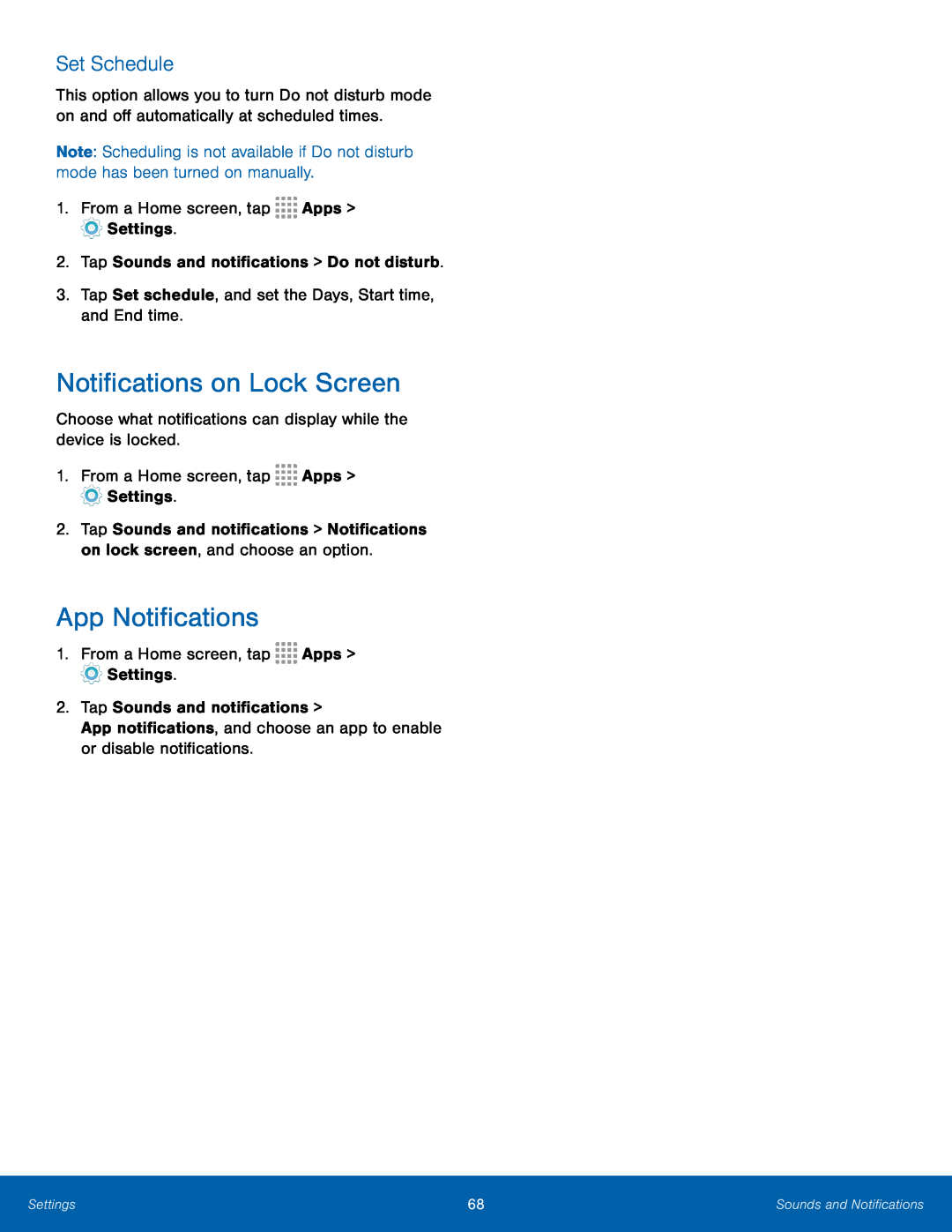Set Schedule
This option allows you to turn Do not disturb mode on and off automatically at scheduled times.
Note: Scheduling is not available if Do not disturb mode has been turned on manually.
1.From a Home screen, tap ![]()
![]()
![]()
![]() Apps >
Apps >
![]() Settings.
Settings.
2.Tap Sounds and notifications > Do not disturb.
3.Tap Set schedule, and set the Days, Start time, and End time.Notifications on Lock Screen
Choose what notifications can display while the device is locked.1.From a Home screen, tap ![]()
![]()
![]()
![]() Apps >
Apps >
![]() Settings.
Settings.
2.Tap Sounds and notifications > Notifications on lock screen, and choose an option.
App Notifications
1.From a Home screen, tap ![]()
![]()
![]()
![]() Apps >
Apps >
![]() Settings.
Settings.
Settings | 68 | Sounds and Notifications |
|
|
|