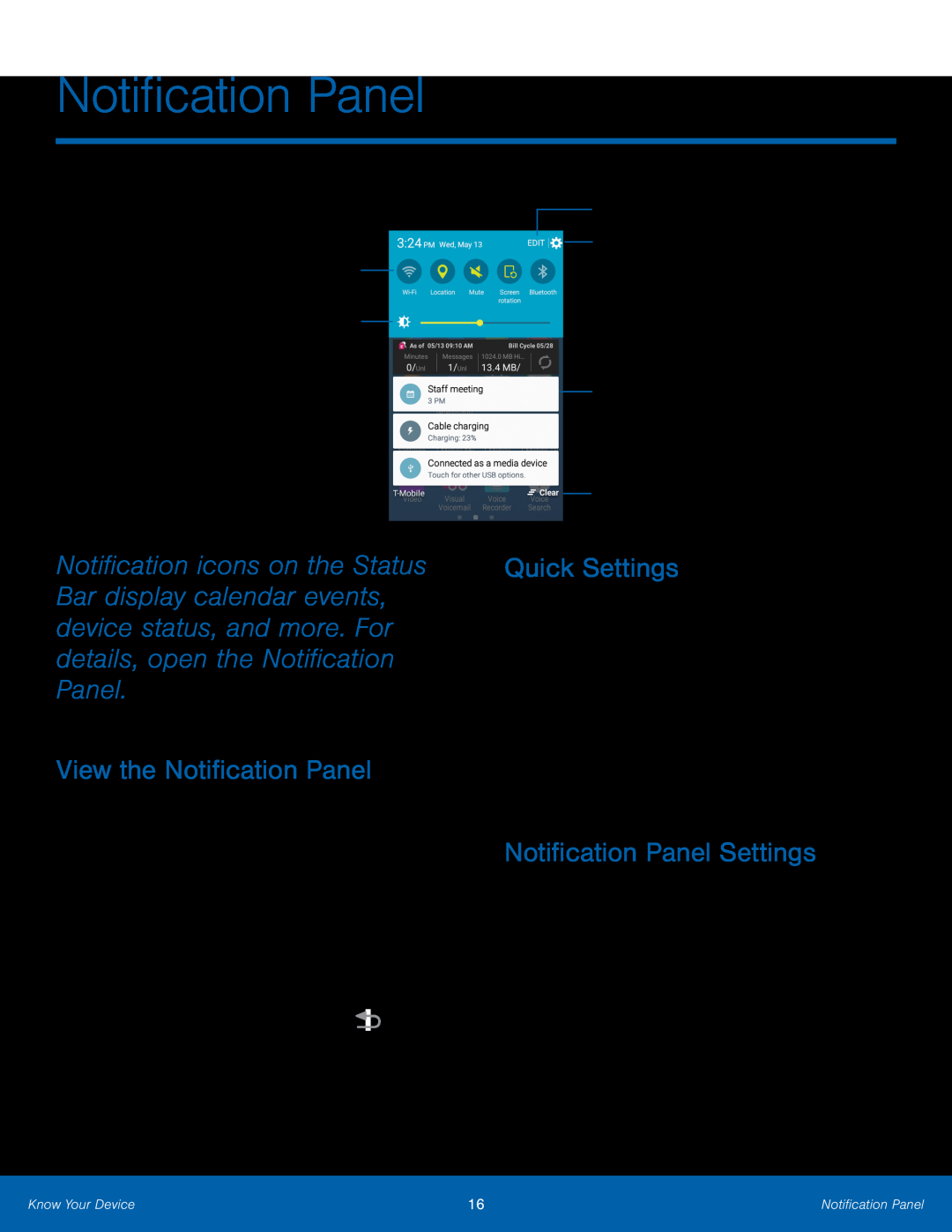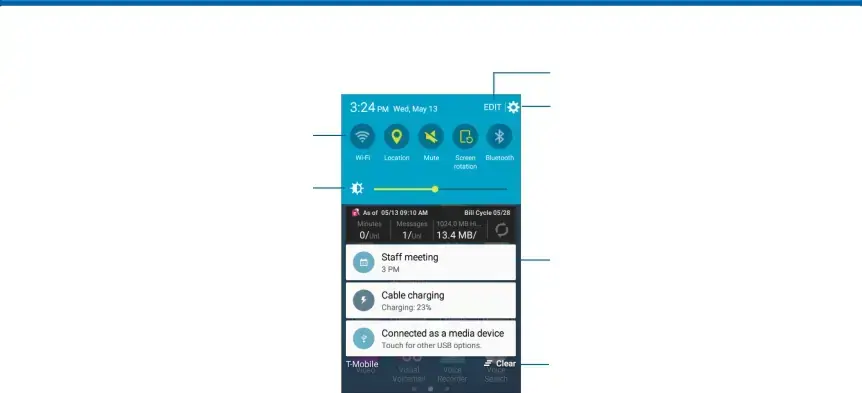
Notification Panel
Quick settings
Adjust screen brightness
Notification icons on the Status Bar display calendar events, device status, and more. For details, open the Notification Panel.
View the Notification Panel
1.Swipe down on the Status Bar to display the Notification Panel.2.Scroll down the list to see notification details.•Tap an item to open it.•To clear a single notification, drag the notification left or right. Tap Clear to clear all notifications.
3.To close the Notification Panel, swipe upward from the bottom of the screen or tap ![]() Back.
Back.
Edit Quick settings
Device settings
Tap notification to launch app or view detail
Clear all notifications
Quick Settings
In addition to notifications, the Notification Panel also provides quick access to device functions such as
– or –
Tap EDIT to view all icons.Notification Panel Settings
To customize the Notification Panel:1.Swipe down on the Status Bar to display the Notification Panel.
2.Tap EDIT.3.Touch and drag buttons to reorder them.4.Tap DONE.Know Your Device | 16 | Notification Panel |
|
|
|