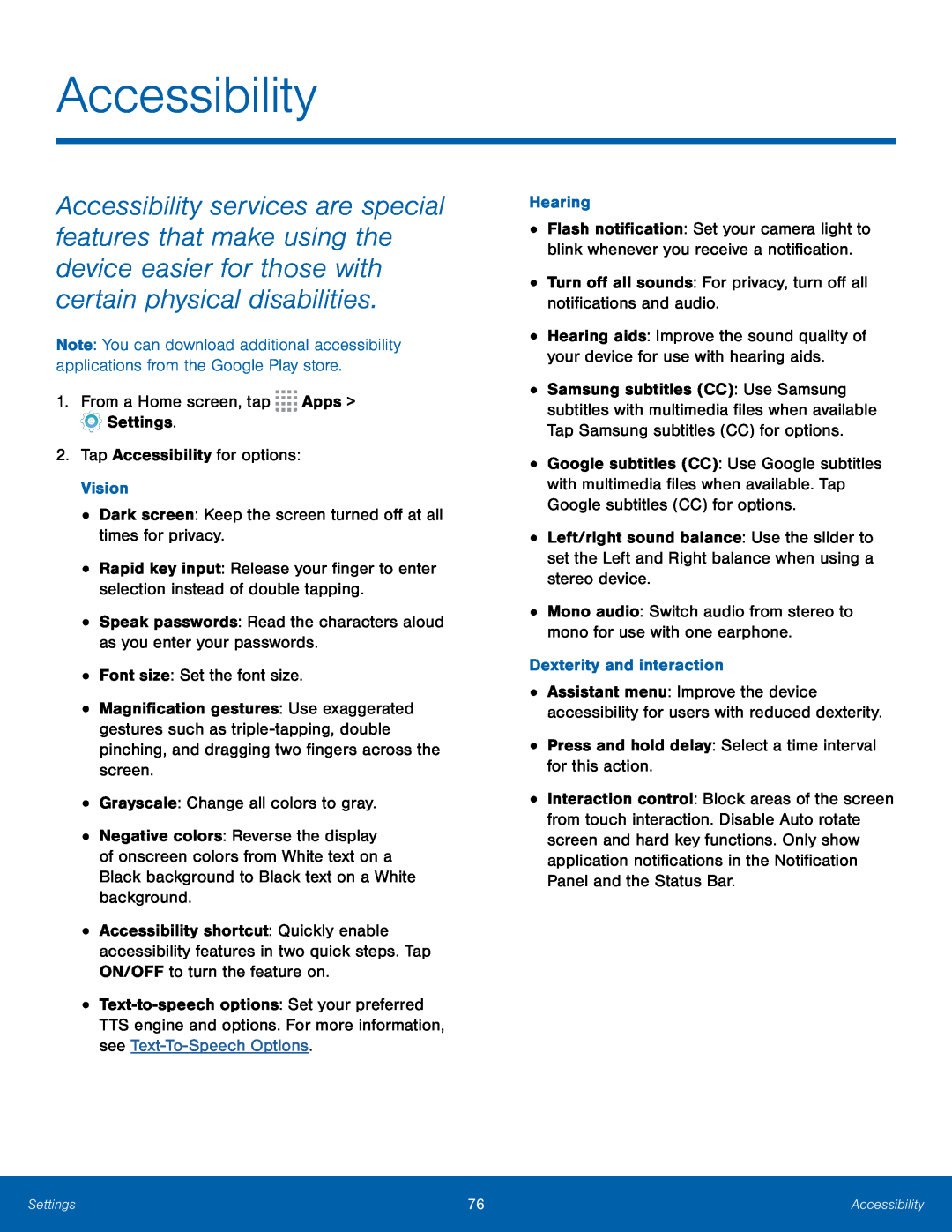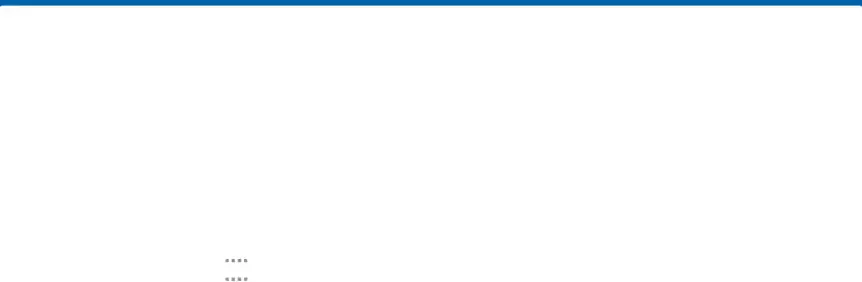
Accessibility
Accessibility services are special features that make using the device easier for those with certain physical disabilities.
Note: You can download additional accessibility applications from the Google Play store.
1.From a Home screen, tap ![]()
![]()
![]()
![]() Apps >
Apps > ![]() Settings.
Settings.
•Rapid key input: Release your finger to enter selection instead of double tapping.
•Speak passwords: Read the characters aloud as you enter your passwords.•Font size: Set the font size.•Magnification gestures: Use exaggerated gestures such as
•Negative colors: Reverse the display of onscreen colors from White text on a Black background to Black text on a White background.
•Accessibility shortcut: Quickly enable accessibility features in two quick steps. Tap ON/OFF to turn the feature on.
•
•Flash notification: Set your camera light to blink whenever you receive a notification.
•Turn off all sounds: For privacy, turn off all notifications and audio.•Hearing aids: Improve the sound quality of your device for use with hearing aids.
•Samsung subtitles (CC): Use Samsung subtitles with multimedia files when available Tap Samsung subtitles (CC) for options.
•Google subtitles (CC): Use Google subtitles with multimedia files when available. Tap Google subtitles (CC) for options.
•Left/right sound balance: Use the slider to set the Left and Right balance when using a stereo device.
•Mono audio: Switch audio from stereo to mono for use with one earphone.Dexterity and interaction•Assistant menu: Improve the device accessibility for users with reduced dexterity.
•Press and hold delay: Select a time interval for this action.•Interaction control: Block areas of the screen from touch interaction. Disable Auto rotate screen and hard key functions. Only show application notifications in the Notification Panel and the Status Bar.
Settings | 76 | Accessibility |
|
|
|