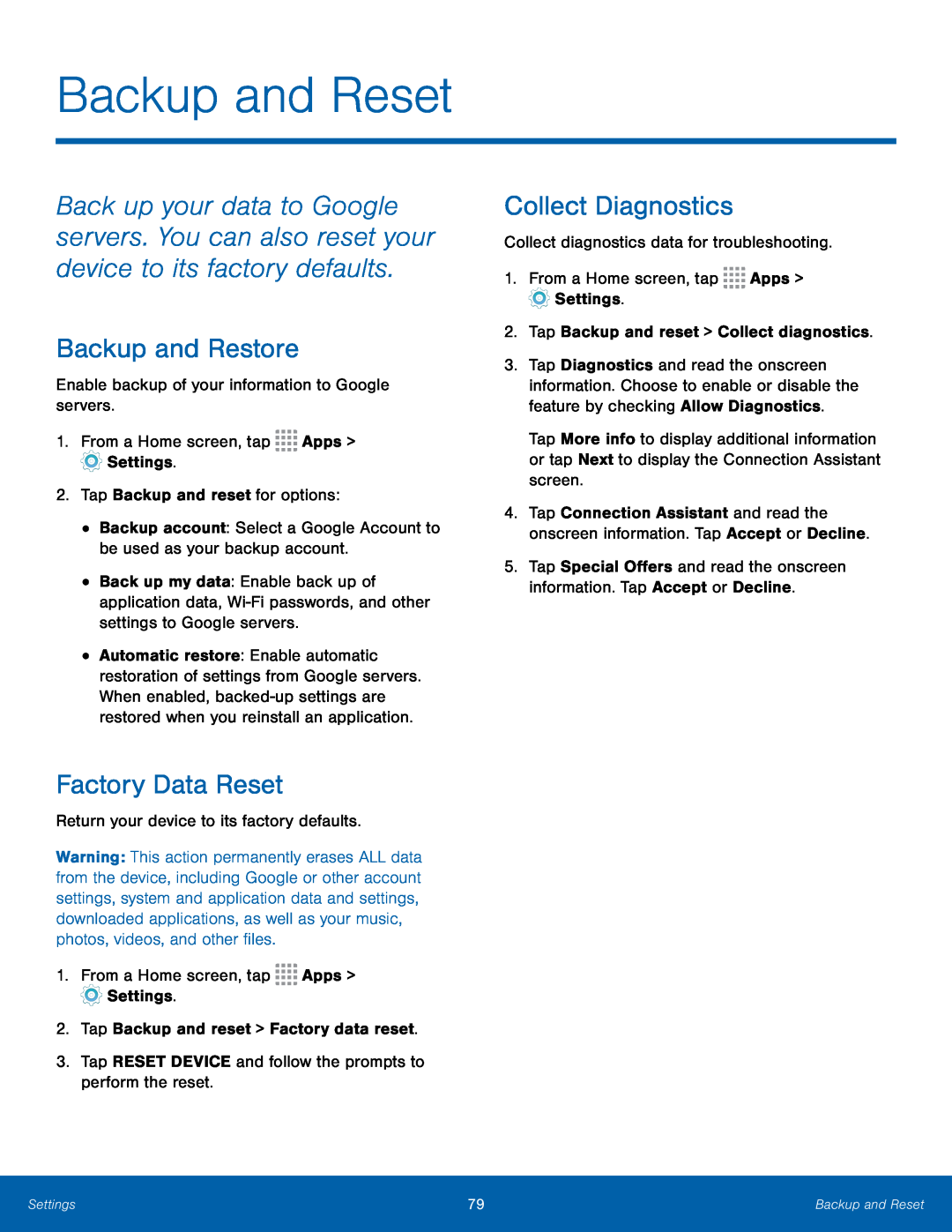
Backup and Reset
Back up your data to Google servers. You can also reset your device to its factory defaults.
Backup and Restore
Enable backup of your information to Google servers.1.From a Home screen, tap ![]()
![]()
![]()
![]() Apps >
Apps > ![]() Settings.
Settings.
•Back up my data: Enable back up of application data,
•Automatic restore: Enable automatic restoration of settings from Google servers. When enabled,
Factory Data Reset
Return your device to its factory defaults.Warning: This action permanently erases ALL data from the device, including Google or other account settings, system and application data and settings, downloaded applications, as well as your music, photos, videos, and other files.
1.From a Home screen, tap ![]()
![]()
![]()
![]() Apps >
Apps > ![]() Settings.
Settings.
Collect Diagnostics
Collect diagnostics data for troubleshooting.1.From a Home screen, tap ![]()
![]()
![]()
![]() Apps >
Apps > ![]() Settings.
Settings.
3.Tap Diagnostics and read the onscreen information. Choose to enable or disable the feature by checking Allow Diagnostics.
Tap More info to display additional information or tap Next to display the Connection Assistant screen.
4.Tap Connection Assistant and read the onscreen information. Tap Accept or Decline.
5.Tap Special Offers and read the onscreen information. Tap Accept or Decline.
Settings | 79 | Backup and Reset |
|
|
|