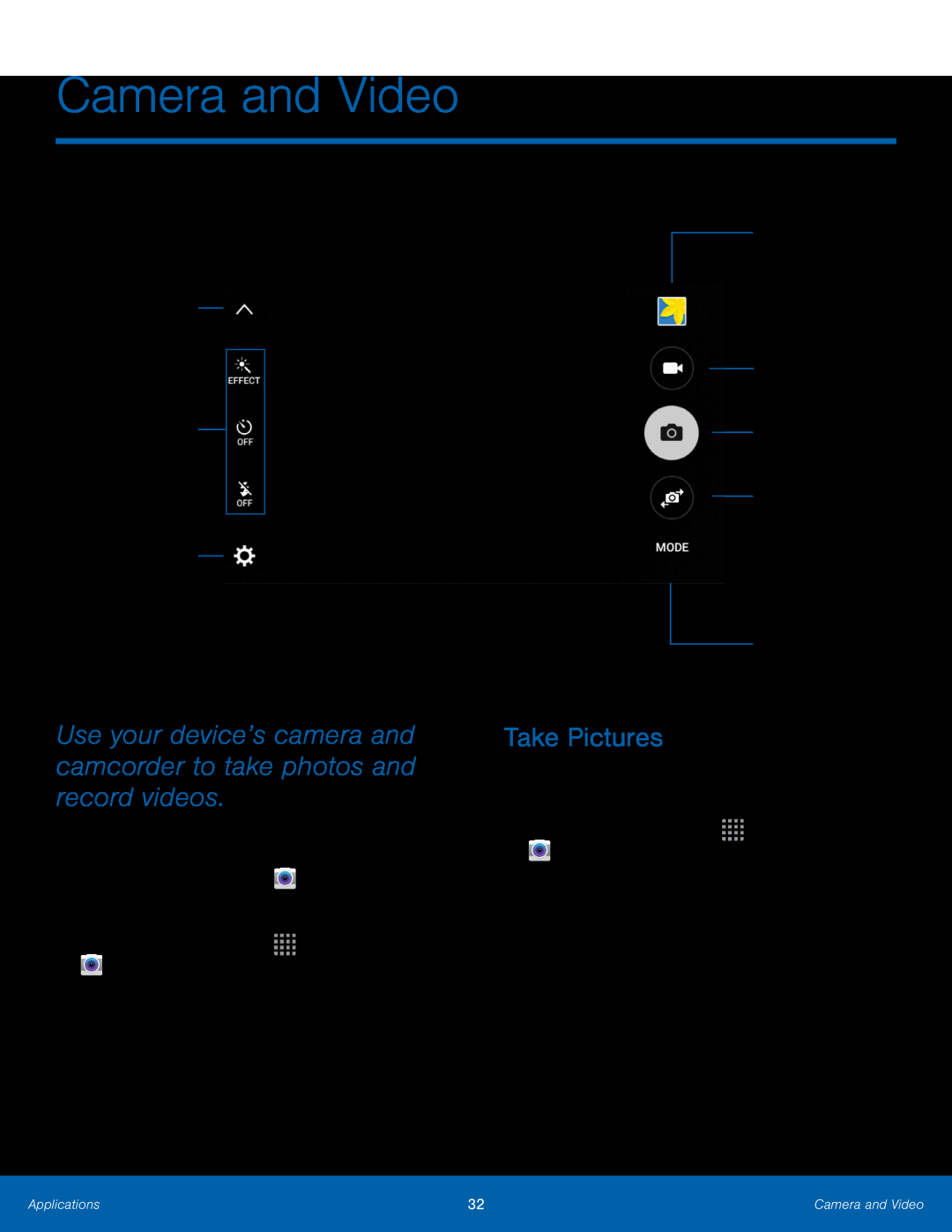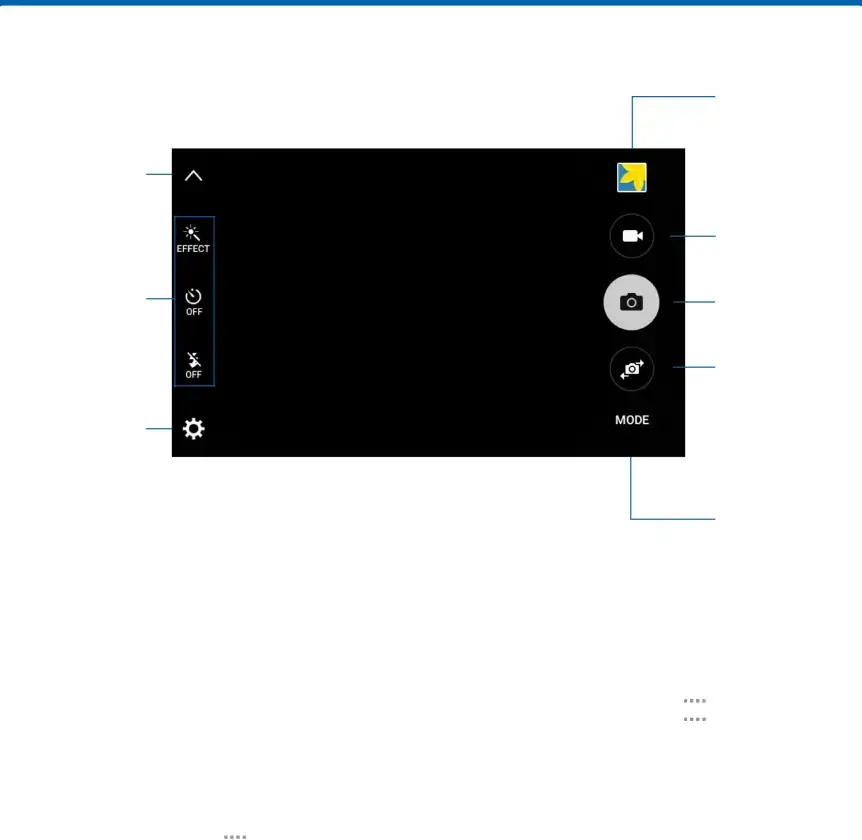
Camera and Video
Hide Quick settings
Quick settings
Camera settings
Use your device’s camera and camcorder to take photos and record videos.
To access the Camera:1.From a Home screen, tap– or –
From a Home screen, tap2.Tap OK to change the storage location to memory card for storing photos and videos. Tap CANCEL to use the device storage.
The Camera screen displays.View pictures and videos in the Gallery
Record video
Take a picture
Switch between the front and rear cameras
Change shooting mode
Take Pictures
Take pictures with your device’s front or rear camera.1.From a Home screen, tap2.Using the display screen as a viewfinder, compose your shot by aiming the camera at the subject. While composing your picture, use the onscreen options or these gestures:
•Touch the screen with two fingers and pinch or spread them on the screen to zoom in and out.
•Tap the screen to focus on the area you tapped.Applications | 32 | Camera and Video |
|
|
|