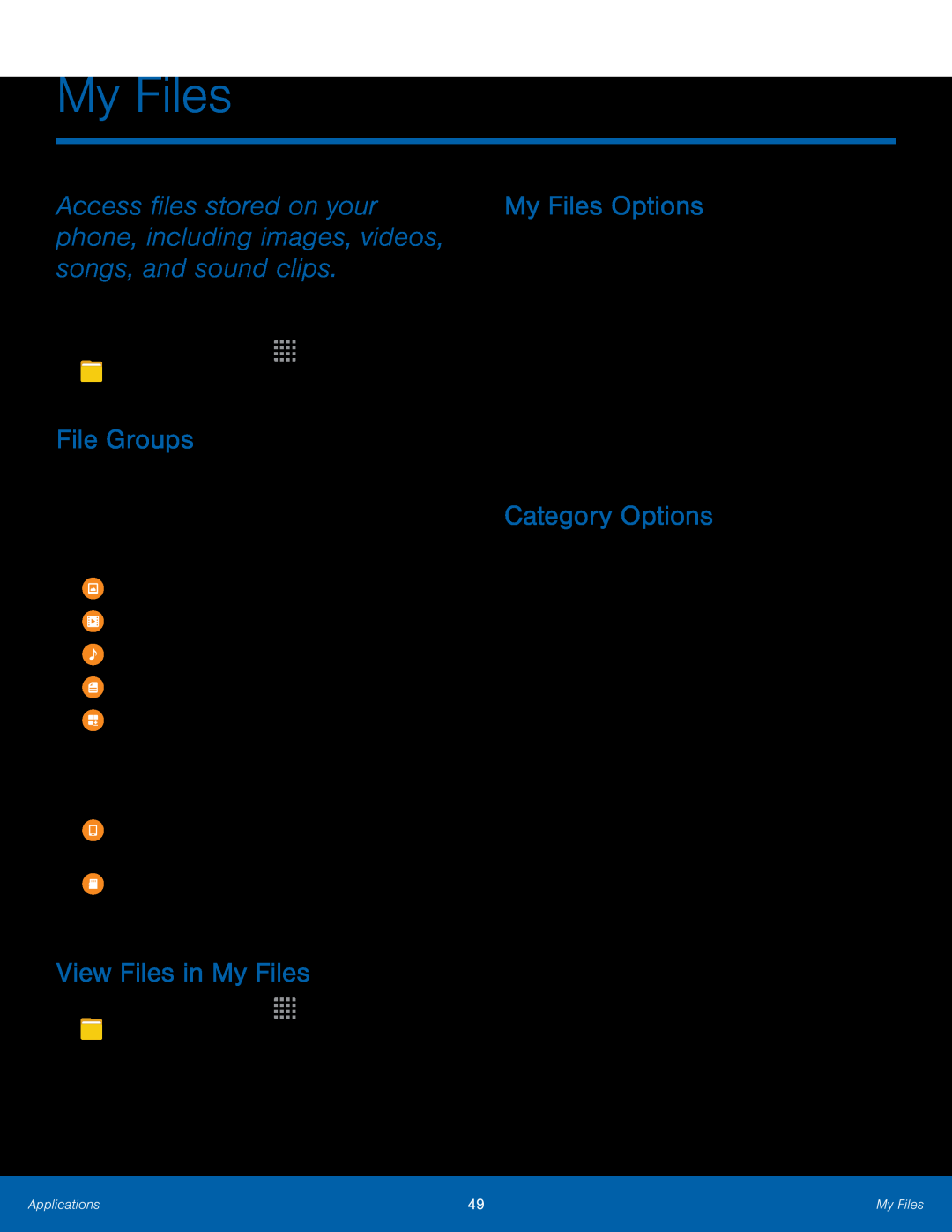
My Files
Access files stored on your phone, including images, videos, songs, and sound clips.
To access the My Files app:►From a Home screen, tapFile Groups
Files stored in the phone are organized into the following groups:•Category: Files are grouped into the following categories:![]() Download history: View all apps and files that have been downloaded to the phone.
Download history: View all apps and files that have been downloaded to the phone.
View Files in My Files
1.From a Home screen, tapMy Files Options
On the main My Files screen, the following options are available:•SEARCH: Search for a file or folder.•MORE: Tap for the following option:•Show/Conceal hidden files: Show or conceal hidden files.•STORAGE USAGE: Tap to view memory information for your phone.Category Options
After tapping a category, the following options are available:•HOME: Return to the main My Files screen.•MORE: Tap for the following options:•Search: Search for a file in the selected category.•Edit: Select files or folders.•Create folder: Add a folder.•Add shortcut: Add a shortcut to the main My Files screen.•Share: Send files to others or share them.•View as: Change the appearance of the files or folders.•Sort by: Change the sort order of the files.•Show/Conceal hidden files: Show or conceal hidden files.
Applications | 49 | My Files |
|
|
|