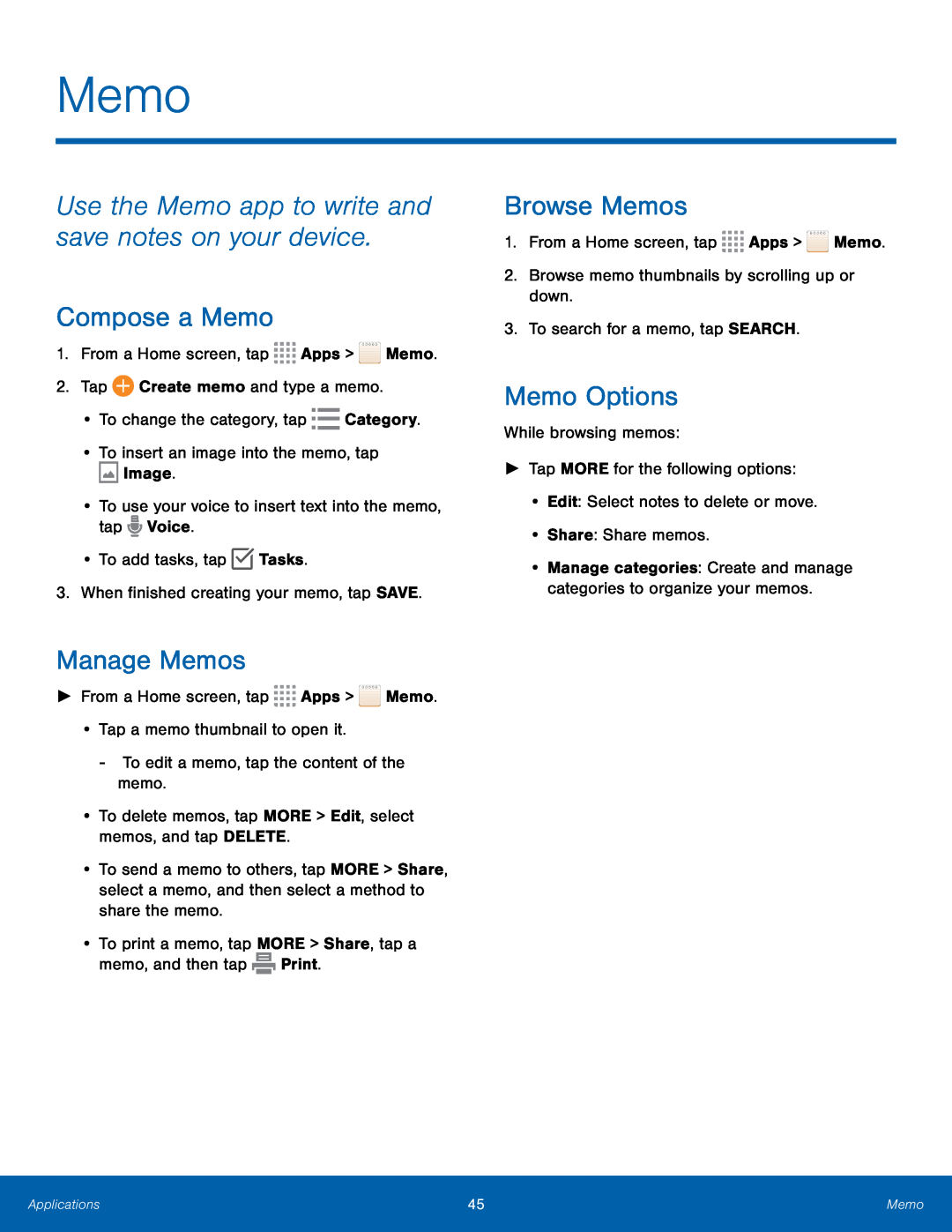
Memo
Use the Memo app to write and save notes on your device.
Compose a Memo
1.From a Home screen, tap ![]()
![]()
![]()
![]() Apps >
Apps > ![]() Memo.
Memo.
2.Tap ![]() Create memo and type a memo.
Create memo and type a memo.
•To change the category, tap ![]()
![]() Category.
Category.
•To insert an image into the memo, tap
![]() Image.
Image.
•To use your voice to insert text into the memo, tap ![]() Voice.
Voice.
•To add tasks, tap ![]() Tasks.
Tasks.
3.When finished creating your memo, tap SAVE.
Manage Memos
►From a Home screen, tap ![]()
![]()
![]()
![]() Apps >
Apps > ![]() Memo.
Memo.
•Tap a memo thumbnail to open it.
-To edit a memo, tap the content of the memo.
•To delete memos, tap MORE > Edit, select memos, and tap DELETE.
•To send a memo to others, tap MORE > Share, select a memo, and then select a method to share the memo.
•To print a memo, tap MORE > Share, tap a memo, and then tap ![]() Print.
Print.
Browse Memos
1.From a Home screen, tap ![]()
![]()
![]()
![]() Apps >
Apps > ![]() Memo.
Memo.
2.Browse memo thumbnails by scrolling up or down.
3.To search for a memo, tap SEARCH.
Memo Options
While browsing memos:
►Tap MORE for the following options:
•Edit: Select notes to delete or move.
•Share: Share memos.
•Manage categories: Create and manage categories to organize your memos.
Applications | 45 | Memo |
|
|
|