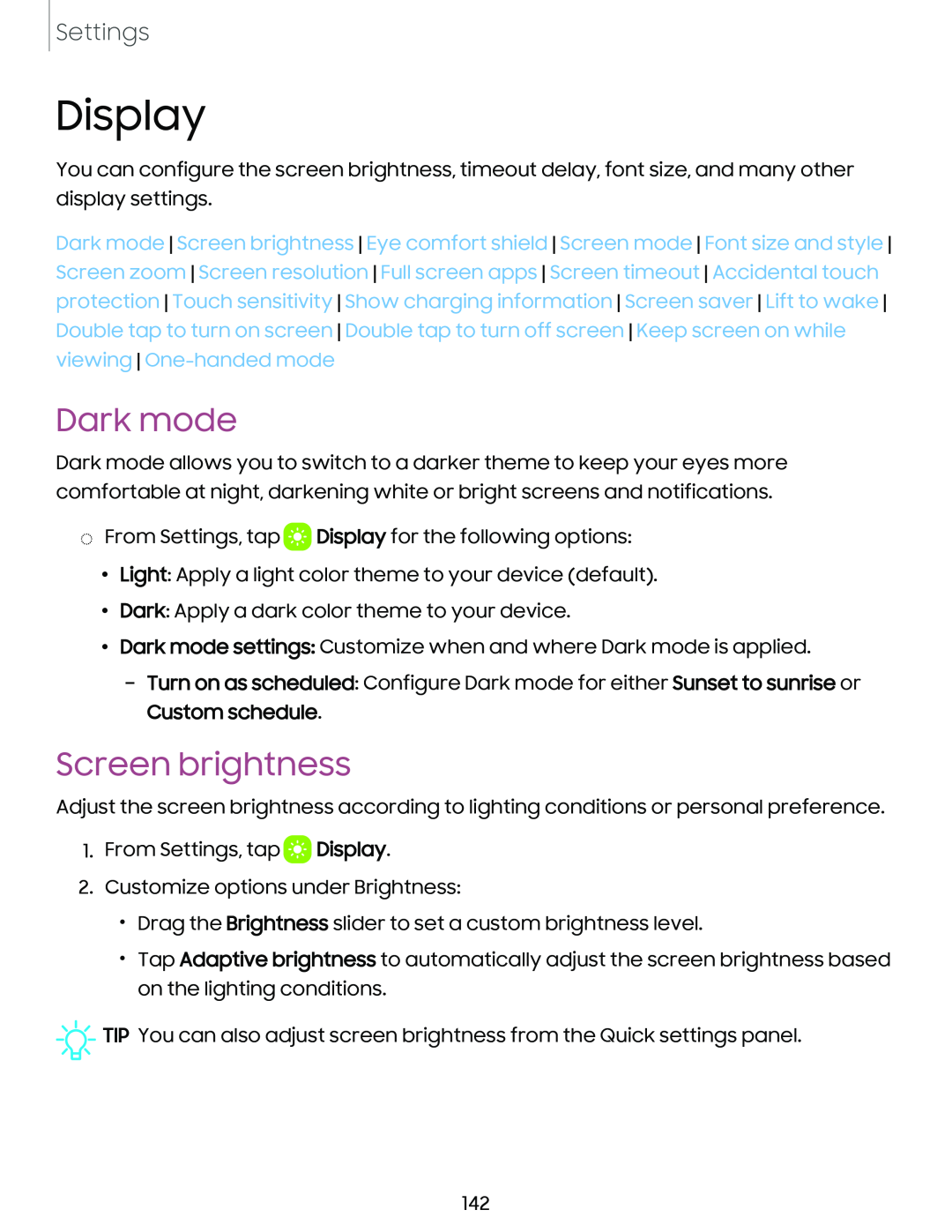
Settings
Display
You can configure the screen brightness, timeout delay, font size, and many other display settings.
Dark mode Screen brightness Eye comfort shield Screen mode Font size and style Screen zoom Screen resolution Full screen apps Screen timeout Accidental touch protection Touch sensitivity Show charging information Screen saver Lift to wake Double tap to turn on screen Double tap to turn off screen Keep screen on while viewing
Dark mode
Dark mode allows you to switch to a darker theme to keep your eyes more comfortable at night, darkening white or bright screens and notifications.
◌From Settings, tap ![]() Display for the following options:
Display for the following options:
•Light: Apply a light color theme to your device (default).
•Dark: Apply a dark color theme to your device.
•Dark mode settings: Customize when and where Dark mode is applied.
–Turn on as scheduled: Configure Dark mode for either Sunset to sunrise or Custom schedule.
Screen brightness
Adjust the screen brightness according to lighting conditions or personal preference.
1.From Settings, tap ![]() Display.
Display.
2.Customize options under Brightness:
•Drag the Brightness slider to set a custom brightness level.
•Tap Adaptive brightness to automatically adjust the screen brightness based on the lighting conditions.
![]()
![]()
![]() TIP You can also adjust screen brightness from the Quick settings panel.
TIP You can also adjust screen brightness from the Quick settings panel.
142