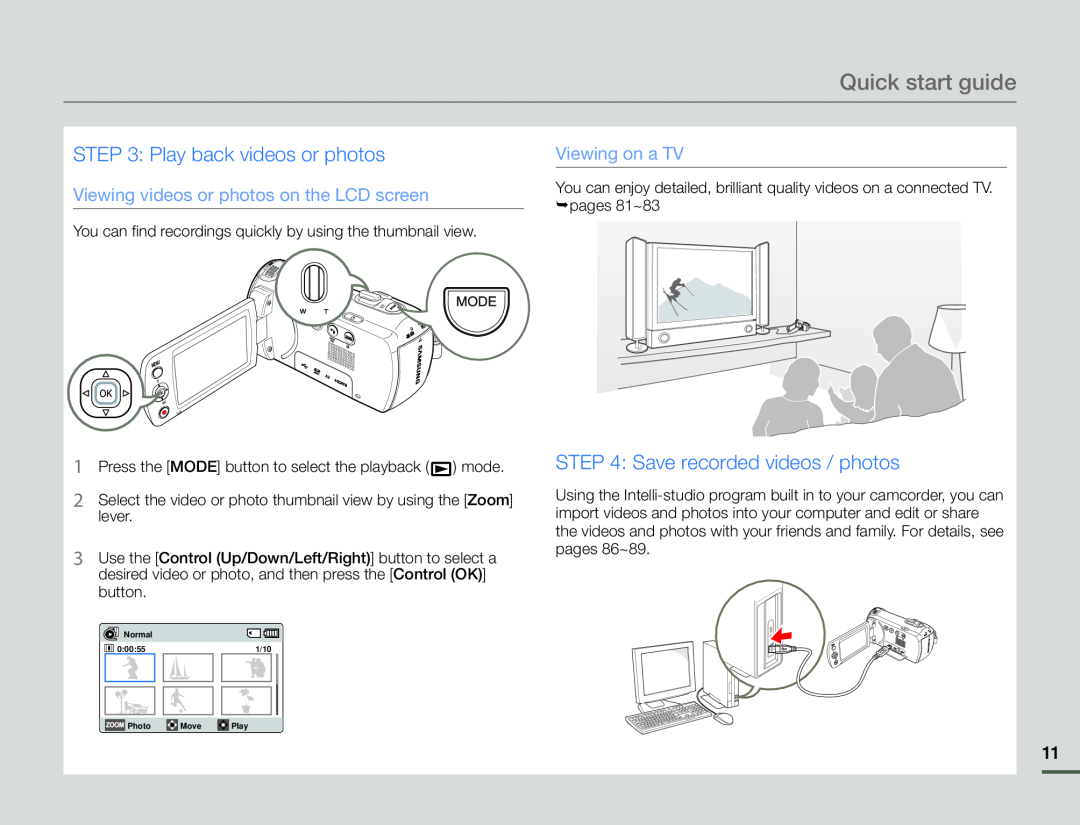Quick start guide
STEP 3: Play back videos or photos
Viewing videos or photos on the LCD screen
You can find recordings quickly by using the thumbnail view.
1Press the [MODE] button to select the playback ( ![]() ) mode.
) mode.
2Select the video or photo thumbnail view by using the [Zoom] lever.
3Use the [Control (Up/Down/Left/Right)] button to select a desired video or photo, and then press the [Control (OK)] button.
Normal |
|
|
0:00:55 |
| 1/10 |
Photo | Move | Play |
Viewing on a TV
You can enjoy detailed, brilliant quality videos on a connected TV. pages 81~83
STEP 4: Save recorded videos / photos
Using the
11