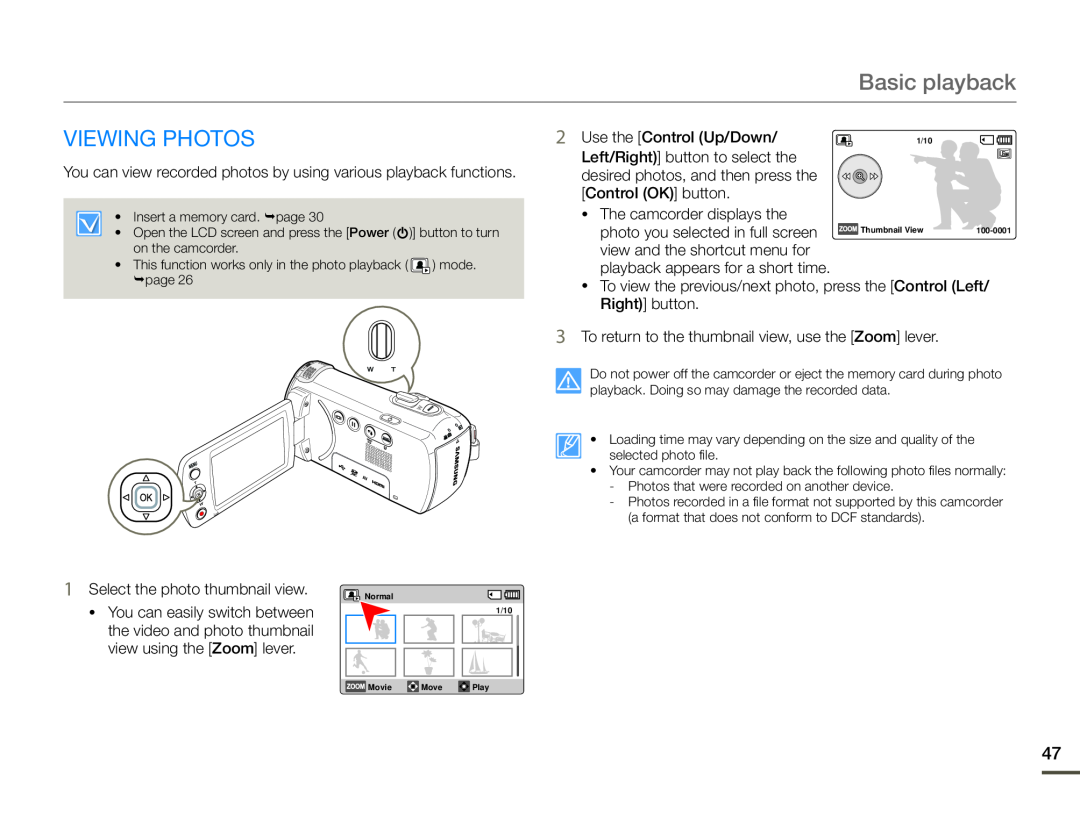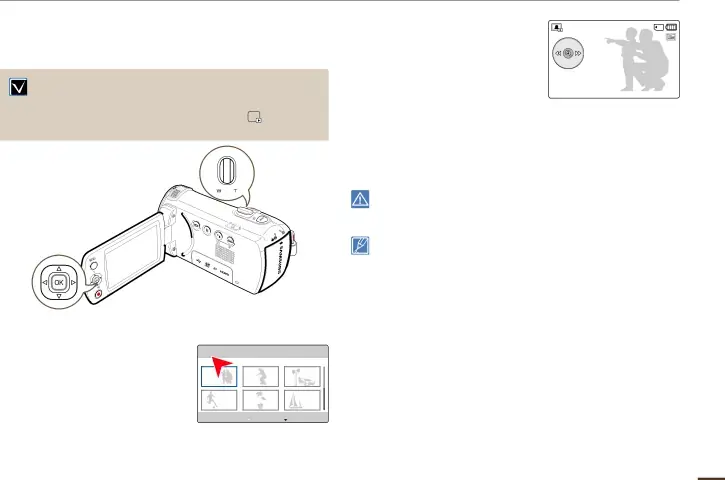
Basic playback
VIEWING PHOTOS | 2 |
• Insert a memory card. page 30
•Open the LCD screen and press the [Power ( ![]() )] button to turn on the camcorder.
)] button to turn on the camcorder.
•This function works only in the photo playback ( ![]() ) mode. page 26
) mode. page 26
3
| Use the [Control (Up/Down/ | 1/10 |
Left/Right)] button to select the desired photos, and then press the [Control (OK)] button.
•The camcorder displays thephoto you selected in full screen ![]() view and the shortcut menu for playback appears for a short time.
view and the shortcut menu for playback appears for a short time.
Do not power off the camcorder or eject the memory card during photo playback. Doing so may damage the recorded data.
• Loading time may vary depending on the size and quality of the selected photo file.
•Your camcorder may not play back the following photo files normally:
-Photos that were recorded on another device.
-Photos recorded in a file format not supported by this camcorder (a format that does not conform to DCF standards).
•You can easily switch between the video and photo thumbnail view using the [Zoom] lever.
![]() Normal
Normal![]()
![]() 1/10
1/10
![]() Movie
Movie ![]() Move
Move ![]() Play
Play
47