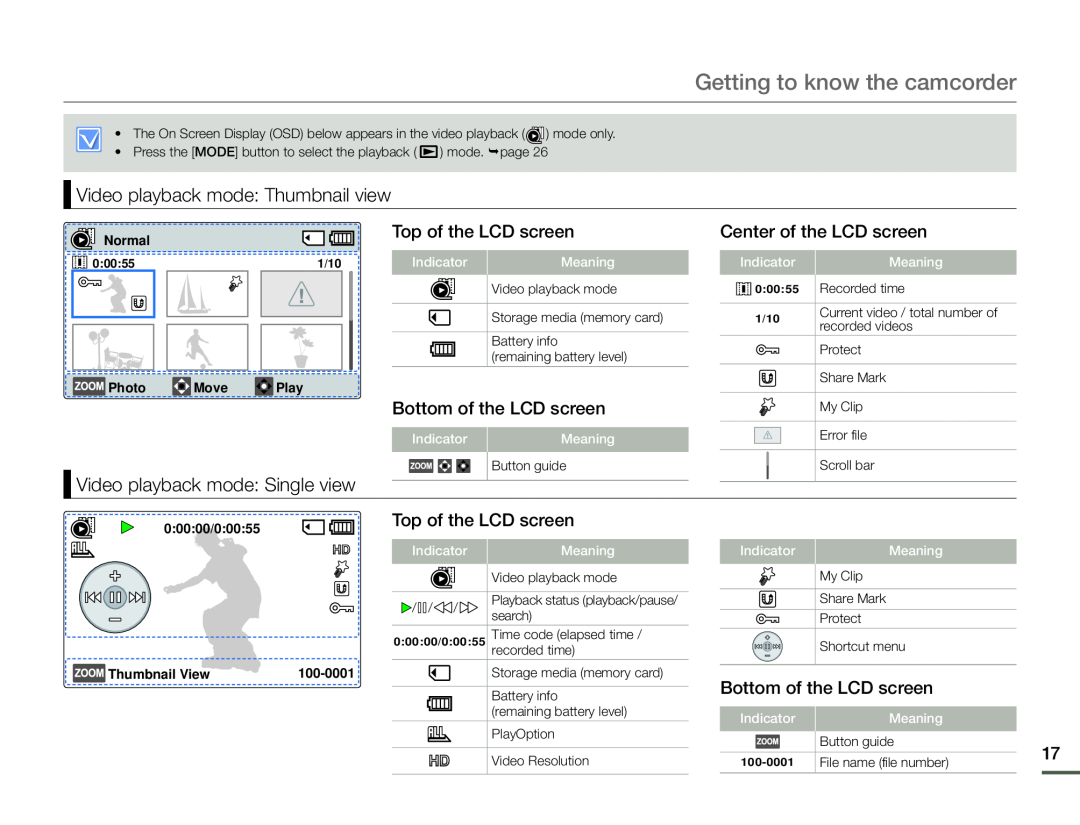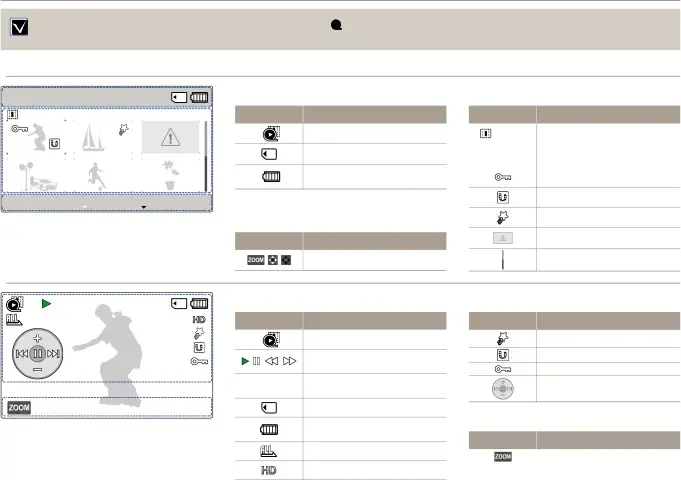
Getting to know the camcorder
• The On Screen Display (OSD) below appears in the video playback ( ![]() ) mode only.
) mode only.
•Press the [MODE] button to select the playback ( ![]() ) mode. page 26
) mode. page 26
 Video playback mode: Thumbnail view
Video playback mode: Thumbnail view
![]()
![]() Normal
Normal
0:00:55 | 1/10 | |||
|
|
|
|
|
|
|
|
|
|
|
|
|
|
|
![]()
![]() Photo
Photo ![]() Move
Move ![]() Play
Play
Top of the LCD screen
Indicator | Meaning |
Video playback mode
Storage media (memory card)
Battery info
(remaining battery level)
Bottom of the LCD screen
Center of the LCD screen
Indicator | Meaning | |
0:00:55 | Recorded time | |
|
| |
1/10 | Current video / total number of | |
recorded videos | ||
| ||
| Protect |
Share Mark
My Clip
Indicator | Meaning |
Error file
 Video playback mode: Single view
Video playback mode: Single view
Button guide
Scroll bar
0:00:00/0:00:55 | Top of the LCD screen | |
|
| |
| Indicator | Meaning |
|
| Video playback mode |
| / / / | Playback status (playback/pause/ |
|
| search) |
| 0:00:00/0:00:55 | Time code (elapsed time / |
| recorded time) | |
Thumbnail View | Storage media (memory card) | |
|
| Battery info |
|
| (remaining battery level) |
|
| PlayOption |
|
| Video Resolution |
Indicator | Meaning |
| My Clip |
| Share Mark |
| Protect |
| Shortcut menu |
Bottom of the LCD screen
Indicator | Meaning |
|
| |
| Button guide | 17 | ||
| ||||
|
| |||
File name (file number) | ||||
|
| |||