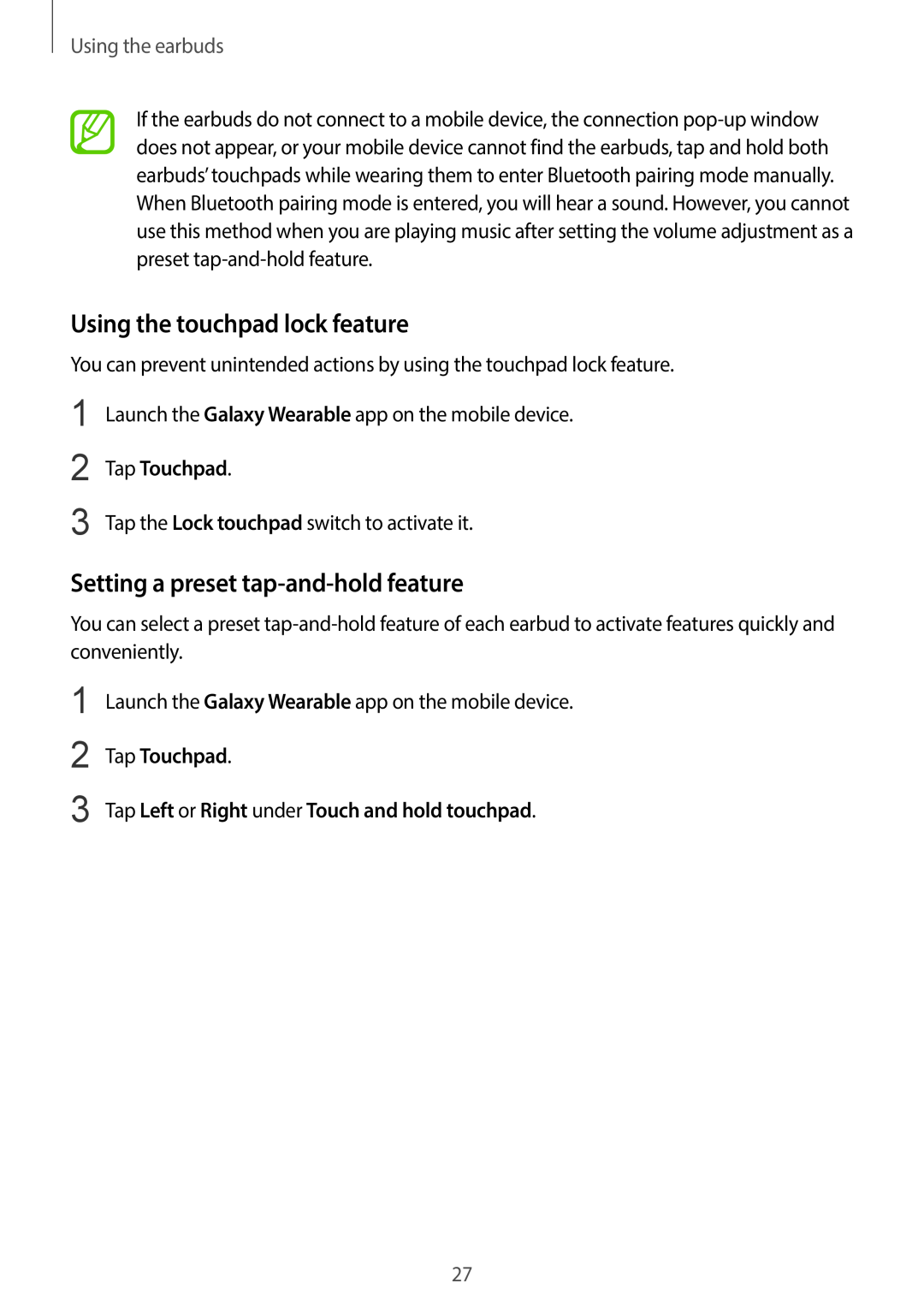Using the earbuds
If the earbuds do not connect to a mobile device, the connection
When Bluetooth pairing mode is entered, you will hear a sound. However, you cannot use this method when you are playing music after setting the volume adjustment as a preset
Using the touchpad lock feature
You can prevent unintended actions by using the touchpad lock feature.
1
2
3
Launch the Galaxy Wearable app on the mobile device.
Tap Touchpad.
Tap the Lock touchpad switch to activate it.
Setting a preset tap-and-hold feature
You can select a preset
1 | Launch the Galaxy Wearable app on the mobile device. |
2 | Tap Touchpad. |
3 | Tap Left or Right under Touch and hold touchpad. |
27