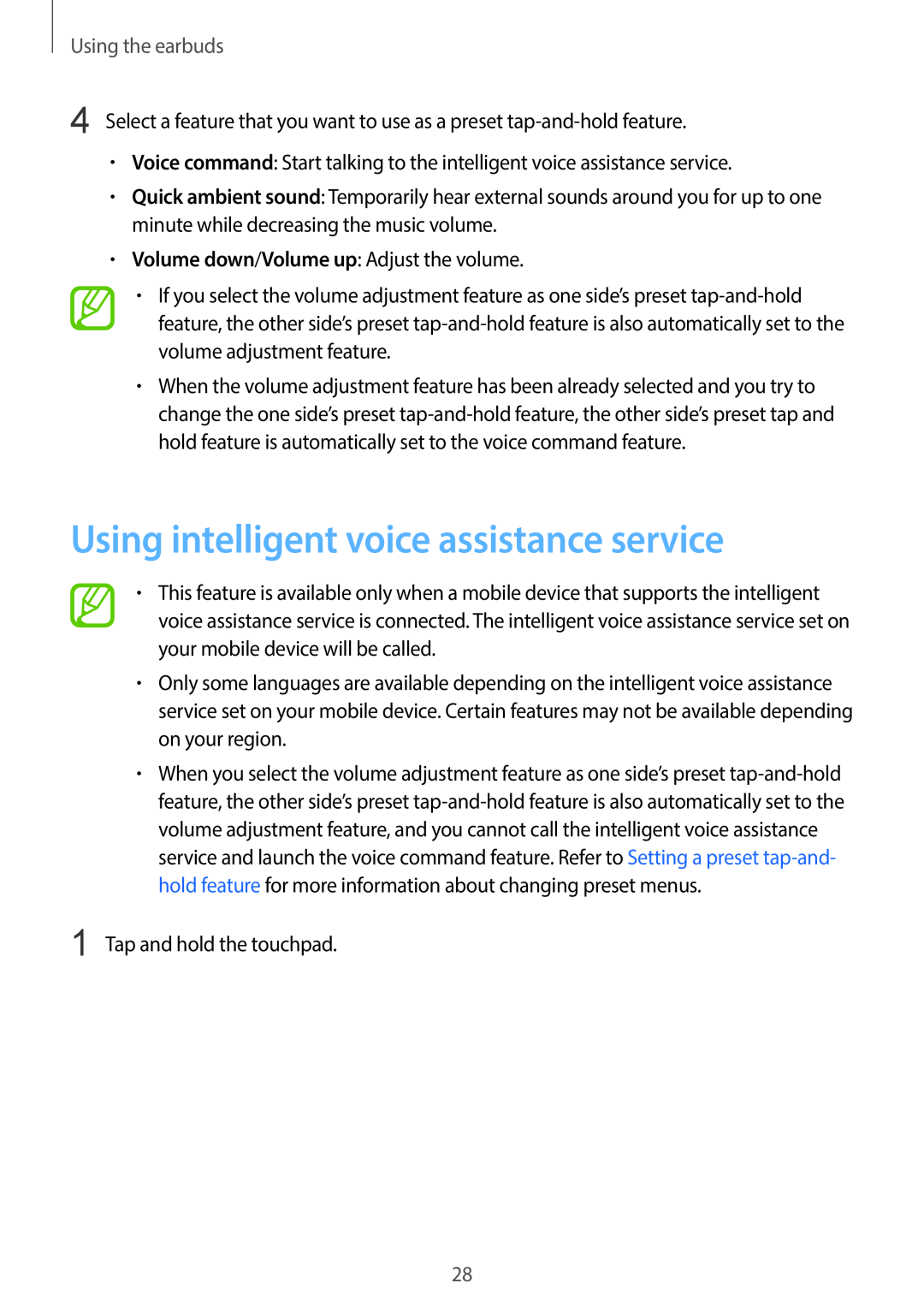Using the earbuds
4 Select a feature that you want to use as a preset
•Voice command: Start talking to the intelligent voice assistance service.
•Quick ambient sound: Temporarily hear external sounds around you for up to one minute while decreasing the music volume.
•Volume down/Volume up: Adjust the volume.
•If you select the volume adjustment feature as one side’s preset
•When the volume adjustment feature has been already selected and you try to change the one side’s preset
Using intelligent voice assistance service
•This feature is available only when a mobile device that supports the intelligent voice assistance service is connected. The intelligent voice assistance service set on your mobile device will be called.
•Only some languages are available depending on the intelligent voice assistance service set on your mobile device. Certain features may not be available depending on your region.
•When you select the volume adjustment feature as one side’s preset
1 Tap and hold the touchpad.
28