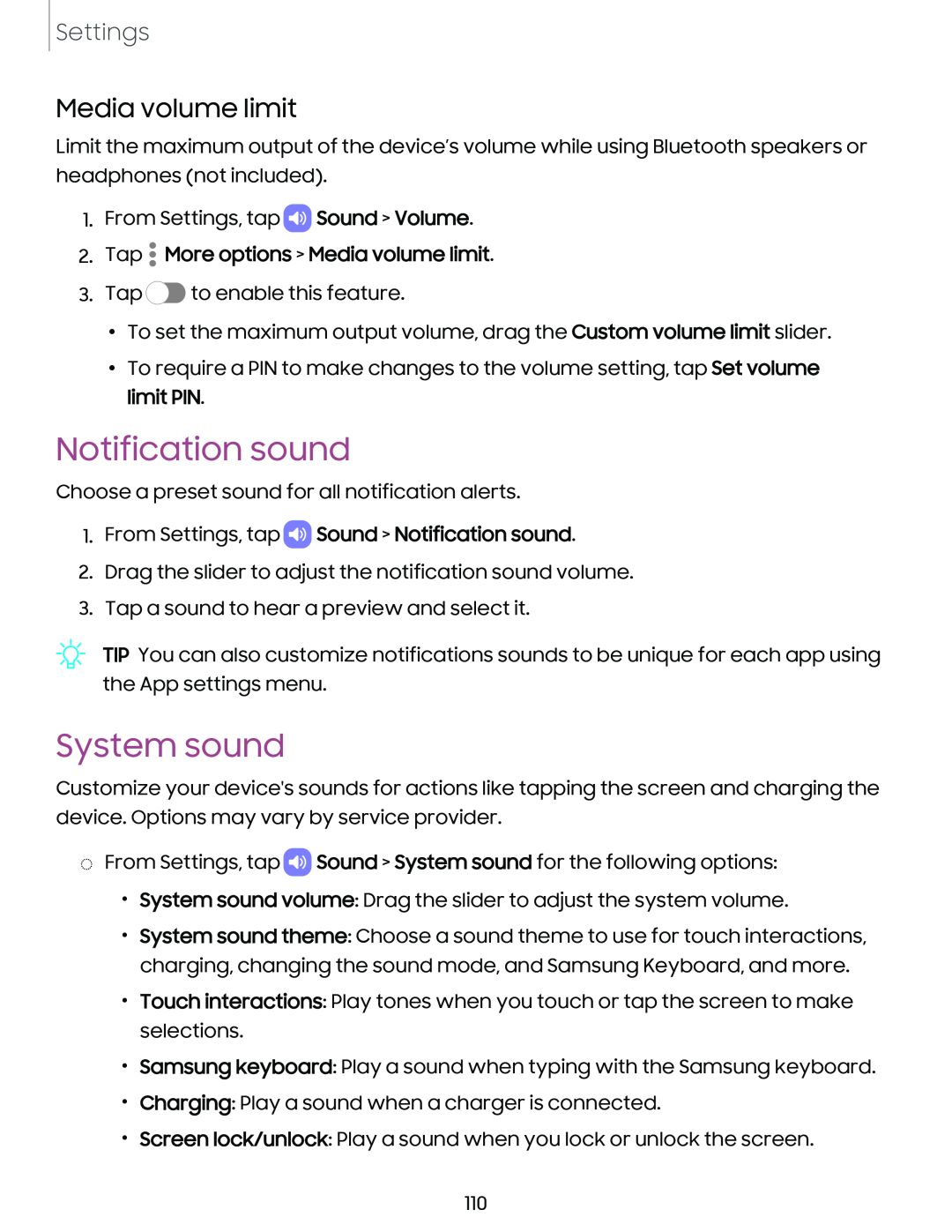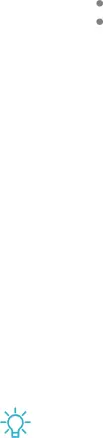
Settings
Media volume limit
Limit the maximum output of the device’s volume while using Bluetooth speakers or headphones (not included).
1.From Settings, tap ![]() Sound > Volume.
Sound > Volume.
2.Tap  More options > Media volume limit.
More options > Media volume limit.
3.Tap ![]() to enable this feature.
to enable this feature.
•To set the maximum output volume, drag the Custom volume limit slider.
•To require a PIN to make changes to the volume setting, tap Set volume limit PIN.
Notification sound
Choose a preset sound for all notification alerts.
1.From Settings, tap  Sound > Notification sound.
Sound > Notification sound.
2.Drag the slider to adjust the notification sound volume.
3.Tap a sound to hear a preview and select it.
TIP You can also customize notifications sounds to be unique for each app using the App settings menu.
System sound
Customize your device's sounds for actions like tapping the screen and charging the device. Options may vary by service provider.
◌From Settings, tap ![]() Sound > System sound for the following options:
Sound > System sound for the following options:
•System sound volume: Drag the slider to adjust the system volume.
•System sound theme: Choose a sound theme to use for touch interactions, charging, changing the sound mode, and Samsung Keyboard, and more.
•Touch interactions: Play tones when you touch or tap the screen to make selections.
•Samsung keyboard: Play a sound when typing with the Samsung keyboard.
•Charging: Play a sound when a charger is connected.
•Screen lock/unlock: Play a sound when you lock or unlock the screen.
110