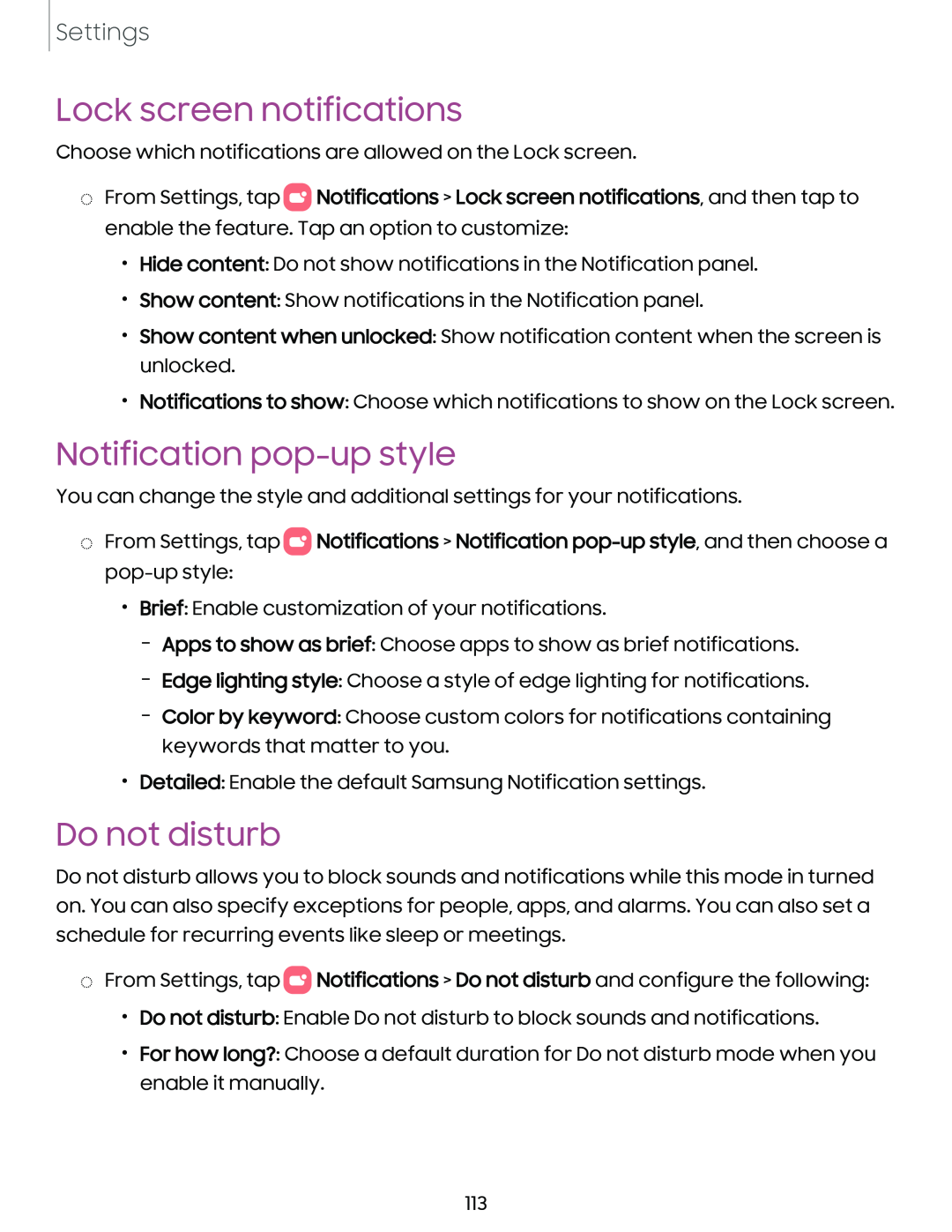Settings
Lock screen notifications
Choose which notifications are allowed on the Lock screen.
◌From Settings, tap ![]() Notifications > Lock screen notifications, and then tap to enable the feature. Tap an option to customize:
Notifications > Lock screen notifications, and then tap to enable the feature. Tap an option to customize:
•Hide content: Do not show notifications in the Notification panel.
•Show content: Show notifications in the Notification panel.
•Show content when unlocked: Show notification content when the screen is unlocked.
•Notifications to show: Choose which notifications to show on the Lock screen.
Notification pop-up style
You can change the style and additional settings for your notifications.
◌From Settings, tap ![]() Notifications > Notification
Notifications > Notification
•Brief: Enable customization of your notifications.
–Apps to show as brief: Choose apps to show as brief notifications.
–Edge lighting style: Choose a style of edge lighting for notifications.
–Color by keyword: Choose custom colors for notifications containing keywords that matter to you.
•Detailed: Enable the default Samsung Notification settings.
Do not disturb
Do not disturb allows you to block sounds and notifications while this mode in turned on. You can also specify exceptions for people, apps, and alarms. You can also set a schedule for recurring events like sleep or meetings.
◌From Settings, tap ![]() Notifications > Do not disturb and configure the following:
Notifications > Do not disturb and configure the following:
•Do not disturb: Enable Do not disturb to block sounds and notifications.
•For how long?: Choose a default duration for Do not disturb mode when you enable it manually.
113