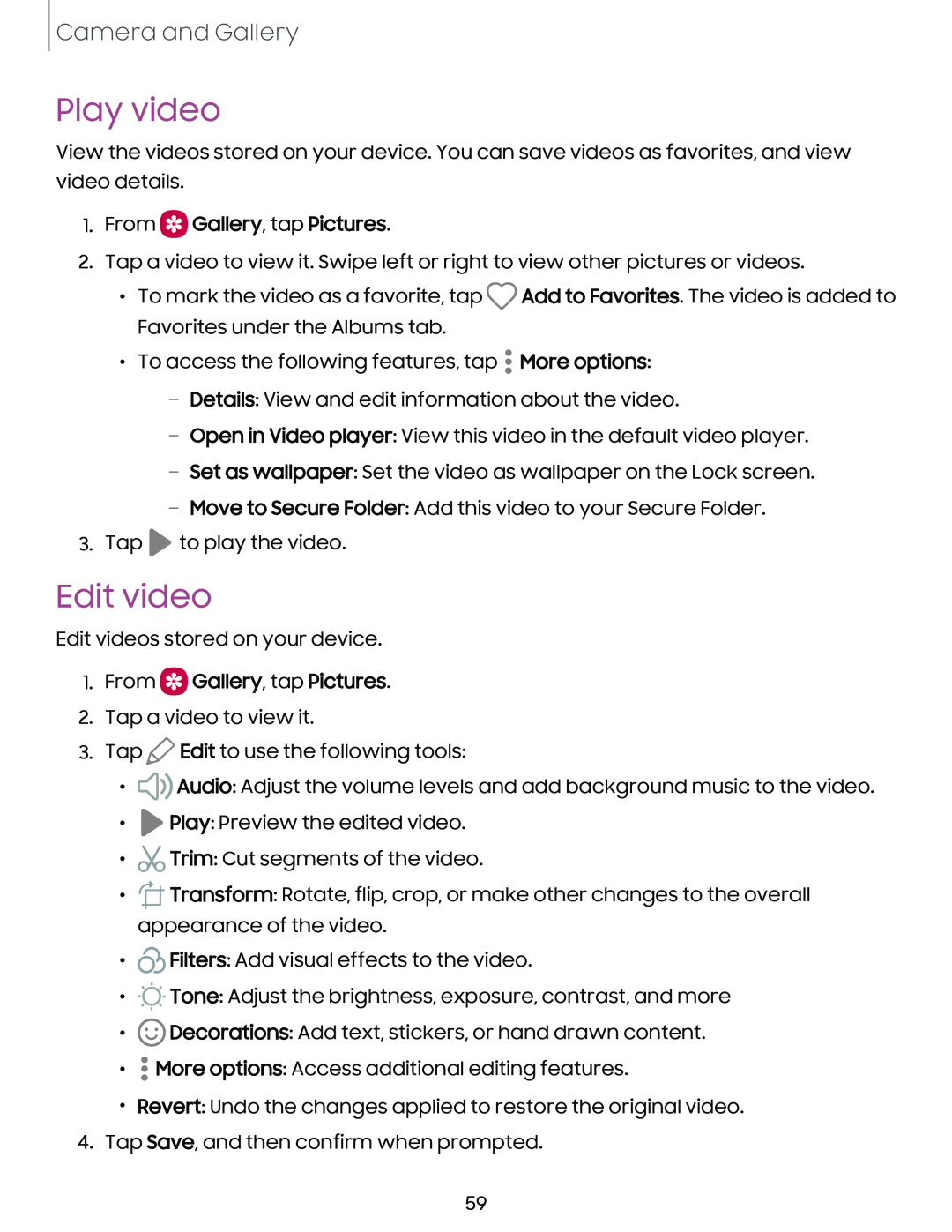
Camera and Gallery
Play video
View the videos stored on your device. You can save videos as favorites, and view video details.
1.From  Gallery, tap Pictures.
Gallery, tap Pictures.
2.Tap a video to view it. Swipe left or right to view other pictures or videos.
•To mark the video as a favorite, tap ![]() Add to Favorites. The video is added to Favorites under the Albums tab.
Add to Favorites. The video is added to Favorites under the Albums tab.
•To access the following features, tap ![]() More options:
More options:
–Details: View and edit information about the video.
–Open in Video player: View this video in the default video player.
–Set as wallpaper: Set the video as wallpaper on the Lock screen.
–Move to Secure Folder: Add this video to your Secure Folder.
3.Tap ![]() to play the video.
to play the video.
Edit video
Edit videos stored on your device.
1.From  Gallery, tap Pictures.
Gallery, tap Pictures.
2.Tap a video to view it.
3.Tap ![]() Edit to use the following tools:
Edit to use the following tools:
•![]()
![]() Audio: Adjust the volume levels and add background music to the video.
Audio: Adjust the volume levels and add background music to the video.
•![]() Play: Preview the edited video.
Play: Preview the edited video.
•![]() Trim: Cut segments of the video.
Trim: Cut segments of the video.
•![]() Transform: Rotate, flip, crop, or make other changes to the overall appearance of the video.
Transform: Rotate, flip, crop, or make other changes to the overall appearance of the video.
•![]() Filters: Add visual effects to the video.
Filters: Add visual effects to the video.
•![]()
![]()
![]() Tone: Adjust the brightness, exposure, contrast, and more
Tone: Adjust the brightness, exposure, contrast, and more
•![]() Decorations: Add text, stickers, or hand drawn content.
Decorations: Add text, stickers, or hand drawn content.
•![]() More options: Access additional editing features.
More options: Access additional editing features.
•Revert: Undo the changes applied to restore the original video.
4.Tap Save, and then confirm when prompted.
59