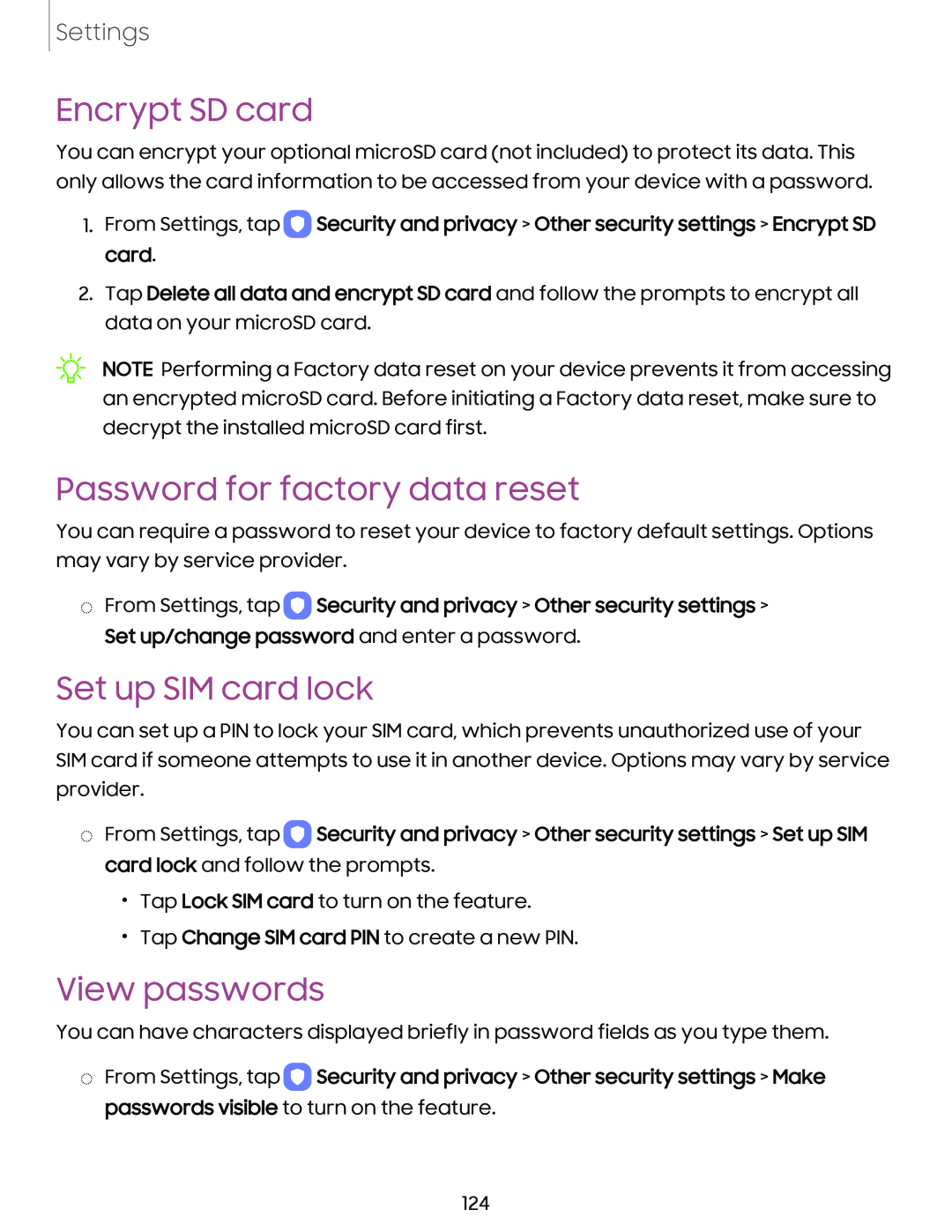Settings
Encrypt SD card
You can encrypt your optional microSD card (not included) to protect its data. This only allows the card information to be accessed from your device with a password.
1.From Settings, tap ![]() Security and privacy > Other security settings > Encrypt SD card.
Security and privacy > Other security settings > Encrypt SD card.
2.Tap Delete all data and encrypt SD card and follow the prompts to encrypt all data on your microSD card.
NOTE Performing a Factory data reset on your device prevents it from accessing an encrypted microSD card. Before initiating a Factory data reset, make sure to decrypt the installed microSD card first.
Password for factory data reset
You can require a password to reset your device to factory default settings. Options may vary by service provider.
◌From Settings, tap ![]() Security and privacy > Other security settings > Set up/change password and enter a password.
Security and privacy > Other security settings > Set up/change password and enter a password.
Set up SIM card lock
You can set up a PIN to lock your SIM card, which prevents unauthorized use of your SIM card if someone attempts to use it in another device. Options may vary by service provider.
◌From Settings, tap ![]() Security and privacy > Other security settings > Set up SIM card lock and follow the prompts.
Security and privacy > Other security settings > Set up SIM card lock and follow the prompts.
•Tap Lock SIM card to turn on the feature.
•Tap Change SIM card PIN to create a new PIN.
View passwords
You can have characters displayed briefly in password fields as you type them.
◌From Settings, tap ![]() Security and privacy > Other security settings > Make passwords visible to turn on the feature.
Security and privacy > Other security settings > Make passwords visible to turn on the feature.
124