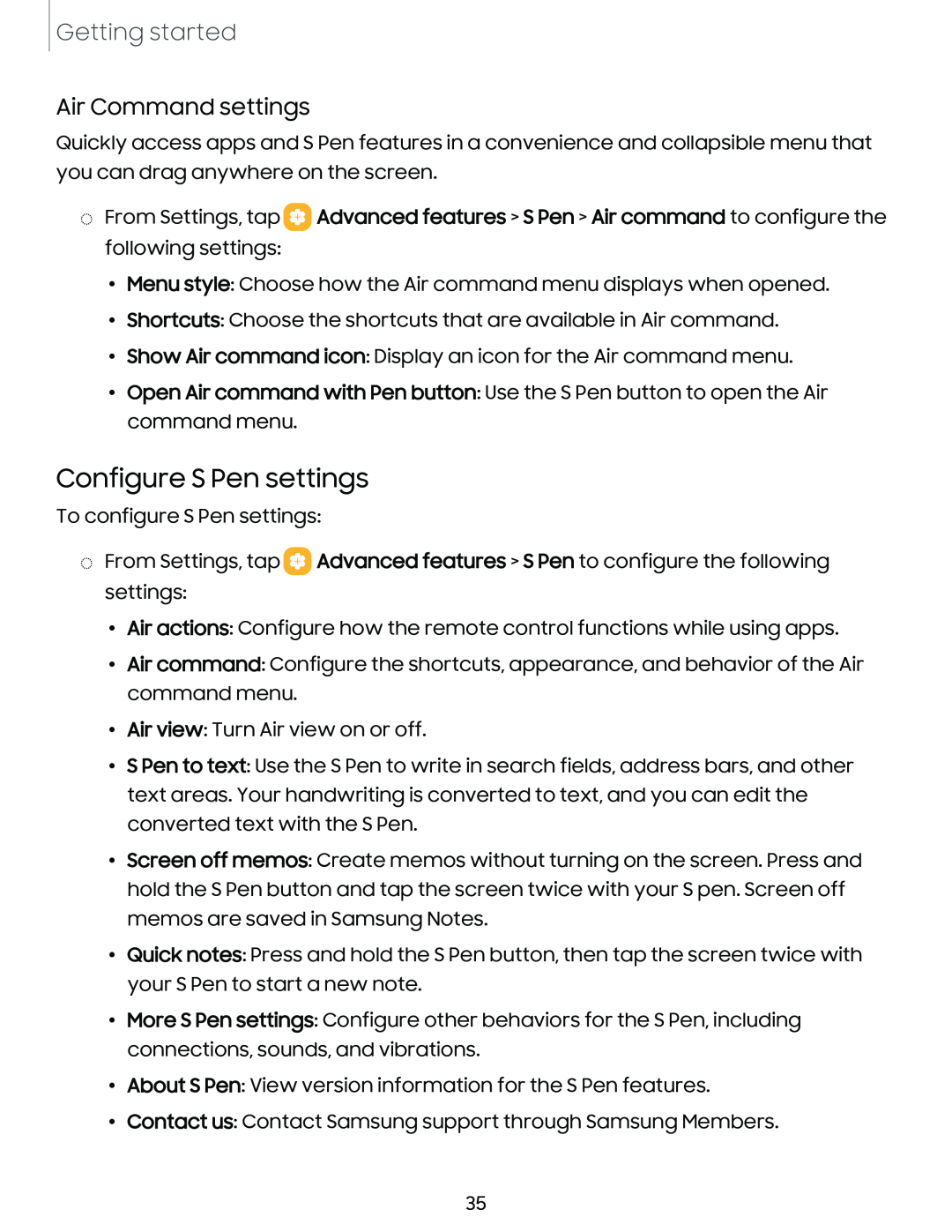Getting started
Air Command settings
Quickly access apps and S Pen features in a convenience and collapsible menu that you can drag anywhere on the screen.
◌From Settings, tap ![]() Advanced features > S Pen > Air command to configure the following settings:
Advanced features > S Pen > Air command to configure the following settings:
• Menu style: Choose how the Air command menu displays when opened.
• Shortcuts: Choose the shortcuts that are available in Air command.
• Show Air command icon: Display an icon for the Air command menu.
•Open Air command with Pen button: Use the S Pen button to open the Air command menu.
Configure S Pen settings
To configure S Pen settings:
◌From Settings, tap ![]() Advanced features > S Pen to configure the following settings:
Advanced features > S Pen to configure the following settings:
• Air actions: Configure how the remote control functions while using apps.
•Air command: Configure the shortcuts, appearance, and behavior of the Air command menu.
•Air view: Turn Air view on or off.
•S Pen to text: Use the S Pen to write in search fields, address bars, and other text areas. Your handwriting is converted to text, and you can edit the converted text with the S Pen.
•Screen off memos: Create memos without turning on the screen. Press and hold the S Pen button and tap the screen twice with your S pen. Screen off memos are saved in Samsung Notes.
•Quick notes: Press and hold the S Pen button, then tap the screen twice with your S Pen to start a new note.
•More S Pen settings: Configure other behaviors for the S Pen, including connections, sounds, and vibrations.
•About S Pen: View version information for the S Pen features.
•Contact us: Contact Samsung support through Samsung Members.
35