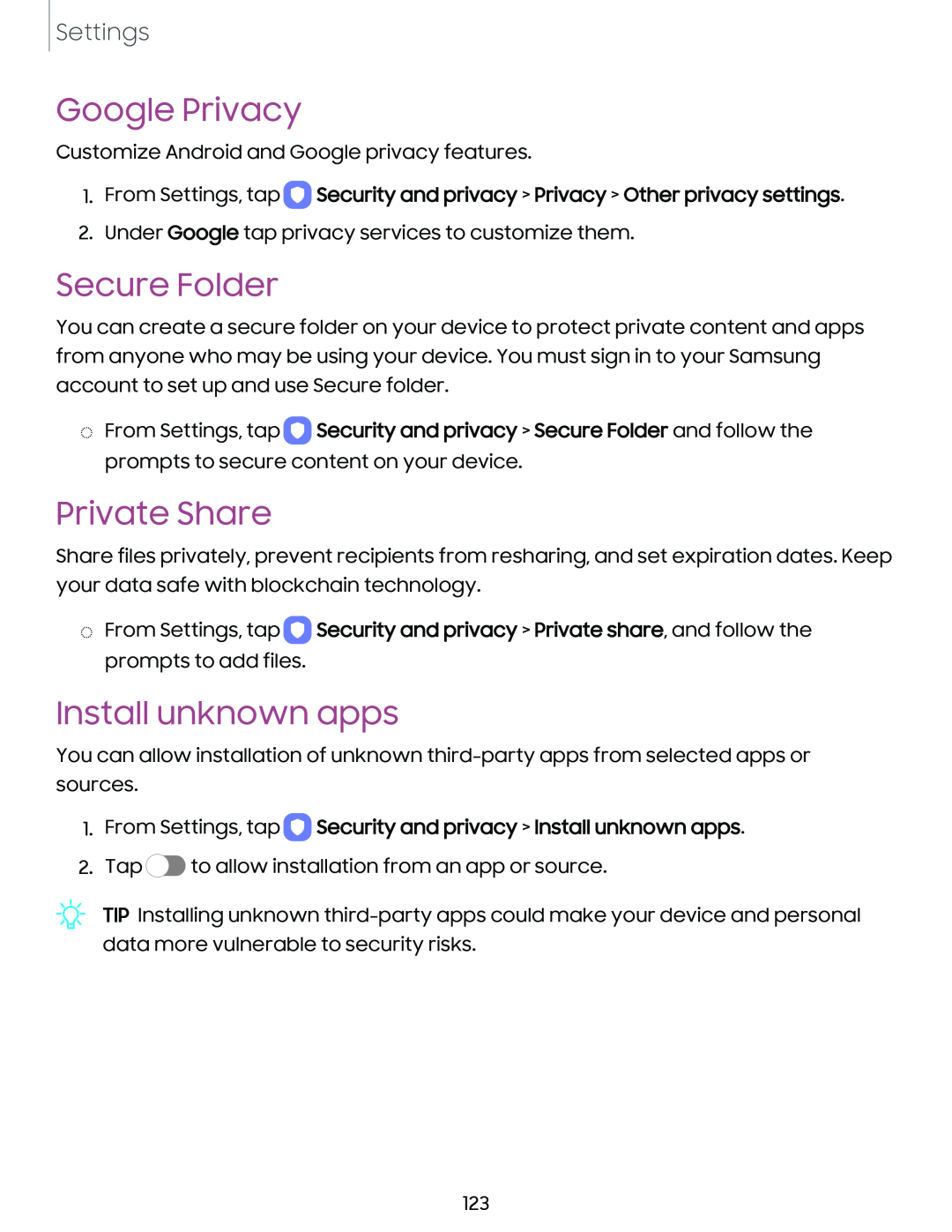Settings
Google Privacy
Customize Android and Google privacy features.
1.From Settings, tap  Security and privacy > Privacy > Other privacy settings.
Security and privacy > Privacy > Other privacy settings.
2.Under Google tap privacy services to customize them.
Secure Folder
You can create a secure folder on your device to protect private content and apps from anyone who may be using your device. You must sign in to your Samsung account to set up and use Secure folder.
◌From Settings, tap ![]() Security and privacy > Secure Folder and follow the prompts to secure content on your device.
Security and privacy > Secure Folder and follow the prompts to secure content on your device.
Private Share
Share files privately, prevent recipients from resharing, and set expiration dates. Keep your data safe with blockchain technology.
◌From Settings, tap ![]() Security and privacy > Private share, and follow the prompts to add files.
Security and privacy > Private share, and follow the prompts to add files.
Install unknown apps
You can allow installation of unknown
1.From Settings, tap  Security and privacy > Install unknown apps.
Security and privacy > Install unknown apps.
2.Tap ![]() to allow installation from an app or source.
to allow installation from an app or source.
TIP Installing unknown
123