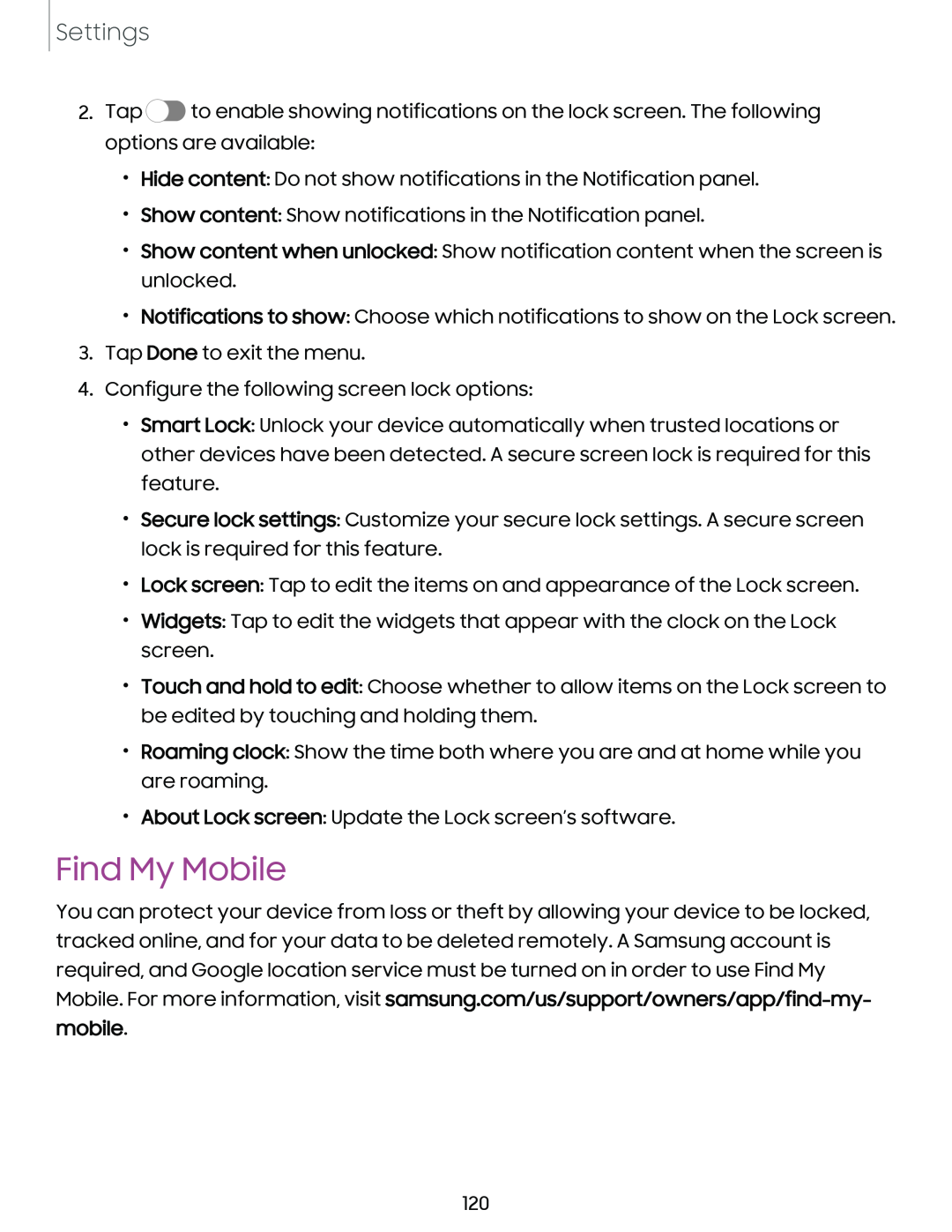Settings
2.Tap ![]() to enable showing notifications on the lock screen. The following options are available:
to enable showing notifications on the lock screen. The following options are available:
•Hide content: Do not show notifications in the Notification panel.
•Show content: Show notifications in the Notification panel.
•Show content when unlocked: Show notification content when the screen is unlocked.
•Notifications to show: Choose which notifications to show on the Lock screen.
3.Tap Done to exit the menu.
4.Configure the following screen lock options:
•Smart Lock: Unlock your device automatically when trusted locations or other devices have been detected. A secure screen lock is required for this feature.
•Secure lock settings: Customize your secure lock settings. A secure screen lock is required for this feature.
•Lock screen: Tap to edit the items on and appearance of the Lock screen.
•Widgets: Tap to edit the widgets that appear with the clock on the Lock screen.
•Touch and hold to edit: Choose whether to allow items on the Lock screen to be edited by touching and holding them.
•Roaming clock: Show the time both where you are and at home while you are roaming.
•About Lock screen: Update the Lock screen’s software.
Find My Mobile
You can protect your device from loss or theft by allowing your device to be locked, tracked online, and for your data to be deleted remotely. A Samsung account is required, and Google location service must be turned on in order to use Find My Mobile. For more information, visit
120