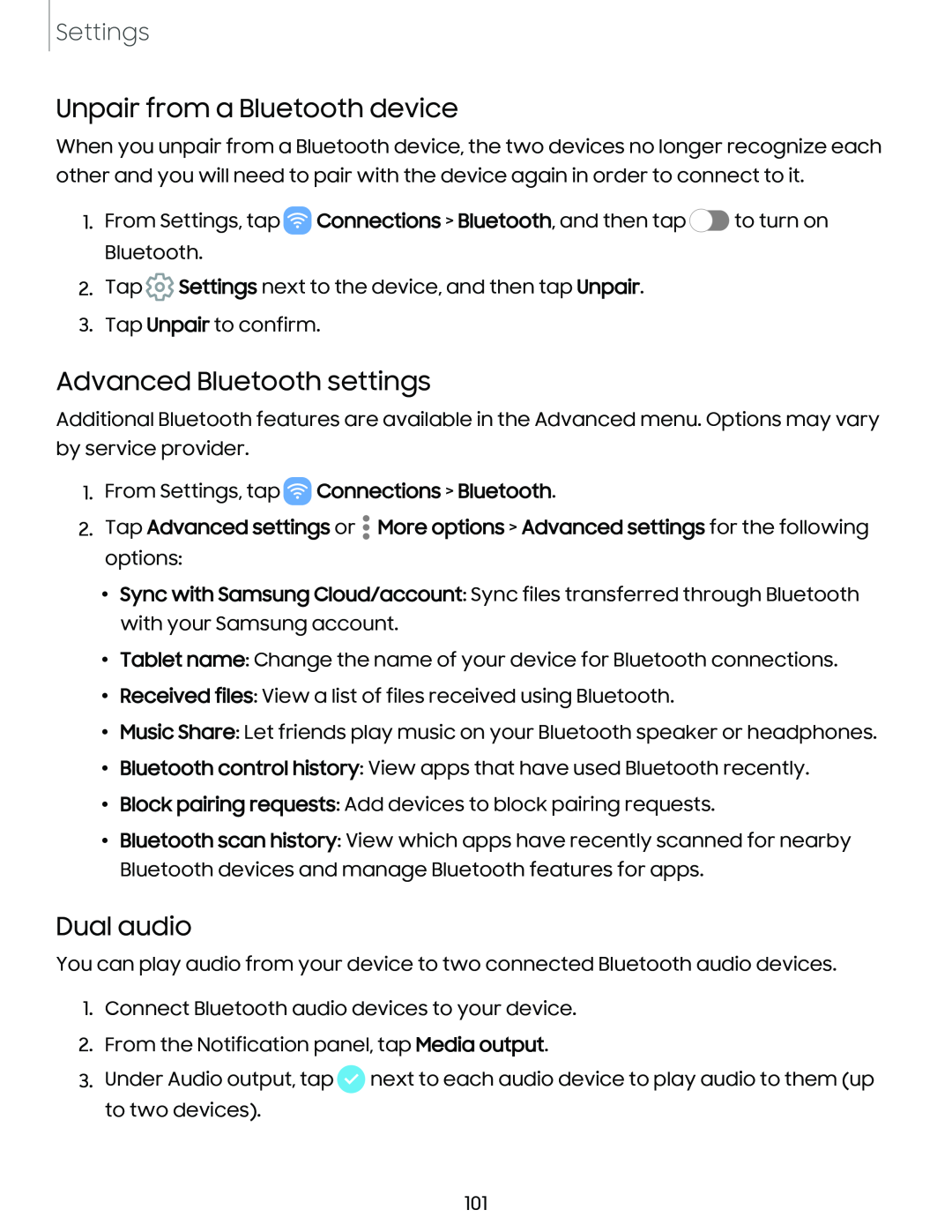Settings
Unpair from a Bluetooth device
When you unpair from a Bluetooth device, the two devices no longer recognize each other and you will need to pair with the device again in order to connect to it.
1.From Settings, tap ![]() Connections > Bluetooth, and then tap
Connections > Bluetooth, and then tap ![]() to turn on Bluetooth.
to turn on Bluetooth.
2.Tap ![]() Settings next to the device, and then tap Unpair.
Settings next to the device, and then tap Unpair.
3.Tap Unpair to confirm.
Advanced Bluetooth settings
Additional Bluetooth features are available in the Advanced menu. Options may vary by service provider.
1.From Settings, tap ![]() Connections > Bluetooth.
Connections > Bluetooth.
2.Tap Advanced settings or ![]() More options > Advanced settings for the following options:
More options > Advanced settings for the following options:
•Sync with Samsung Cloud/account: Sync files transferred through Bluetooth with your Samsung account.
•Tablet name: Change the name of your device for Bluetooth connections.
•Received files: View a list of files received using Bluetooth.
•Music Share: Let friends play music on your Bluetooth speaker or headphones.
•Bluetooth control history: View apps that have used Bluetooth recently.
•Block pairing requests: Add devices to block pairing requests.
•Bluetooth scan history: View which apps have recently scanned for nearby Bluetooth devices and manage Bluetooth features for apps.
Dual audio
You can play audio from your device to two connected Bluetooth audio devices.
1.Connect Bluetooth audio devices to your device.
2.From the Notification panel, tap Media output.
3.Under Audio output, tap ![]() next to each audio device to play audio to them (up to two devices).
next to each audio device to play audio to them (up to two devices).
101