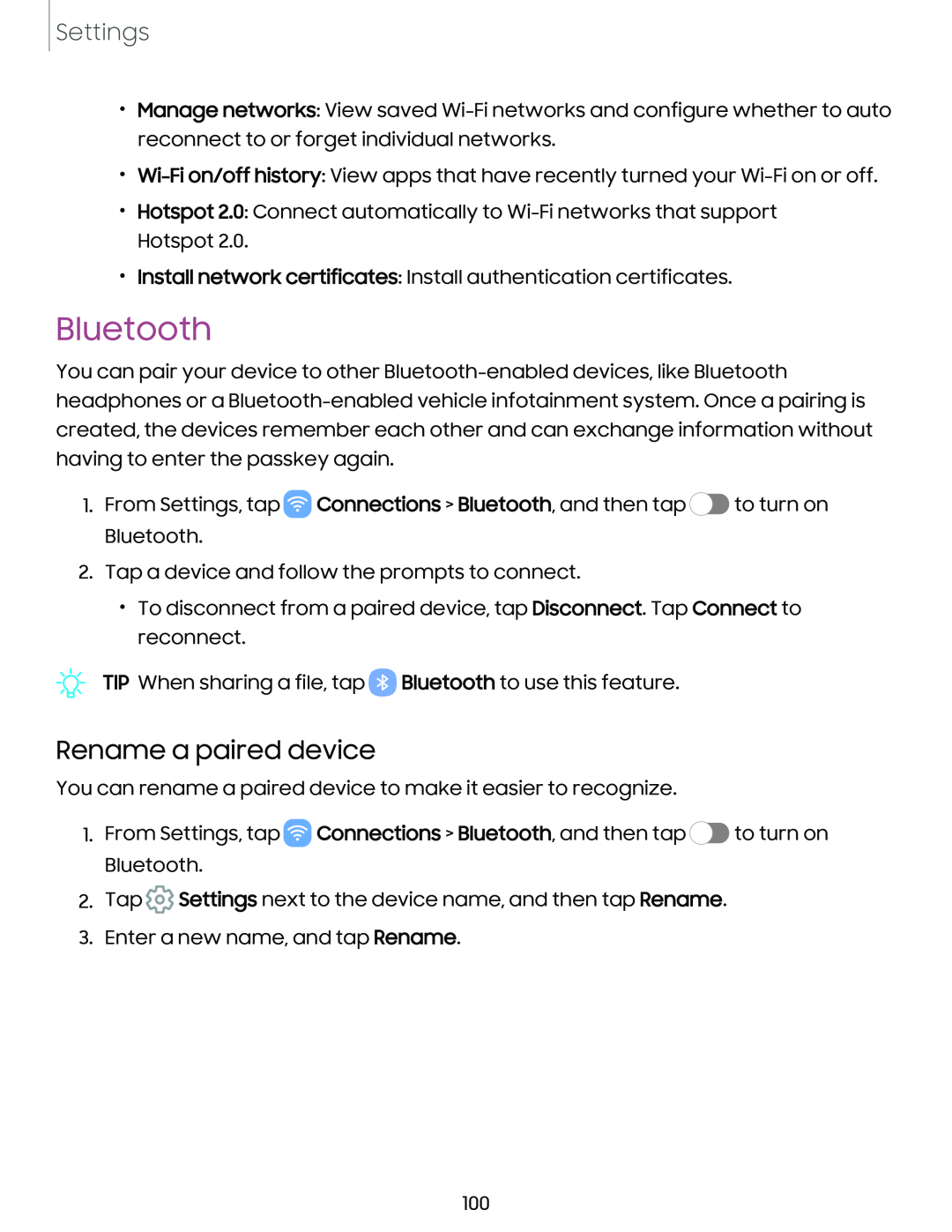Settings
•Manage networks: View saved
•
•Hotspot 2.0: Connect automatically to
•Install network certificates: Install authentication certificates.
Bluetooth
You can pair your device to other
1.From Settings, tap ![]() Connections > Bluetooth, and then tap
Connections > Bluetooth, and then tap ![]() to turn on Bluetooth.
to turn on Bluetooth.
2.Tap a device and follow the prompts to connect.
•To disconnect from a paired device, tap Disconnect. Tap Connect to reconnect.
TIP When sharing a file, tap ![]() Bluetooth to use this feature.
Bluetooth to use this feature.
Rename a paired device
You can rename a paired device to make it easier to recognize.
1.From Settings, tap ![]() Connections > Bluetooth, and then tap
Connections > Bluetooth, and then tap ![]() to turn on Bluetooth.
to turn on Bluetooth.
2.Tap ![]() Settings next to the device name, and then tap Rename.
Settings next to the device name, and then tap Rename.
3.Enter a new name, and tap Rename.
100