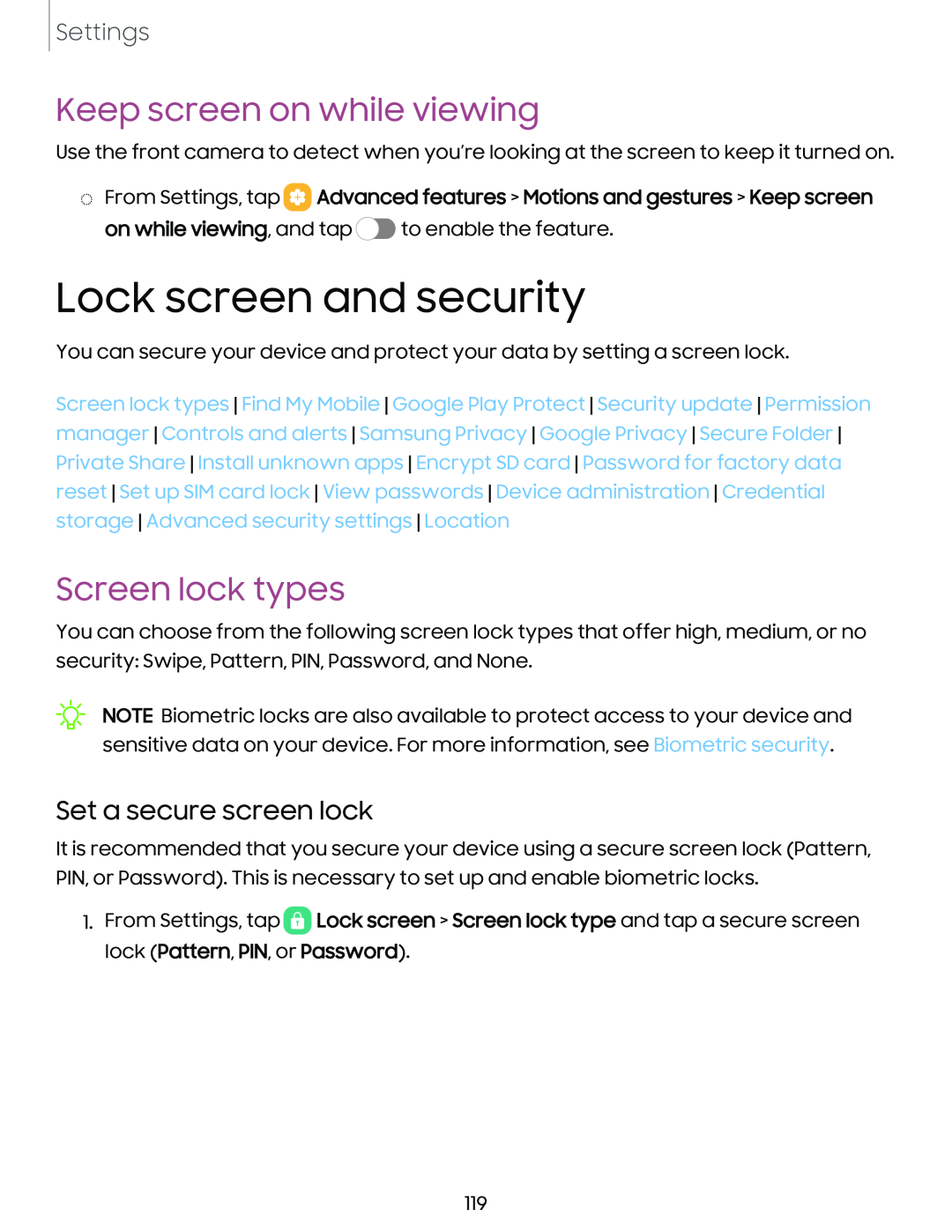Settings
Keep screen on while viewing
Use the front camera to detect when you’re looking at the screen to keep it turned on.
◌From Settings, tap  Advanced features > Motions and gestures > Keep screen
Advanced features > Motions and gestures > Keep screen
on while viewing, and tap ![]() to enable the feature.
to enable the feature.
Lock screen and security
You can secure your device and protect your data by setting a screen lock.
Screen lock types Find My Mobile Google Play Protect Security update Permission manager Controls and alerts Samsung Privacy Google Privacy Secure Folder Private Share Install unknown apps Encrypt SD card Password for factory data reset Set up SIM card lock View passwords Device administration Credential storage Advanced security settings Location
Screen lock types
You can choose from the following screen lock types that offer high, medium, or no security: Swipe, Pattern, PIN, Password, and None.
NOTE Biometric locks are also available to protect access to your device and sensitive data on your device. For more information, see Biometric security.
Set a secure screen lock
It is recommended that you secure your device using a secure screen lock (Pattern, PIN, or Password). This is necessary to set up and enable biometric locks.
1.From Settings, tap ![]() Lock screen > Screen lock type and tap a secure screen lock (Pattern, PIN, or Password).
Lock screen > Screen lock type and tap a secure screen lock (Pattern, PIN, or Password).
119