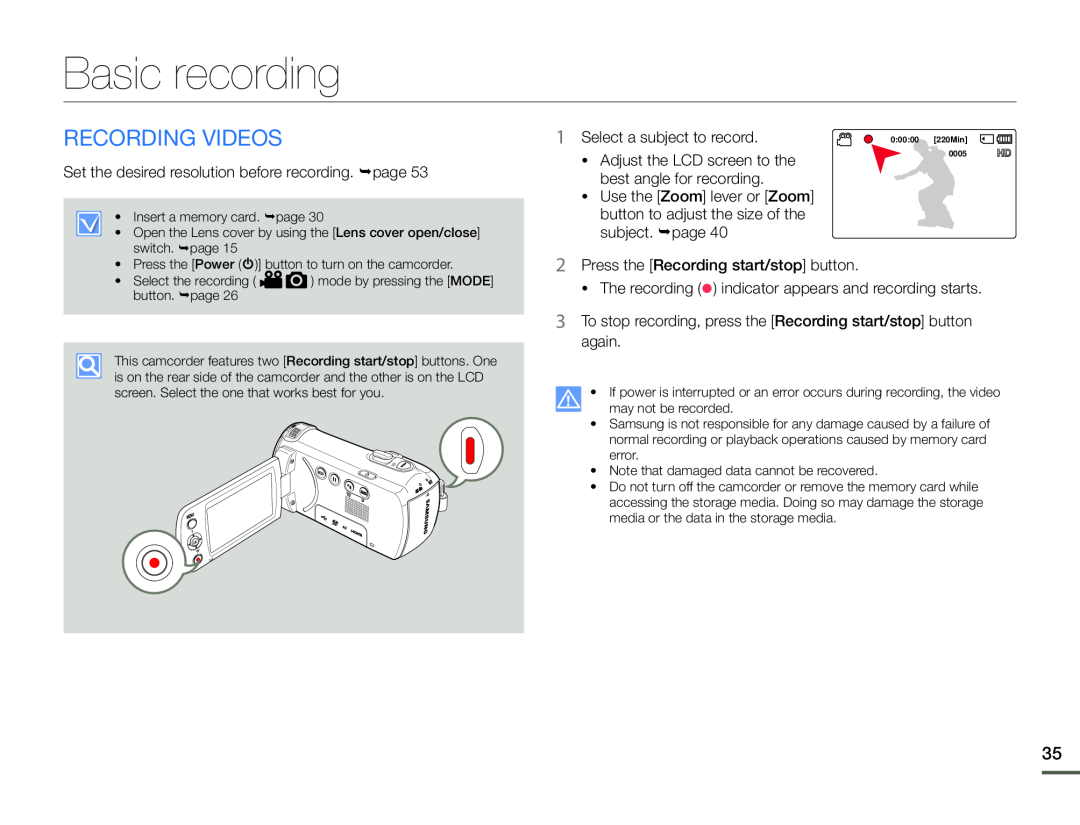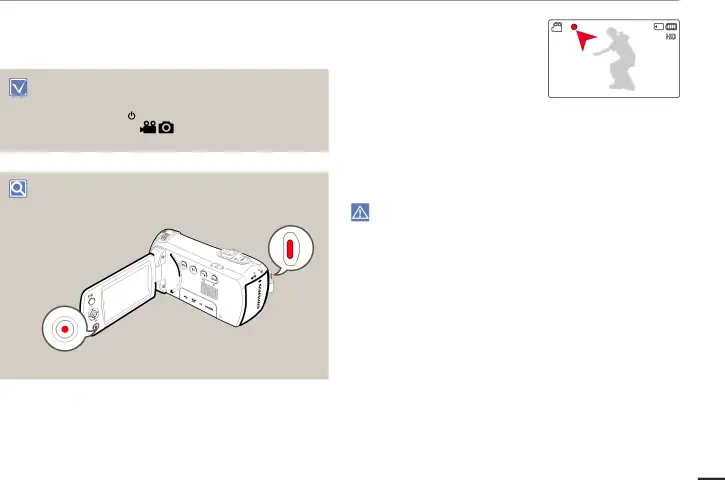
Basic recording
RECORDING VIDEOS | 1 | ||
| Set the desired resolution before recording. page 53 |
| ||
|
| • Insert a memory card. page 30 |
|
|
|
| |
|
| • Open the Lens cover by using the [Lens cover open/close] |
|
|
|
| |
|
| switch. page 15 | 2 |
|
| • Press the [Power ( )] button to turn on the camcorder. | |
0:00:00 [220Min] 0005
• Select the recording ( | ) mode by pressing the [MODE] |
button. page 26
3
This camcorder features two [Recording start/stop] buttons. One is on the rear side of the camcorder and the other is on the LCD screen. Select the one that works best for you.
•If power is interrupted or an error occurs during recording, the video may not be recorded.
•Samsung is not responsible for any damage caused by a failure of normal recording or playback operations caused by memory card error.
•Note that damaged data cannot be recovered.
•Do not turn off the camcorder or remove the memory card while accessing the storage media. Doing so may damage the storage media or the data in the storage media.
35