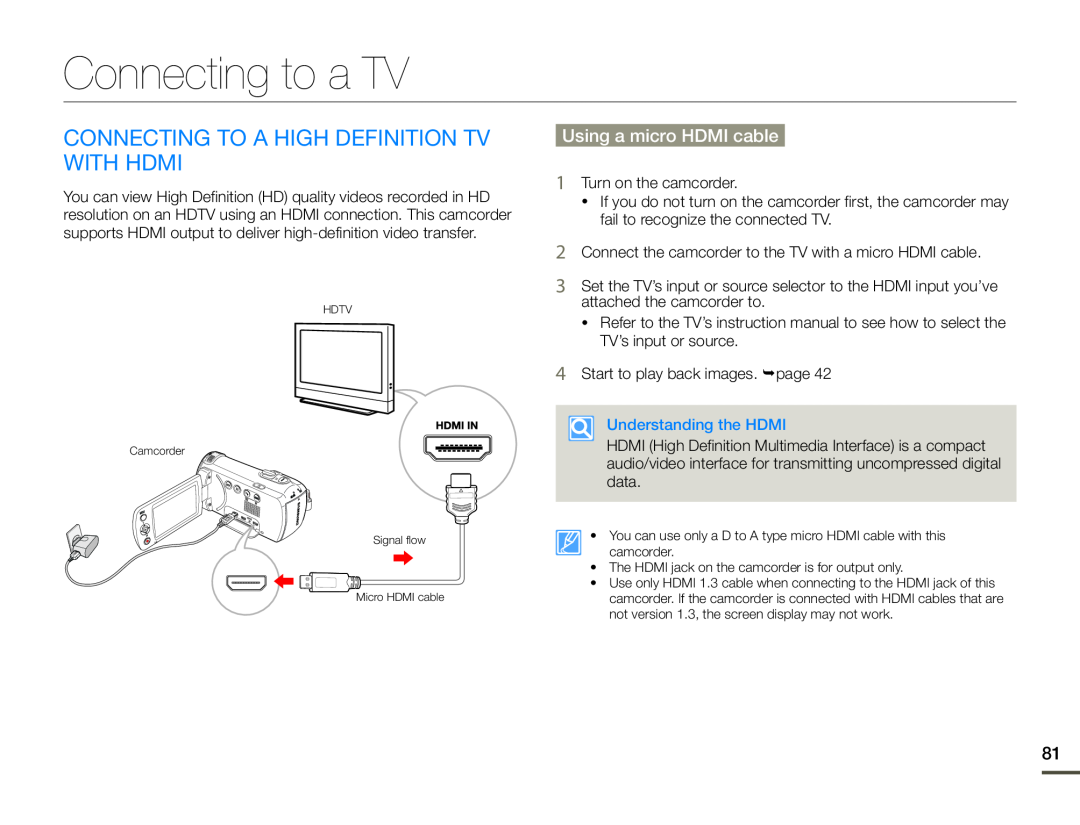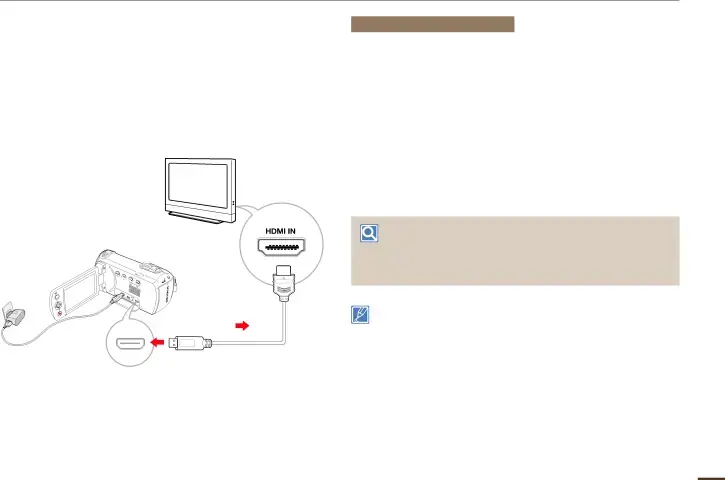
Connecting to a TV
Connecting to a high definition TV with HDMI
You can view High Definition (HD) quality videos recorded in HD resolution on an HDTV using an HDMI connection. This camcorder supports HDMI output to deliver
HDTV
Camcorder
Signal flow
Micro HDMI cable
Using a micro HDMI cable
1Turn on the camcorder.
•If you do not turn on the camcorder first, the camcorder may fail to recognize the connected TV.
2Connect the camcorder to the TV with a micro HDMI cable.
3Set the TV’s input or source selector to the HDMI input you’ve attached the camcorder to.
•Refer to the TV’s instruction manual to see how to select the TV’s input or source.
4Start to play back images. page 42
Understanding the HDMI
HDMI (High Definition Multimedia Interface) is a compact audio/video interface for transmitting uncompressed digital data.
• You can use only a D to A type micro HDMI cable with this camcorder.
•The HDMI jack on the camcorder is for output only.
•Use only HDMI 1.3 cable when connecting to the HDMI jack of this camcorder. If the camcorder is connected with HDMI cables that are not version 1.3, the screen display may not work.
81