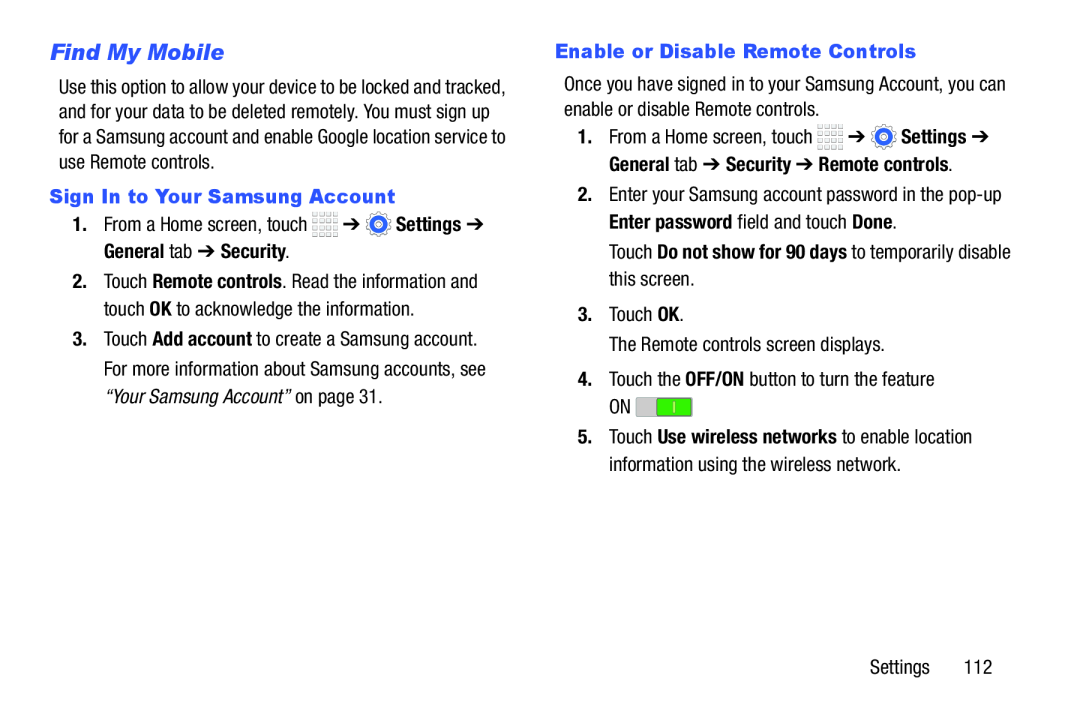
Find My Mobile
Use this option to allow your device to be locked and tracked, and for your data to be deleted remotely. You must sign up for a Samsung account and enable Google location service to use Remote controls.
Sign In to Your Samsung Account
1.From a Home screen, touch ![]()
![]()
![]()
![]() ➔
➔ ![]() Settings ➔ General tab ➔ Security.
Settings ➔ General tab ➔ Security.
2.Touch Remote controls. Read the information and touch OK to acknowledge the information.
3.Touch Add account to create a Samsung account. For more information about Samsung accounts, see “Your Samsung Account” on page 31.
Enable or Disable Remote Controls
Once you have signed in to your Samsung Account, you can enable or disable Remote controls.
1.From a Home screen, touch ![]()
![]()
![]()
![]() ➔
➔ ![]() Settings ➔ General tab ➔ Security ➔ Remote controls.
Settings ➔ General tab ➔ Security ➔ Remote controls.
2.Enter your Samsung account password in the
Touch Do not show for 90 days to temporarily disable this screen.
3.Touch OK.
The Remote controls screen displays.
4.Touch the OFF/ON button to turn the feature
ON ![]()
5.Touch Use wireless networks to enable location information using the wireless network.
Settings 112