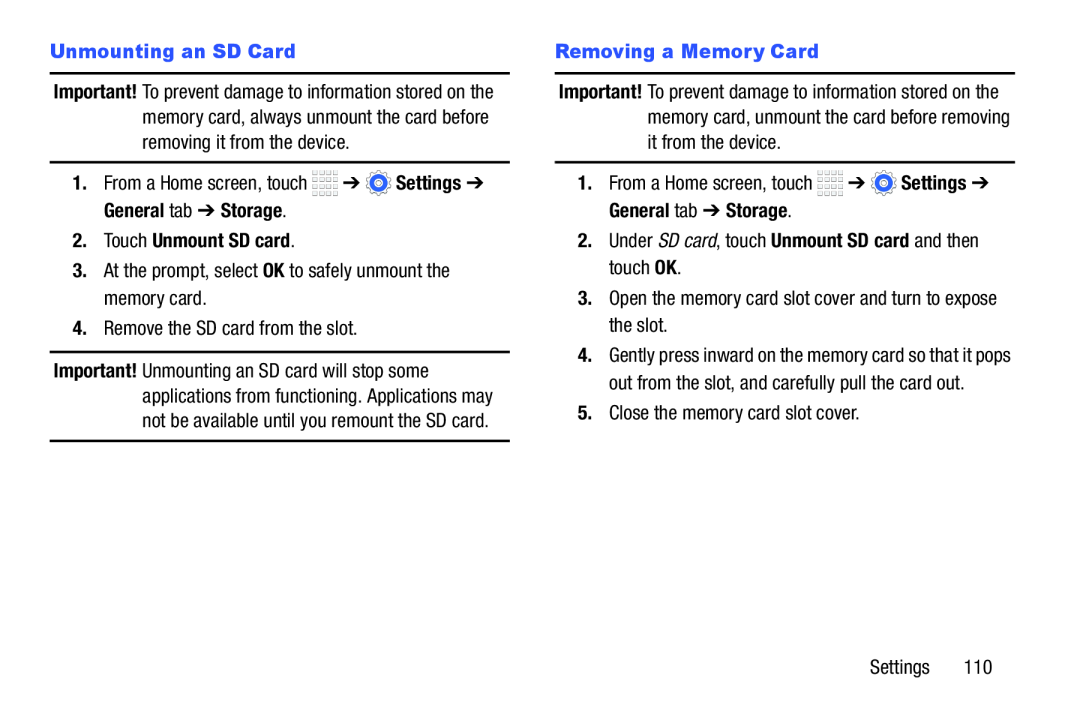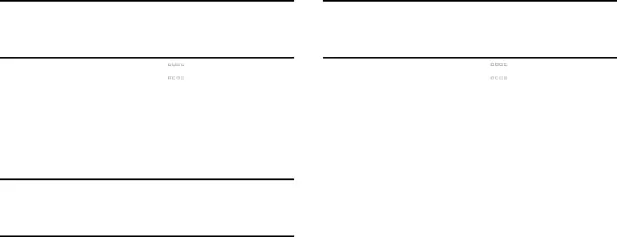
Important! To prevent damage to information stored on the memory card, always unmount the card before removing it from the device.
1.From a Home screen, touch ![]()
![]()
![]()
![]() ➔
➔ ![]() Settings ➔ General tab ➔ Storage.
Settings ➔ General tab ➔ Storage.
3.At the prompt, select OK to safely unmount the memory card.
4.Remove the SD card from the slot.
Important! Unmounting an SD card will stop some applications from functioning. Applications may not be available until you remount the SD card.
Important! To prevent damage to information stored on the memory card, unmount the card before removing it from the device.
1.From a Home screen, touch ![]()
![]()
![]()
![]() ➔
➔ ![]() Settings ➔ General tab ➔ Storage.
Settings ➔ General tab ➔ Storage.
2.Under SD card, touch Unmount SD card and then touch OK.
3.Open the memory card slot cover and turn to expose the slot.
4.Gently press inward on the memory card so that it pops out from the slot, and carefully pull the card out.
5.Close the memory card slot cover.
Settings 110