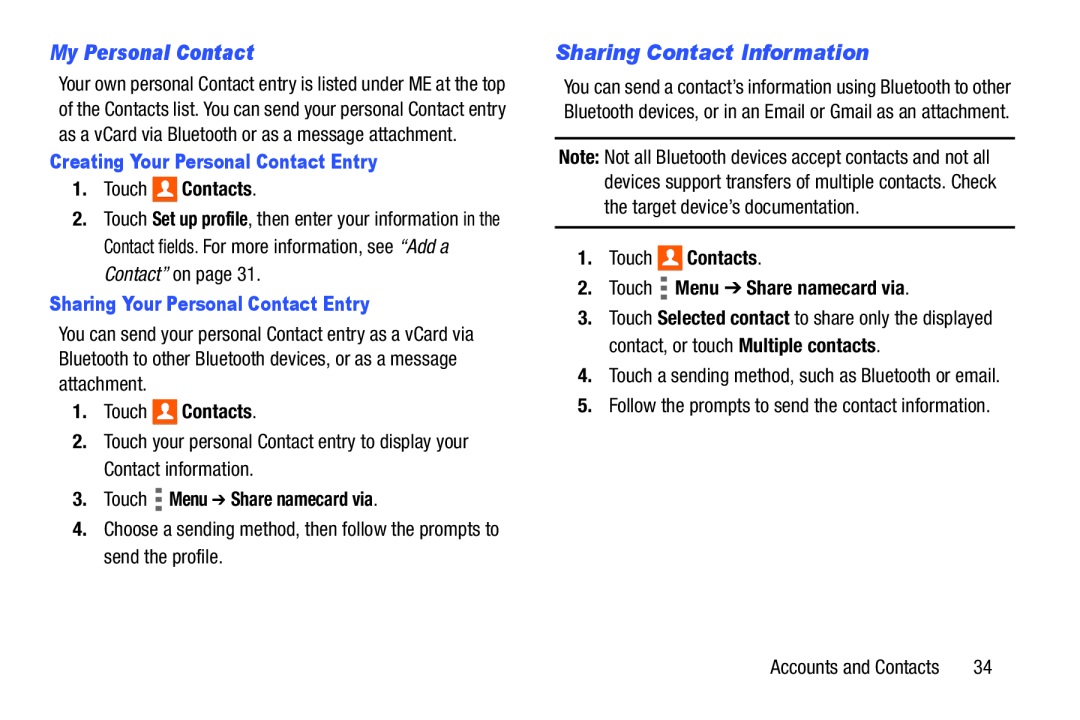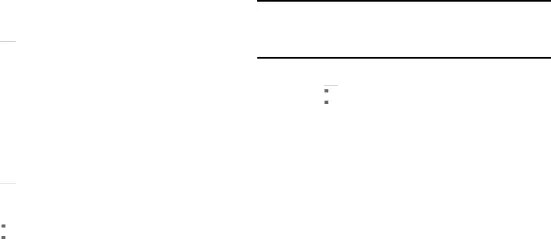
My Personal Contact
Your own personal Contact entry is listed under ME at the top of the Contacts list. You can send your personal Contact entry as a vCard via Bluetooth or as a message attachment.
Creating Your Personal Contact Entry
1.Touch  Contacts.
Contacts.
2.Touch Set up profile, then enter your information in the Contact fields. For more information, see “Add a Contact” on page 31.
Sharing Your Personal Contact Entry
You can send your personal Contact entry as a vCard via Bluetooth to other Bluetooth devices, or as a message attachment.
1.Touch  Contacts.
Contacts.
2.Touch your personal Contact entry to display your Contact information.
3.Touch  Menu ➔ Share namecard via.
Menu ➔ Share namecard via.
4.Choose a sending method, then follow the prompts to send the profile.
Sharing Contact Information
You can send a contact’s information using Bluetooth to other Bluetooth devices, or in an Email or Gmail as an attachment.
Note: Not all Bluetooth devices accept contacts and not all devices support transfers of multiple contacts. Check the target device’s documentation.
1.Touch 
 Contacts.
Contacts.
2.Touch  Menu ➔ Share namecard via.
Menu ➔ Share namecard via.
3.Touch Selected contact to share only the displayed contact, or touch Multiple contacts.
4.Touch a sending method, such as Bluetooth or email.
5.Follow the prompts to send the contact information.
Accounts and Contacts | 34 |