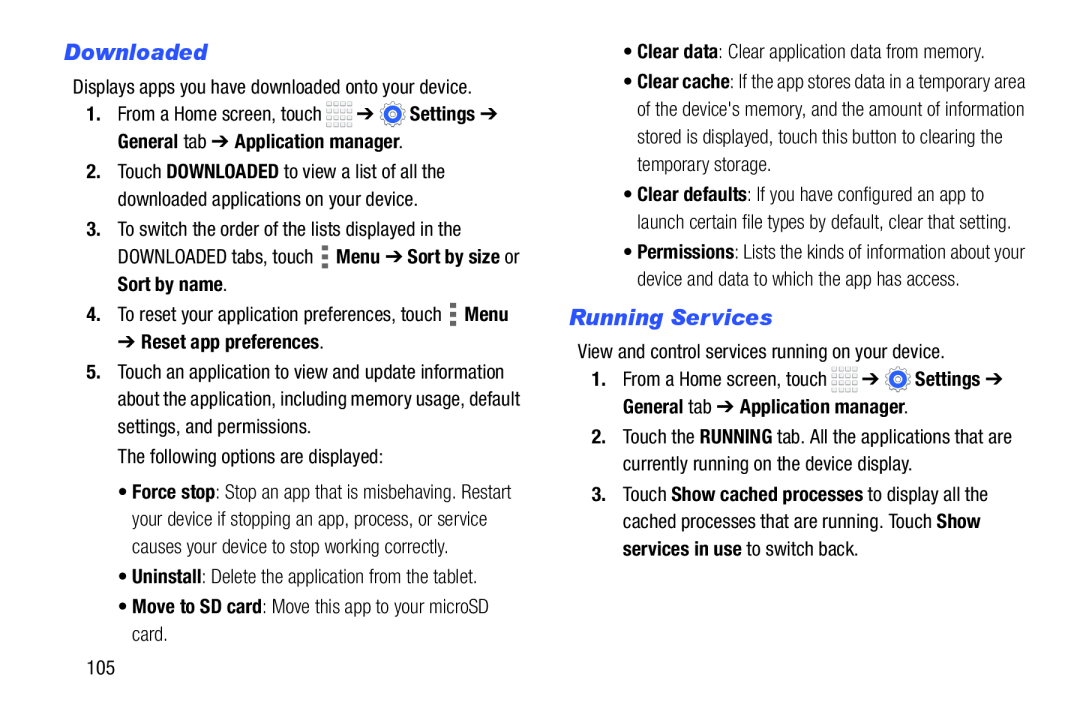
Downloaded
Displays apps you have downloaded onto your device.
1.From a Home screen, touch ![]()
![]()
![]()
![]() ➔
➔ ![]() Settings ➔ General tab ➔ Application manager.
Settings ➔ General tab ➔ Application manager.
2.Touch DOWNLOADED to view a list of all the downloaded applications on your device.
3.To switch the order of the lists displayed in the DOWNLOADED tabs, touch ![]() Menu ➔ Sort by size or Sort by name.
Menu ➔ Sort by size or Sort by name.
4.To reset your application preferences, touch ![]() Menu
Menu
➔ Reset app preferences.
5.Touch an application to view and update information about the application, including memory usage, default settings, and permissions.
The following options are displayed:
• Force stop: Stop an app that is misbehaving. Restart your device if stopping an app, process, or service causes your device to stop working correctly.
• Uninstall: Delete the application from the tablet.
• Move to SD card: Move this app to your microSD card.
•Clear data: Clear application data from memory.
•Clear cache: If the app stores data in a temporary area of the device's memory, and the amount of information stored is displayed, touch this button to clearing the temporary storage.
•Clear defaults: If you have configured an app to launch certain file types by default, clear that setting.
•Permissions: Lists the kinds of information about your device and data to which the app has access.
Running Services
View and control services running on your device.
1.From a Home screen, touch ![]()
![]()
![]()
![]() ➔
➔ ![]() Settings ➔ General tab ➔ Application manager.
Settings ➔ General tab ➔ Application manager.
2.Touch the RUNNING tab. All the applications that are currently running on the device display.
3.Touch Show cached processes to display all the cached processes that are running. Touch Show services in use to switch back.
105