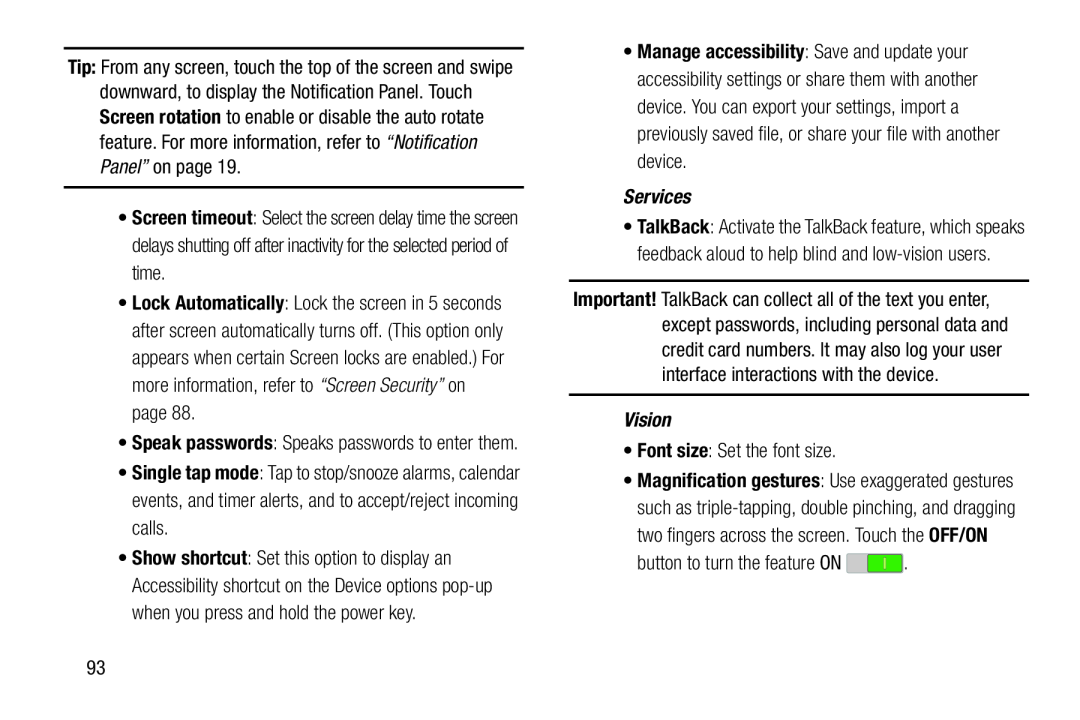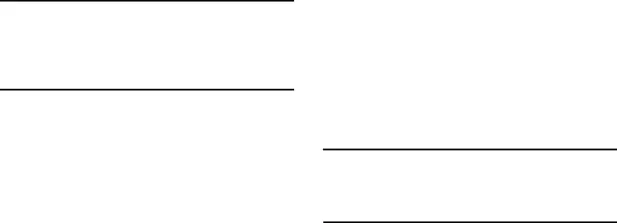
Tip: From any screen, touch the top of the screen and swipe downward, to display the Notification Panel. Touch Screen rotation to enable or disable the auto rotate feature. For more information, refer to “Notification Panel” on page 19.
•Screen timeout: Select the screen delay time the screen delays shutting off after inactivity for the selected period of time.
•Lock Automatically: Lock the screen in 5 seconds after screen automatically turns off. (This option only appears when certain Screen locks are enabled.) For more information, refer to “Screen Security” on page 88.
•Speak passwords: Speaks passwords to enter them.
•Single tap mode: Tap to stop/snooze alarms, calendar events, and timer alerts, and to accept/reject incoming calls.
•Show shortcut: Set this option to display an Accessibility shortcut on the Device options
•Manage accessibility: Save and update your accessibility settings or share them with another device. You can export your settings, import a previously saved file, or share your file with another device.
Services•TalkBack: Activate the TalkBack feature, which speaks feedback aloud to help blind and
Important! TalkBack can collect all of the text you enter, except passwords, including personal data and credit card numbers. It may also log your user interface interactions with the device.
Vision•Font size: Set the font size.
•Magnification gestures: Use exaggerated gestures such as
button to turn the feature ON ![]() .
.
93