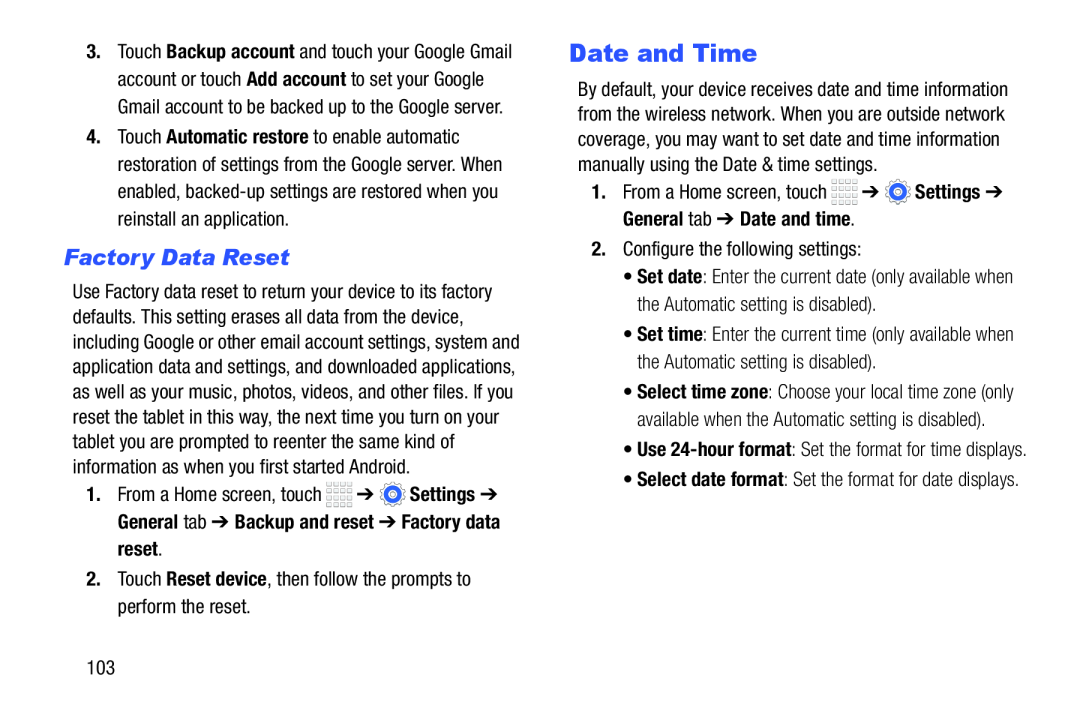
3.Touch Backup account and touch your Google Gmail account or touch Add account to set your Google Gmail account to be backed up to the Google server.
4.Touch Automatic restore to enable automatic restoration of settings from the Google server. When enabled,
Factory Data Reset
Use Factory data reset to return your device to its factory defaults. This setting erases all data from the device, including Google or other email account settings, system and application data and settings, and downloaded applications, as well as your music, photos, videos, and other files. If you reset the tablet in this way, the next time you turn on your tablet you are prompted to reenter the same kind of information as when you first started Android.
1.From a Home screen, touch ![]()
![]()
![]()
![]() ➔
➔ ![]() Settings ➔ General tab ➔ Backup and reset ➔ Factory data
Settings ➔ General tab ➔ Backup and reset ➔ Factory data
reset.
2.Touch Reset device, then follow the prompts to perform the reset.
Date and Time
By default, your device receives date and time information from the wireless network. When you are outside network coverage, you may want to set date and time information manually using the Date & time settings.
1.From a Home screen, touch ![]()
![]()
![]()
![]() ➔
➔ ![]() Settings ➔ General tab ➔ Date and time.
Settings ➔ General tab ➔ Date and time.
2.Configure the following settings:
•Set date: Enter the current date (only available when the Automatic setting is disabled).
•Set time: Enter the current time (only available when the Automatic setting is disabled).
•Select time zone: Choose your local time zone (only available when the Automatic setting is disabled).
•Use
•Select date format: Set the format for date displays.
103