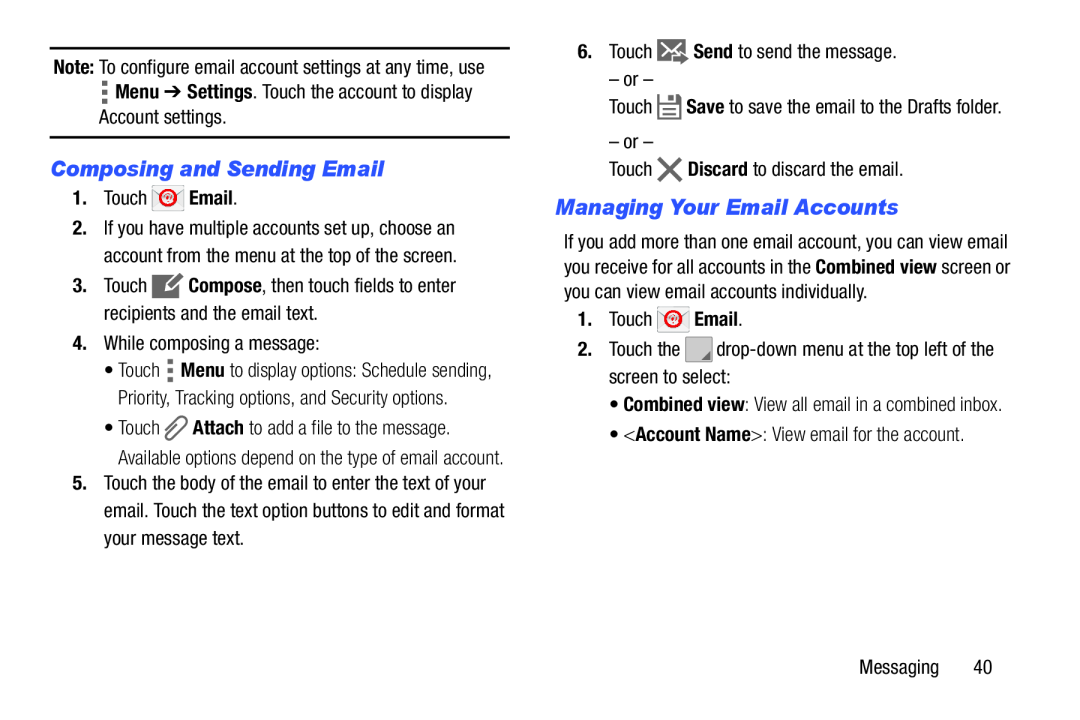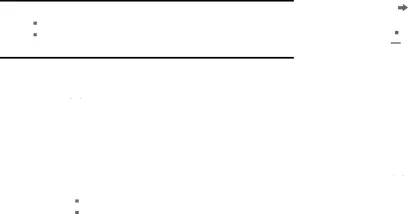
Note: To configure email account settings at any time, use
![]() Menu ➔ Settings. Touch the account to display
Menu ➔ Settings. Touch the account to display
Account settings.
Composing and Sending Email
1.Touch ![]() Email.
Email.
2.If you have multiple accounts set up, choose an account from the menu at the top of the screen.
3.Touch ![]() Compose, then touch fields to enter recipients and the email text.
Compose, then touch fields to enter recipients and the email text.
4.While composing a message:
•Touch ![]() Menu to display options: Schedule sending, Priority, Tracking options, and Security options.
Menu to display options: Schedule sending, Priority, Tracking options, and Security options.
•Touch ![]() Attach to add a file to the message. Available options depend on the type of email account.
Attach to add a file to the message. Available options depend on the type of email account.
5.Touch the body of the email to enter the text of your email. Touch the text option buttons to edit and format your message text.
6.Touch ![]() Send to send the message.
Send to send the message.
– or –
Touch ![]() Save to save the email to the Drafts folder.
Save to save the email to the Drafts folder.
– or –
Touch ![]() Discard to discard the email.
Discard to discard the email.
Managing Your Email Accounts
If you add more than one email account, you can view email you receive for all accounts in the Combined view screen or you can view email accounts individually.
1.Touch ![]() Email.
Email.
2.Touch the ![]()
•Combined view: View all email in a combined inbox.
•<Account Name>: View email for the account.
Messaging 40