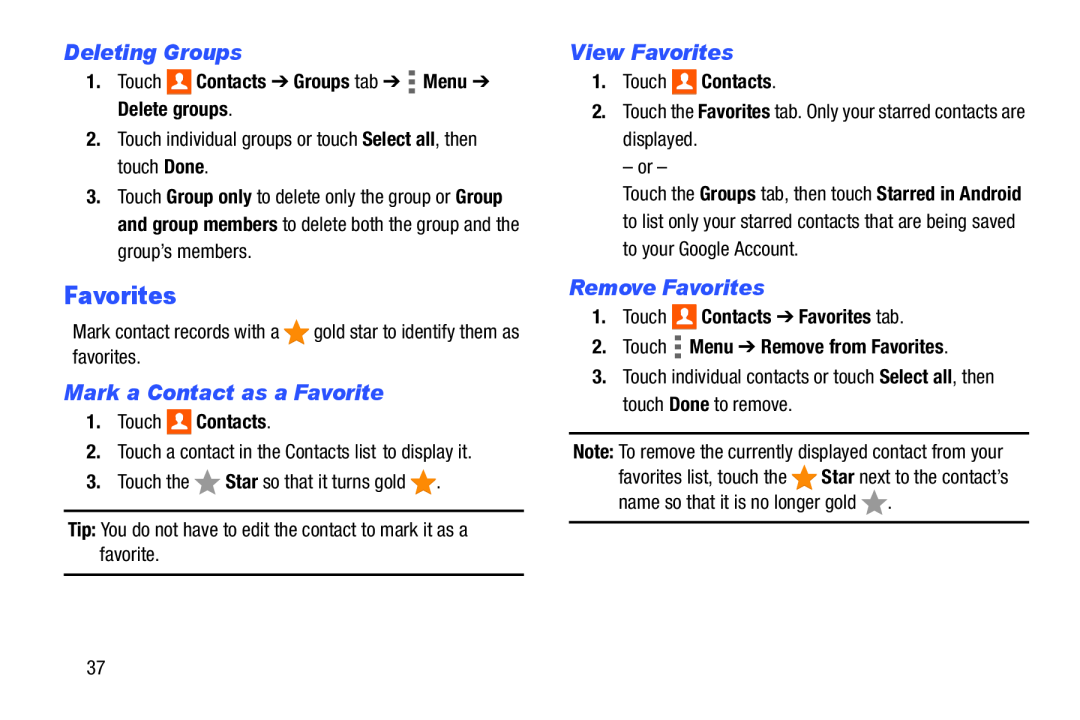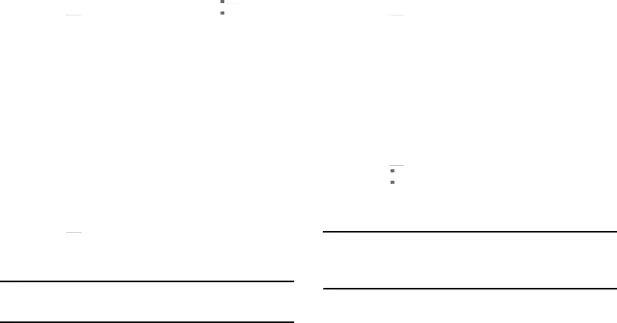
Deleting Groups
1.Touch 
 Contacts ➔ Groups tab ➔
Contacts ➔ Groups tab ➔  Menu ➔ Delete groups.
Menu ➔ Delete groups.
2.Touch individual groups or touch Select all, then touch Done.
3.Touch Group only to delete only the group or Group and group members to delete both the group and the group’s members.
Favorites
Mark contact records with a ![]() gold star to identify them as favorites.
gold star to identify them as favorites.
Mark a Contact as a Favorite
1.Touch 
 Contacts.
Contacts.
2.Touch a contact in the Contacts list to display it.
3.Touch the ![]() Star so that it turns gold
Star so that it turns gold ![]() .
.
Tip: You do not have to edit the contact to mark it as a favorite.
View Favorites
1.Touch 
 Contacts.
Contacts.
2.Touch the Favorites tab. Only your starred contacts are
displayed.
– or –
Touch the Groups tab, then touch Starred in Android to list only your starred contacts that are being saved to your Google Account.
Remove Favorites
1.Touch 
 Contacts ➔ Favorites tab.
Contacts ➔ Favorites tab.
2.Touch  Menu ➔ Remove from Favorites.
Menu ➔ Remove from Favorites.
3.Touch individual contacts or touch Select all, then touch Done to remove.
Note: To remove the currently displayed contact from your favorites list, touch the ![]() Star next to the contact’s name so that it is no longer gold
Star next to the contact’s name so that it is no longer gold ![]() .
.
37