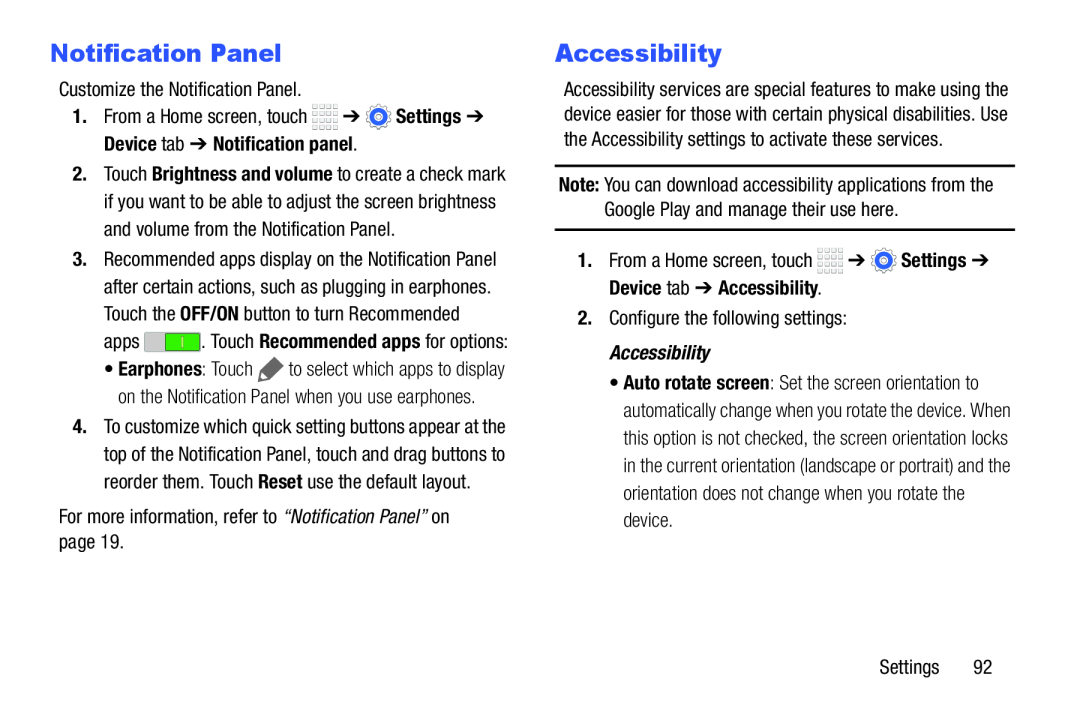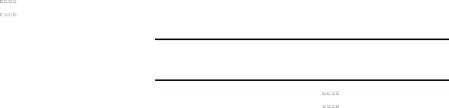
Notification Panel
Customize the Notification Panel.
1.From a Home screen, touch ![]()
![]()
![]()
![]() ➔
➔ ![]() Settings ➔ Device tab ➔ Notification panel.
Settings ➔ Device tab ➔ Notification panel.
2.Touch Brightness and volume to create a check mark if you want to be able to adjust the screen brightness and volume from the Notification Panel.
3.Recommended apps display on the Notification Panel after certain actions, such as plugging in earphones. Touch the OFF/ON button to turn Recommended
apps ![]() . Touch Recommended apps for options:
. Touch Recommended apps for options:
•Earphones: Touch ![]() to select which apps to display on the Notification Panel when you use earphones.
to select which apps to display on the Notification Panel when you use earphones.
4.To customize which quick setting buttons appear at the top of the Notification Panel, touch and drag buttons to reorder them. Touch Reset use the default layout.
For more information, refer to “Notification Panel” on page 19.
Accessibility
Accessibility services are special features to make using the device easier for those with certain physical disabilities. Use the Accessibility settings to activate these services.
Note: You can download accessibility applications from the Google Play and manage their use here.
1.From a Home screen, touch ![]()
![]()
![]()
![]() ➔
➔ ![]() Settings ➔ Device tab ➔ Accessibility.
Settings ➔ Device tab ➔ Accessibility.
2.Configure the following settings:
Accessibility•Auto rotate screen: Set the screen orientation to automatically change when you rotate the device. When this option is not checked, the screen orientation locks in the current orientation (landscape or portrait) and the orientation does not change when you rotate the device.
Settings 92