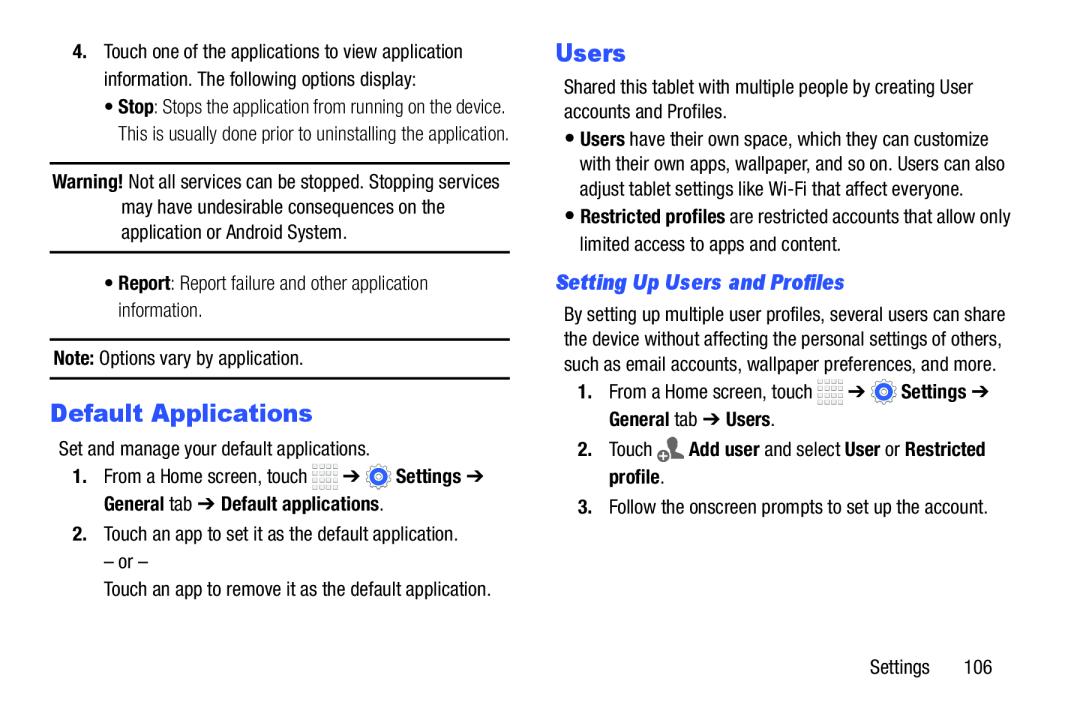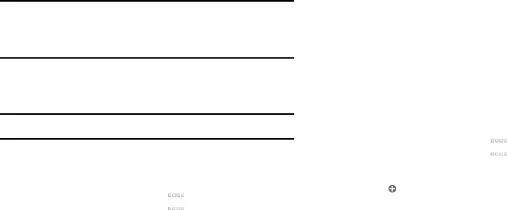
4.Touch one of the applications to view application information. The following options display:
•Stop: Stops the application from running on the device. This is usually done prior to uninstalling the application.
Warning! Not all services can be stopped. Stopping services may have undesirable consequences on the application or Android System.
•Report: Report failure and other application information.
Note: Options vary by application.
Default Applications
Set and manage your default applications.
1.From a Home screen, touch ![]()
![]()
![]()
![]() ➔
➔ ![]() Settings ➔ General tab ➔ Default applications.
Settings ➔ General tab ➔ Default applications.
2.Touch an app to set it as the default application.
– or –
Touch an app to remove it as the default application.
Users
Shared this tablet with multiple people by creating User accounts and Profiles.
•Users have their own space, which they can customize with their own apps, wallpaper, and so on. Users can also adjust tablet settings like
•Restricted profiles are restricted accounts that allow only limited access to apps and content.
Setting Up Users and Profiles
By setting up multiple user profiles, several users can share the device without affecting the personal settings of others, such as email accounts, wallpaper preferences, and more.
1.From a Home screen, touch ![]()
![]()
![]()
![]() ➔
➔ ![]() Settings ➔ General tab ➔ Users.
Settings ➔ General tab ➔ Users.
2.Touch ![]() Add user and select User or Restricted profile.
Add user and select User or Restricted profile.
3.Follow the onscreen prompts to set up the account.
Settings 106