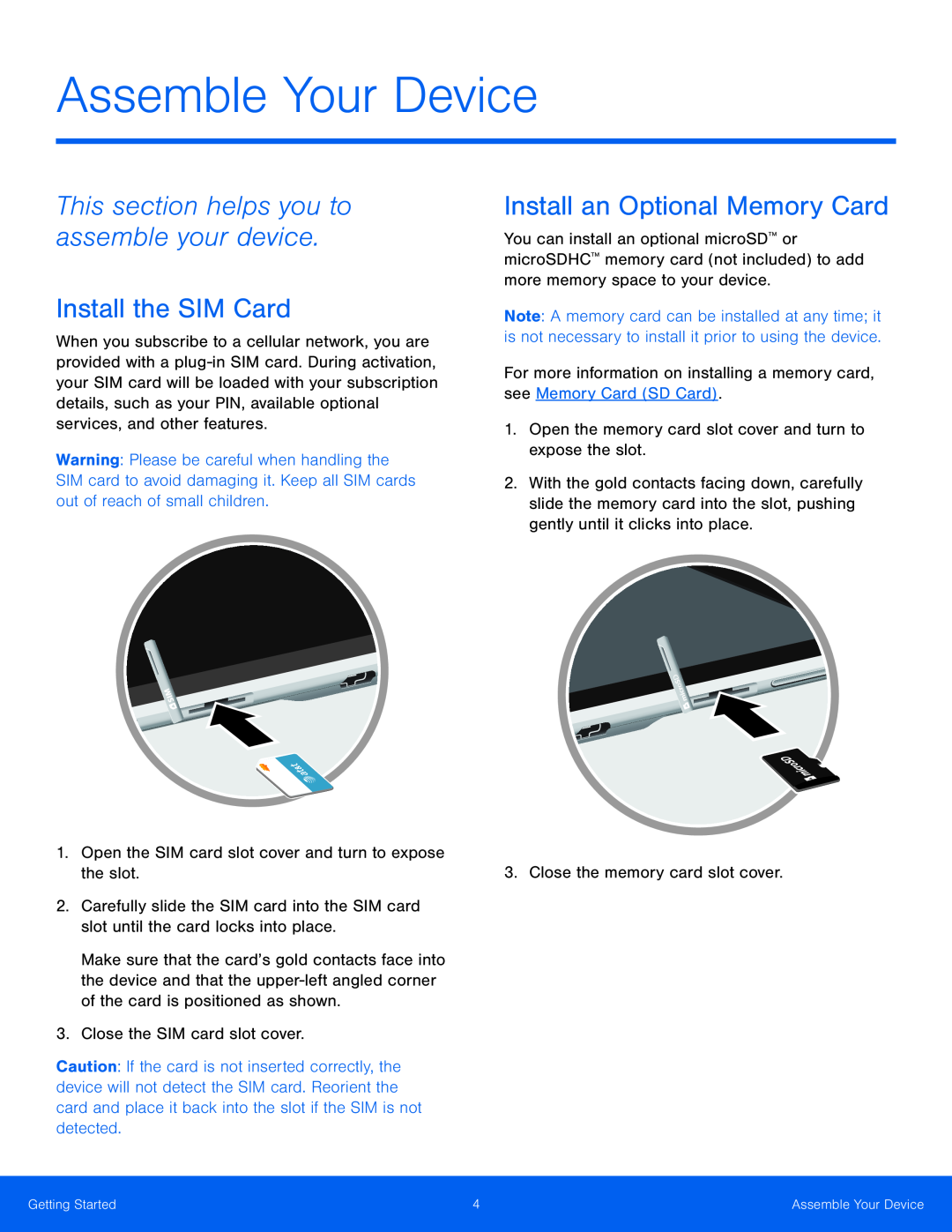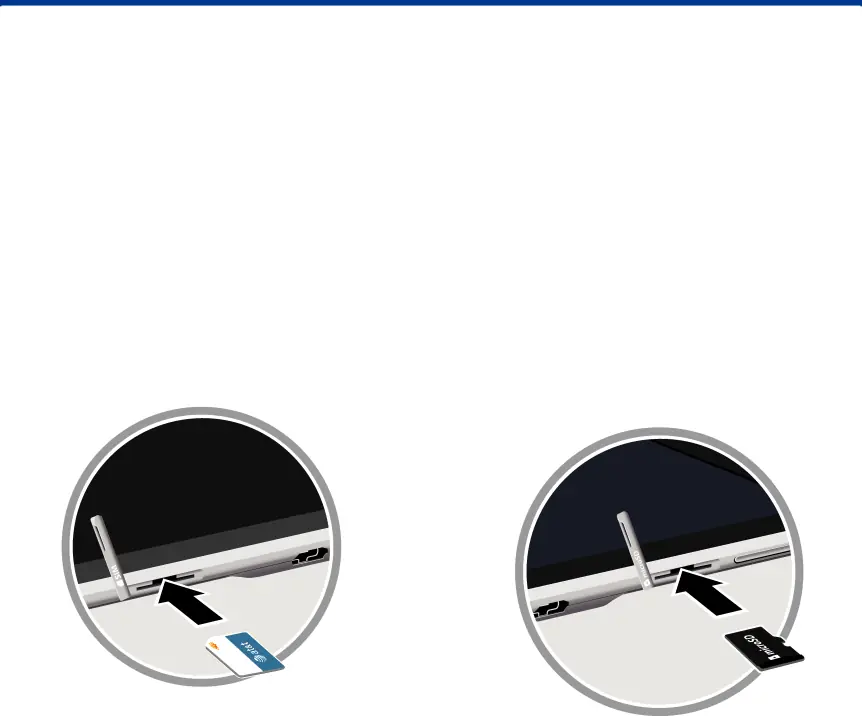
Assemble Your Device
This section helps you to assemble your device.
Install the SIM Card
When you subscribe to a cellular network, you are provided with a
Warning: Please be careful when handling the SIM card to avoid damaging it. Keep all SIM cards out of reach of small children.
1.Open the SIM card slot cover and turn to expose the slot.2.Carefully slide the SIM card into the SIM card slot until the card locks into place.
Make sure that the card’s gold contacts face into the device and that the
Caution: If the card is not inserted correctly, the device will not detect the SIM card. Reorient the card and place it back into the slot if the SIM is not detected.
Install an Optional Memory Card
You can install an optional microSD™ or microSDHC™ memory card (not included) to add more memory space to your device.
Note: A memory card can be installed at any time; it is not necessary to install it prior to using the device.
For more information on installing a memory card, see Memory Card (SD Card).1.Open the memory card slot cover and turn to expose the slot.2.With the gold contacts facing down, carefully slide the memory card into the slot, pushing gently until it clicks into place.
3. Close the memory card slot cover.Getting Started | 4 | Assemble Your Device |
|
|
|