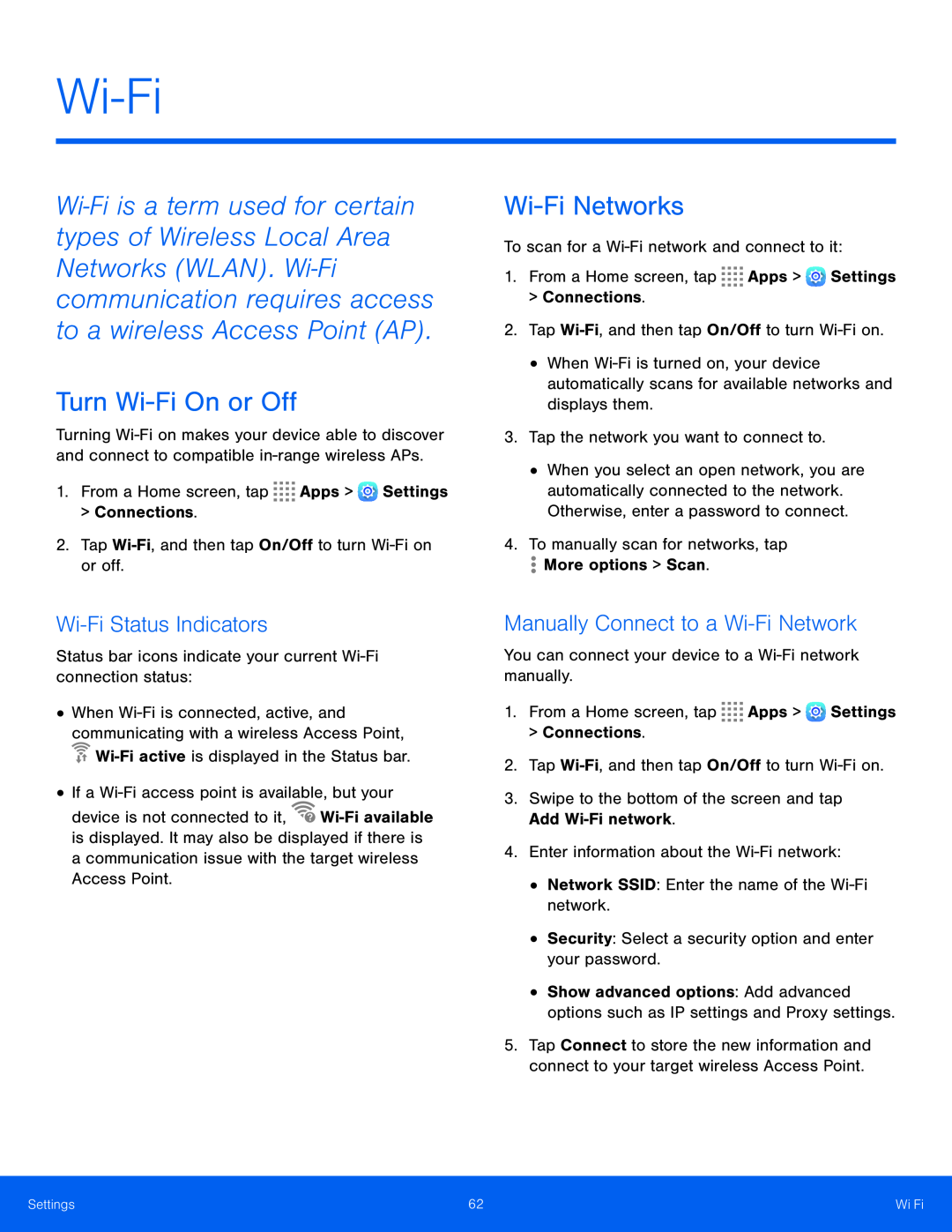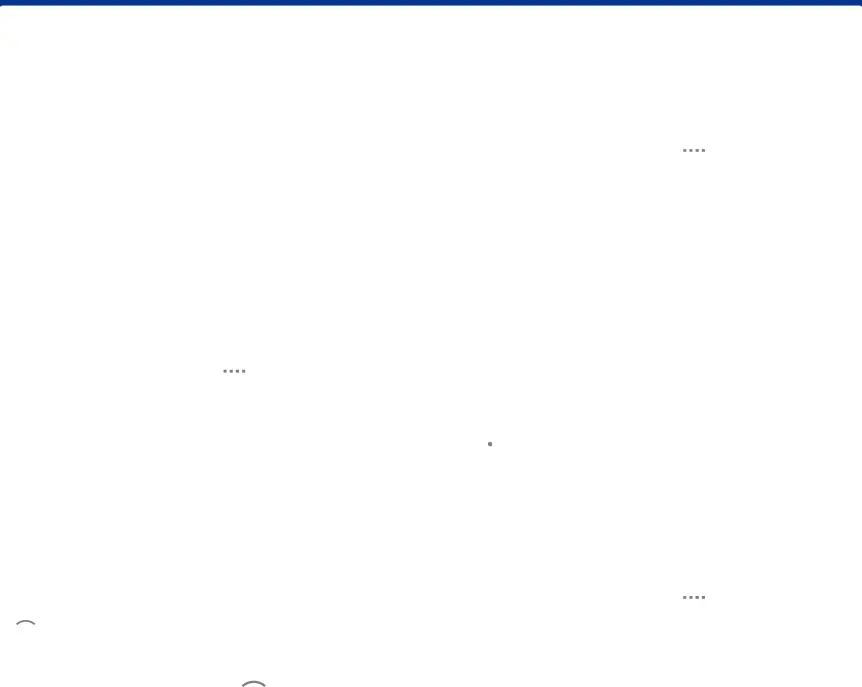
Wi-Fi
Wi‑Fi is a term used for certain types of Wireless Local Area Networks (WLAN). Wi‑Fi communication requires access to a wireless Access Point (AP).
Turn Wi-Fi On or Off
Turning
Wi-Fi Networks
To scan for a •When
•When you select an open network, you are automatically connected to the network. Otherwise, enter a password to connect.
4.To manually scan for networks, tapWi-Fi Status Indicators
Status bar icons indicate your current •When ![]()
•If a ![]()
Manually Connect to a Wi-Fi Network
You can connect your device to a •Show advanced options: Add advanced options such as IP settings and Proxy settings.
5.Tap Connect to store the new information and connect to your target wireless Access Point.
Settings | 62 | |
|
|
|