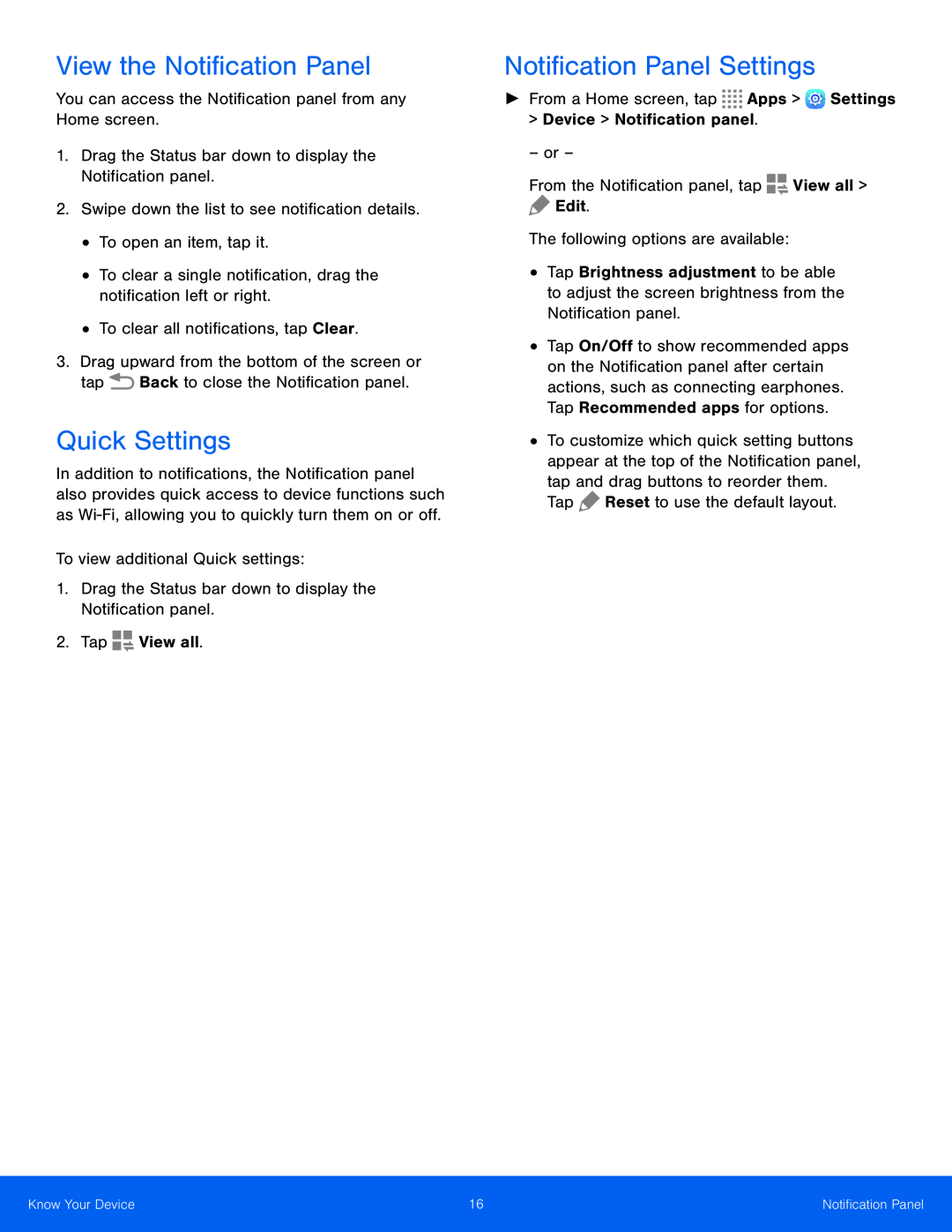
View the Notification Panel
You can access the Notification panel from any Home screen.1.Drag the Status bar down to display the Notification panel.2.Swipe down the list to see notification details.•To open an item, tap it.•To clear a single notification, drag the notification left or right.•To clear all notifications, tap Clear.3.Drag upward from the bottom of the screen or tap ![]() Back to close the Notification panel.
Back to close the Notification panel.
Quick Settings
In addition to notifications, the Notification panel also provides quick access to device functions such as
Notification Panel Settings
►From a Home screen, tap•Tap Brightness adjustment to be able to adjust the screen brightness from the Notification panel.
•Tap On/Off to show recommended apps on the Notification panel after certain actions, such as connecting earphones. Tap Recommended apps for options.
•To customize which quick setting buttons appear at the top of the Notification panel, tap and drag buttons to reorder them.
TapKnow Your Device | 16 | Notification Panel |
|
|
|