 Please read this manual before operating your device
Please read this manual before operating your deviceand keep it for future reference
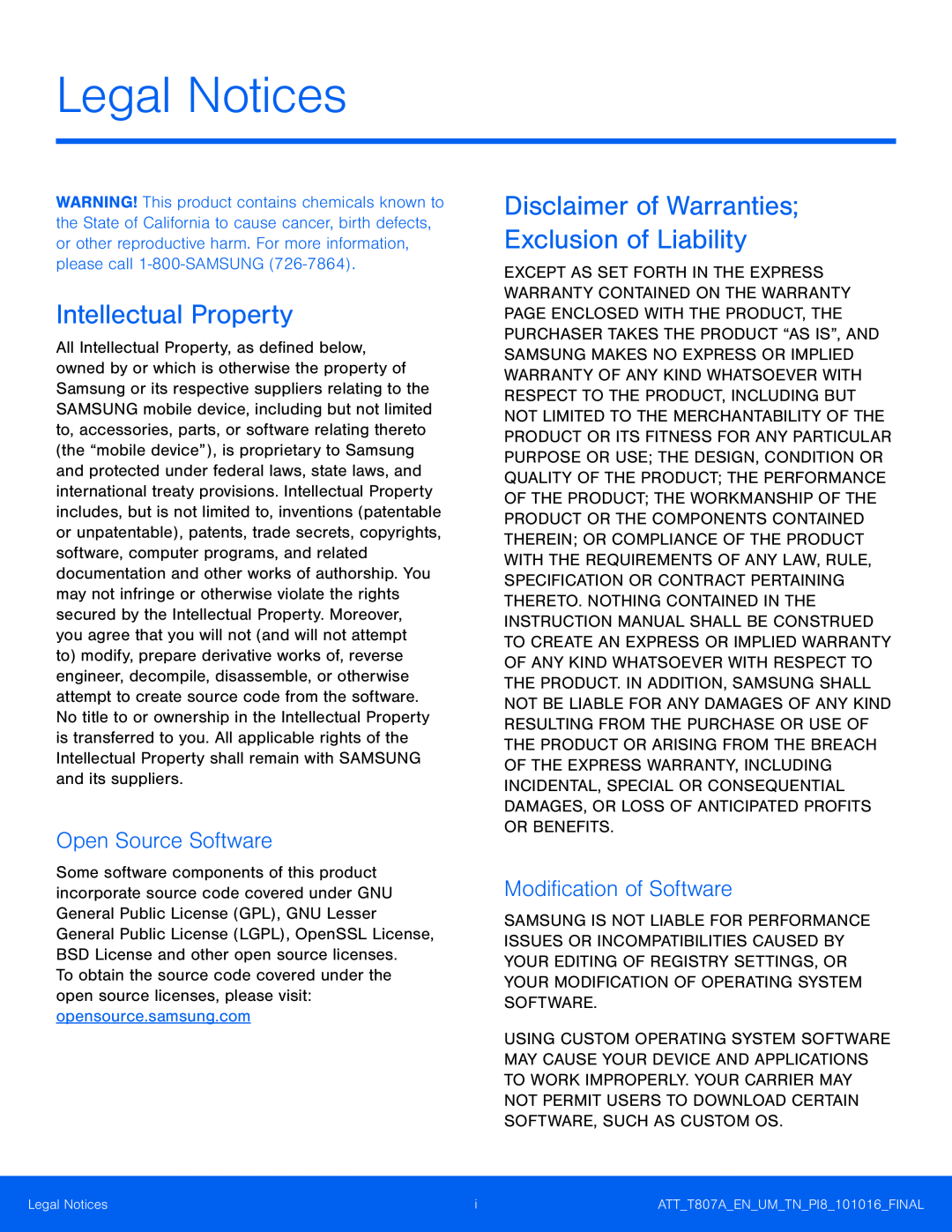 Legal Notices
Legal NoticesIntellectual Property
Open Source Software
Disclaimer of Warranties; Exclusion of Liability
Modification of Software
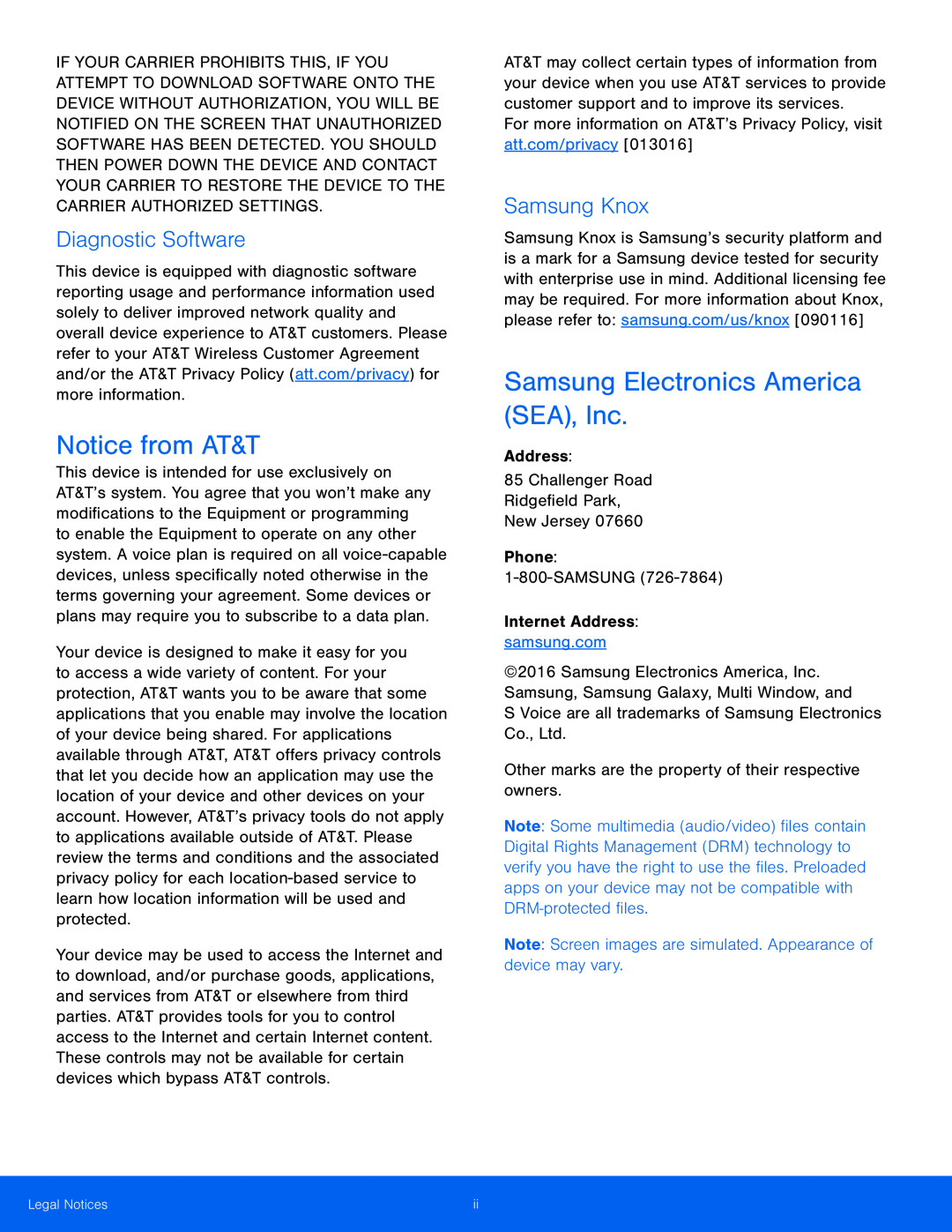 Diagnostic Software
Diagnostic SoftwareNotice from AT&T
Samsung Knox
Samsung Electronics America (SEA), Inc
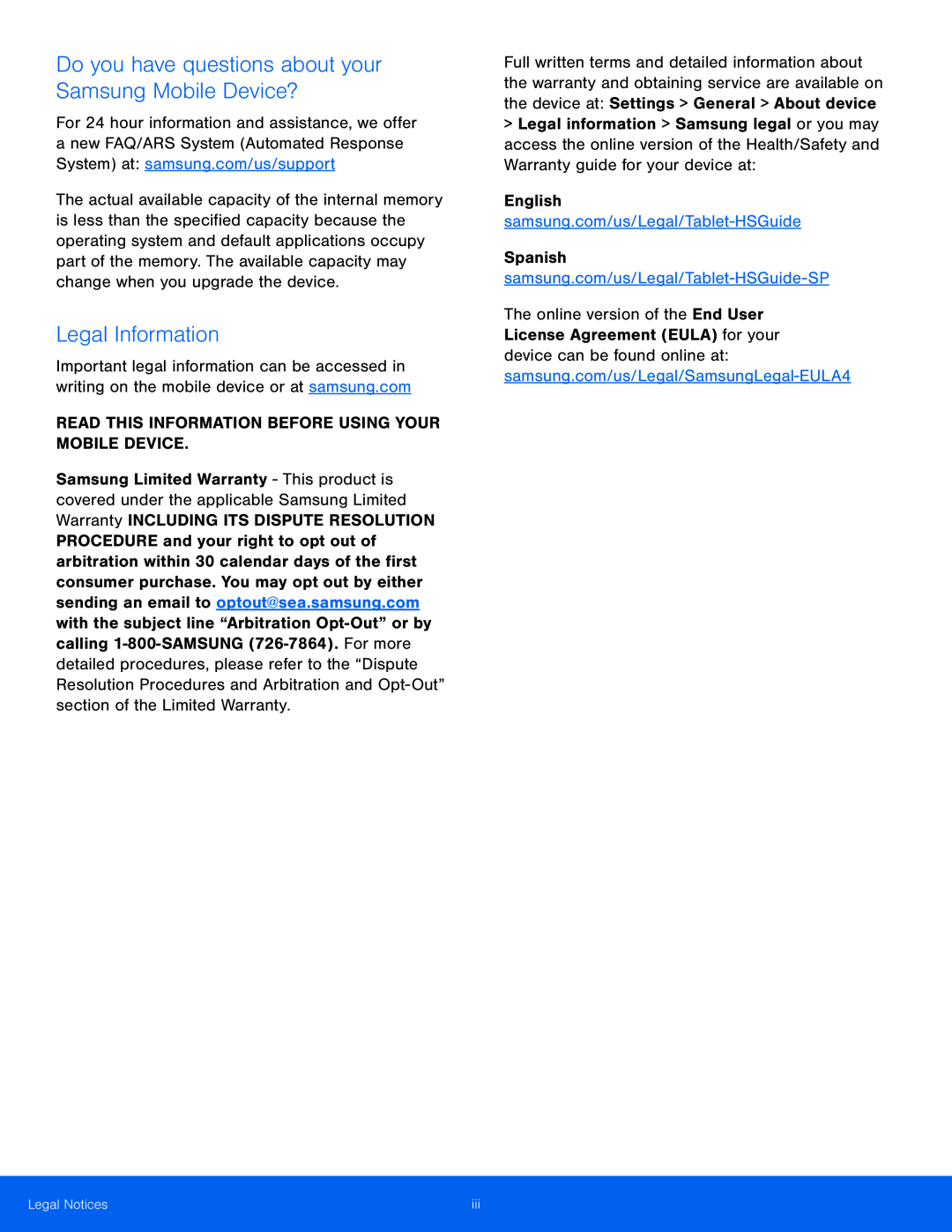 Do you have questions about your Samsung Mobile Device
Do you have questions about your Samsung Mobile DeviceLegal Information
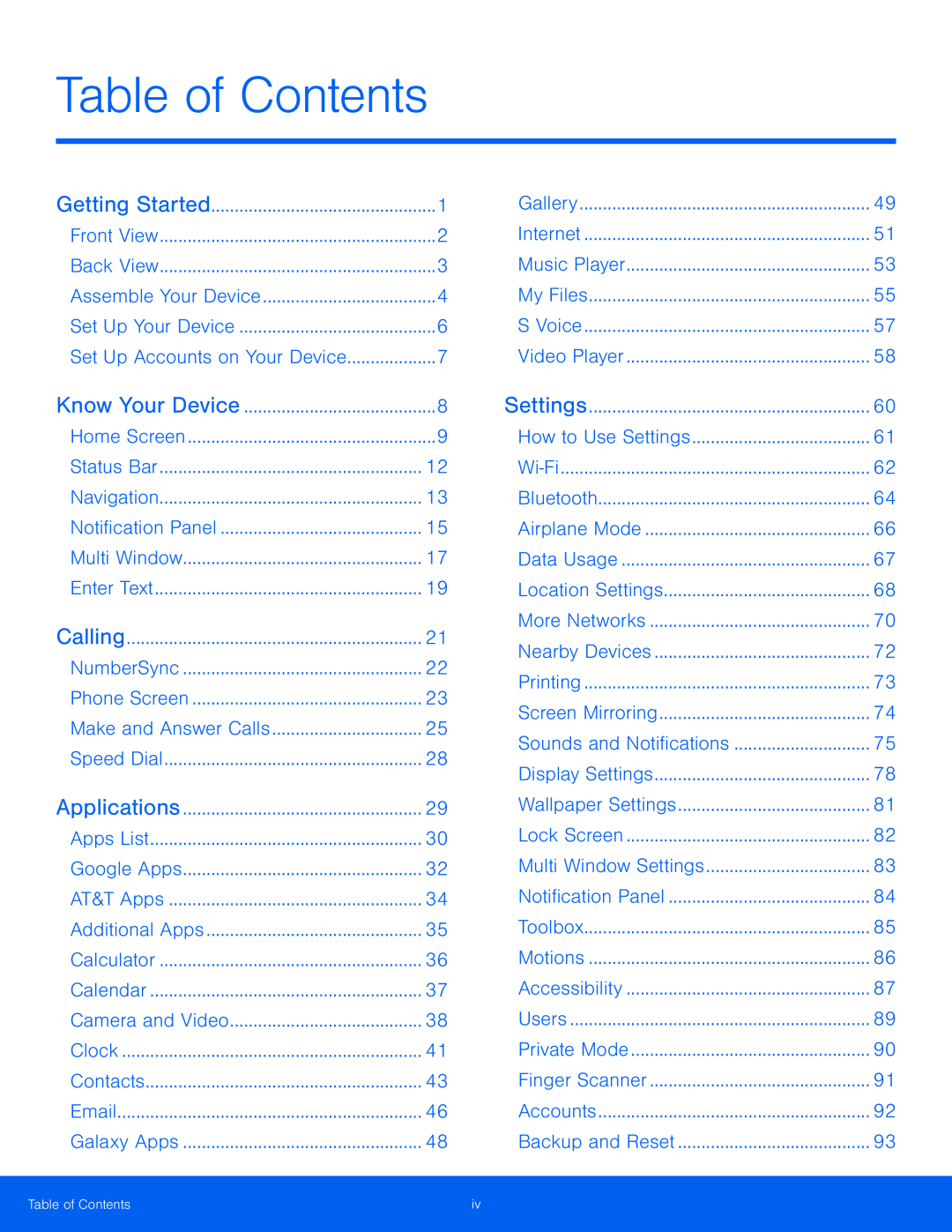 Table of Contents
Table of ContentsCalling
Make and Answer Calls
Applications
Camera and Video
Settings
How to Use Settings
Wi-Fi
Bluetooth
Airplane Mode
Data Usage
Location Settings
More Networks
Nearby Devices
Printing
Screen Mirroring
Sounds and Notifications
Display Settings
Wallpaper Settings
Lock Screen
Multi Window Settings
Notification Panel
Toolbox
Motions
Accessibility
Users
Private Mode
Finger Scanner
Accounts
Backup and Reset
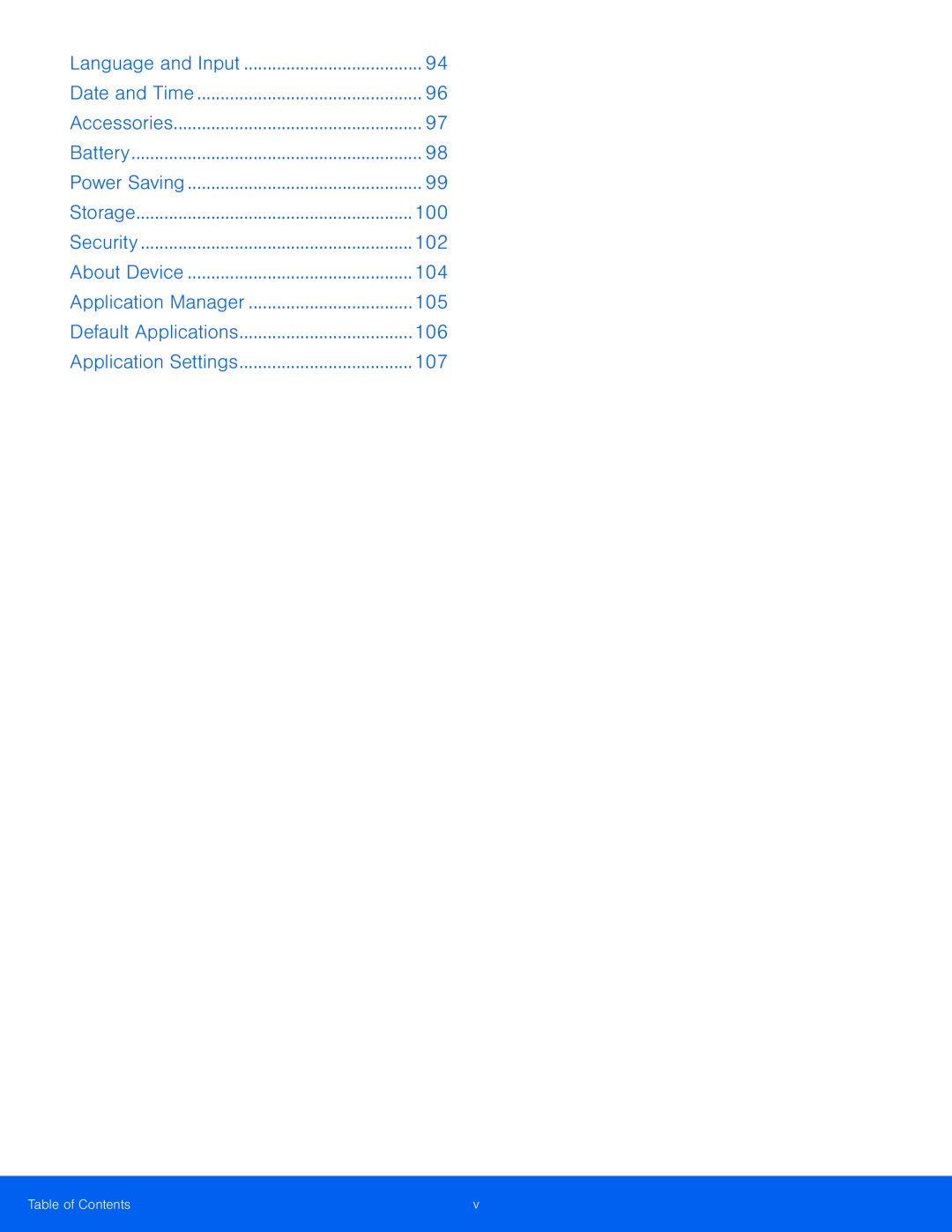 Application Manager
Application ManagerDefault Applications
Application Settings
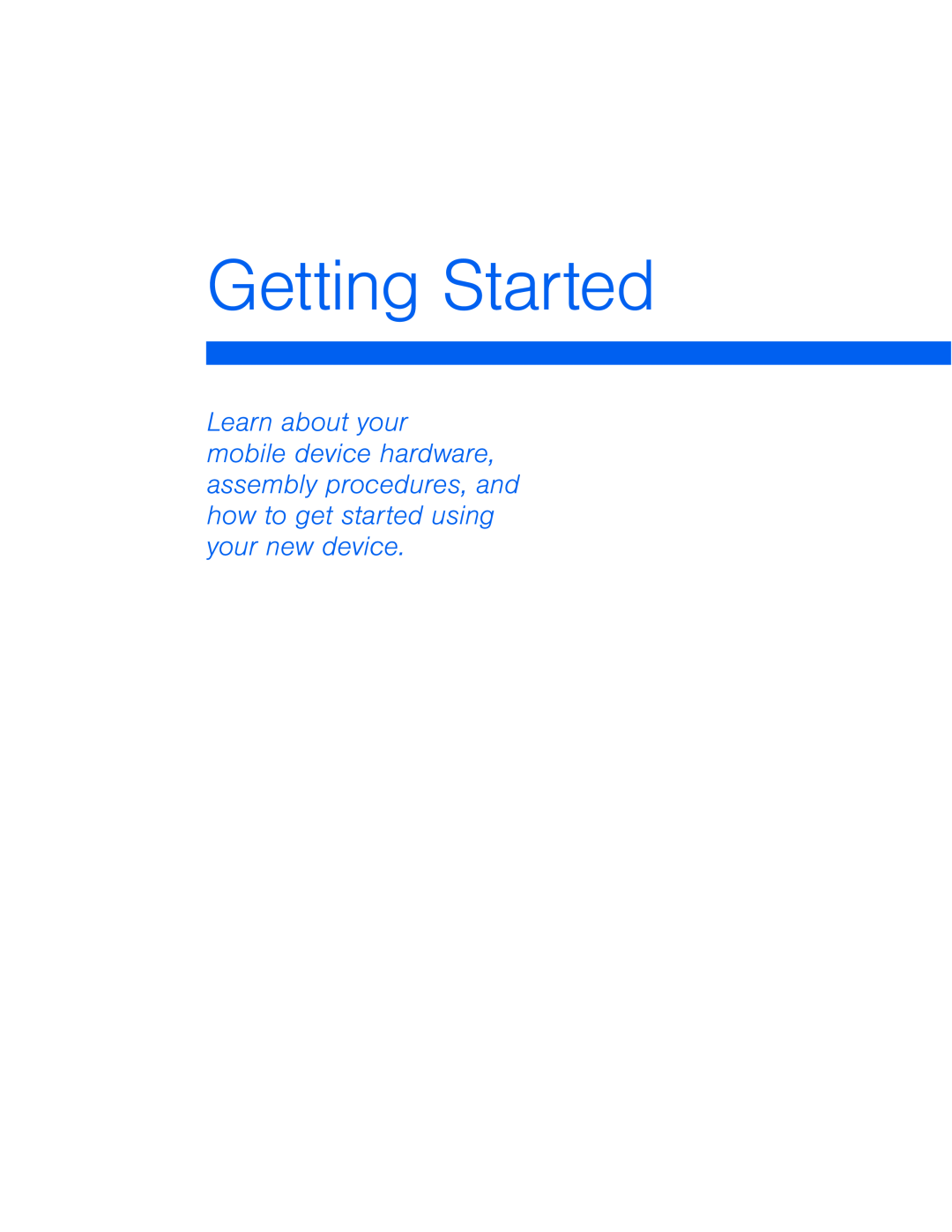 Getting Started
Getting Started
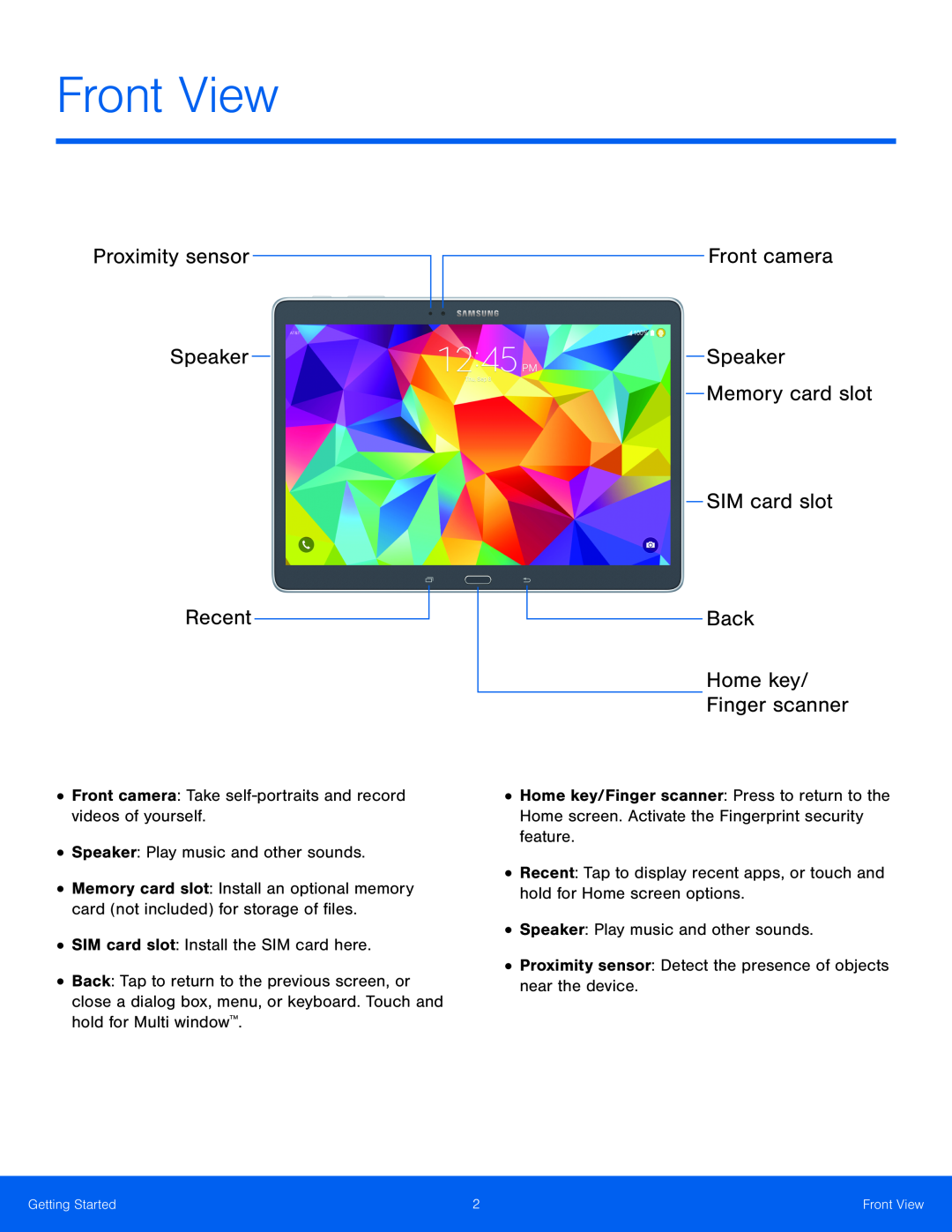 Front View
Front ViewProximity sensor
Speaker
Recent
Front camera
Memory card slot
SIM card slot
Back
Home key
Finger scanner
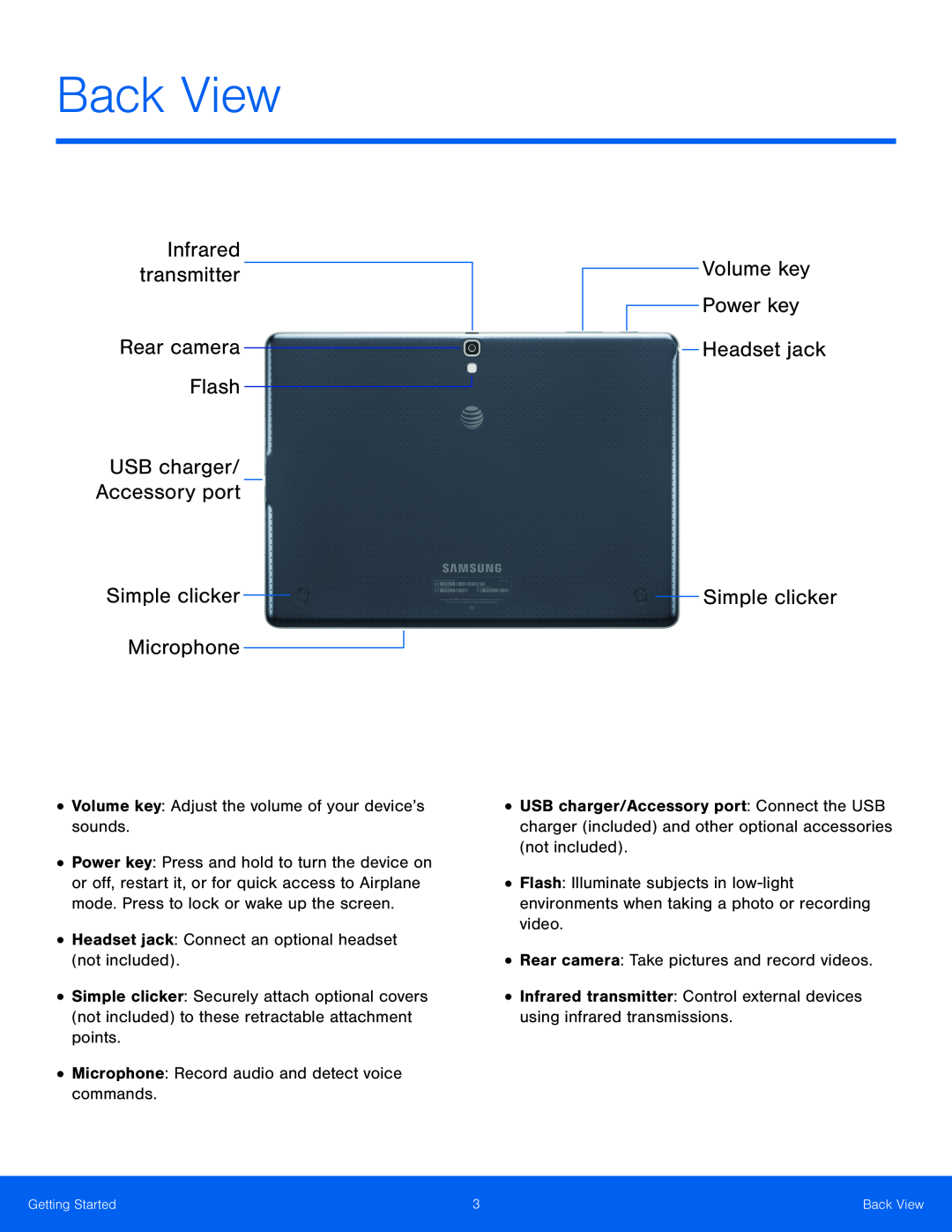 Back View
Back ViewInfrared transmitter
Rear camera
Flash
USB charger
Accessory port
Simple clicker
Microphone
Volume key
Power key
Headset jack
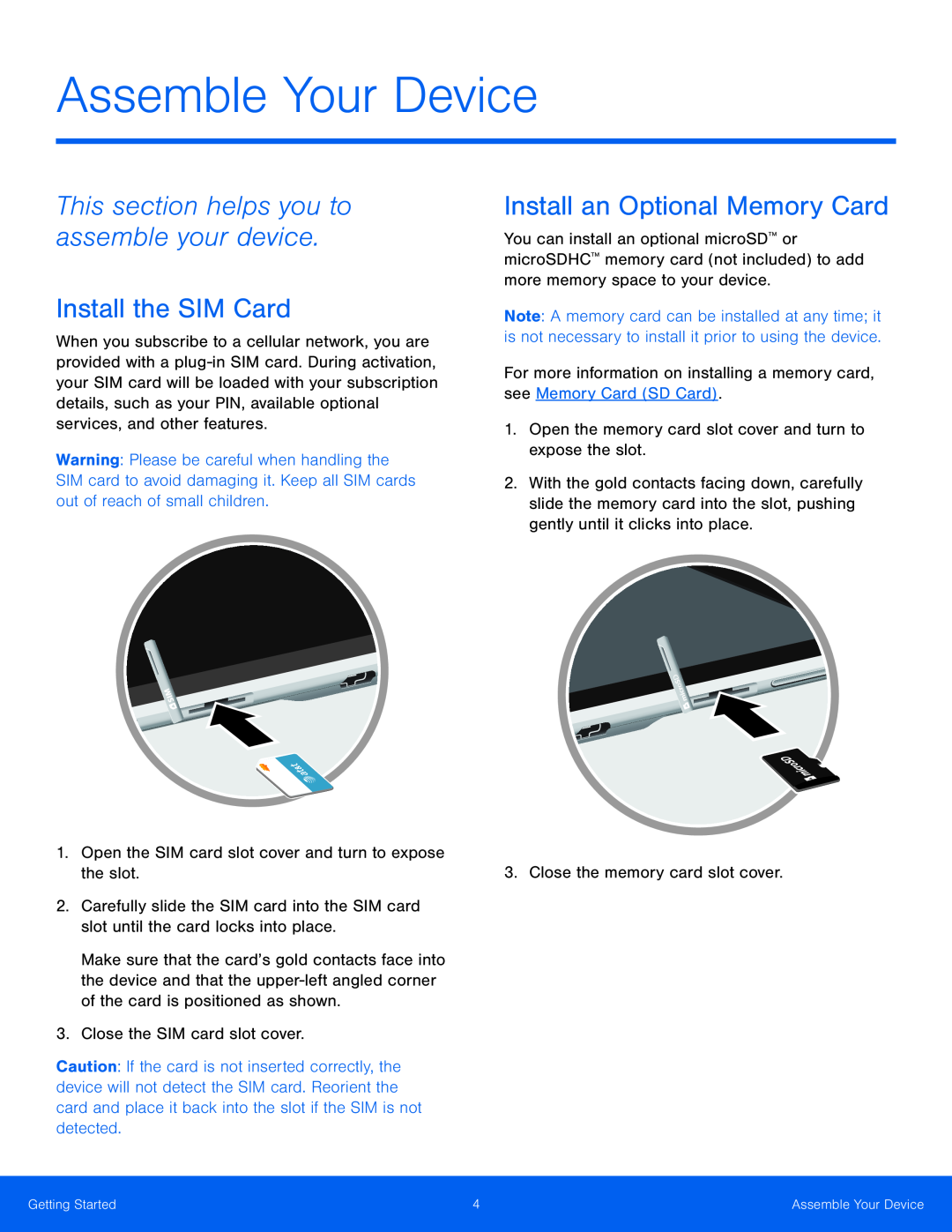 This section helps you to assemble your device
This section helps you to assemble your deviceInstall the SIM Card
Install an Optional Memory Card
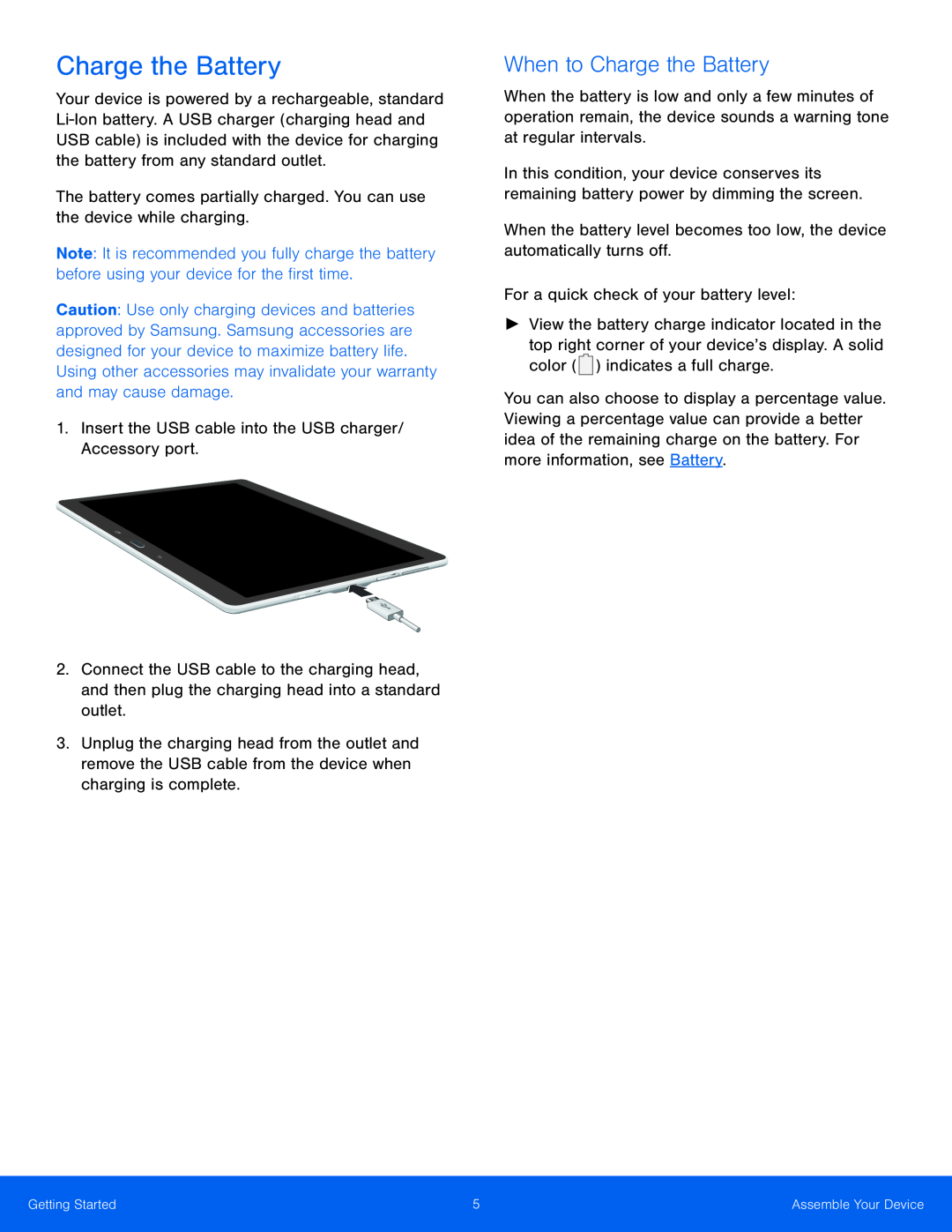 Charge the Battery
Charge the BatteryWhen to Charge the Battery
 Set Up Your Device
Set Up Your DeviceTurn Your Device On or Off
Turn the Device On
Turn the Device Off
Secure Your Device
Lock the Device
Restart the Device
Initial Set Up
Unlock the Device
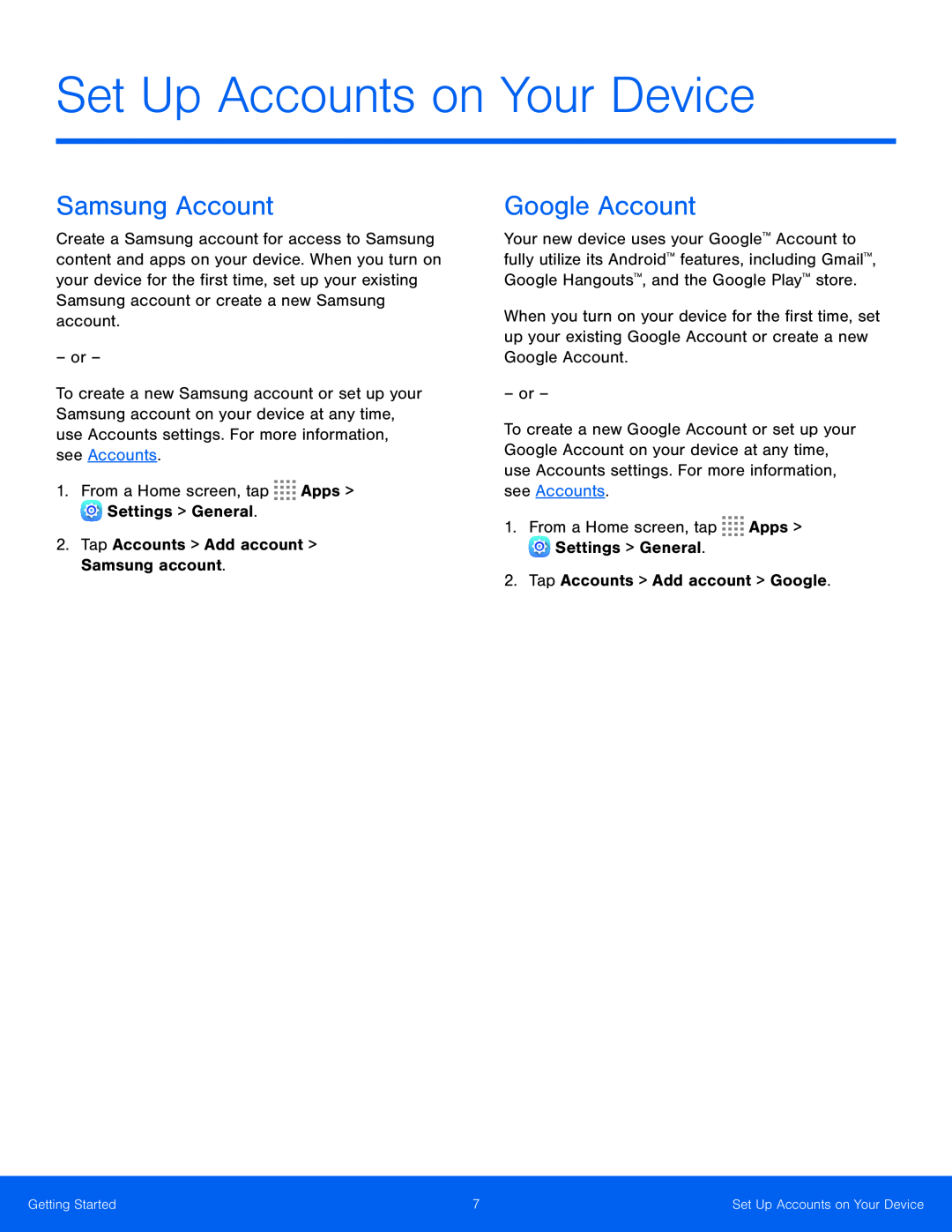 Set Up Accounts on Your Device
Set Up Accounts on Your DeviceSamsung Account
Google Account
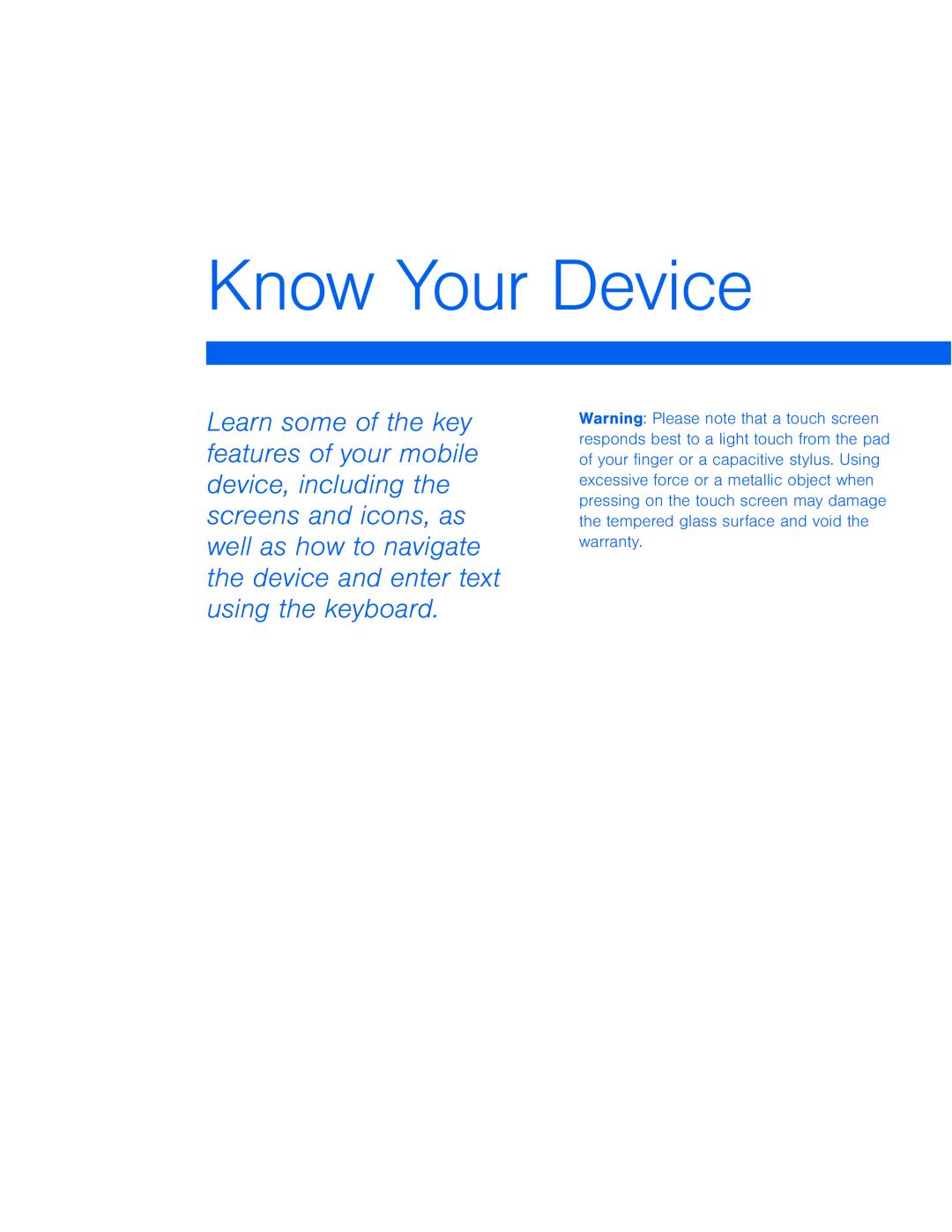 Know Your Device
Know Your Device
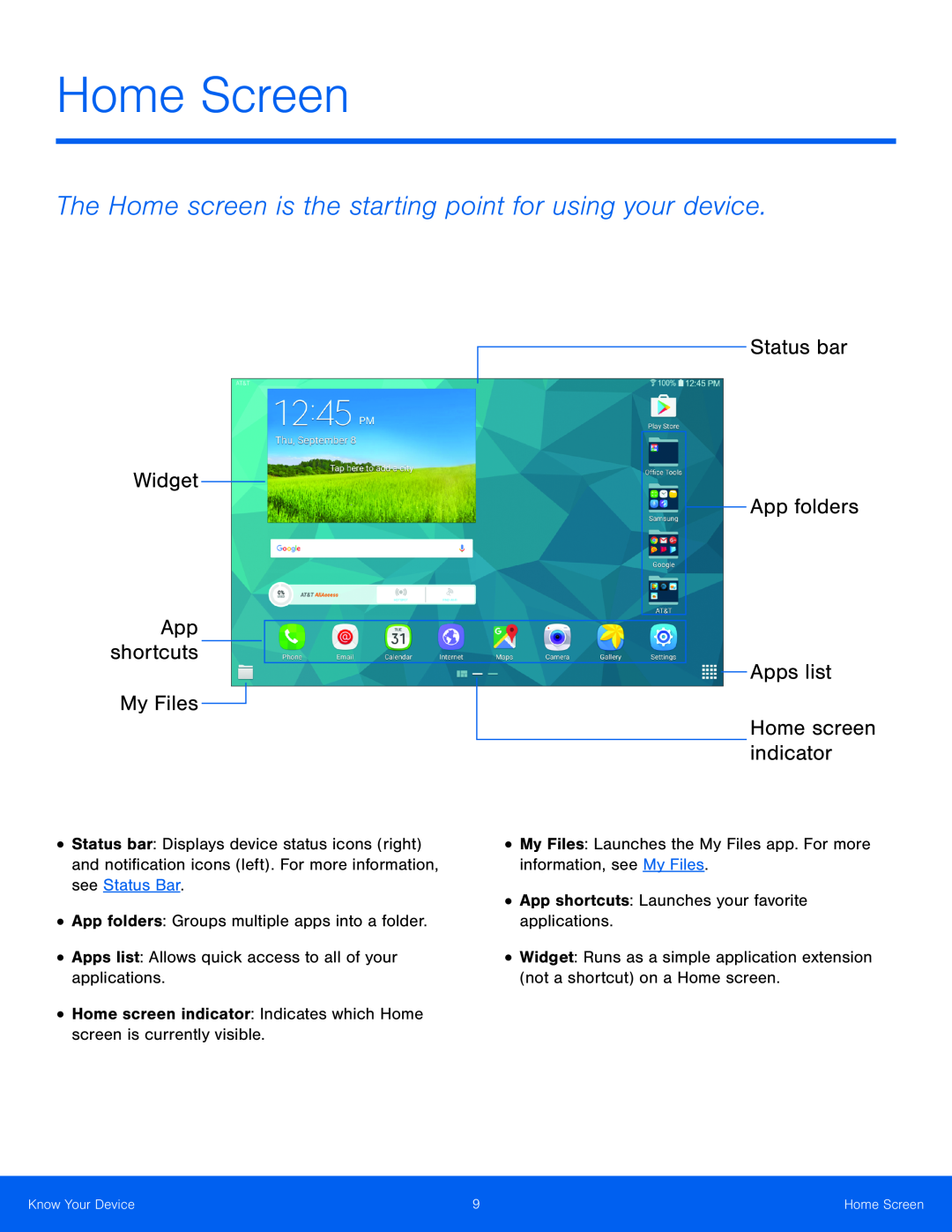 Widget
WidgetApp shortcuts
My Files
Home Screen
The Home screen is the starting point for using your device
Status bar
App folders
Apps list
Home screen indicator
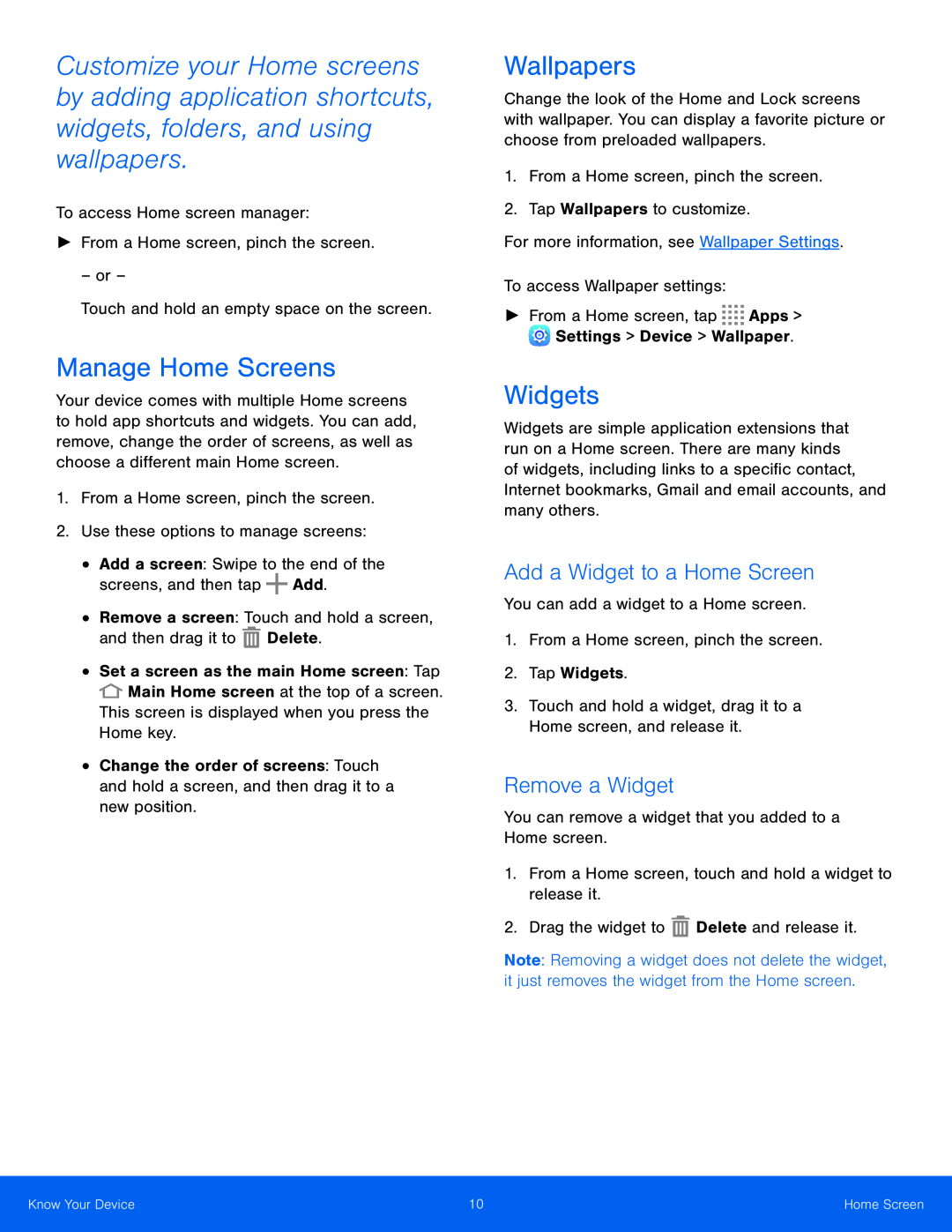 Manage Home Screens
Manage Home ScreensWallpapers
Widgets
Add a Widget to a Home Screen
Remove a Widget
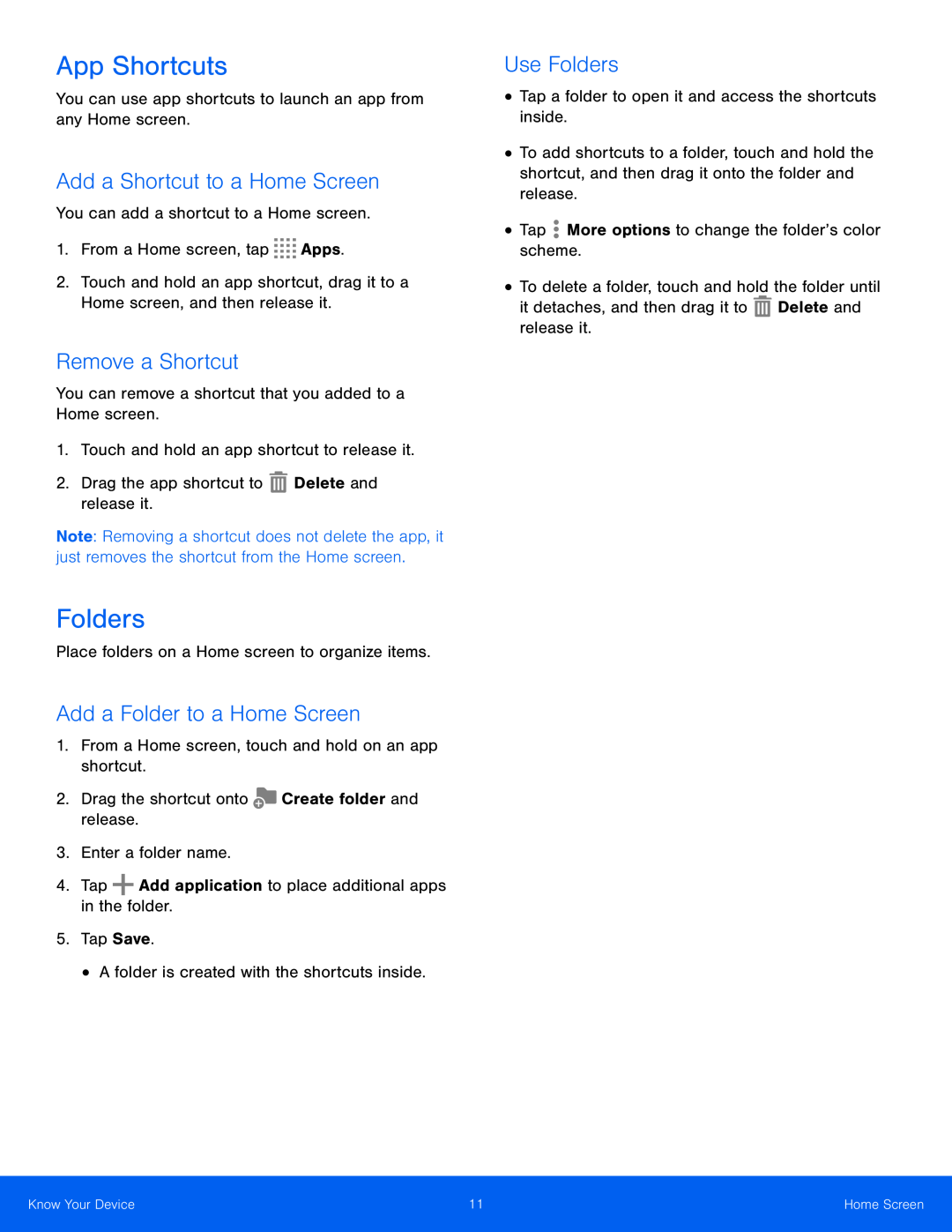 App Shortcuts
App ShortcutsAdd a Shortcut to a Home Screen
Remove a Shortcut
Folders
Add a Folder to a Home Screen
Use Folders
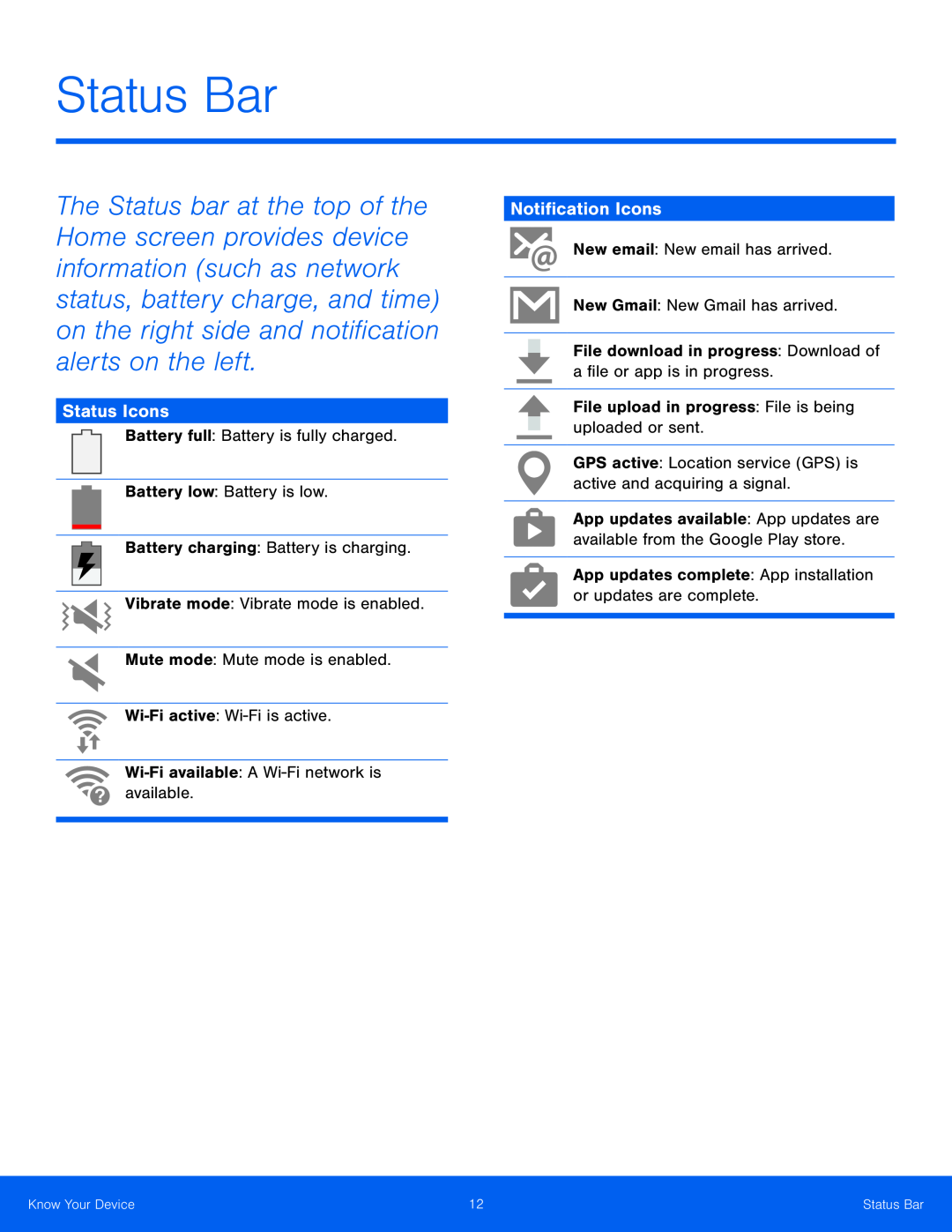 Status Icons
Status IconsNotification Icons
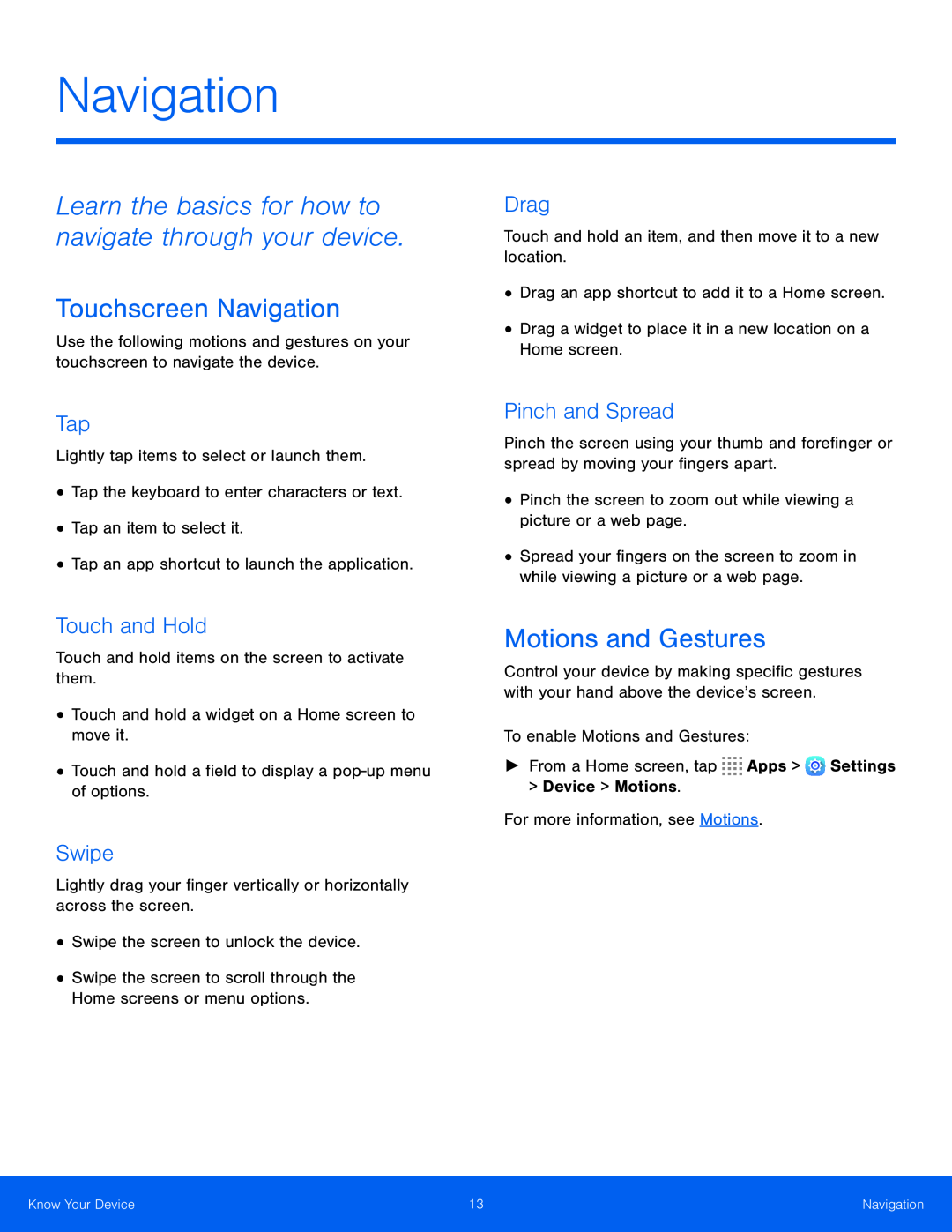 Navigation
NavigationLearn the basics for how to navigate through your device
Touchscreen Navigation
Tap
Touch and Hold
Swipe
Drag
Pinch and Spread
Motions and Gestures
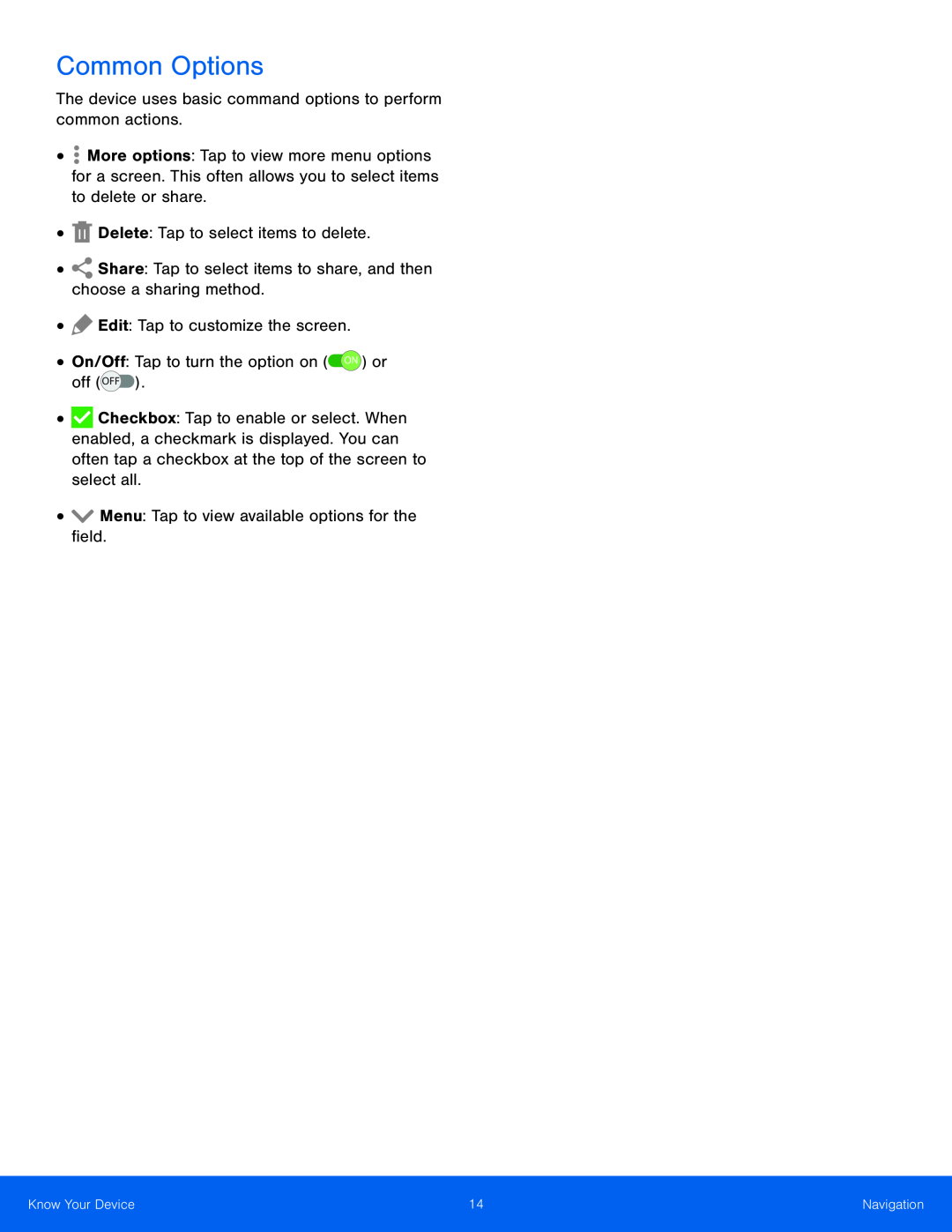 Common Options
Common Options
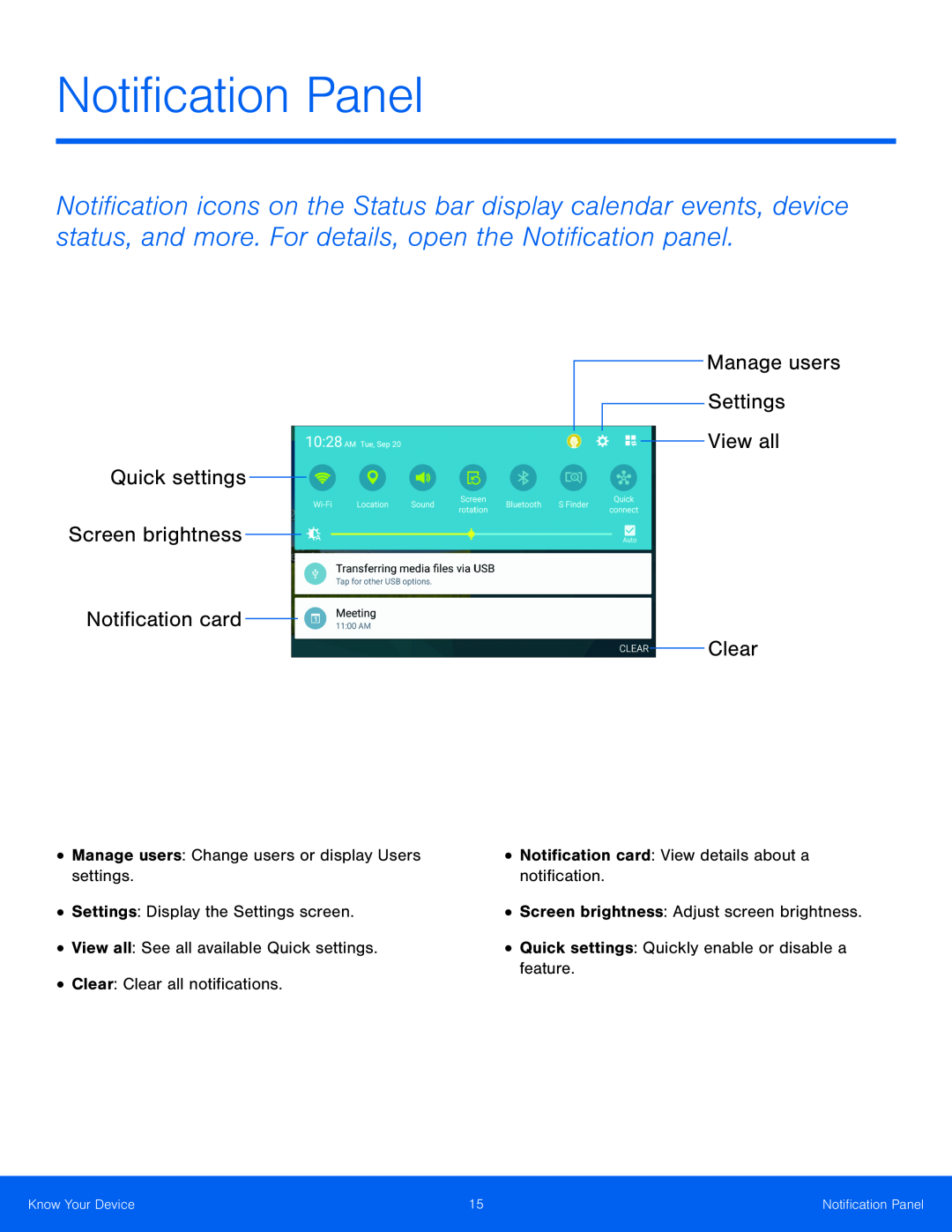 Quick settings Screen brightness
Quick settings Screen brightnessNotification card
Manage users Settings View all
Clear
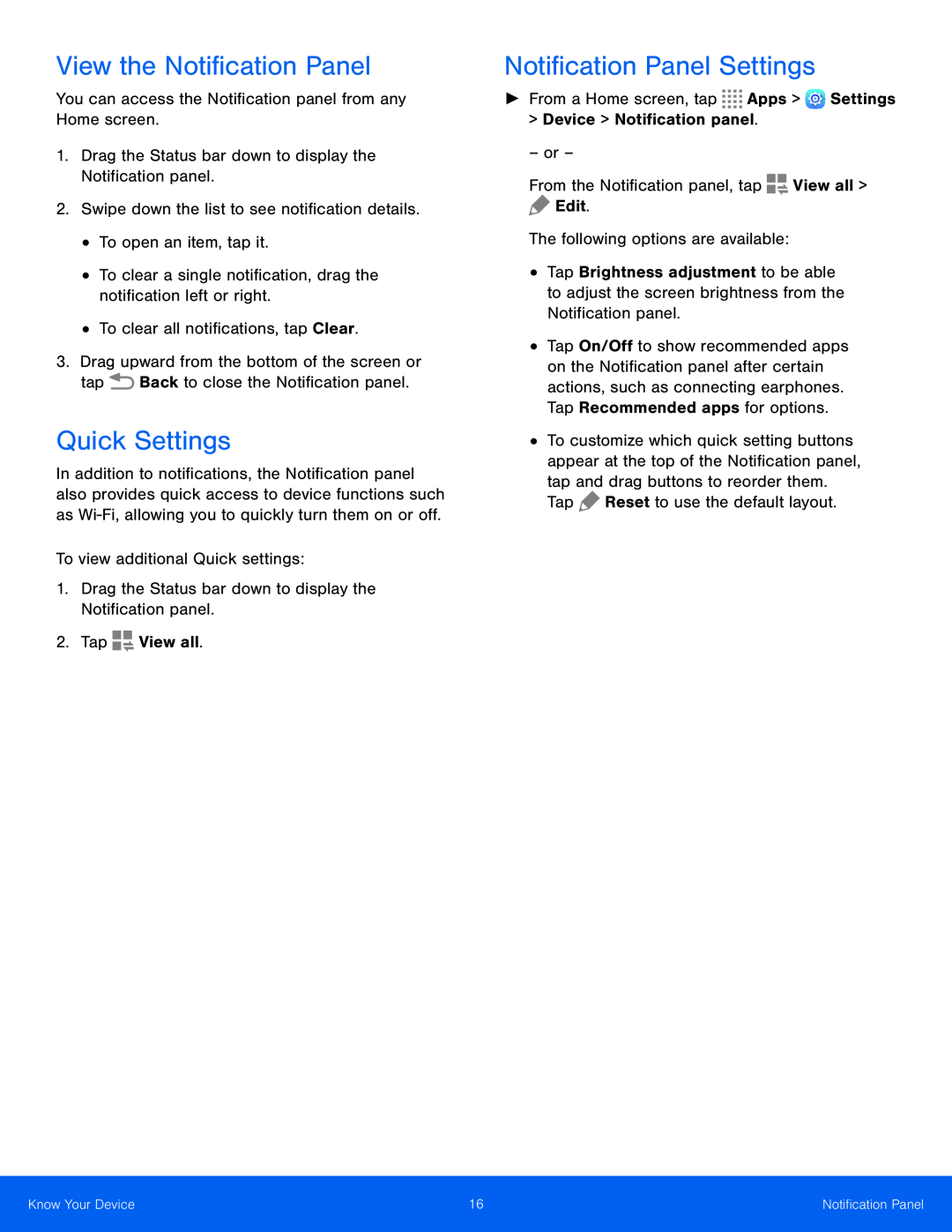 View the Notification Panel
View the Notification PanelQuick Settings
Notification Panel Settings
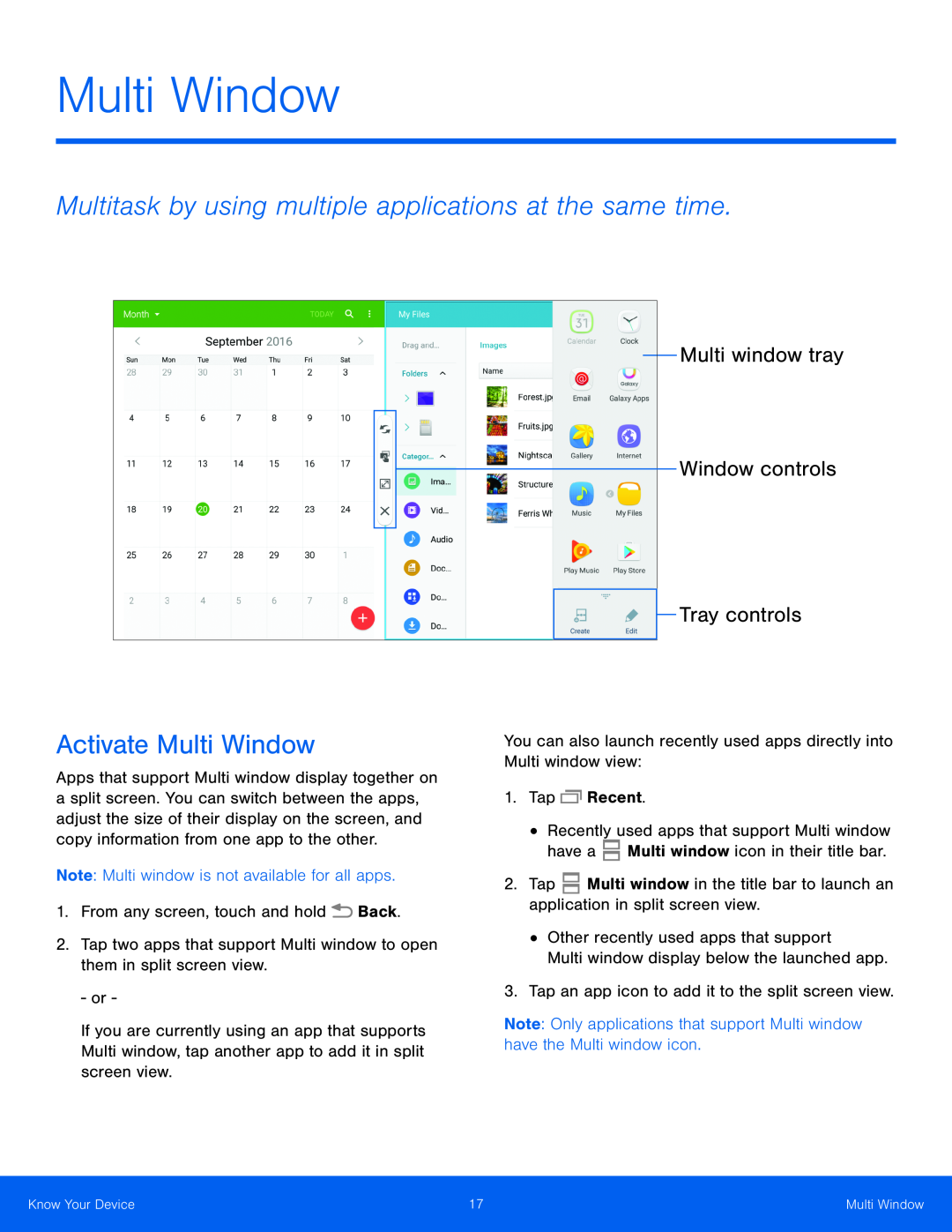 Multi Window
Multi WindowMultitask by using multiple applications at the same time
Activate Multi Window
Multi window tray
Window controls
Tray controls
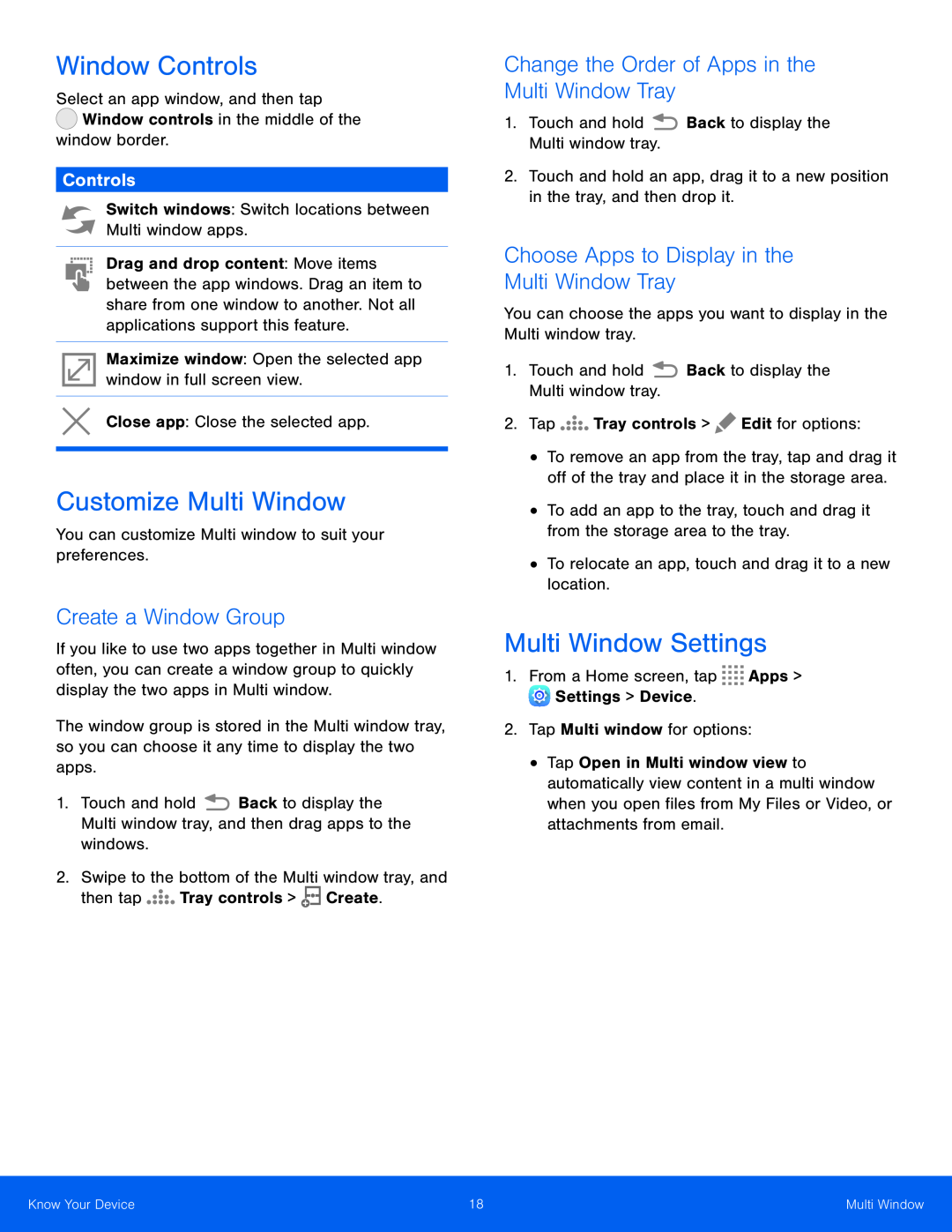 Window Controls
Window ControlsControls
Customize Multi Window
Create a Window Group
Change the Order of Apps in the Multi Window Tray
Choose Apps to Display in the
Multi Window Tray
Multi Window Settings
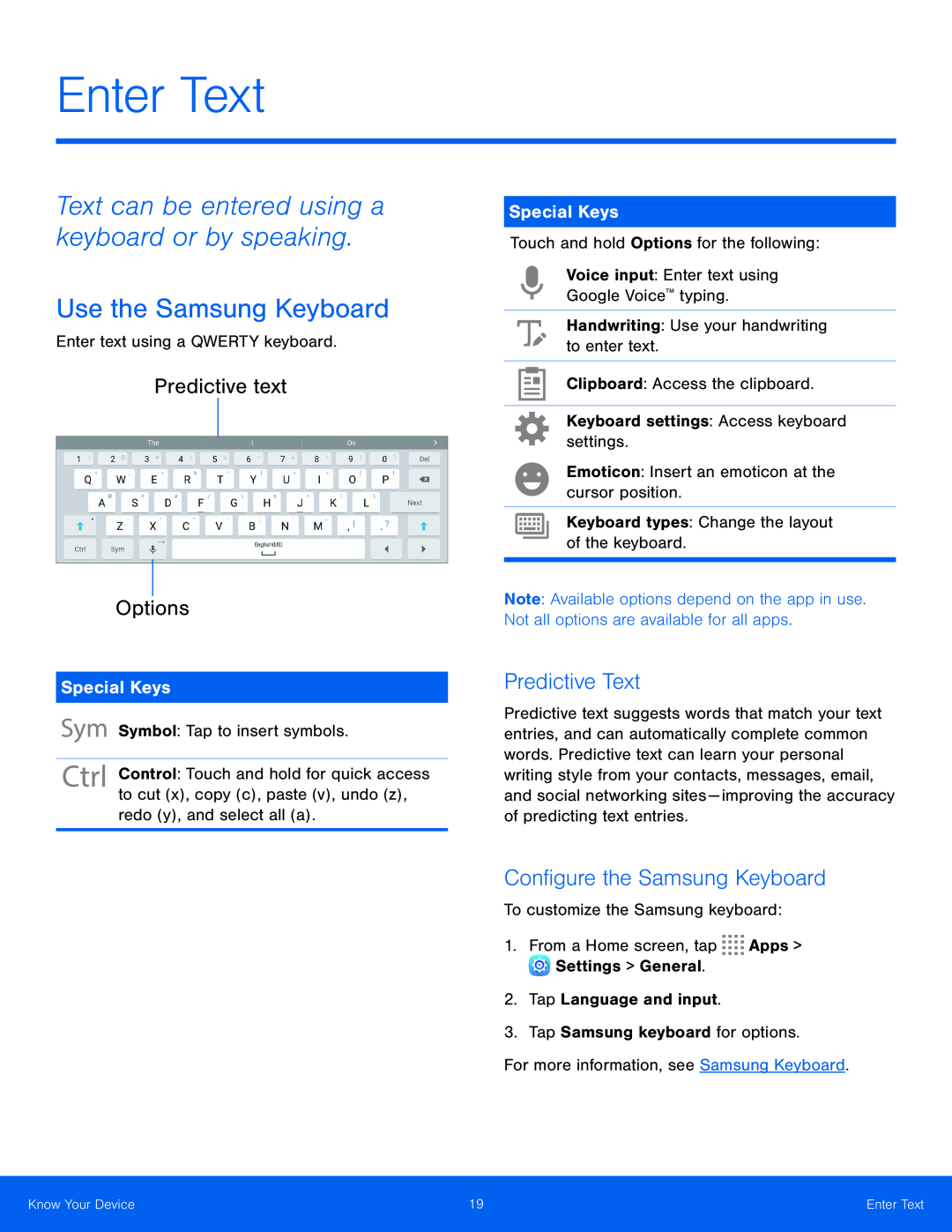 Enter Text
Enter TextText can be entered using a keyboard or by speaking
Use the Samsung Keyboard
Predictive text
Options
Special Keys
Predictive Text
Configure the Samsung Keyboard
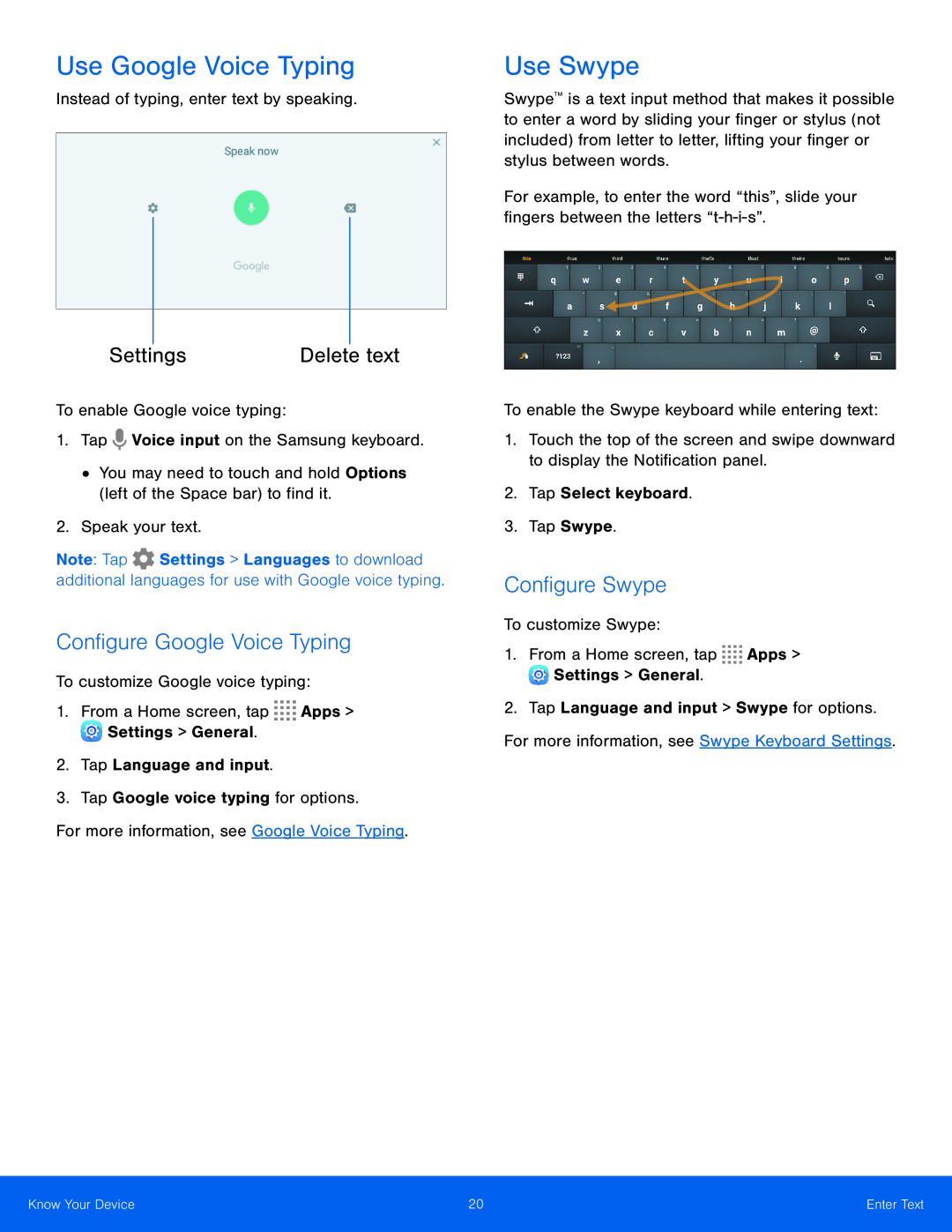 Use Google Voice Typing
Use Google Voice TypingDelete text
Configure Google Voice Typing
Use Swype
Configure Swype
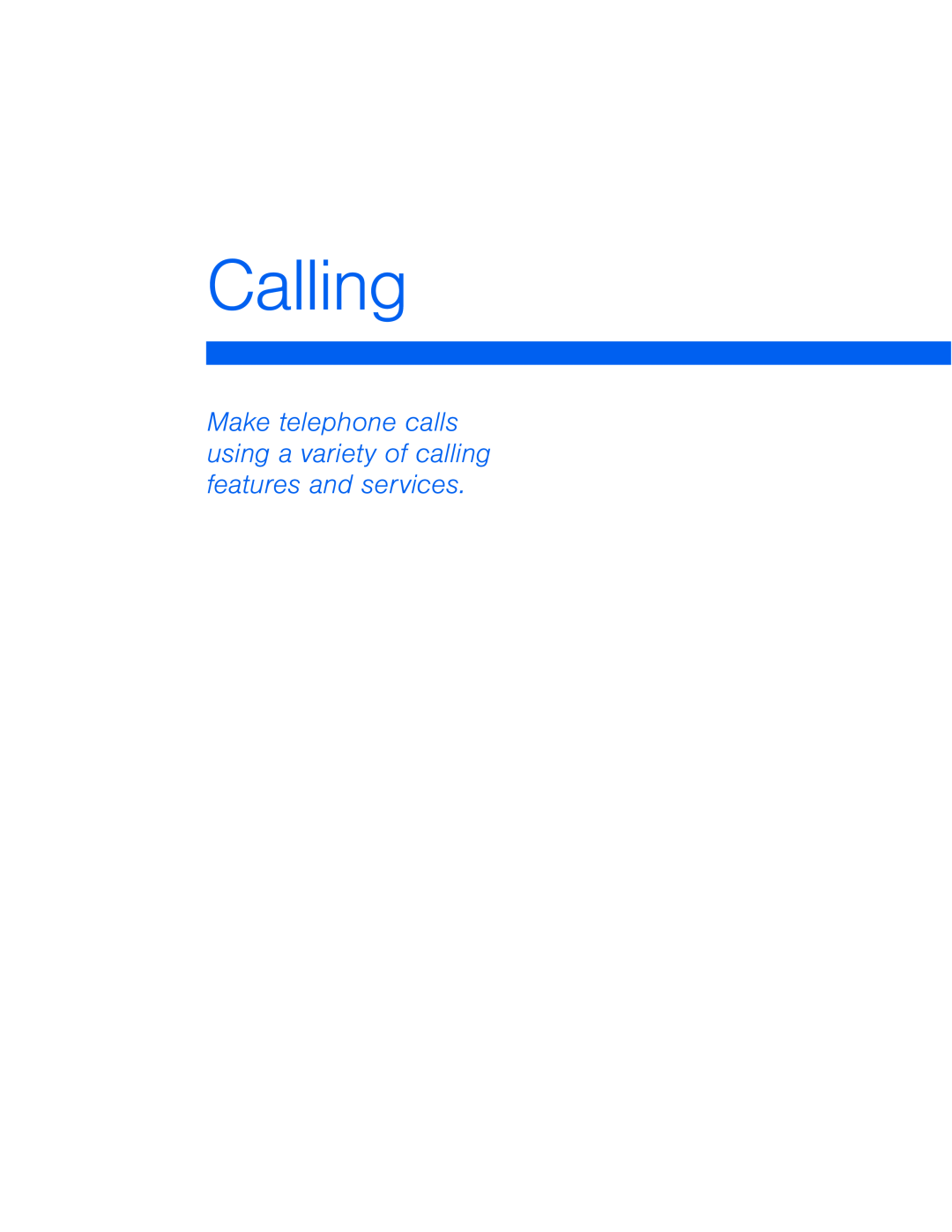 Calling
CallingMake telephone calls using a variety of calling features and services
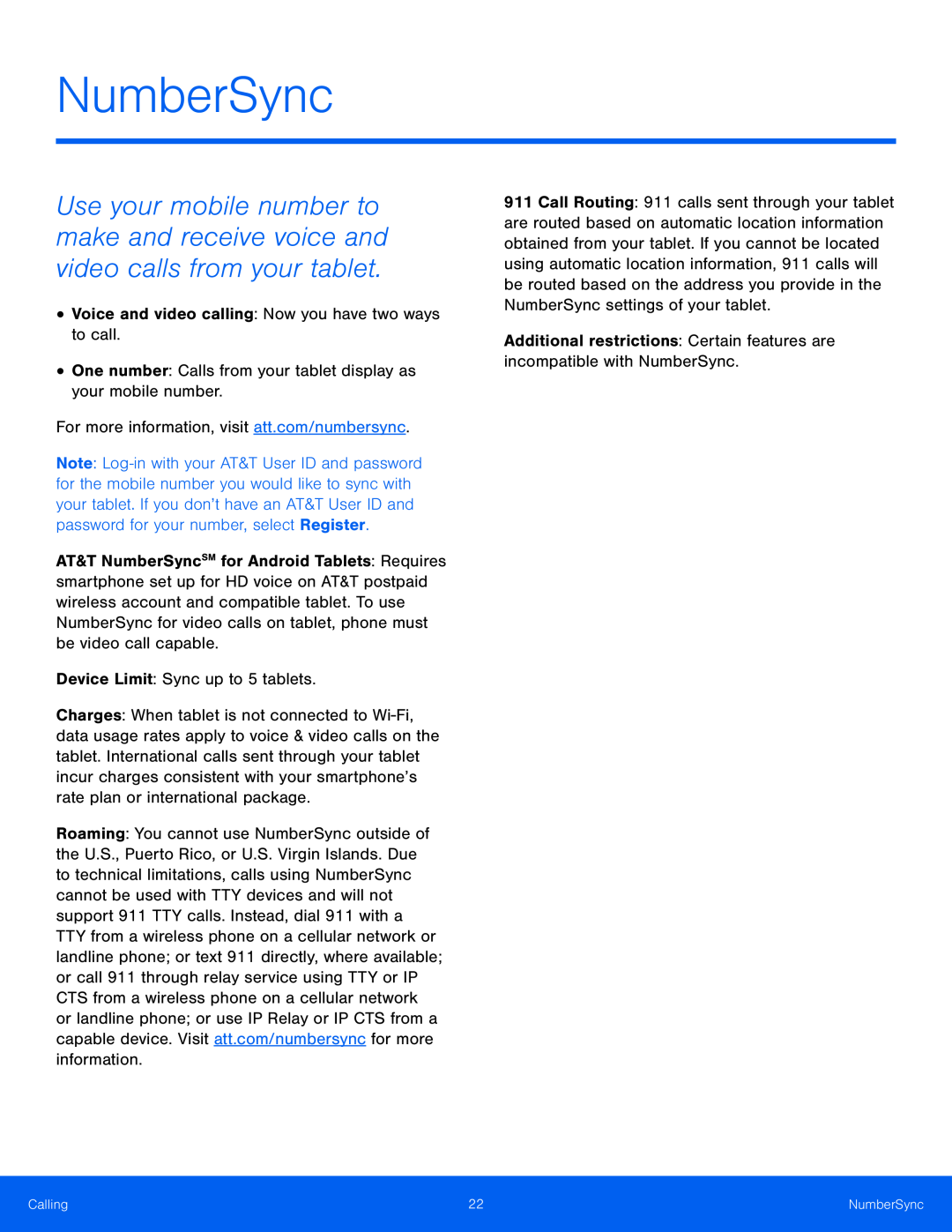 NumberSync
NumberSync
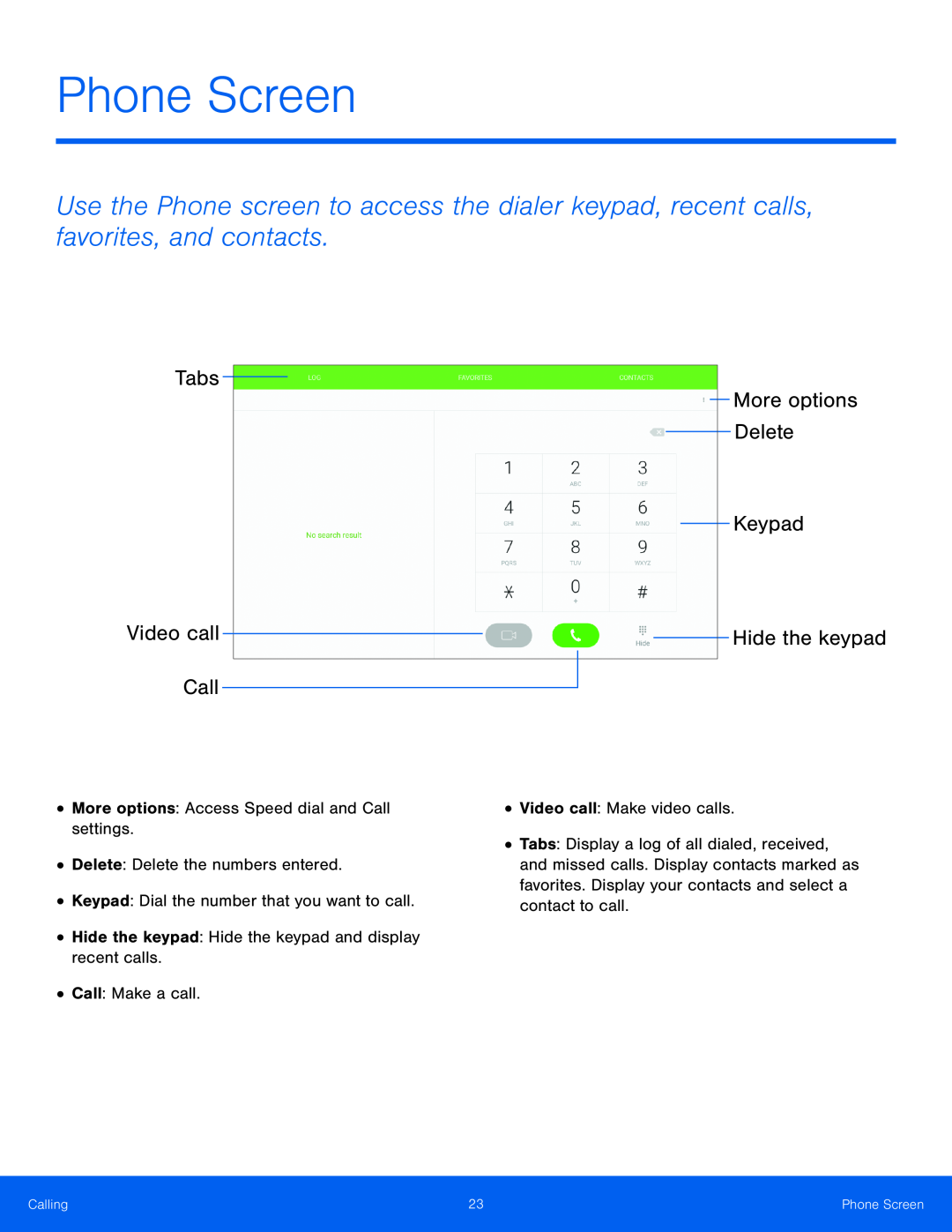 Phone Screen
Phone ScreenTabs
Video call
Call
More options
Delete
Keypad
Hide the keypad
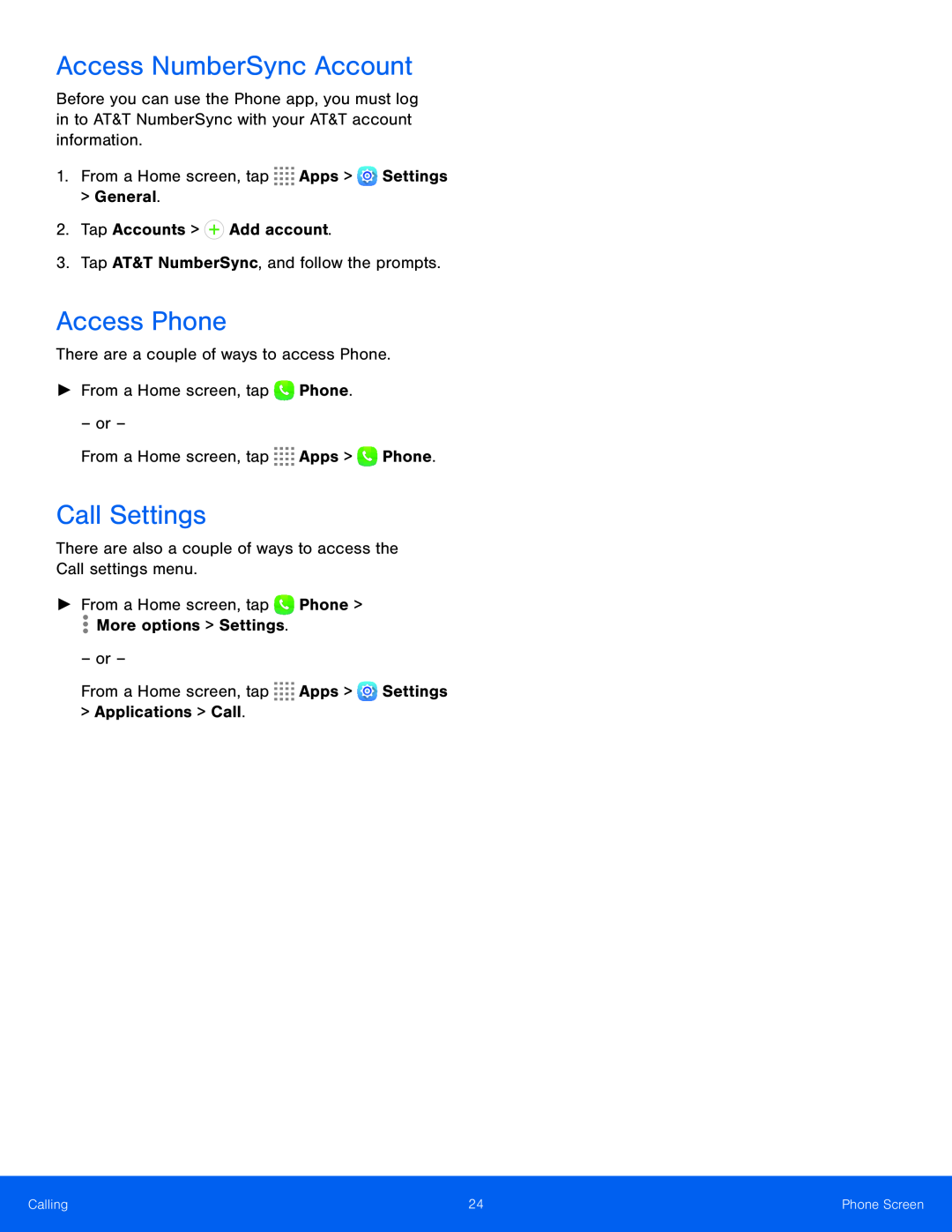 Access NumberSync Account
Access NumberSync AccountAccess Phone
Call Settings
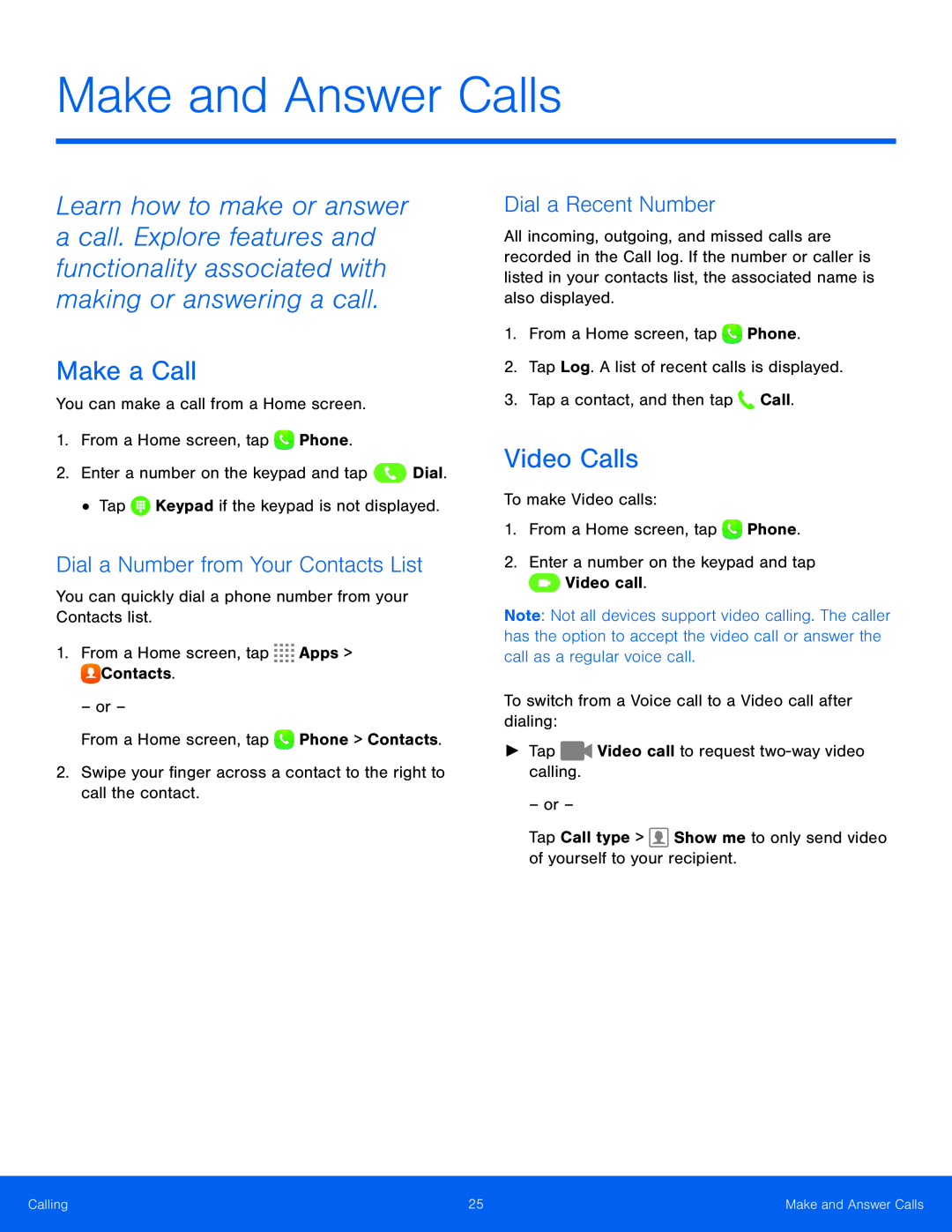 Make a Call
Make a CallDial a Number from Your Contacts List
Dial a Recent Number
Video Calls
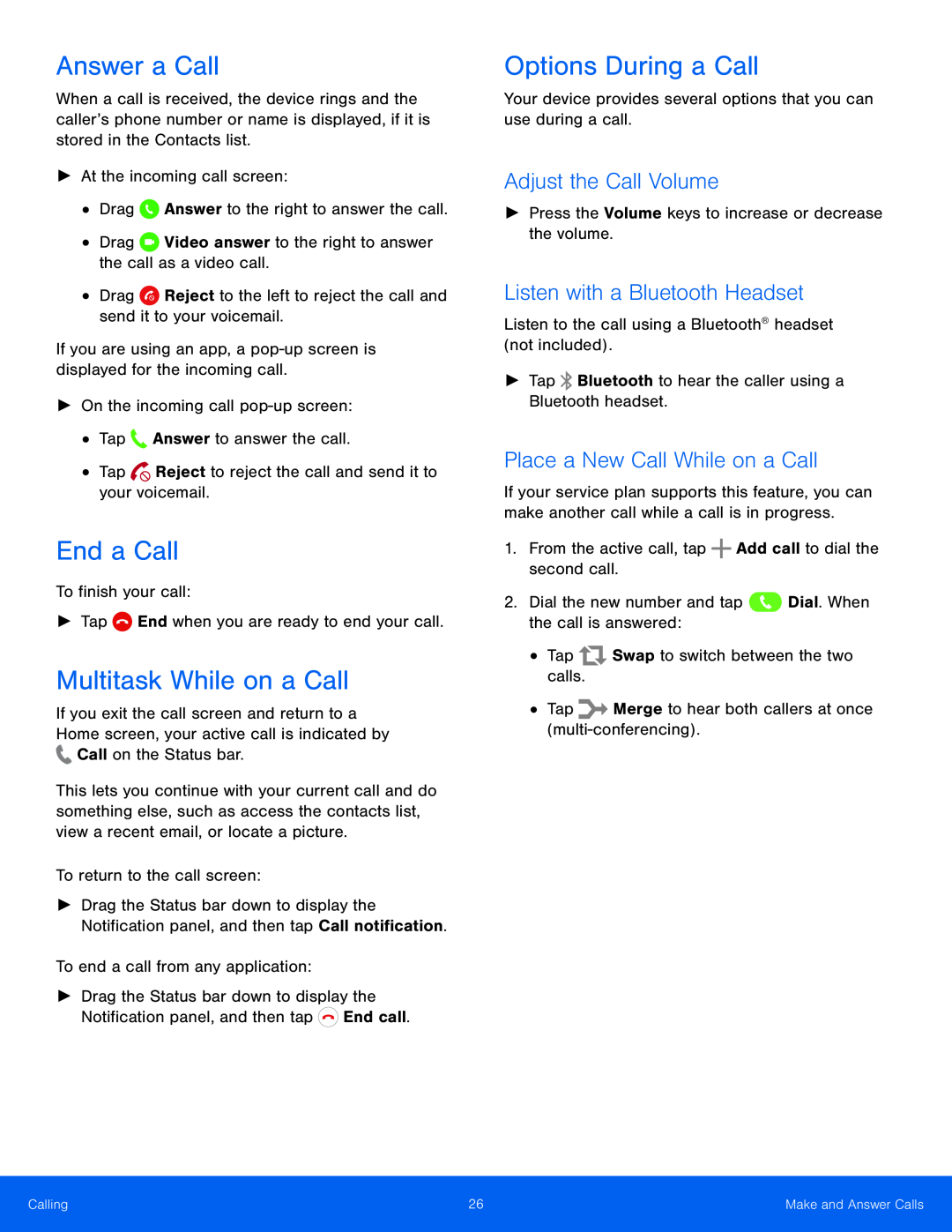 Answer a Call
Answer a CallEnd a Call
Multitask While on a Call
Options During a Call
Adjust the Call Volume
Listen with a Bluetooth Headset
Place a New Call While on a Call
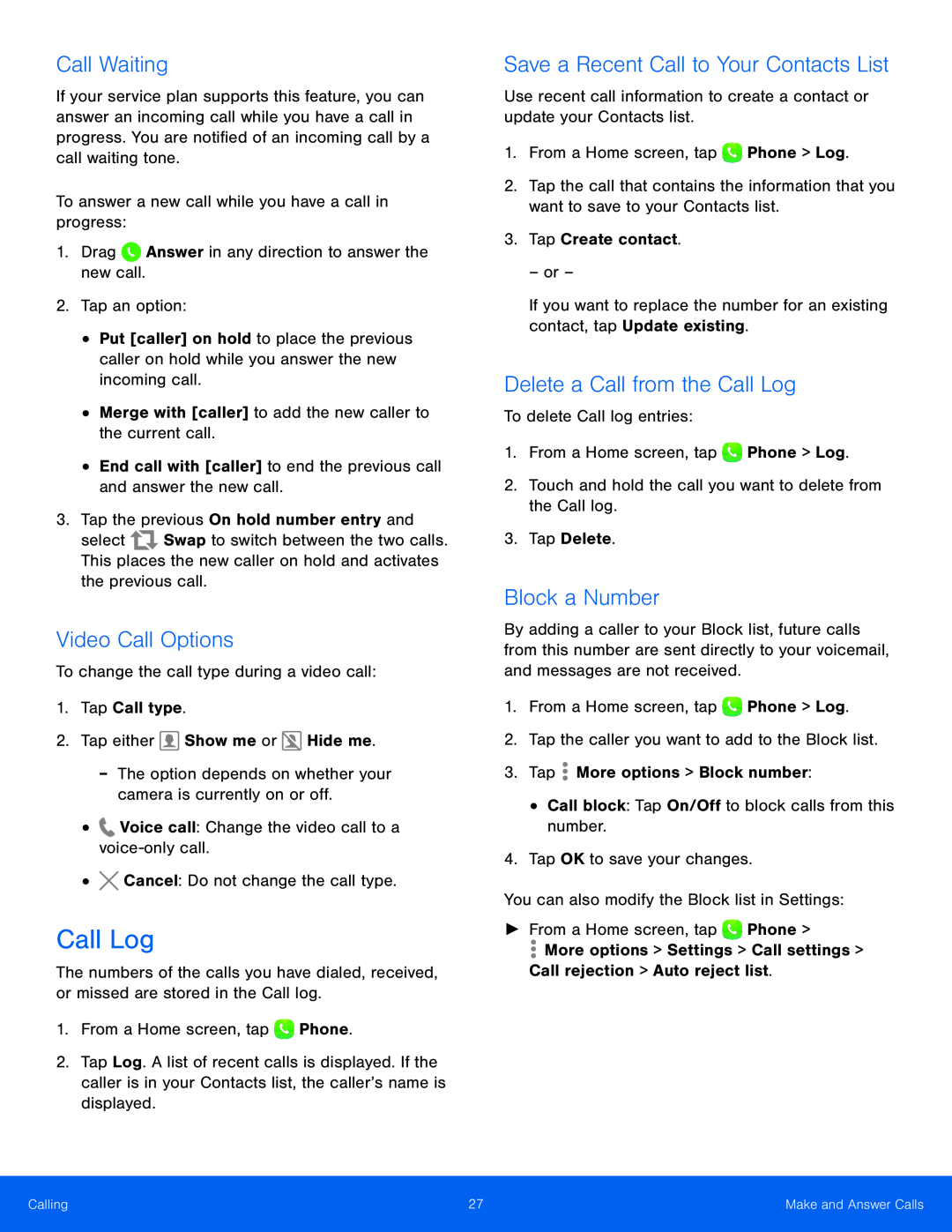 Call Waiting
Call WaitingVideo Call Options
Call Log
Save a Recent Call to Your Contacts List
Delete a Call from the Call Log
Block a Number
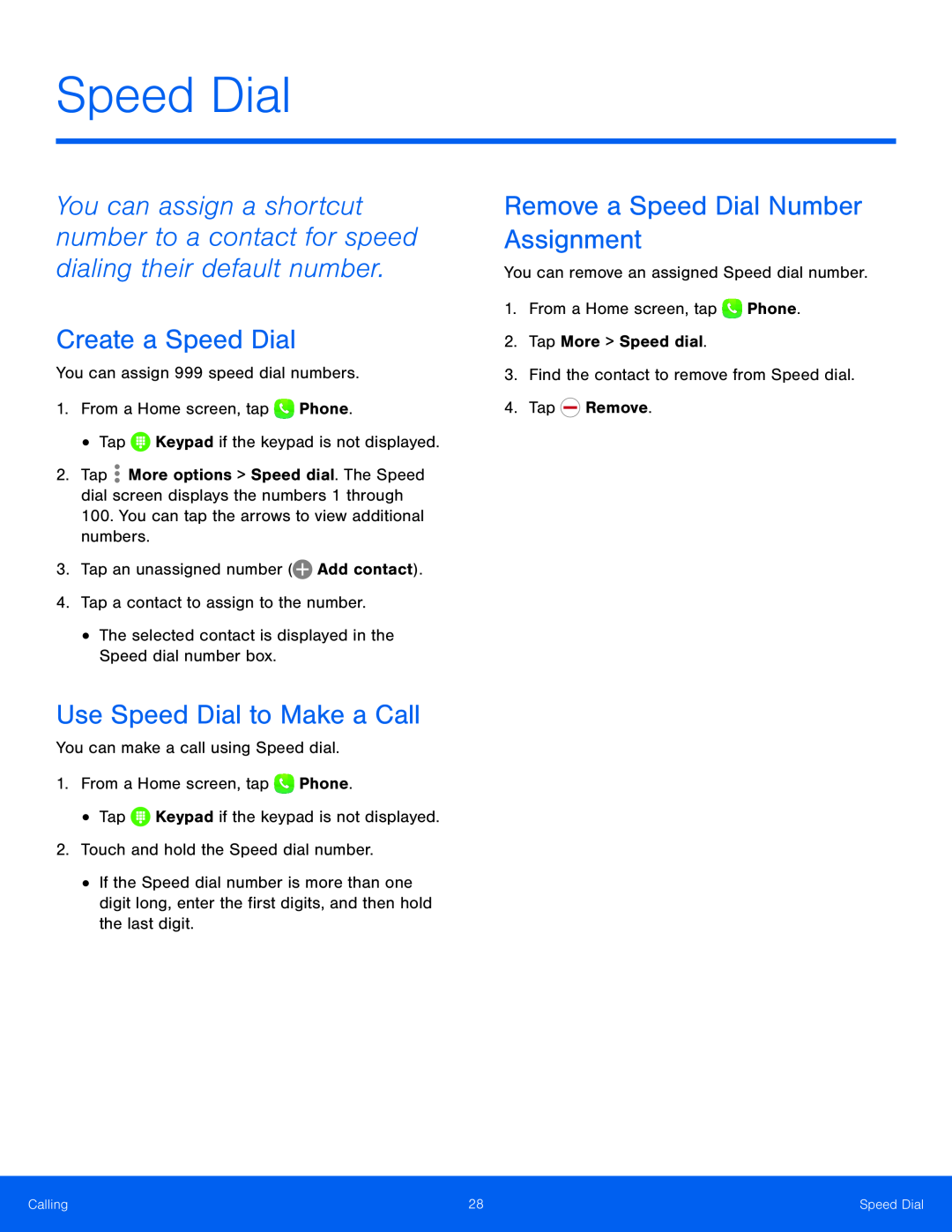 Speed Dial
Speed DialCreate a Speed Dial
Use Speed Dial to Make a Call
Remove a Speed Dial Number Assignment
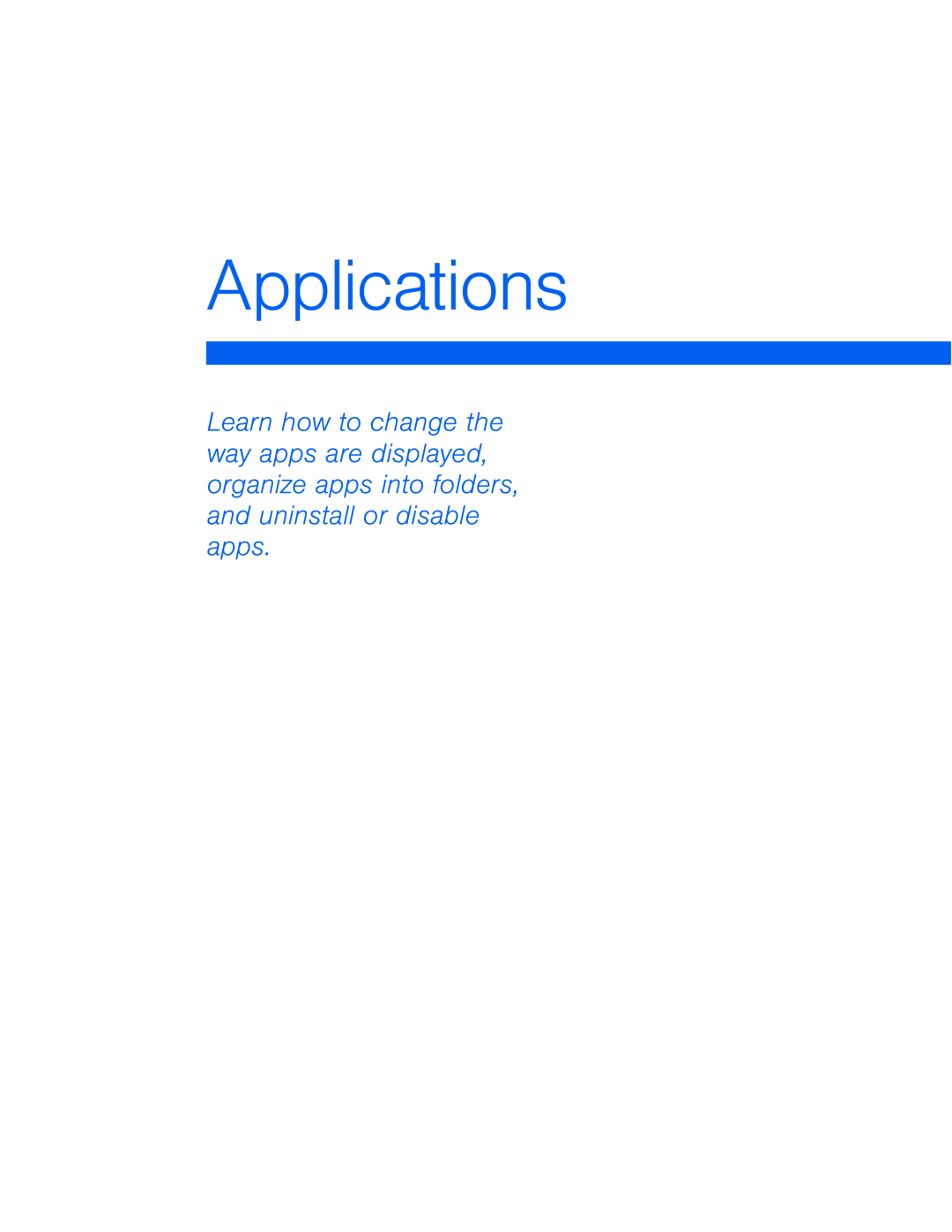 Applications
Applications
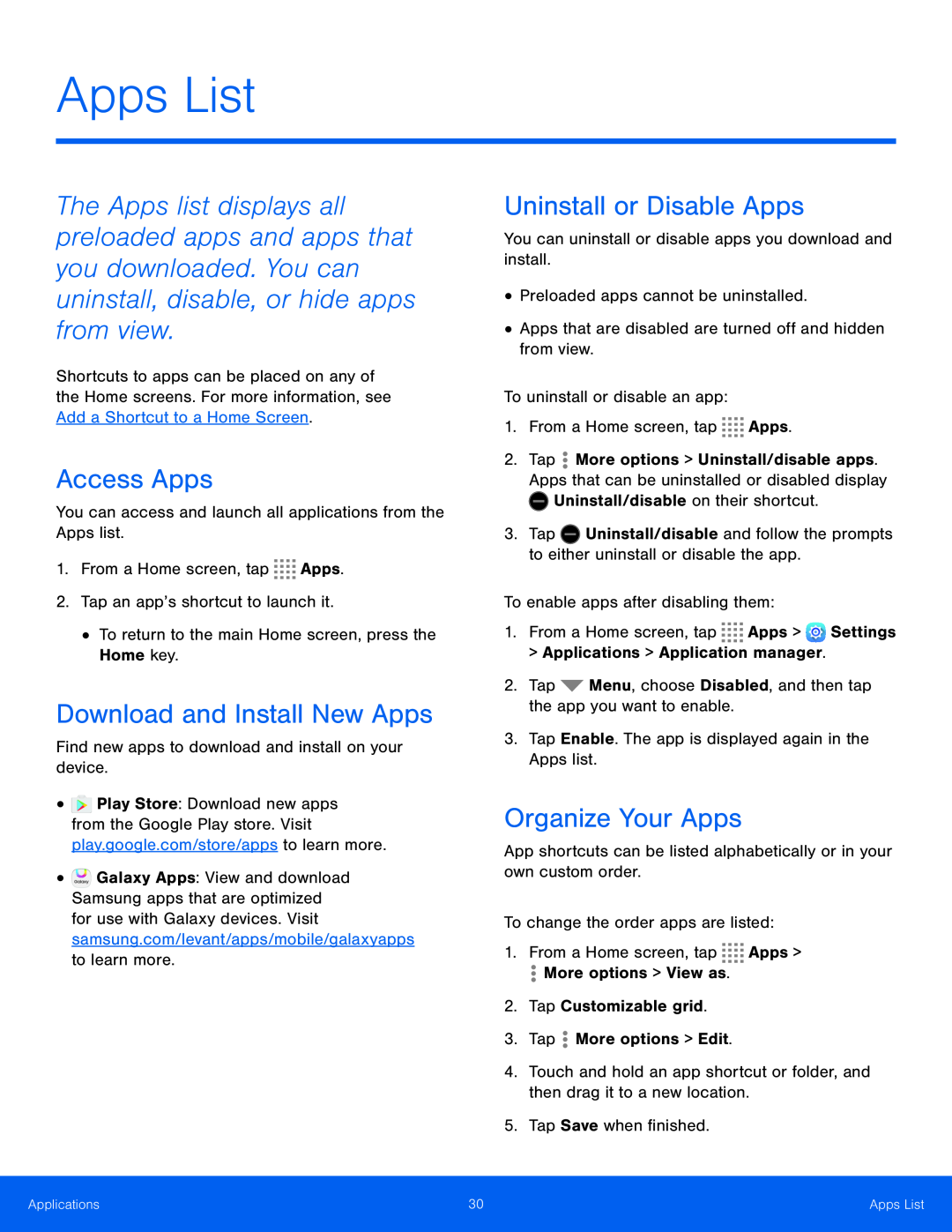 Apps List
Apps ListAccess Apps
Download and Install New Apps
Uninstall or Disable Apps
Organize Your Apps
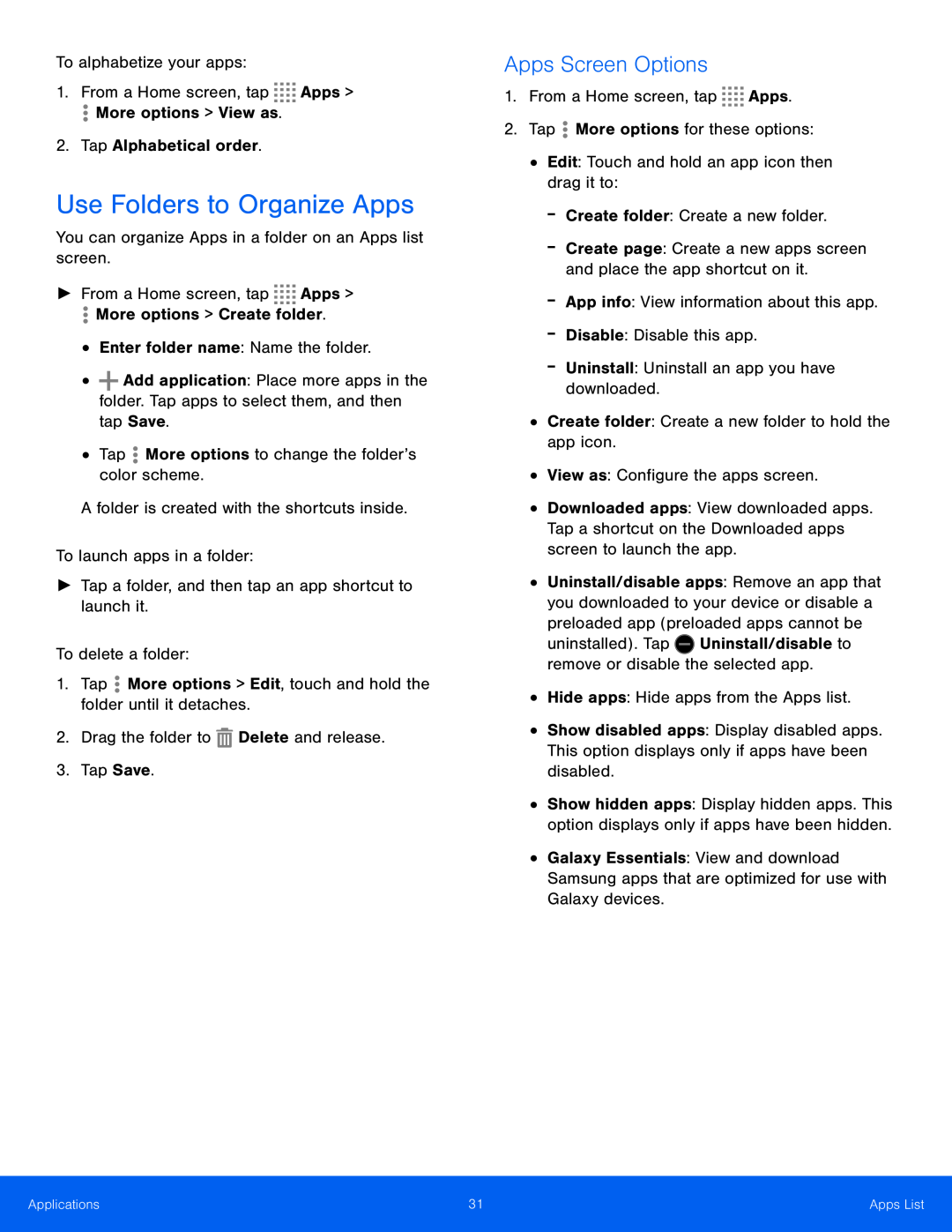 Use Folders to Organize Apps
Use Folders to Organize AppsApps Screen Options
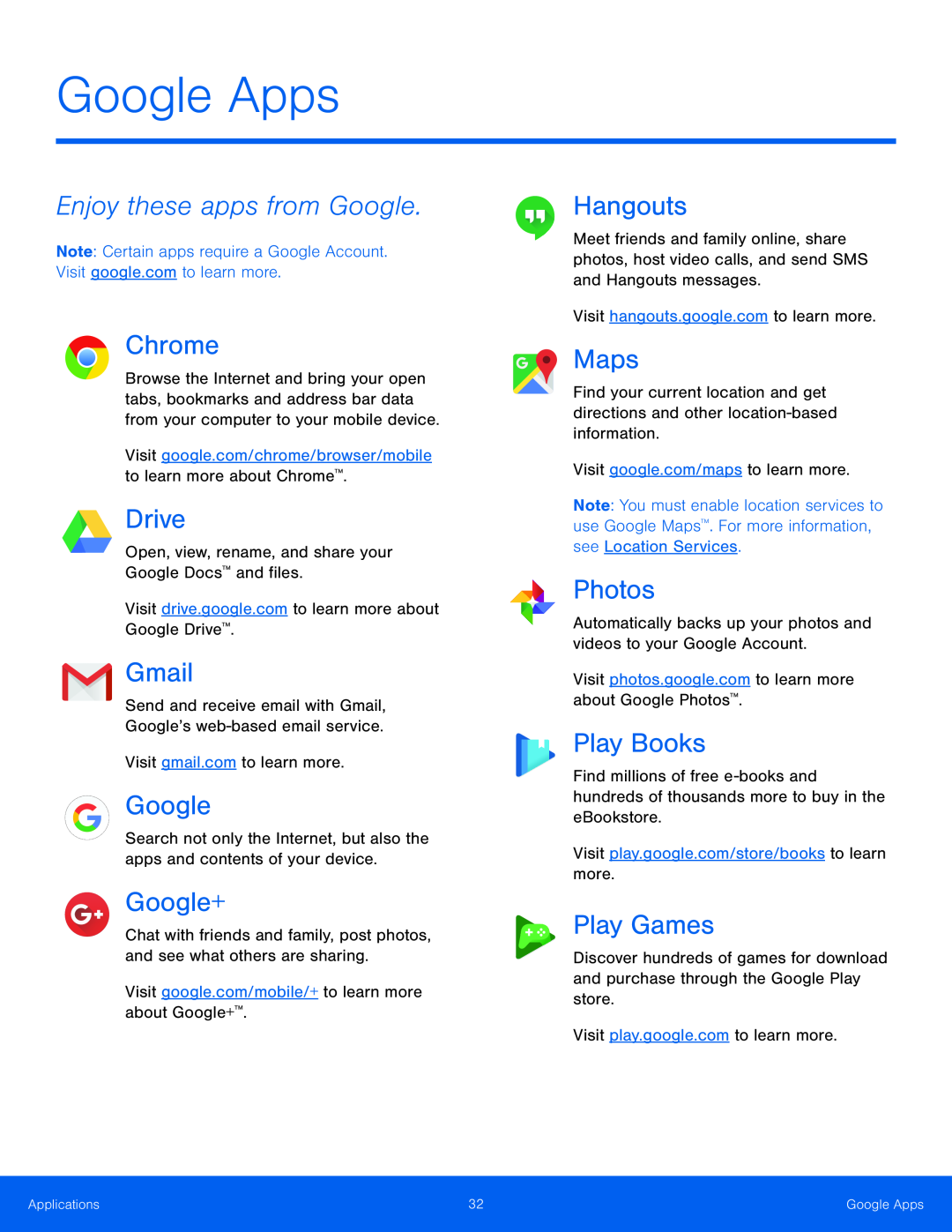 Enjoy these apps from Google
Enjoy these apps from GoogleChrome
Drive
Gmail
Google+
Hangouts
Maps
Photos
Play Books
Play Games
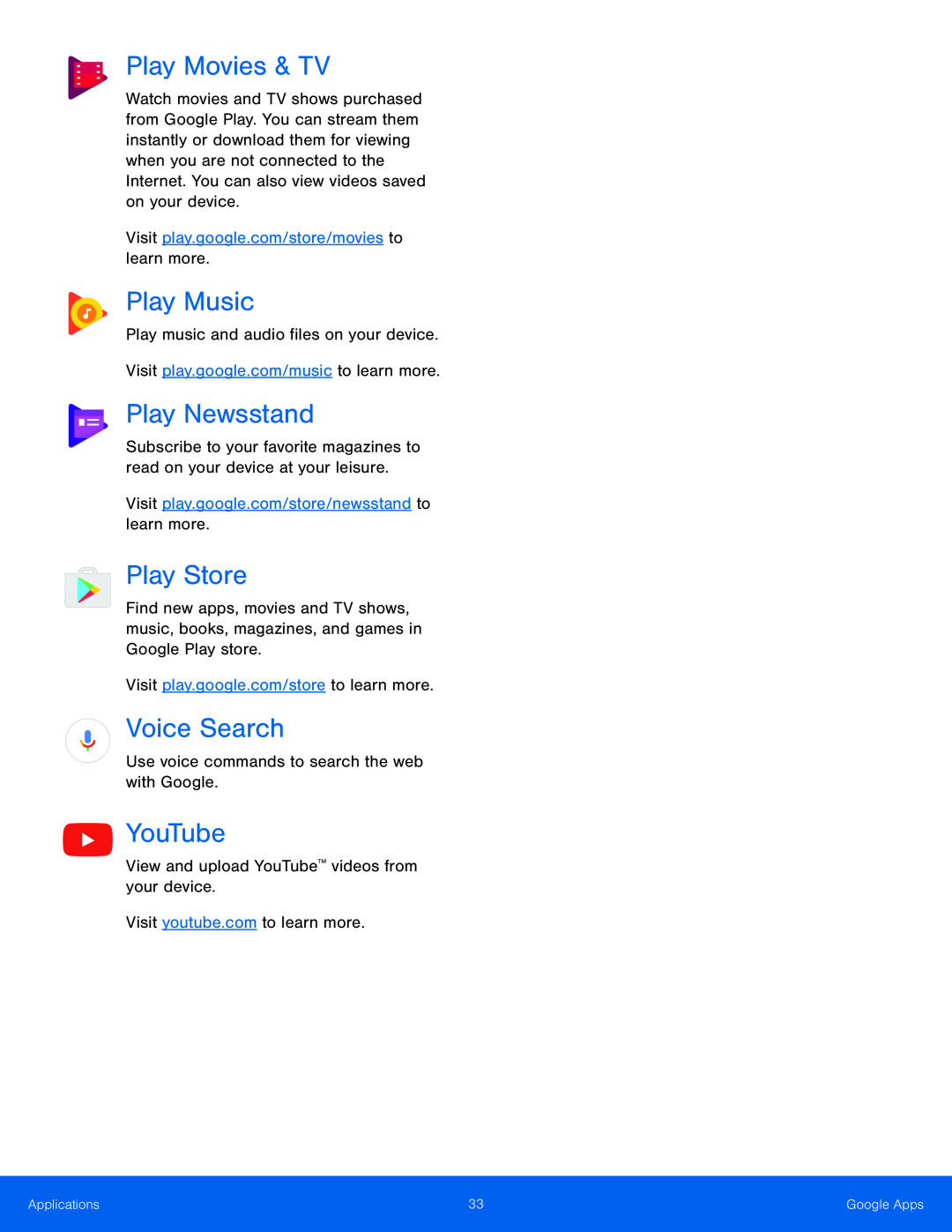 Play Movies & TV
Play Movies & TVPlay Music
Play Newsstand
Play Store
Voice Search
YouTube
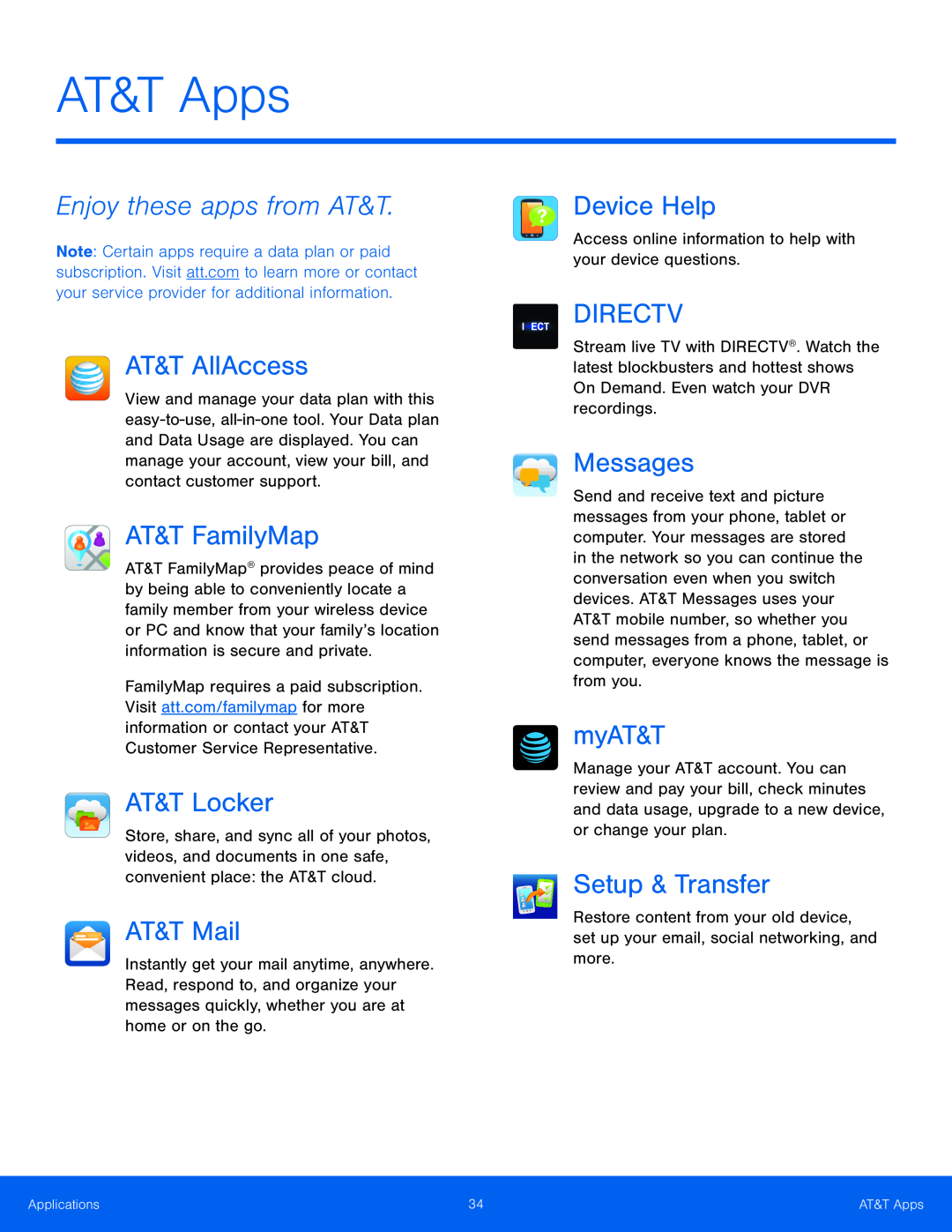 AT&T Apps
AT&T AppsEnjoy these apps from AT&T
AT&T AllAccess
AT&T FamilyMap
AT&T Locker
AT&T Mail
Device Help
DIRECTV
Messages
myAT&T
Setup & Transfer
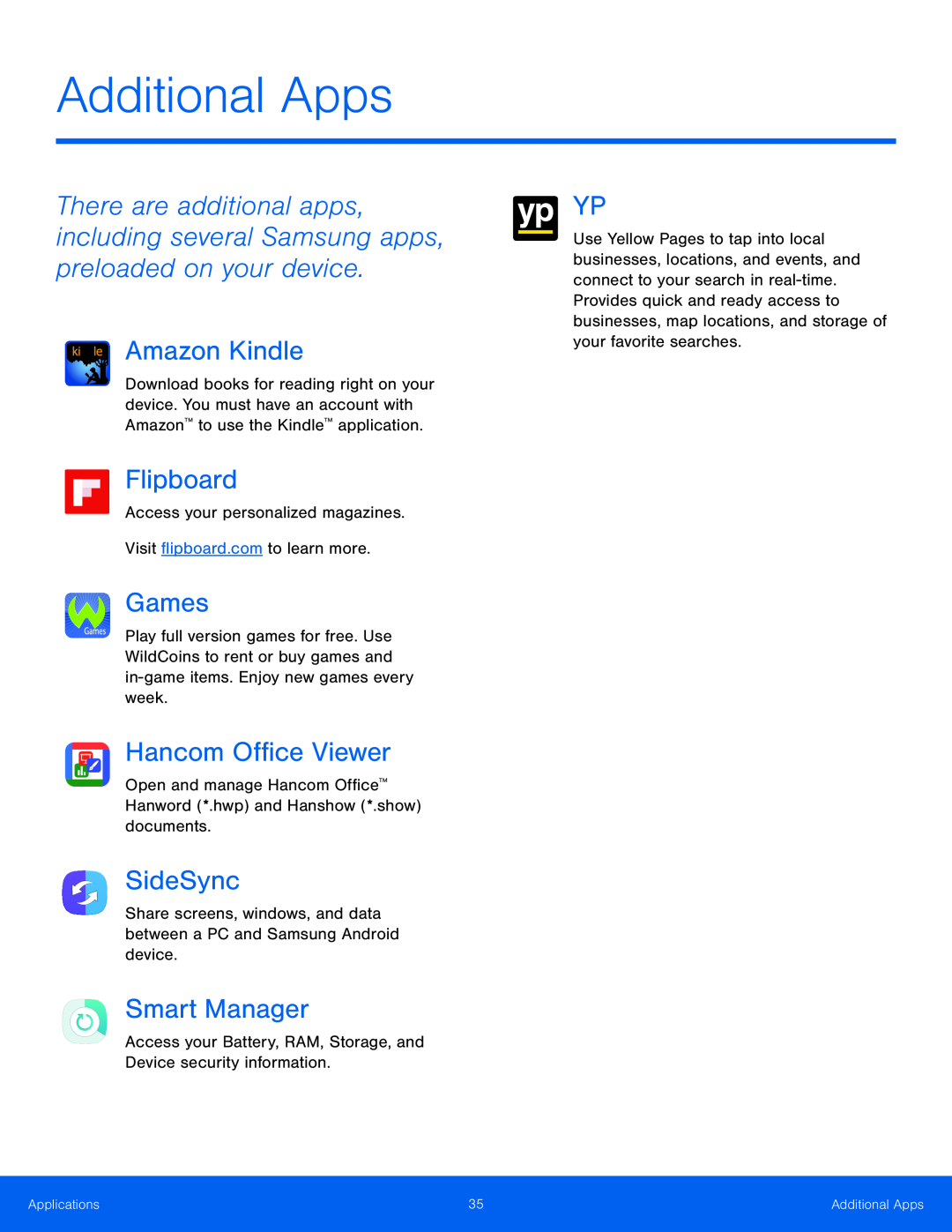 Additional Apps
Additional AppsAmazon Kindle
Games
Hancom Office Viewer
SideSync
Smart Manager
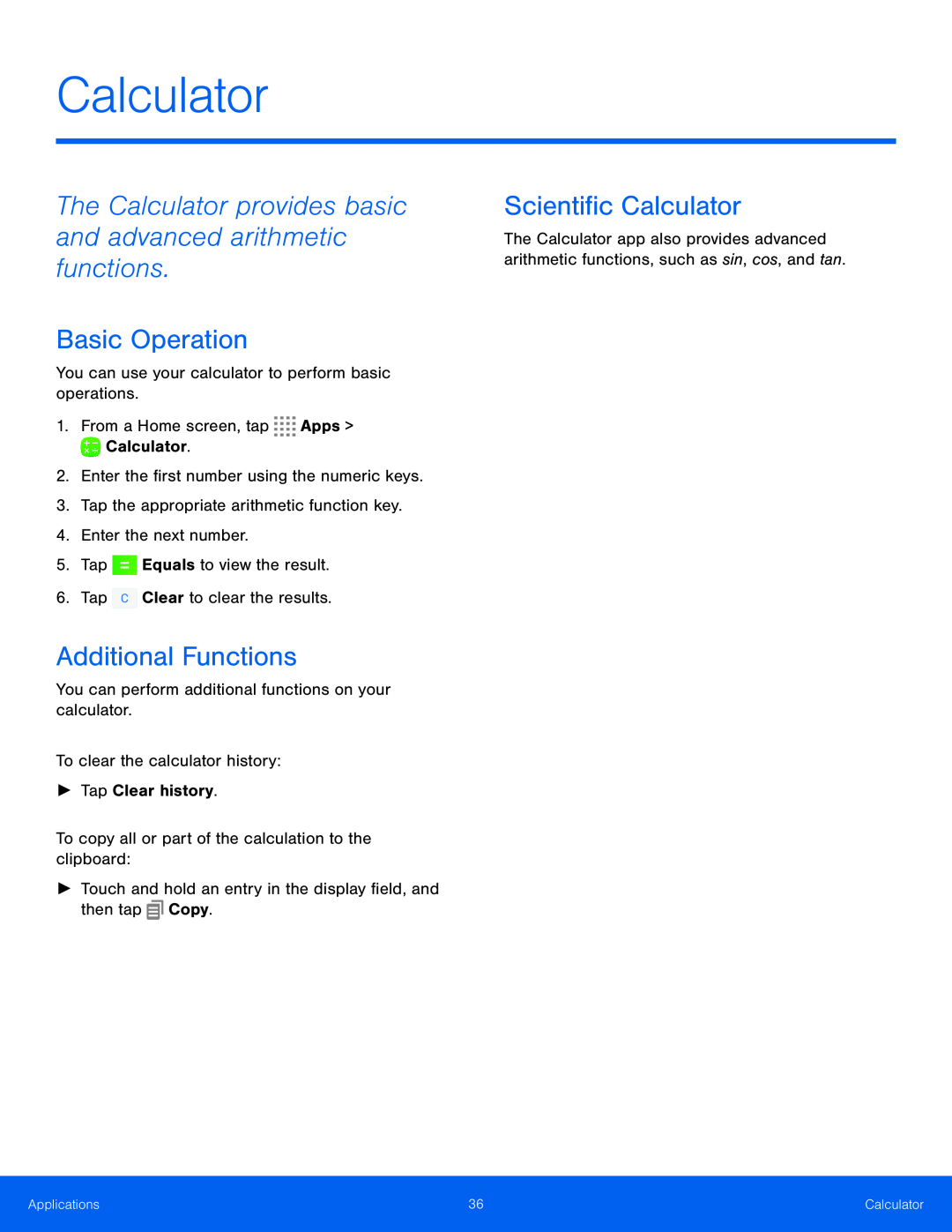 Calculator
CalculatorThe Calculator provides basic and advanced arithmetic functions
Basic Operation
Additional Functions
Scientific Calculator
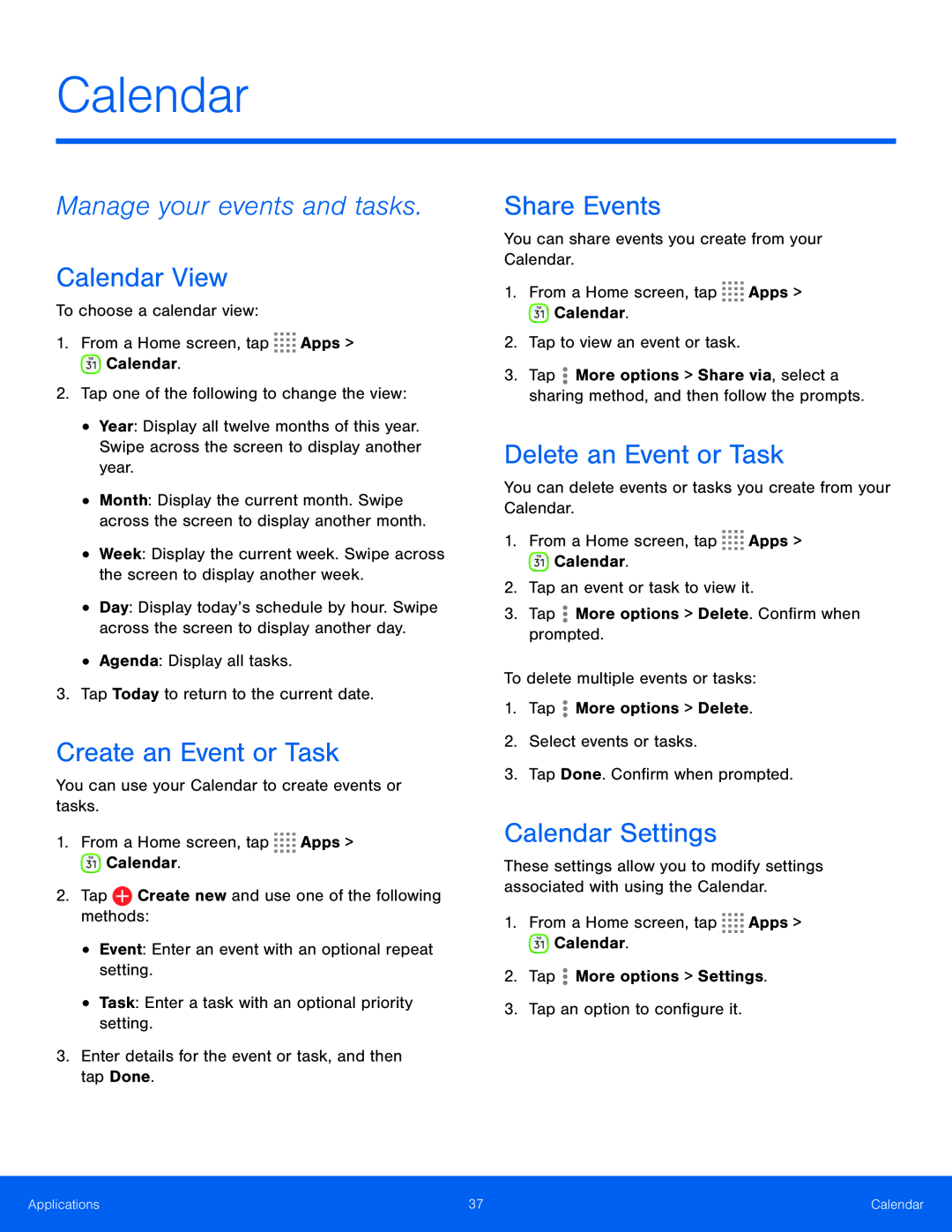 Calendar
CalendarManage your events and tasks
Calendar View
Create an Event or Task
Share Events
Delete an Event or Task
Calendar Settings
 Take pictures and record videos with the Camera app
Take pictures and record videos with the Camera appCurrent
Shooting
Mode
Switch cameras
Quick settings
Notifications
Record video
Take a picture
Shooting mode
Gallery
Take Pictures
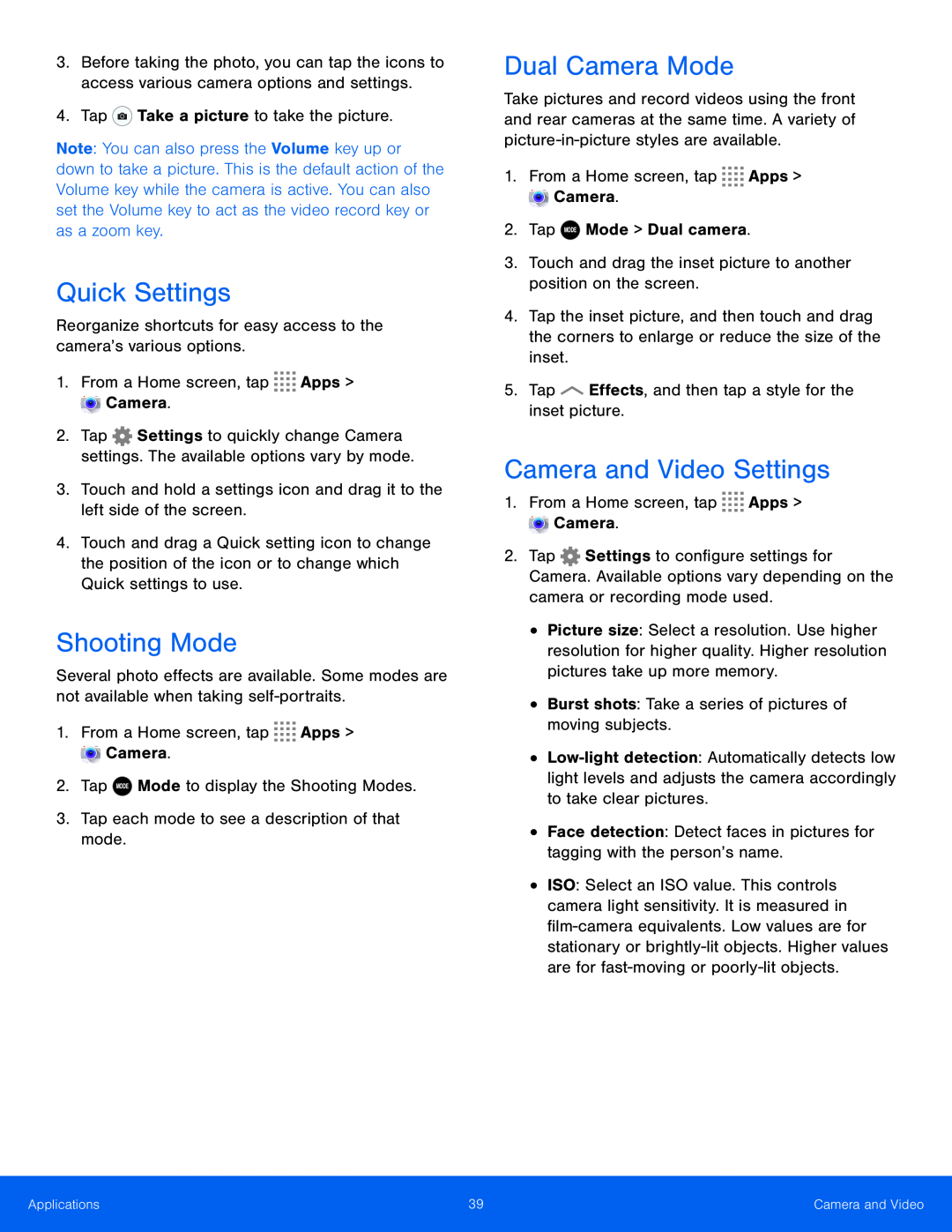 Shooting Mode
Shooting ModeDual Camera Mode
Camera and Video Settings
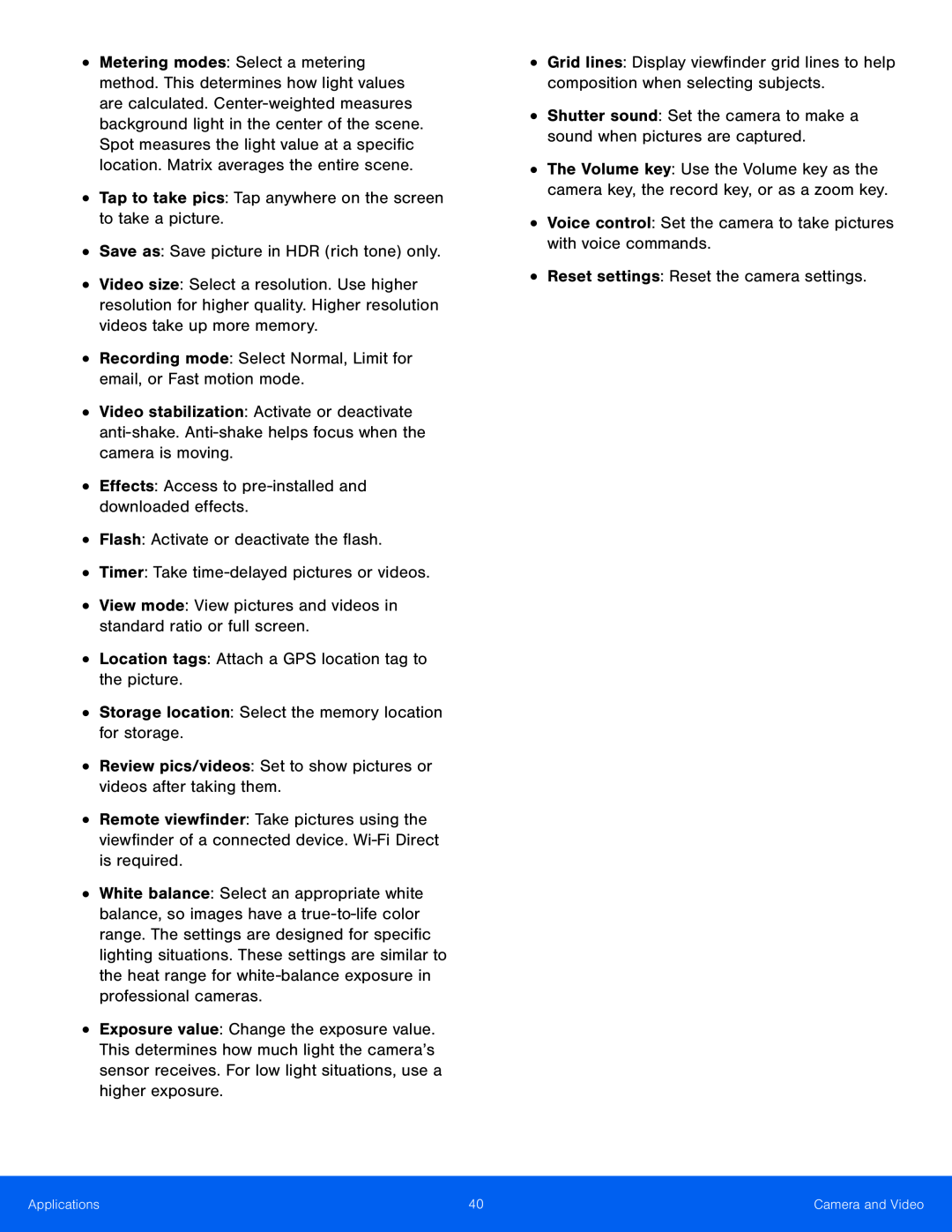 •Tap to take pics: Tap anywhere on the screen to take a picture
•Tap to take pics: Tap anywhere on the screen to take a picture•Save as: Save picture in HDR (rich tone) only
•Recording mode: Select Normal, Limit for email, or Fast motion mode
Video stabilization: Activate or deactivate
•Effects: Access to pre-installedand downloaded effects
•Flash: Activate or deactivate the flash
•Timer: Take time-delayedpictures or videos
•View mode: View pictures and videos in standard ratio or full screen
•Location tags: Attach a GPS location tag to the picture
•Storage location: Select the memory location for storage
•Review pics/videos: Set to show pictures or videos after taking them
Remote viewfinder: Take pictures using the viewfinder of a connected device
White balance: Select an appropriate white balance, so images have a
•Shutter sound: Set the camera to make a sound when pictures are captured
•Voice control: Set the camera to take pictures with voice commands
•Reset settings: Reset the camera settings
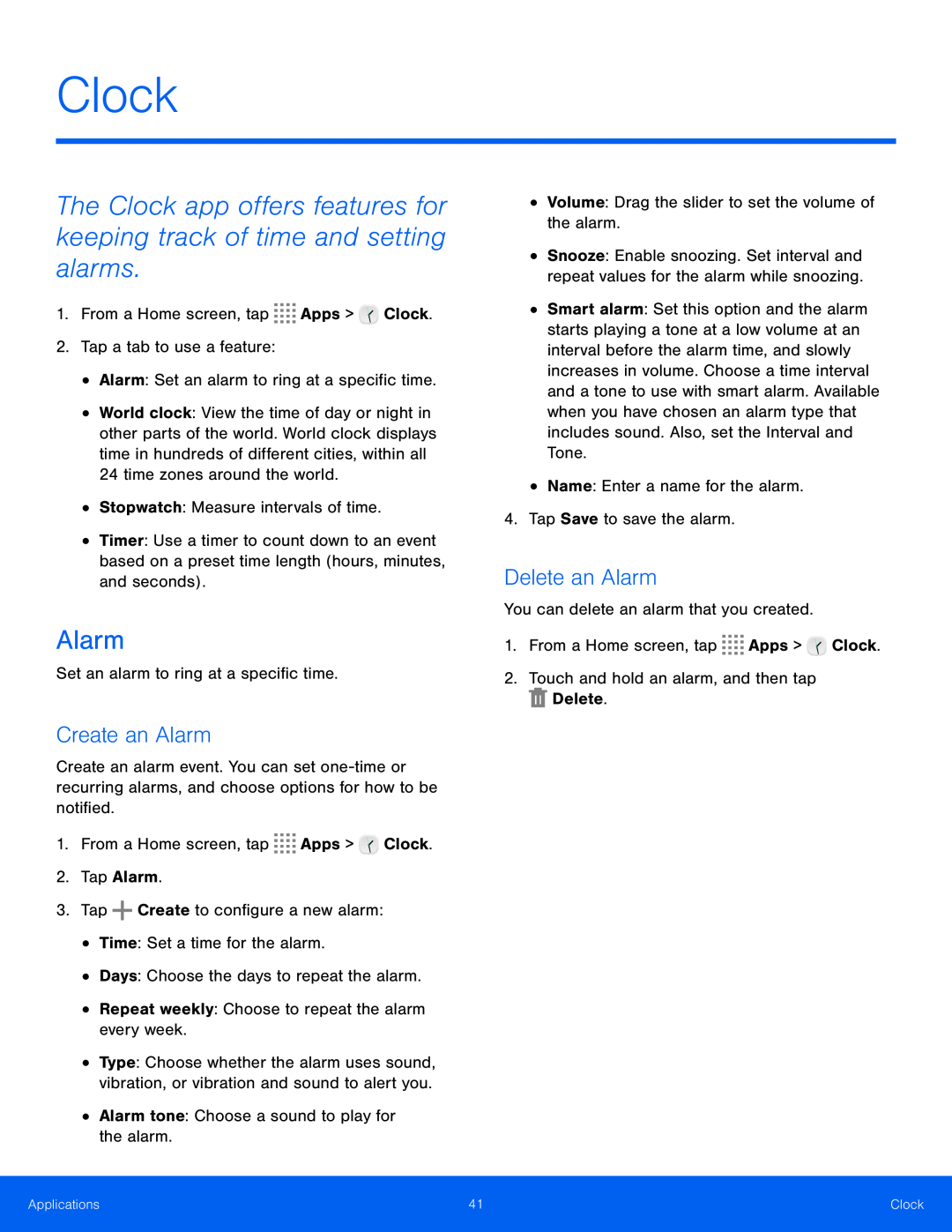 Clock
ClockThe Clock app offers features for keeping track of time and setting alarms
Alarm
Create an Alarm
Delete an Alarm
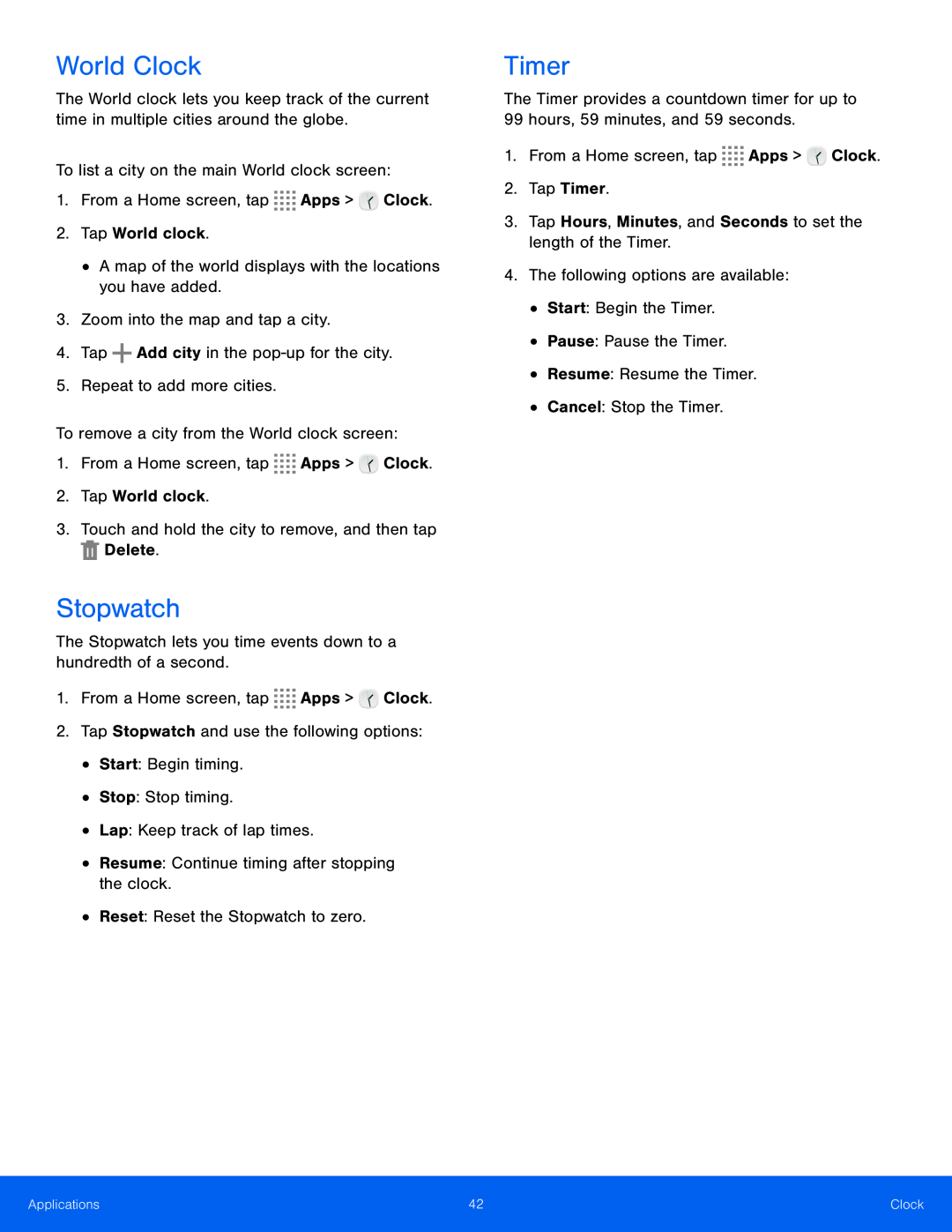 World Clock
World ClockStopwatch
Timer
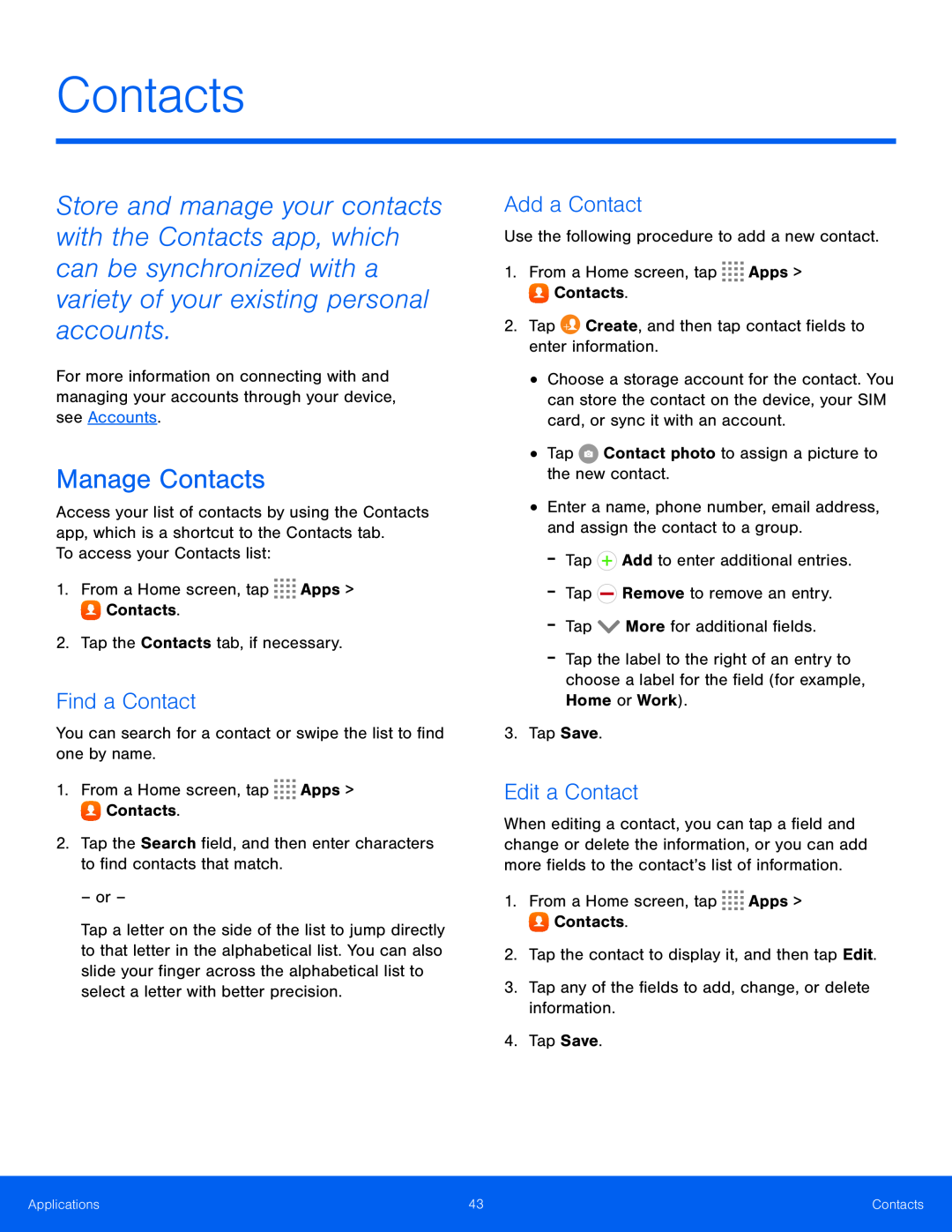 Contacts
ContactsManage Contacts
Find a Contact
Add a Contact
Edit a Contact
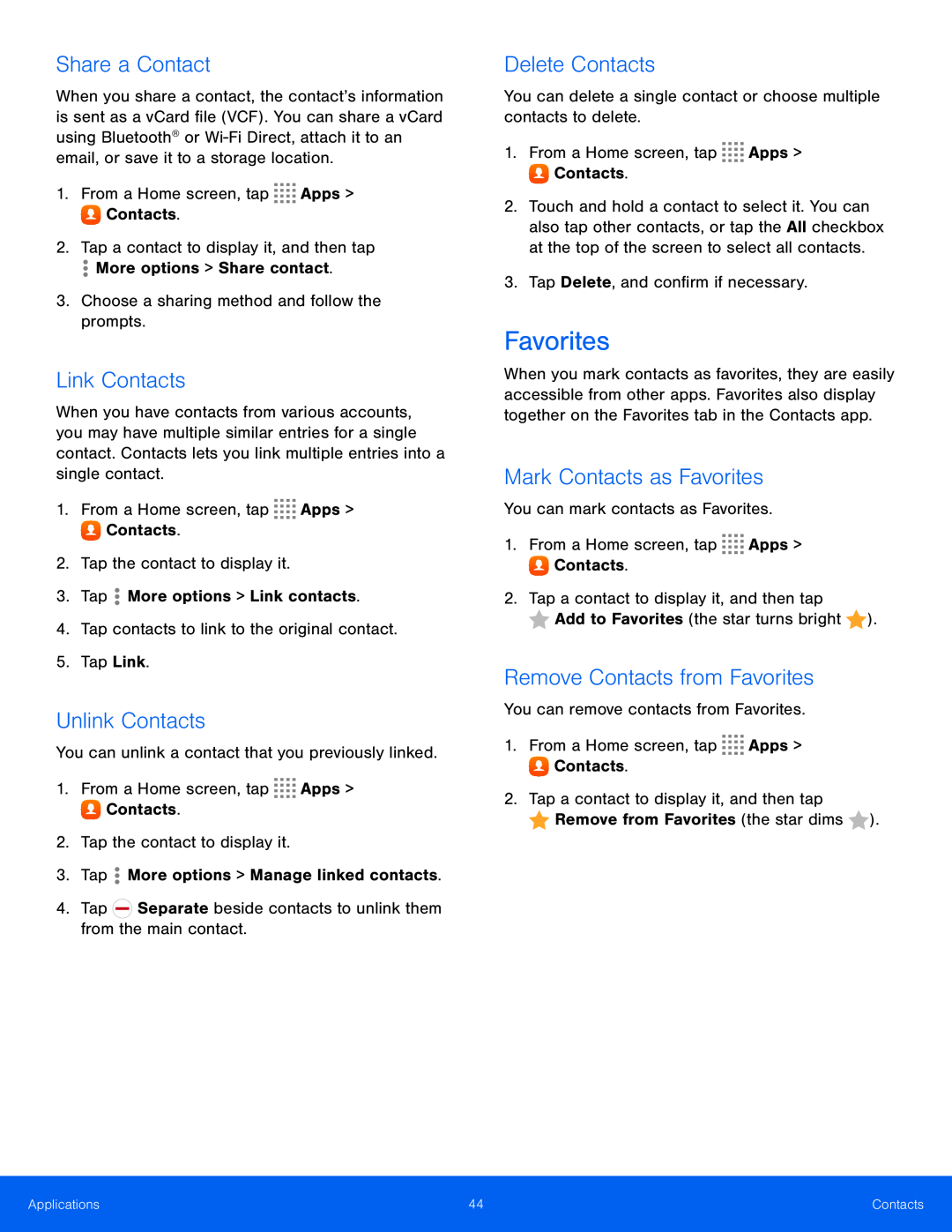 Share a Contact
Share a ContactLink Contacts
Unlink Contacts
Delete Contacts
Favorites
Mark Contacts as Favorites
Remove Contacts from Favorites
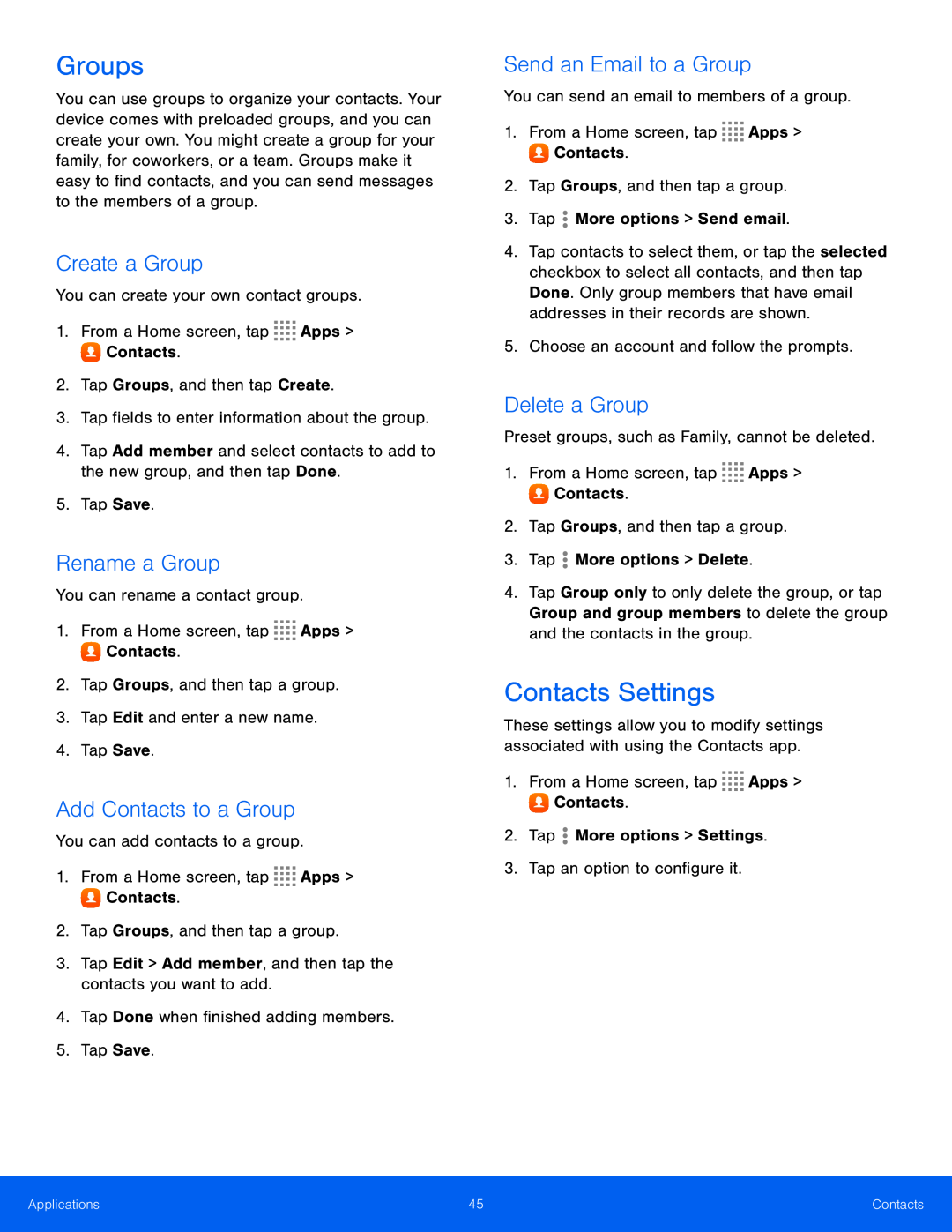 Groups
GroupsCreate a Group
Rename a Group
Add Contacts to a Group
Send an Email to a Group
Delete a Group
Contacts Settings
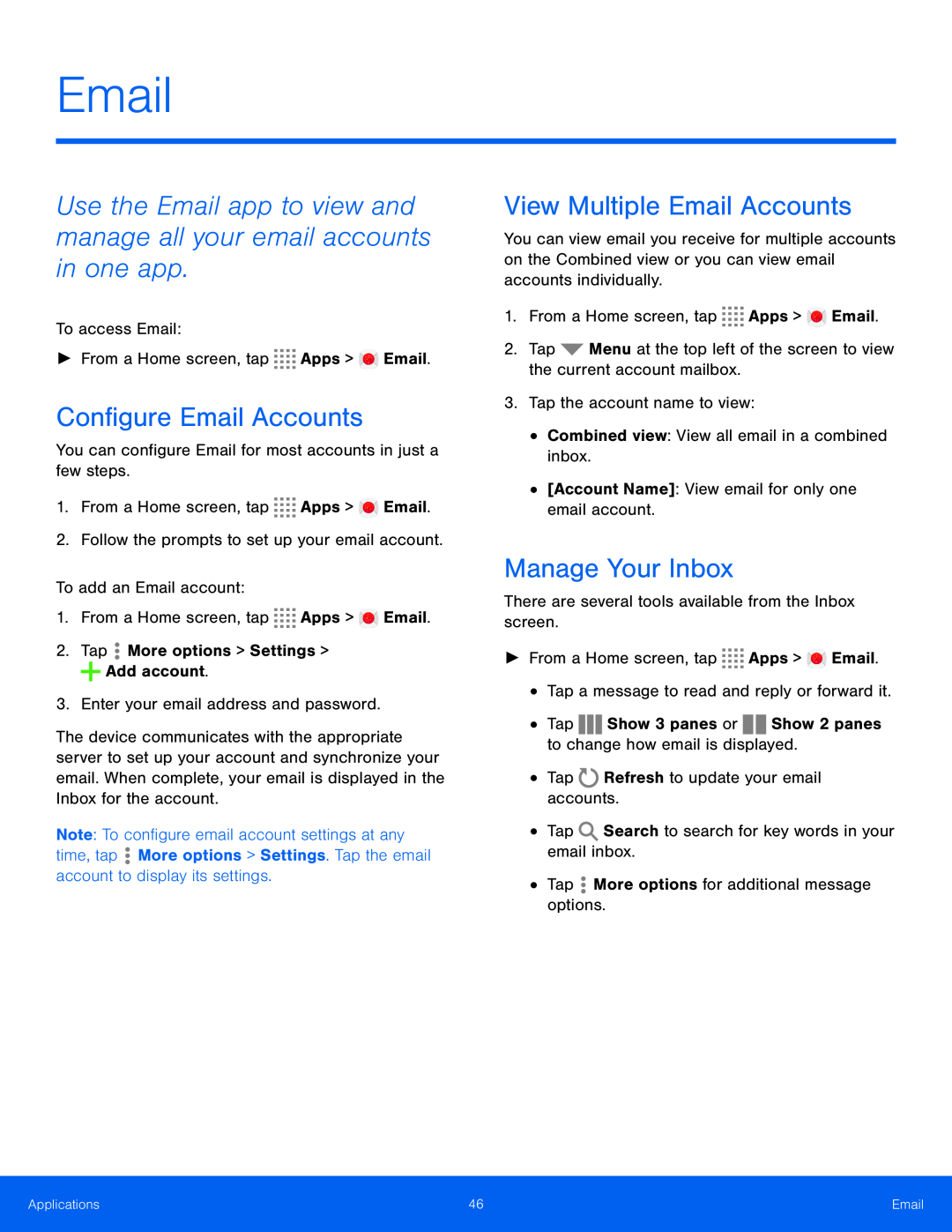 Email
EmailUse the Email app to view and manage all your email accounts in one app
Configure Email Accounts
View Multiple Email Accounts
Manage Your Inbox
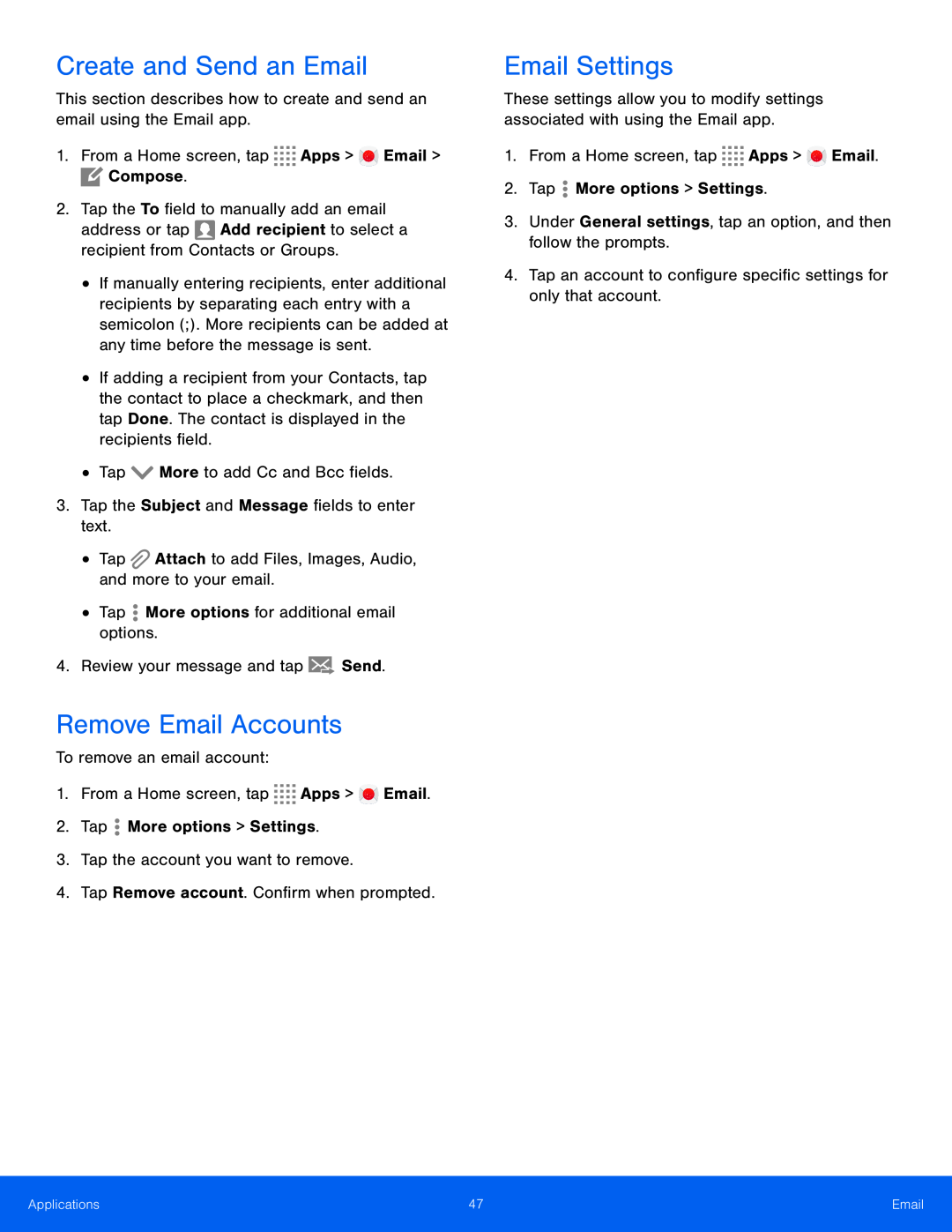 Create and Send an Email
Create and Send an EmailRemove Email Accounts
Email Settings
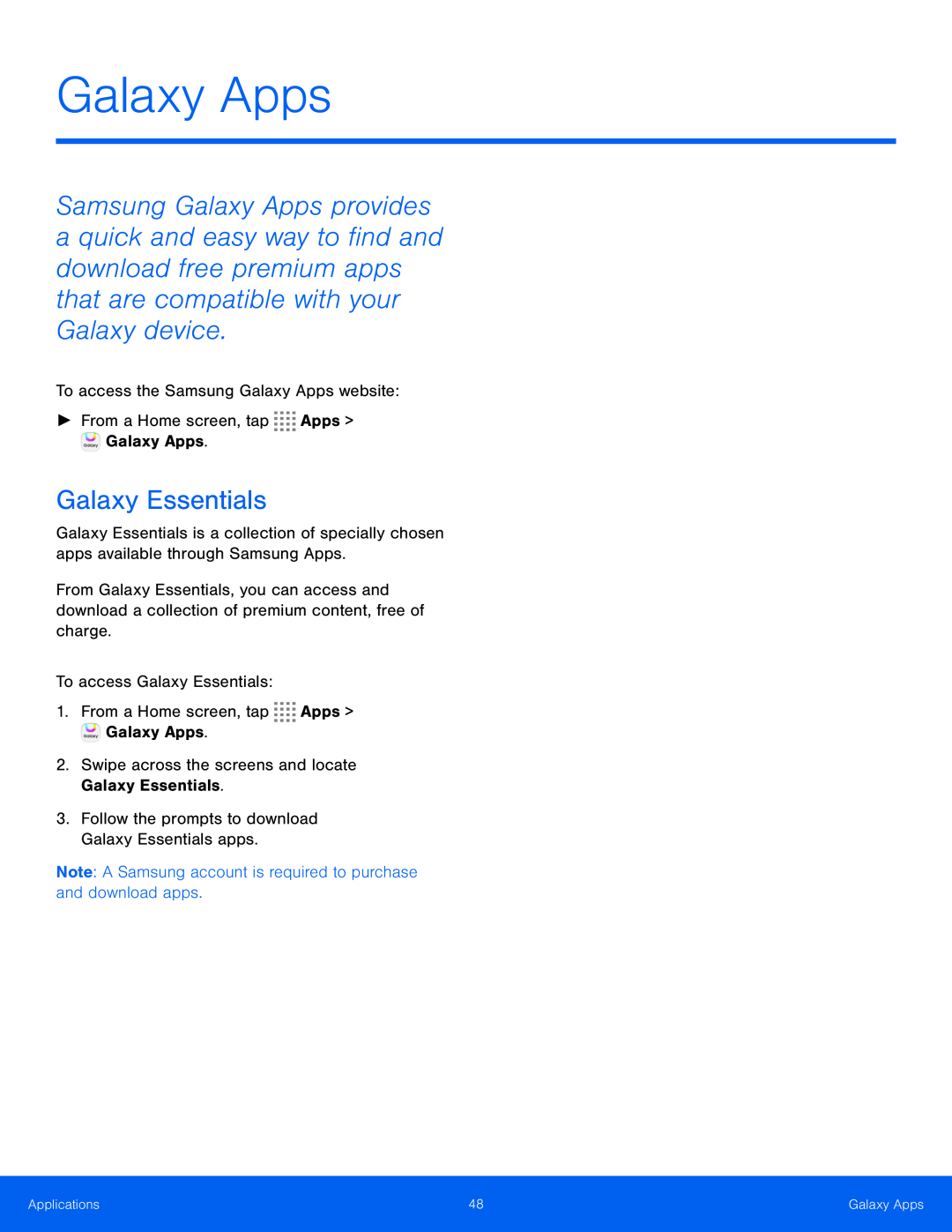 Galaxy Apps
Galaxy AppsGalaxy Essentials
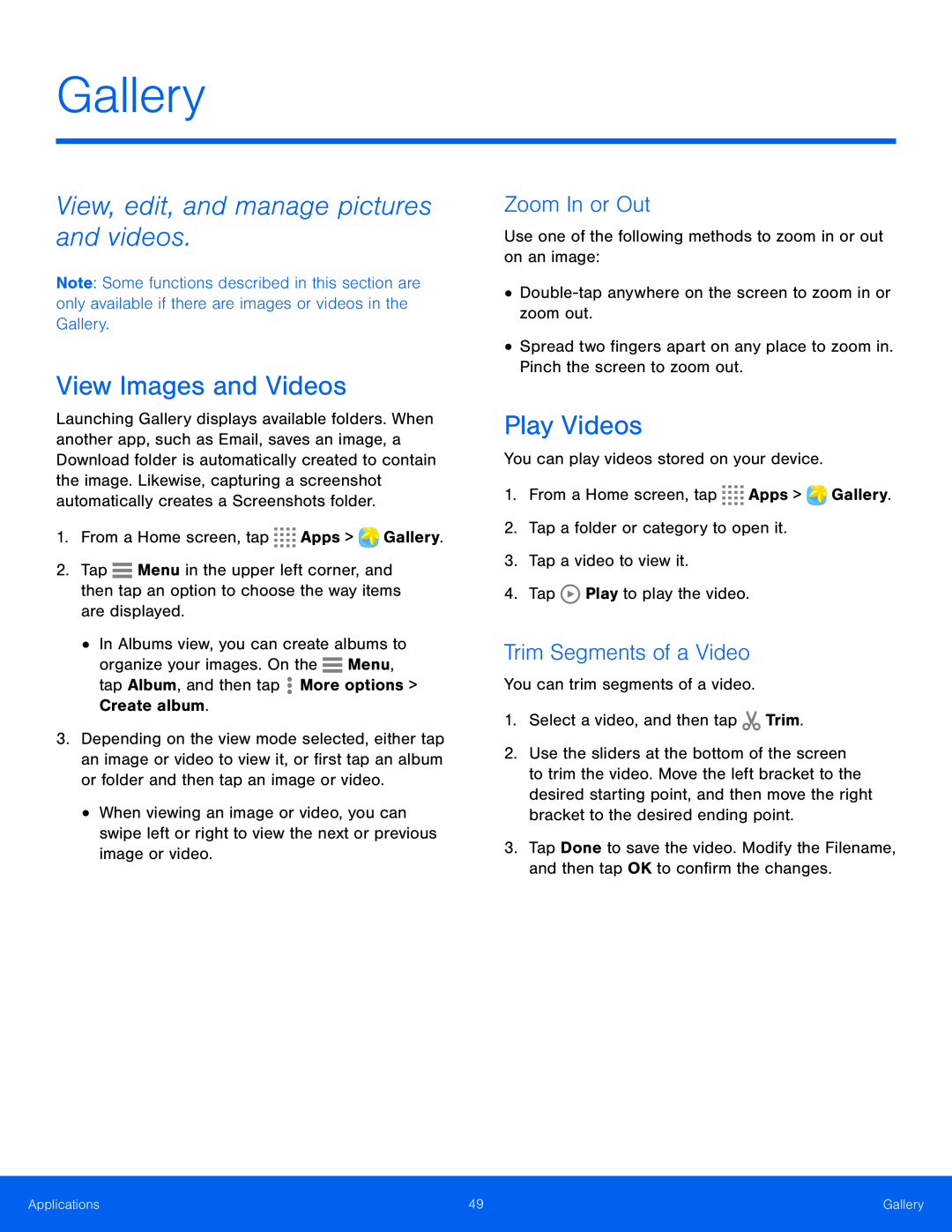 Gallery
GalleryView, edit, and manage pictures and videos
View Images and Videos
Zoom In or Out
Play Videos
Trim Segments of a Video
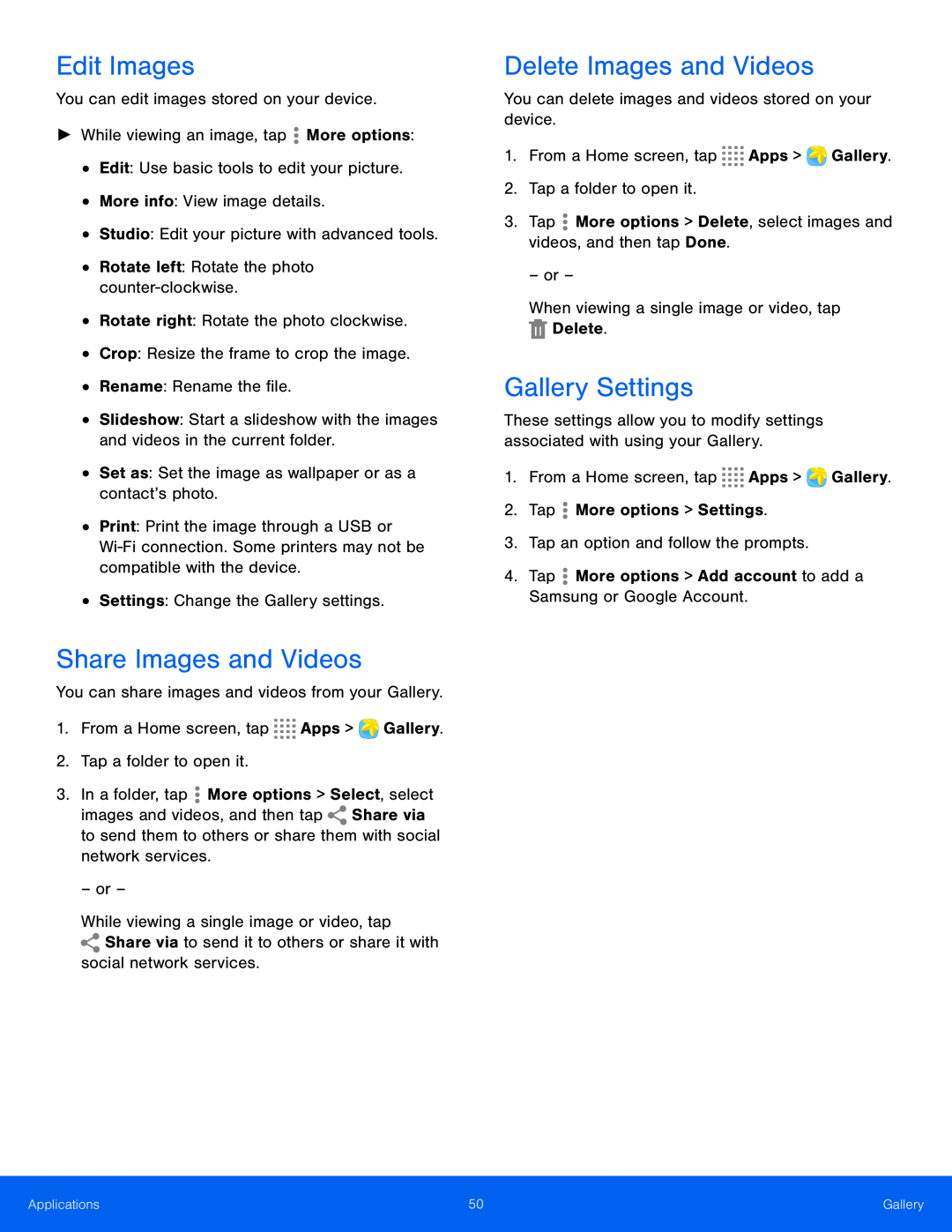 Edit Images
Edit ImagesShare Images and Videos
Delete Images and Videos
Gallery Settings
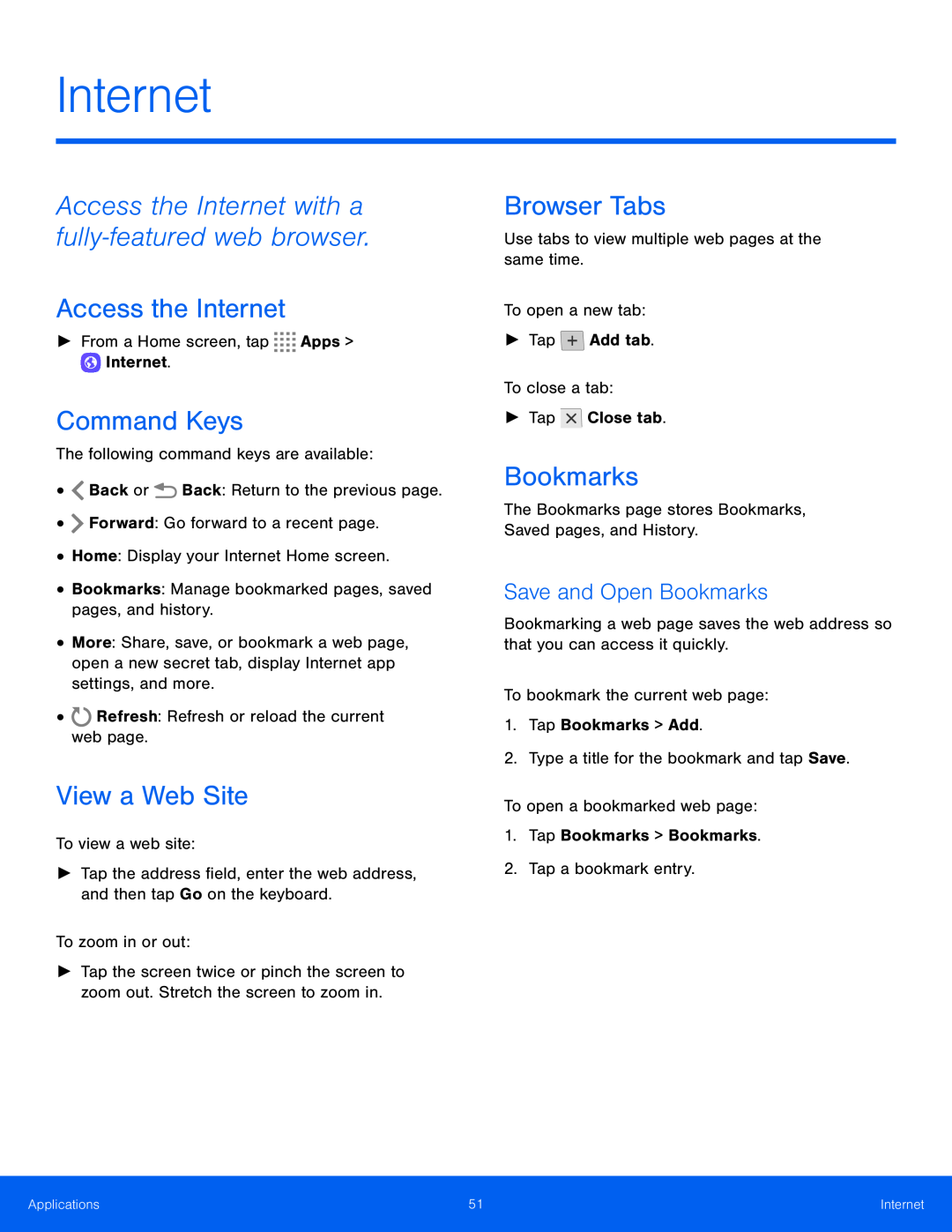 Internet
InternetAccess the Internet
Command Keys
View a Web Site
Browser Tabs
Bookmarks
Save and Open Bookmarks
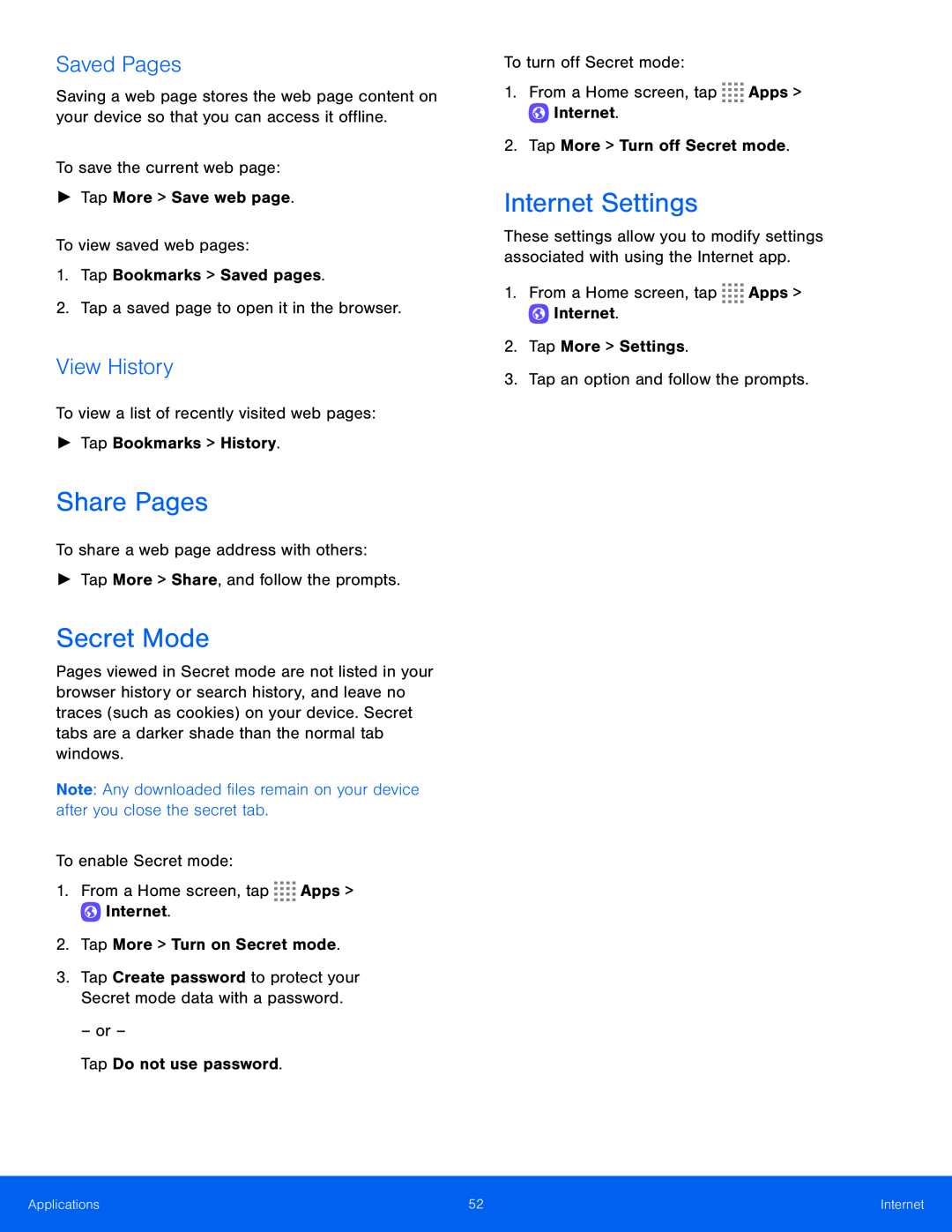 Saved Pages
Saved PagesView History
Share Pages
Secret Mode
Internet Settings
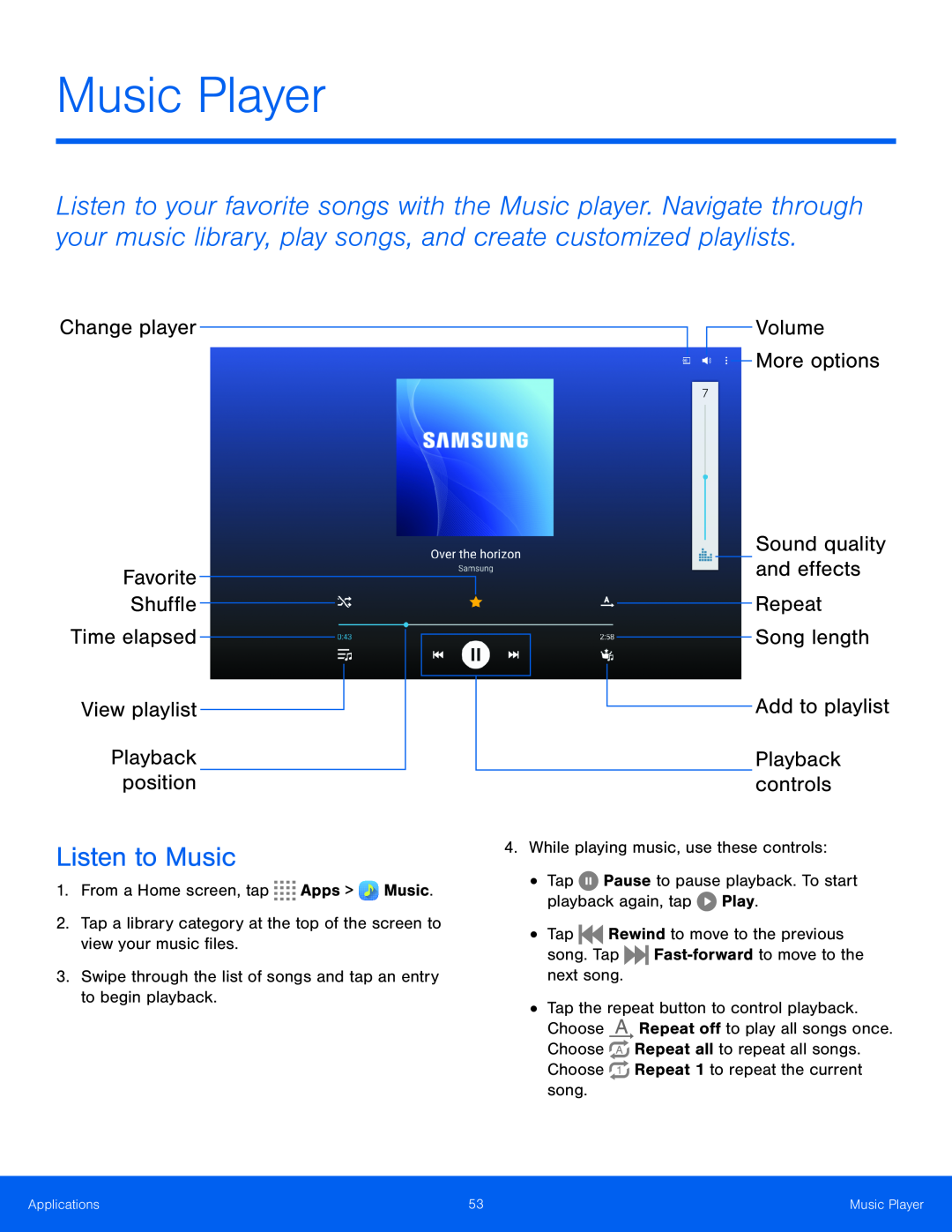 Music Player
Music PlayerChange player
Favorite
Shuffle
Time elapsed
View playlist
Playback position
Listen to Music
Volume
Sound quality and effects
Repeat Song length
Add to playlist
Playback controls
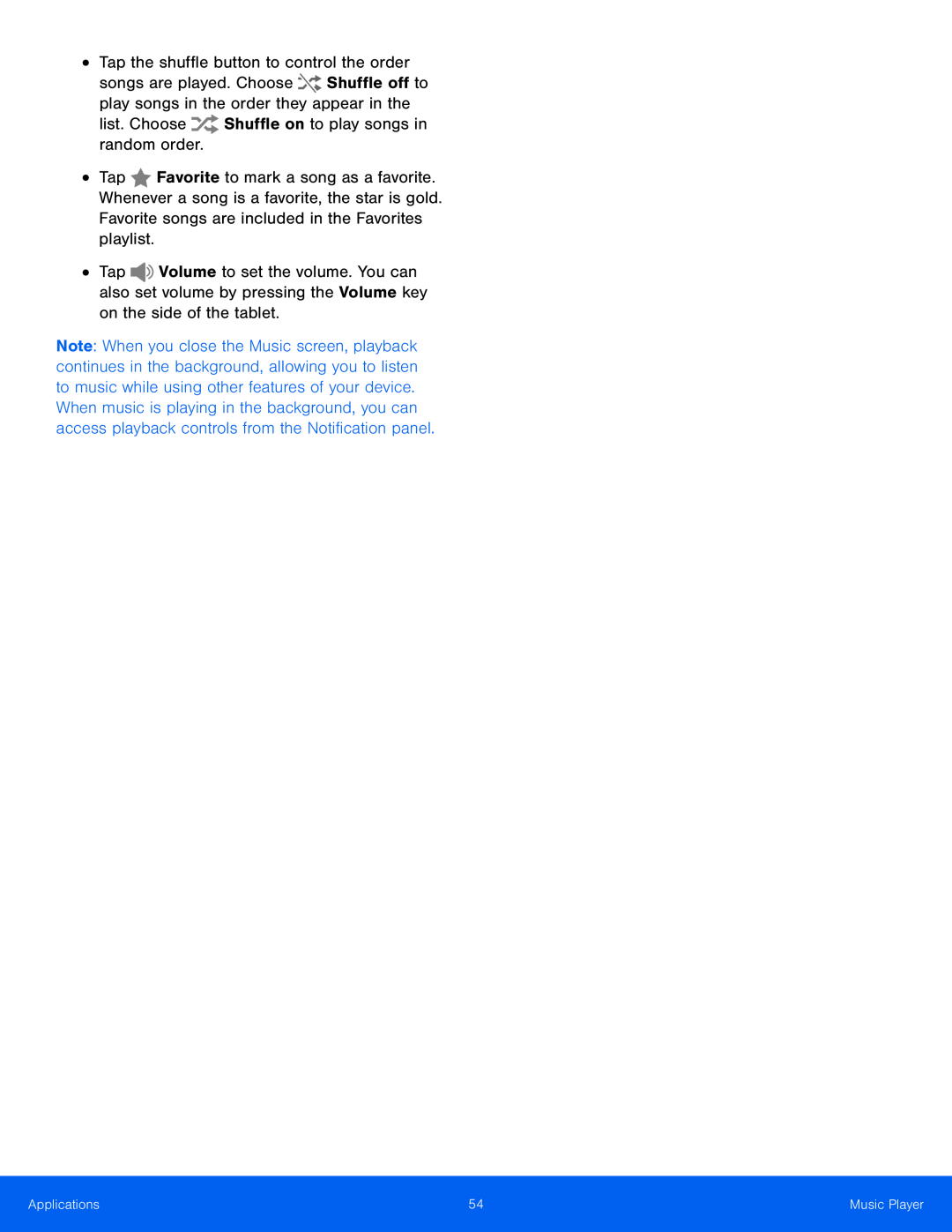 list. Choose Shuffle on to play songs in random order
list. Choose Shuffle on to play songs in random order
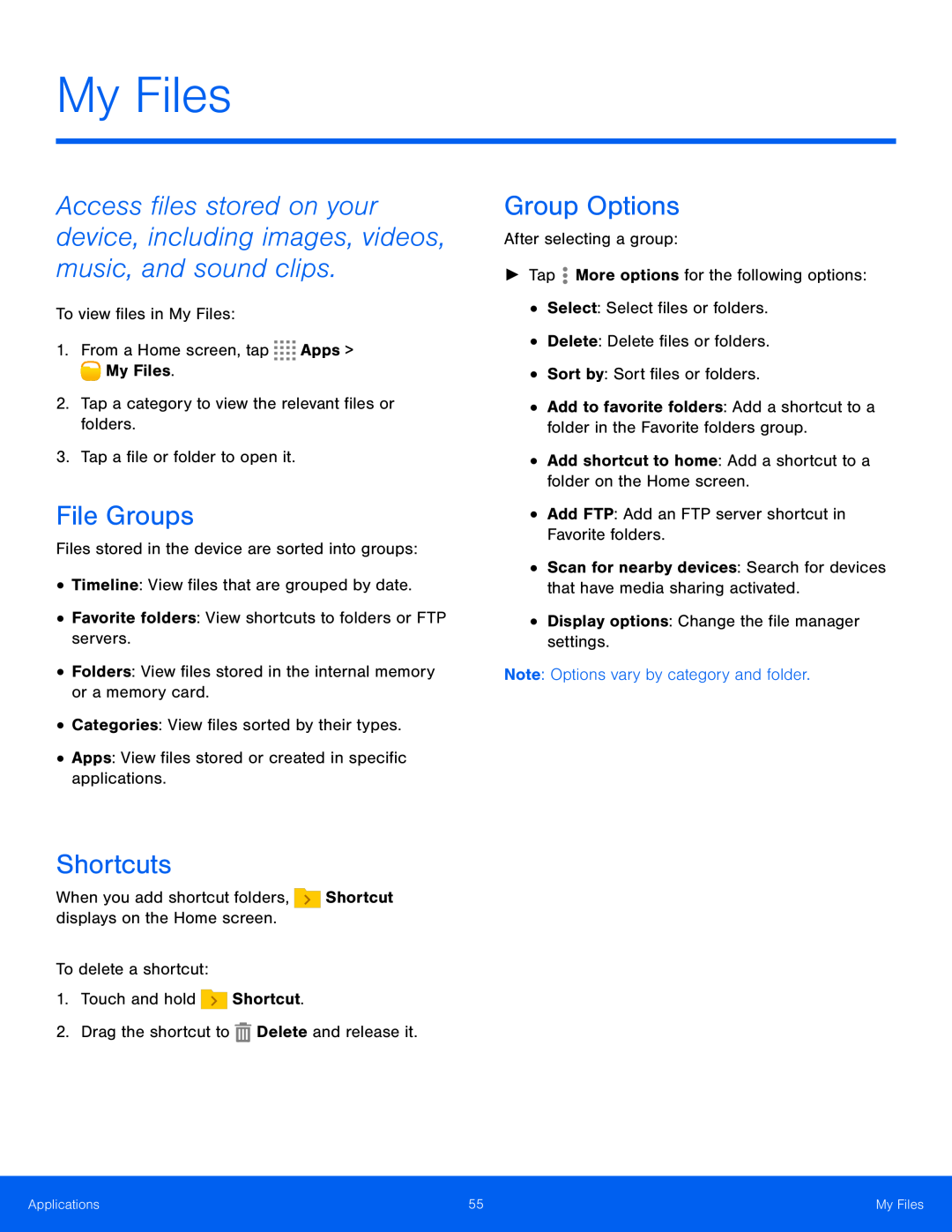 My Files
My FilesFile Groups
Shortcuts
Group Options
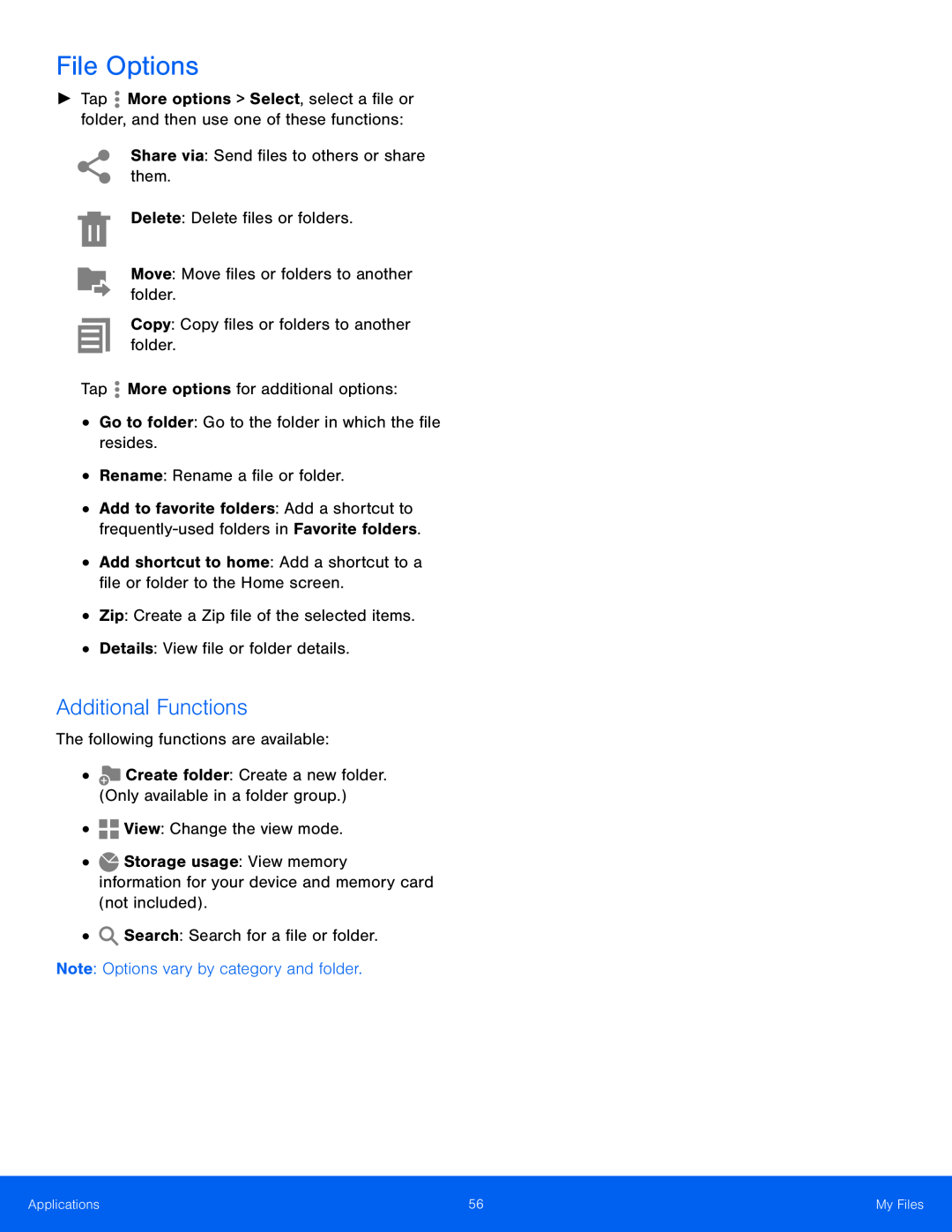 File Options
File OptionsAdditional Functions
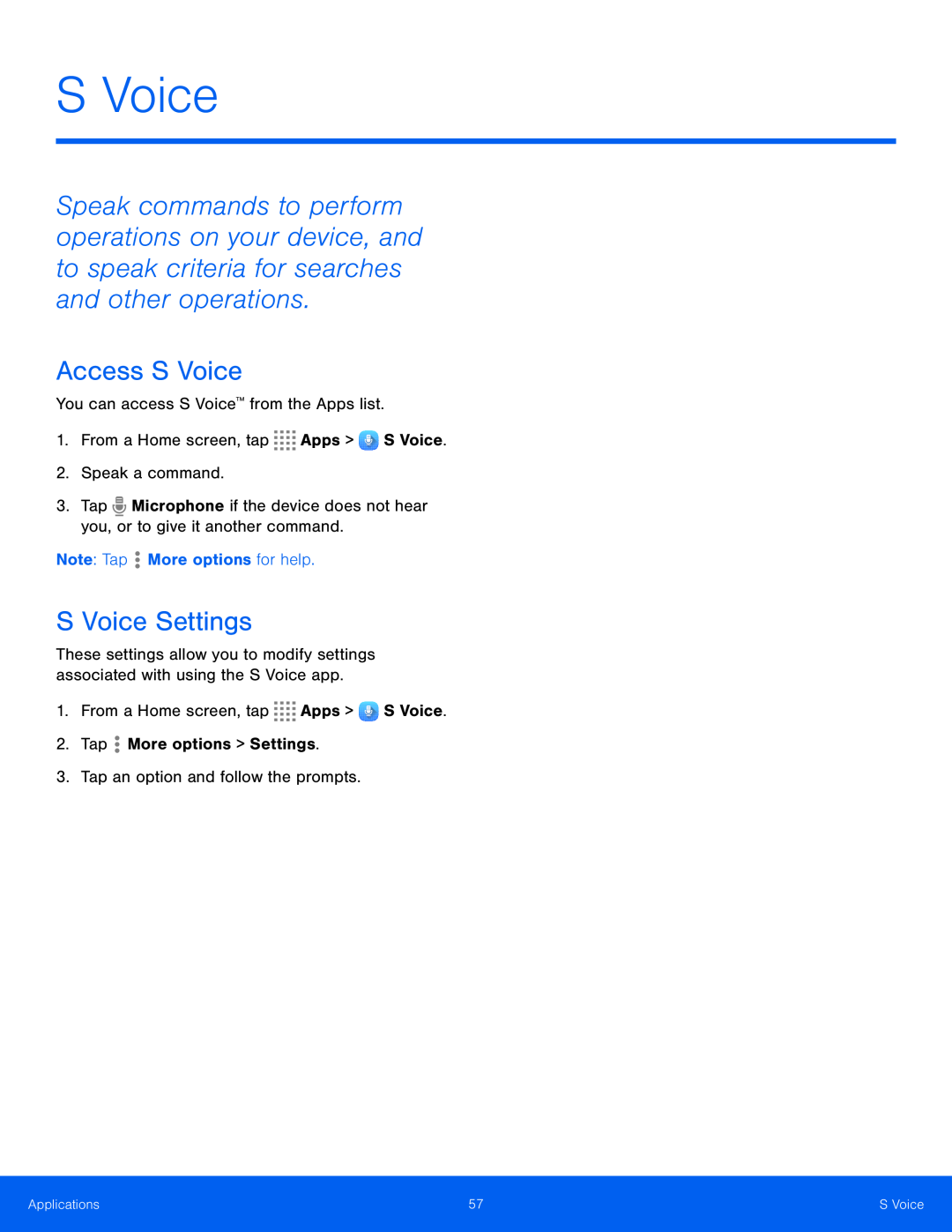 S Voice
S VoiceAccess S Voice
S Voice Settings
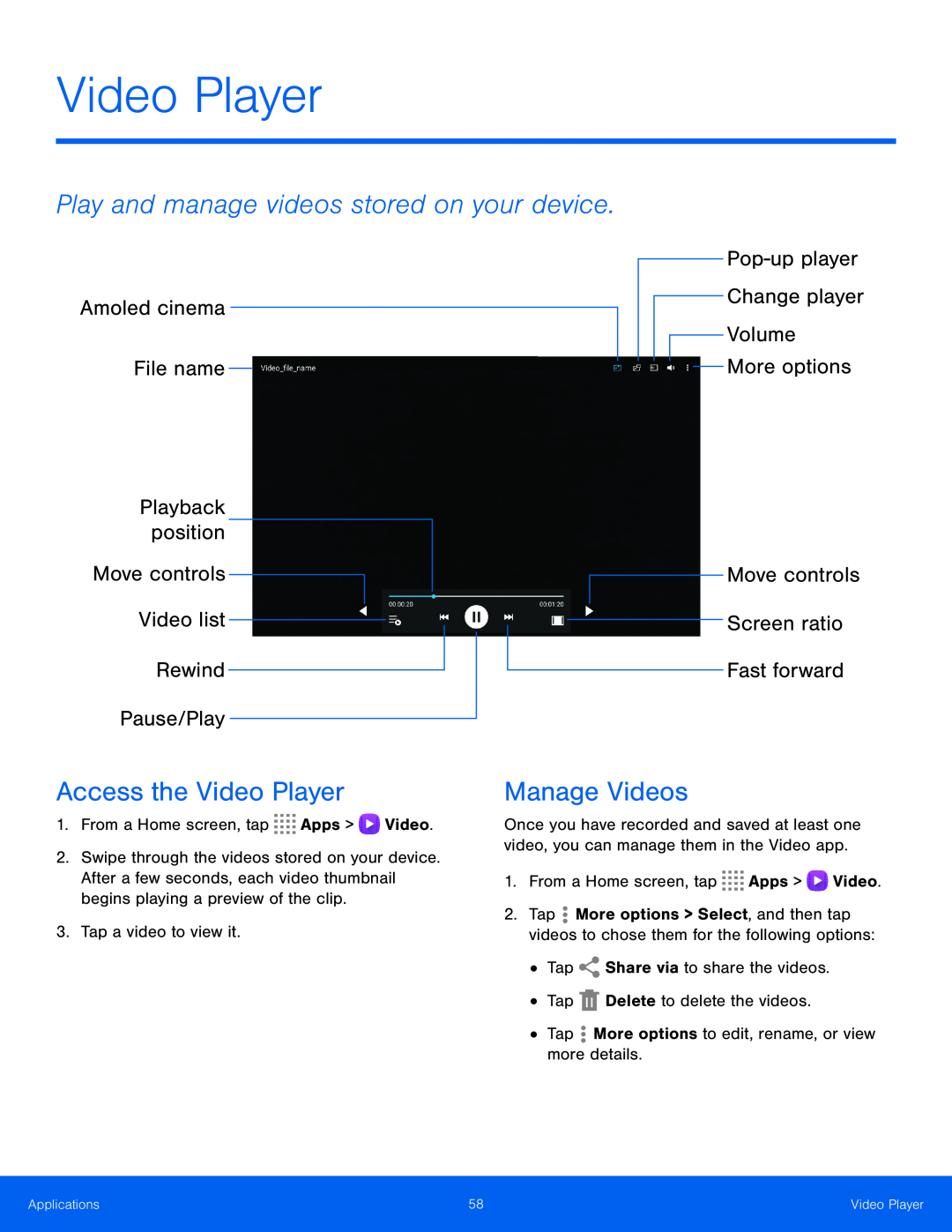 Video Player
Video PlayerPlay and manage videos stored on your device
Amoled cinema
File name
Move controls
Video list
Rewind
Pause/Play
Access the Video Player
Pop-upplayer
Screen ratio
Fast forward
Manage Videos
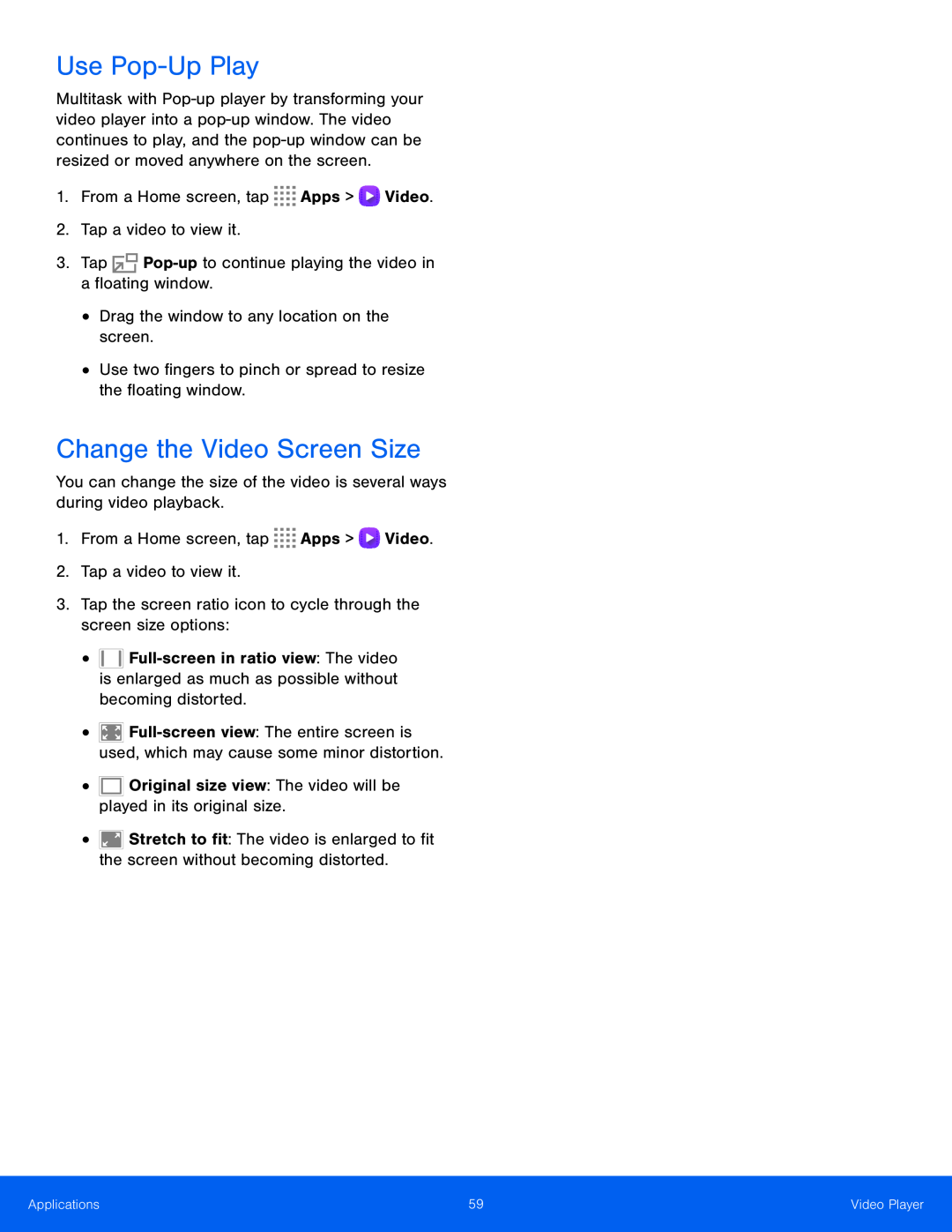 Use Pop-UpPlay
Use Pop-UpPlayChange the Video Screen Size
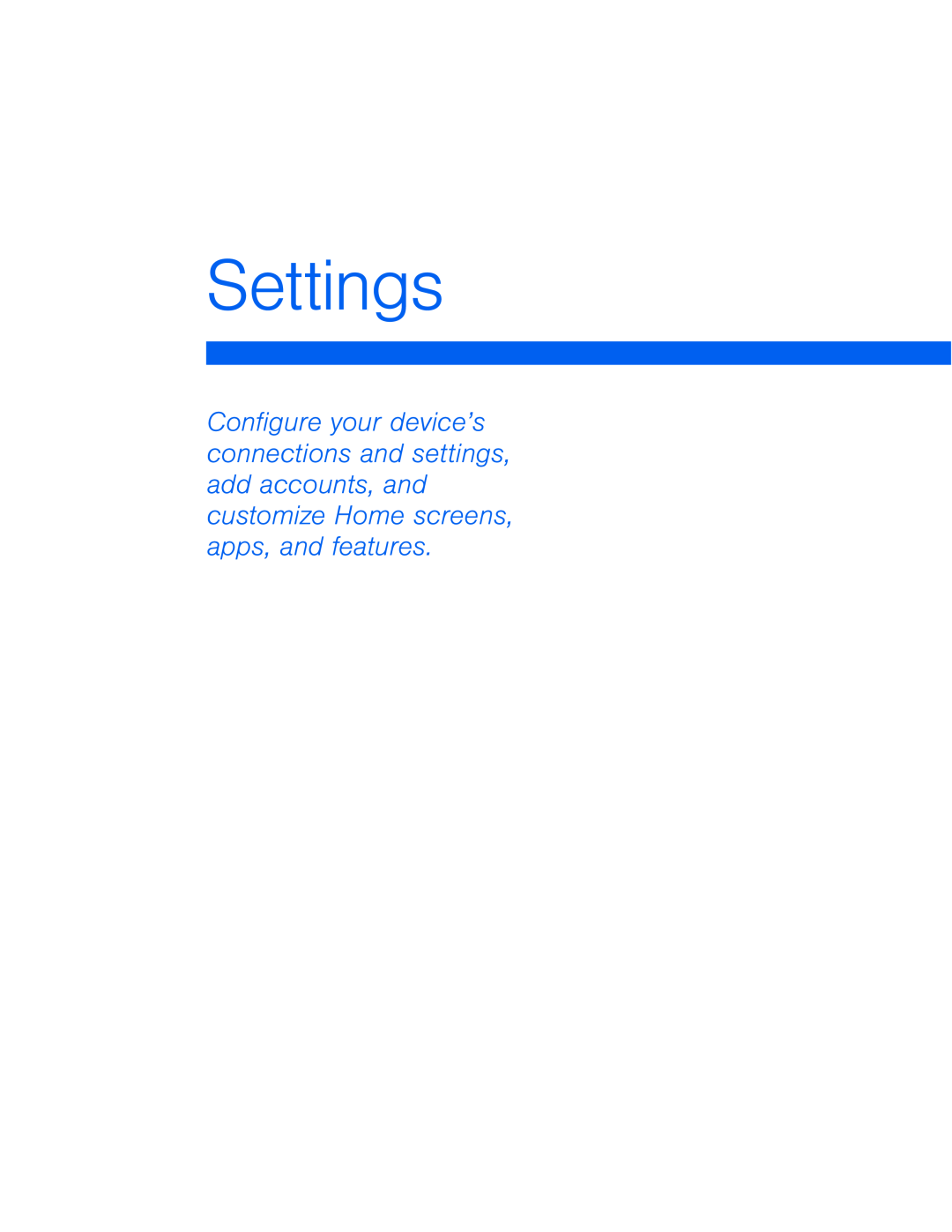 Settings
Settings
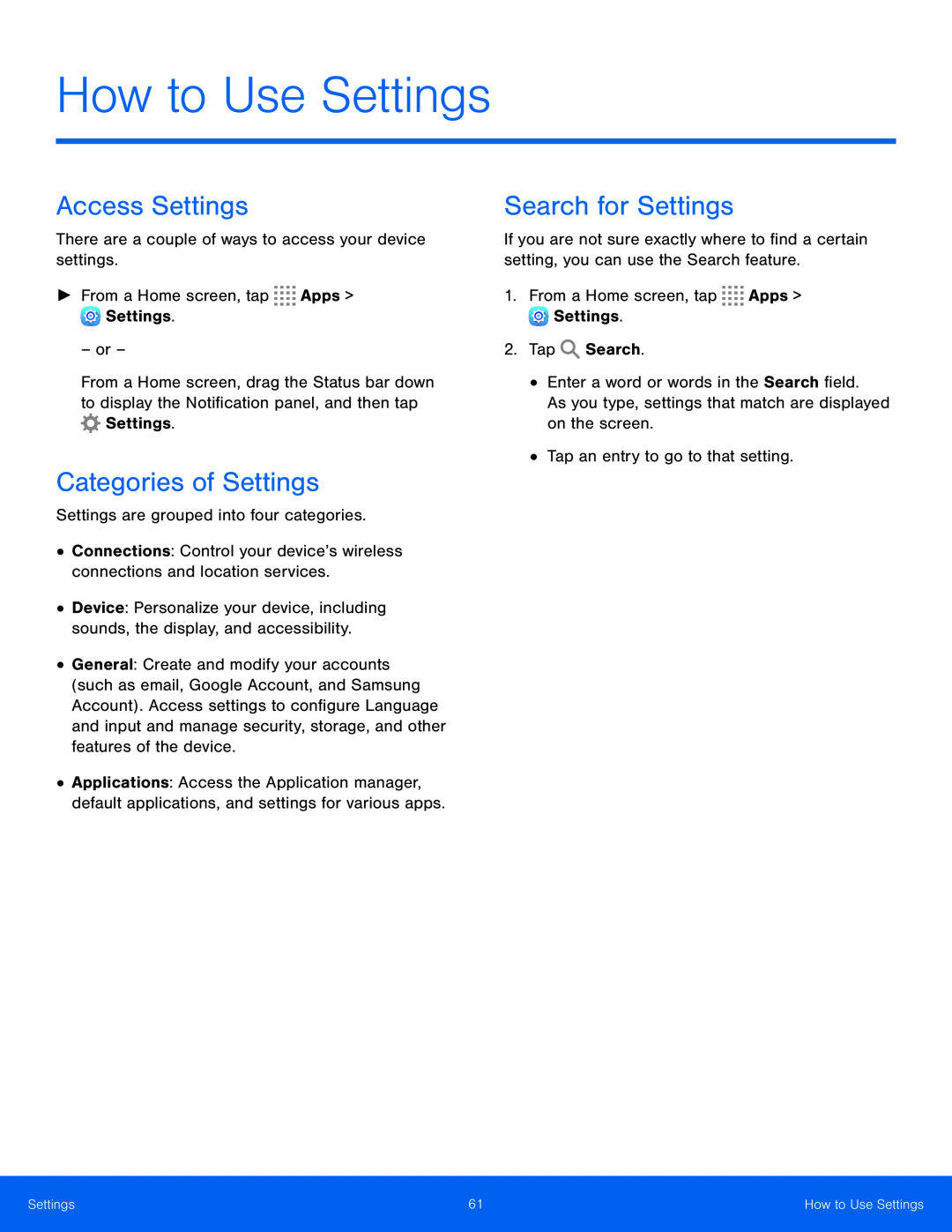 How to Use Settings
How to Use SettingsAccess Settings
Categories of Settings
Search for Settings
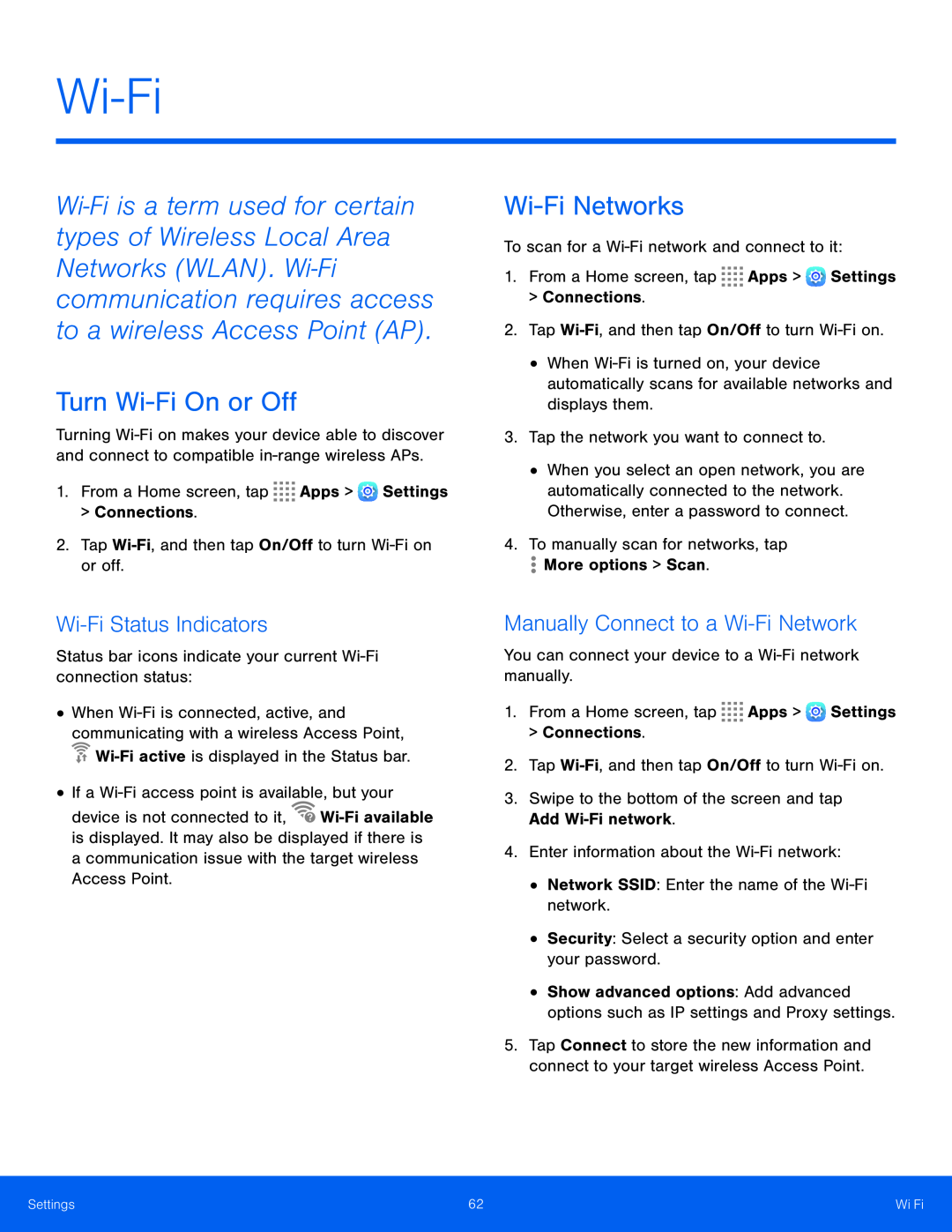 Wi-Fi
Wi-FiTurn Wi-FiOn or Off
Wi-FiNetworks
Wi-FiStatus Indicators
Manually Connect to a Wi-FiNetwork
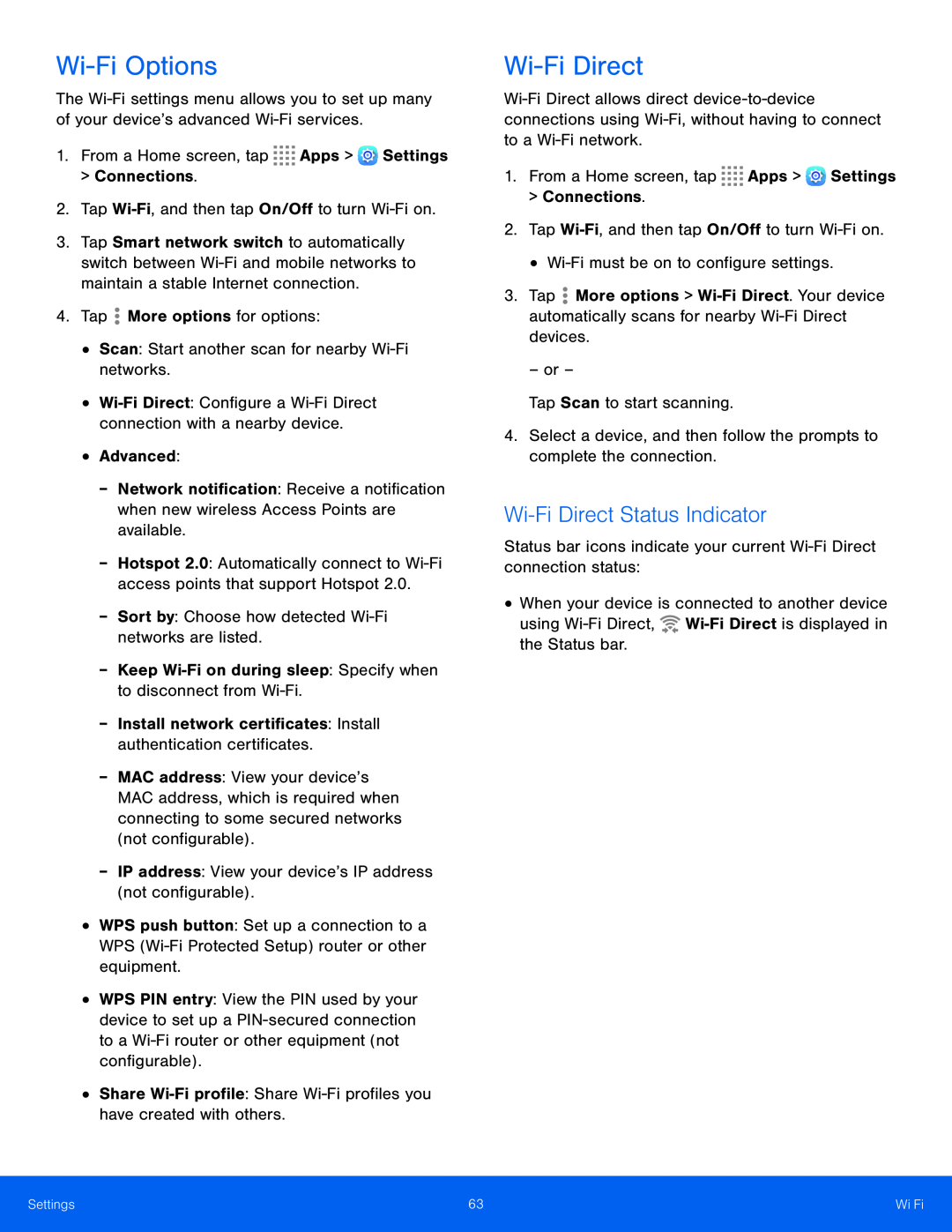 Wi-FiOptions
Wi-FiOptionsWi-FiDirect
Wi-FiDirect Status Indicator
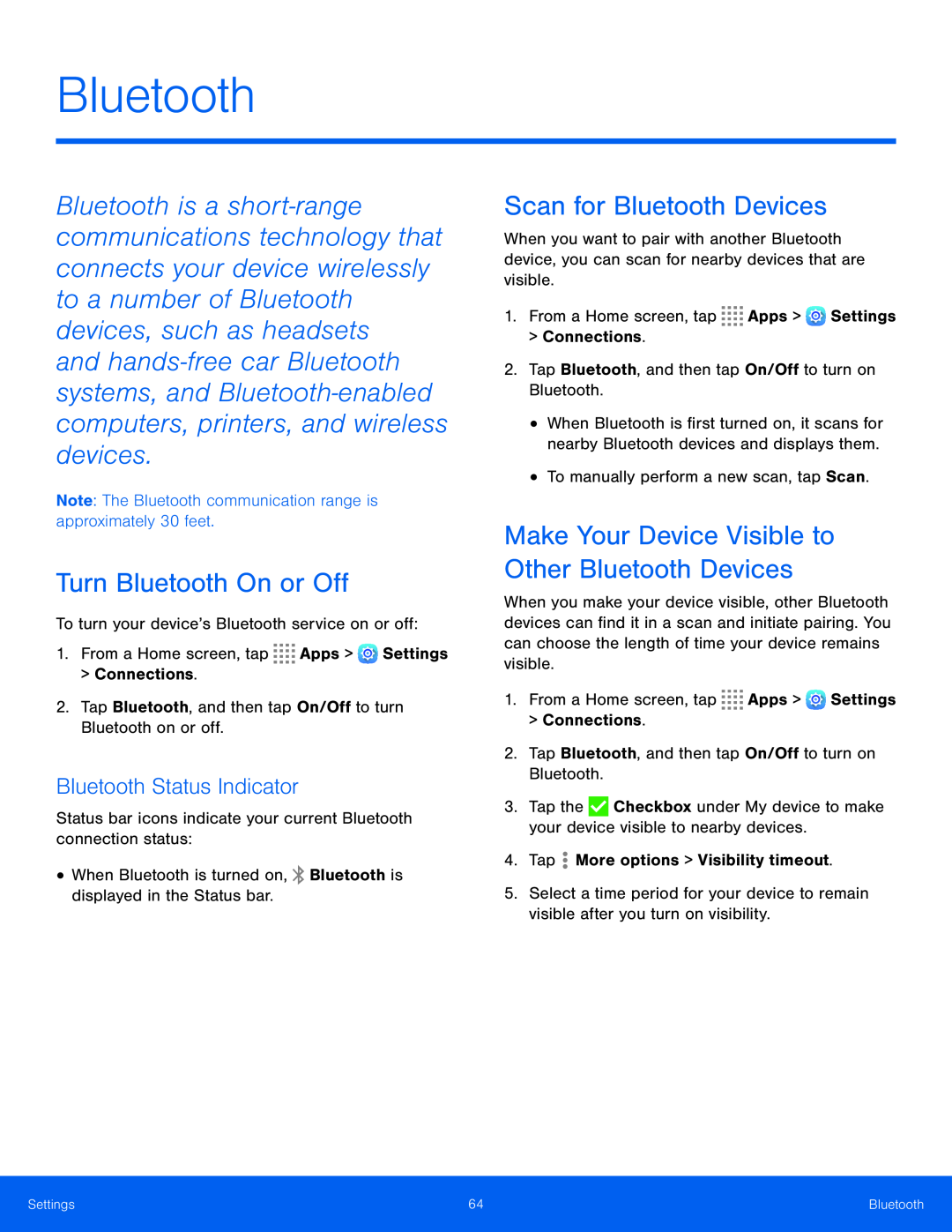 Bluetooth
BluetoothTurn Bluetooth On or Off
Bluetooth Status Indicator
Scan for Bluetooth Devices
Make Your Device Visible to Other Bluetooth Devices
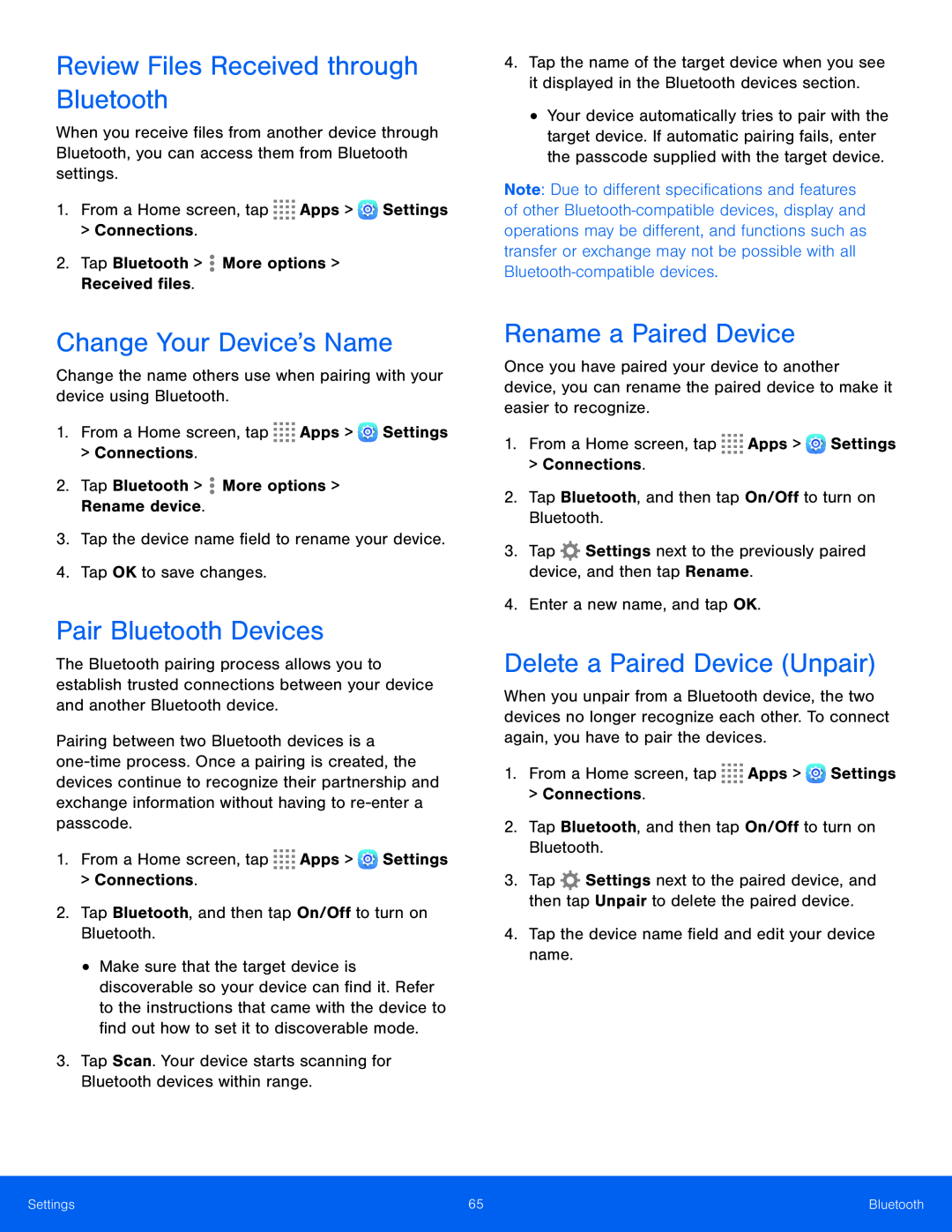 Review Files Received through Bluetooth
Review Files Received through BluetoothChange Your Device’s Name
Pair Bluetooth Devices
Rename a Paired Device
Delete a Paired Device (Unpair)
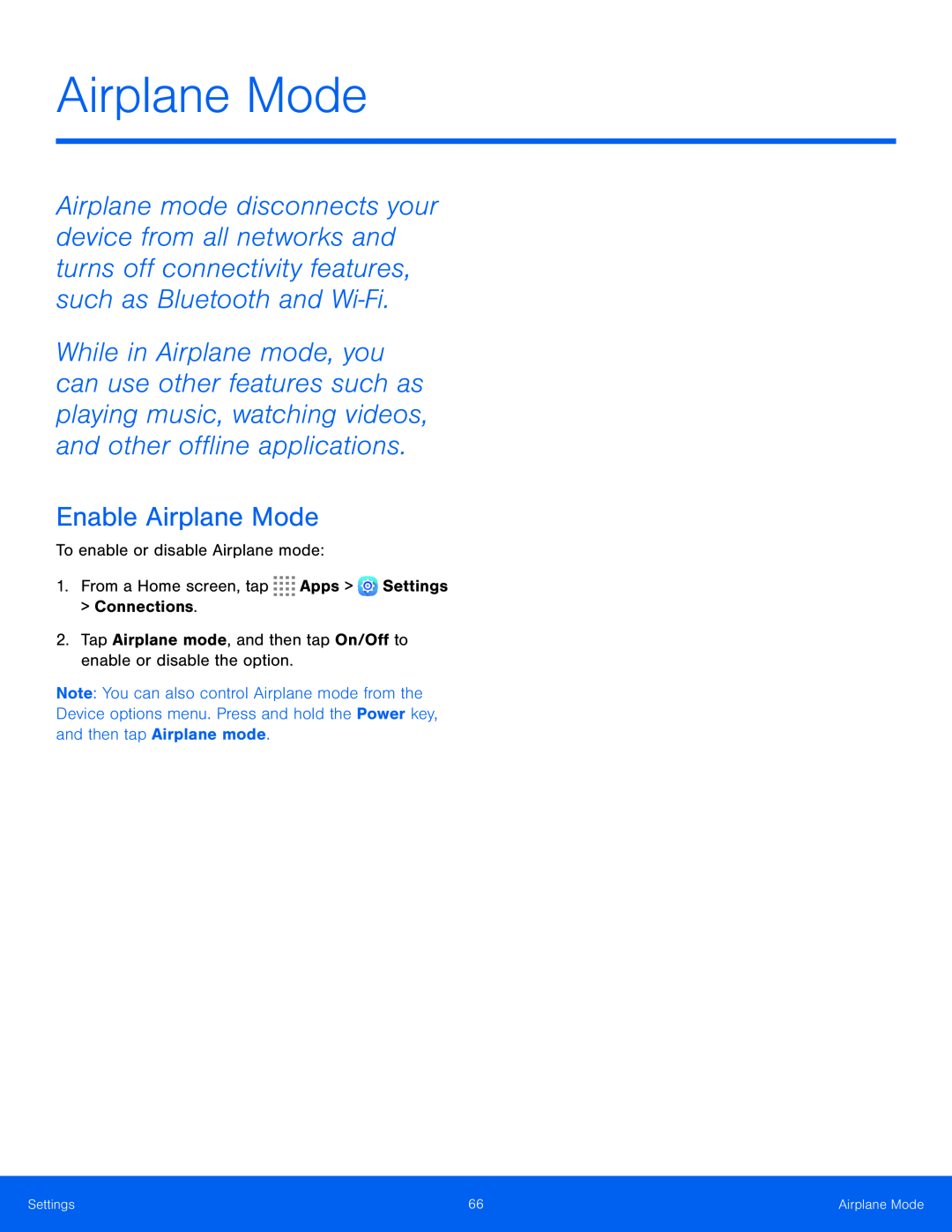 Airplane Mode
Airplane ModeEnable Airplane Mode
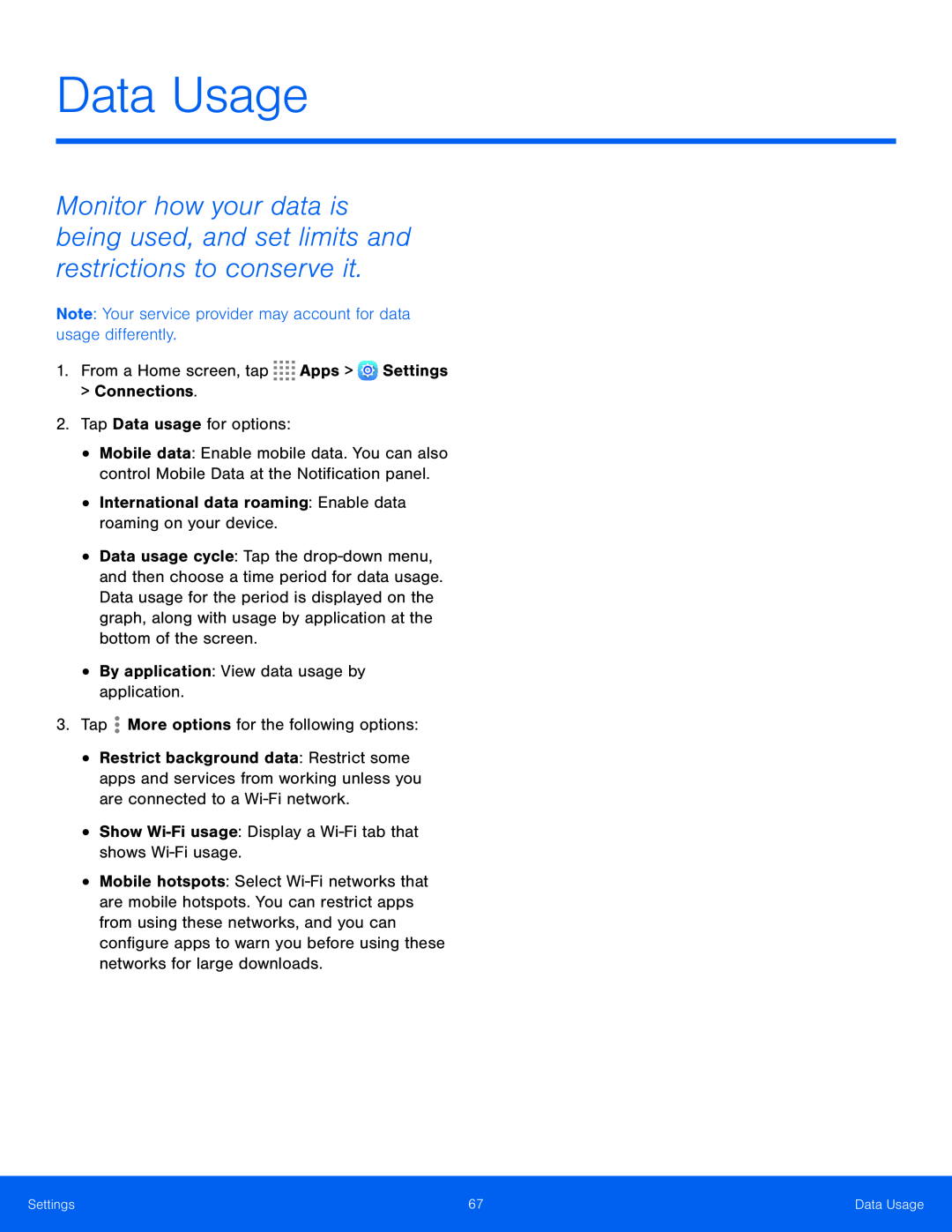 Data Usage
Data Usage
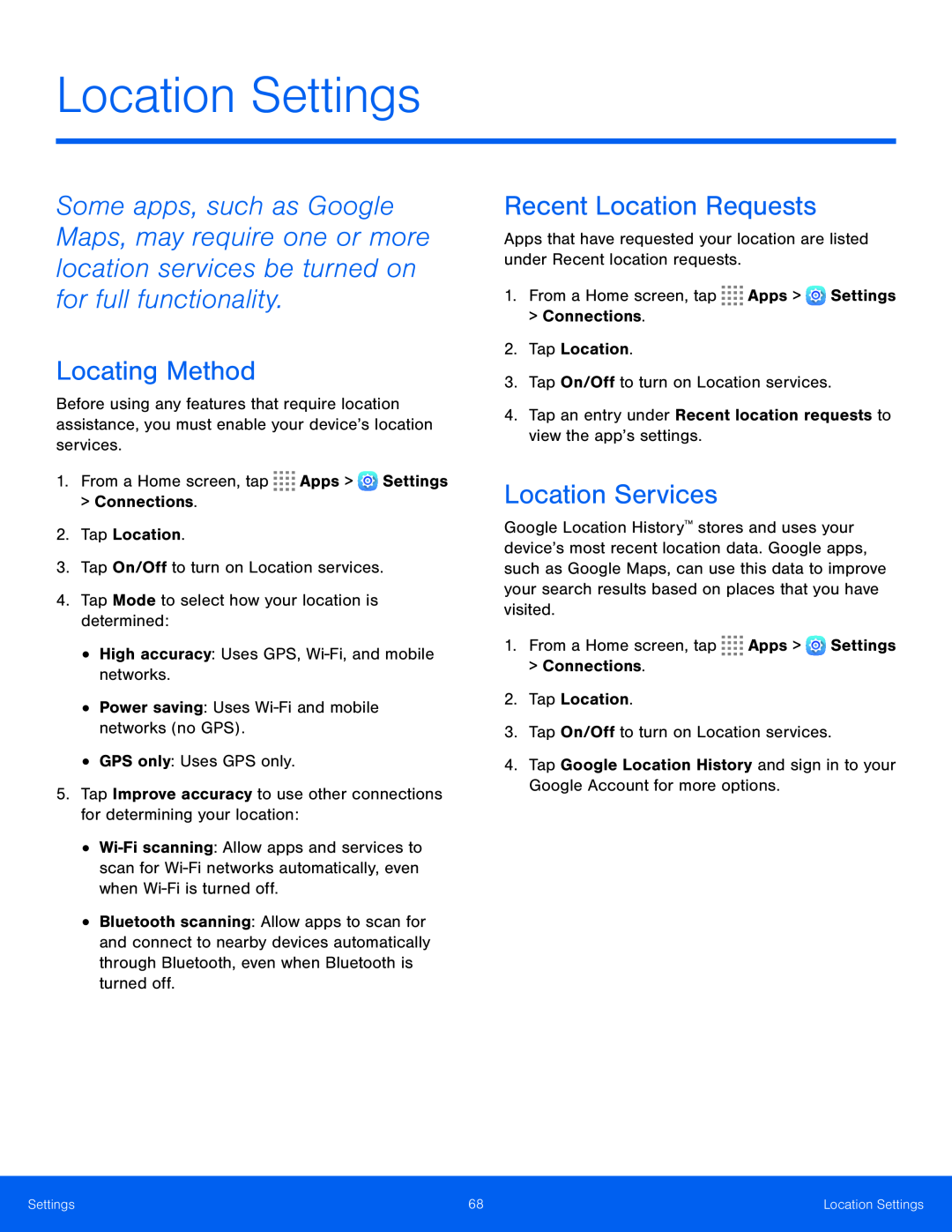 Location Settings
Location SettingsLocating Method
Recent Location Requests
Location Services
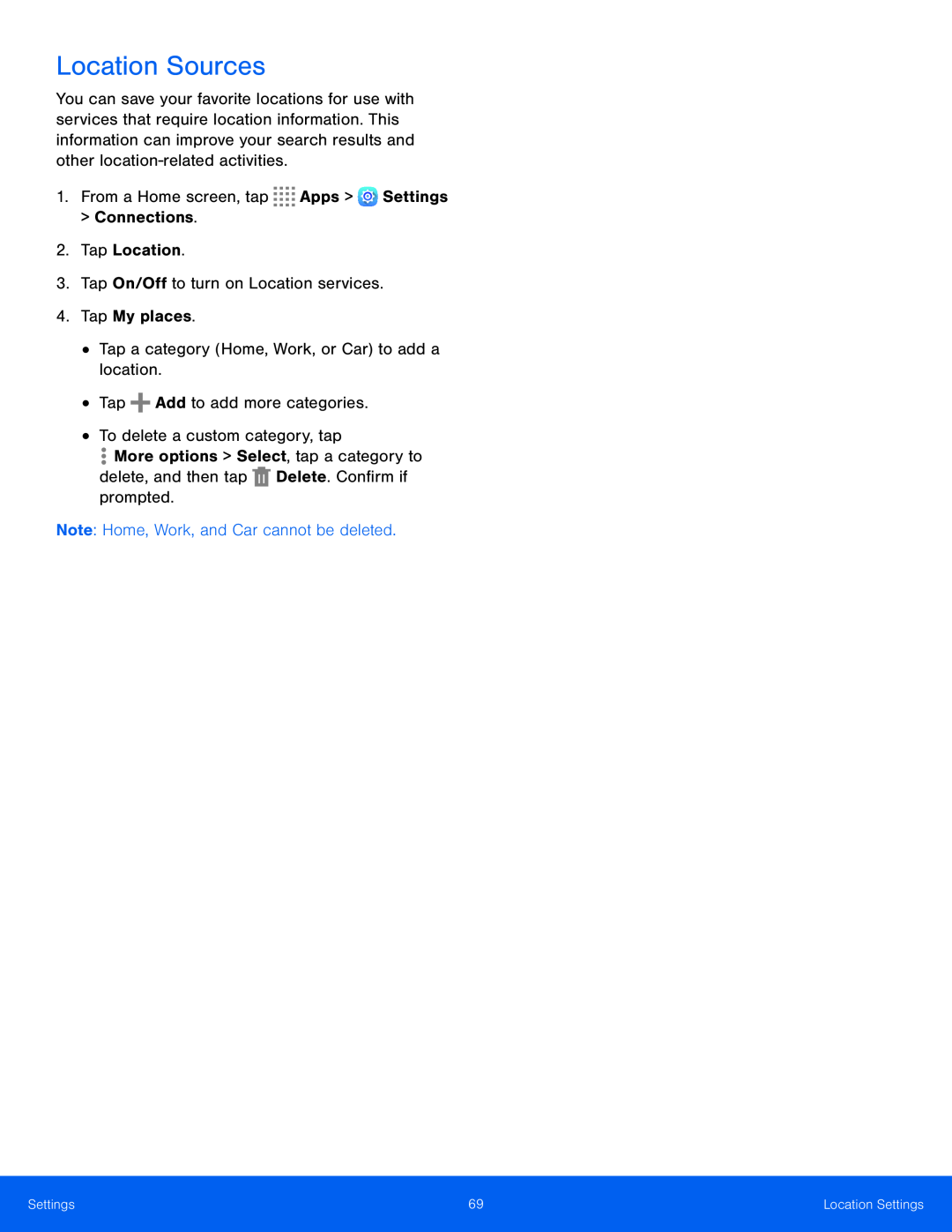 Location Sources
Location Sources
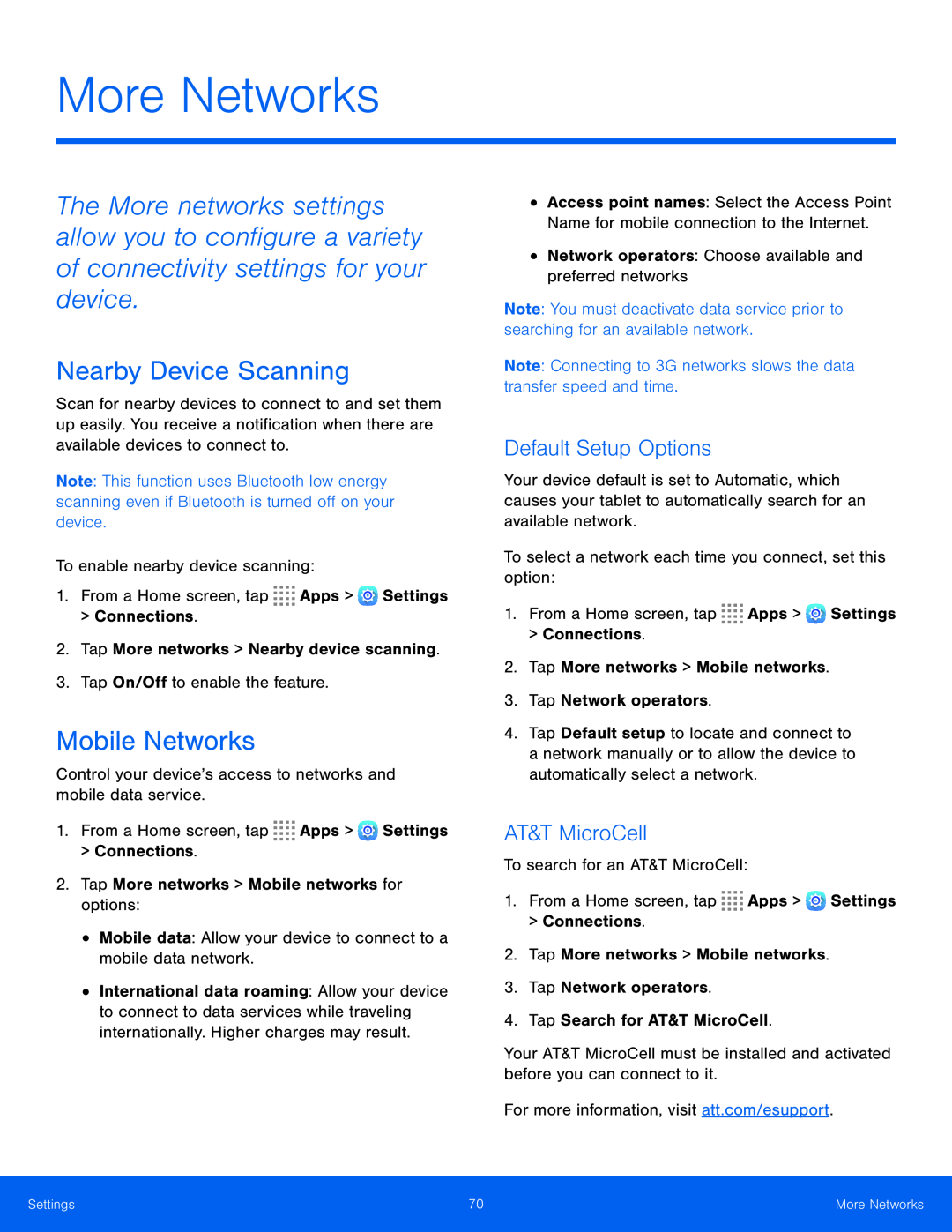 More Networks
More NetworksNearby Device Scanning
Mobile Networks
Default Setup Options
AT&T MicroCell
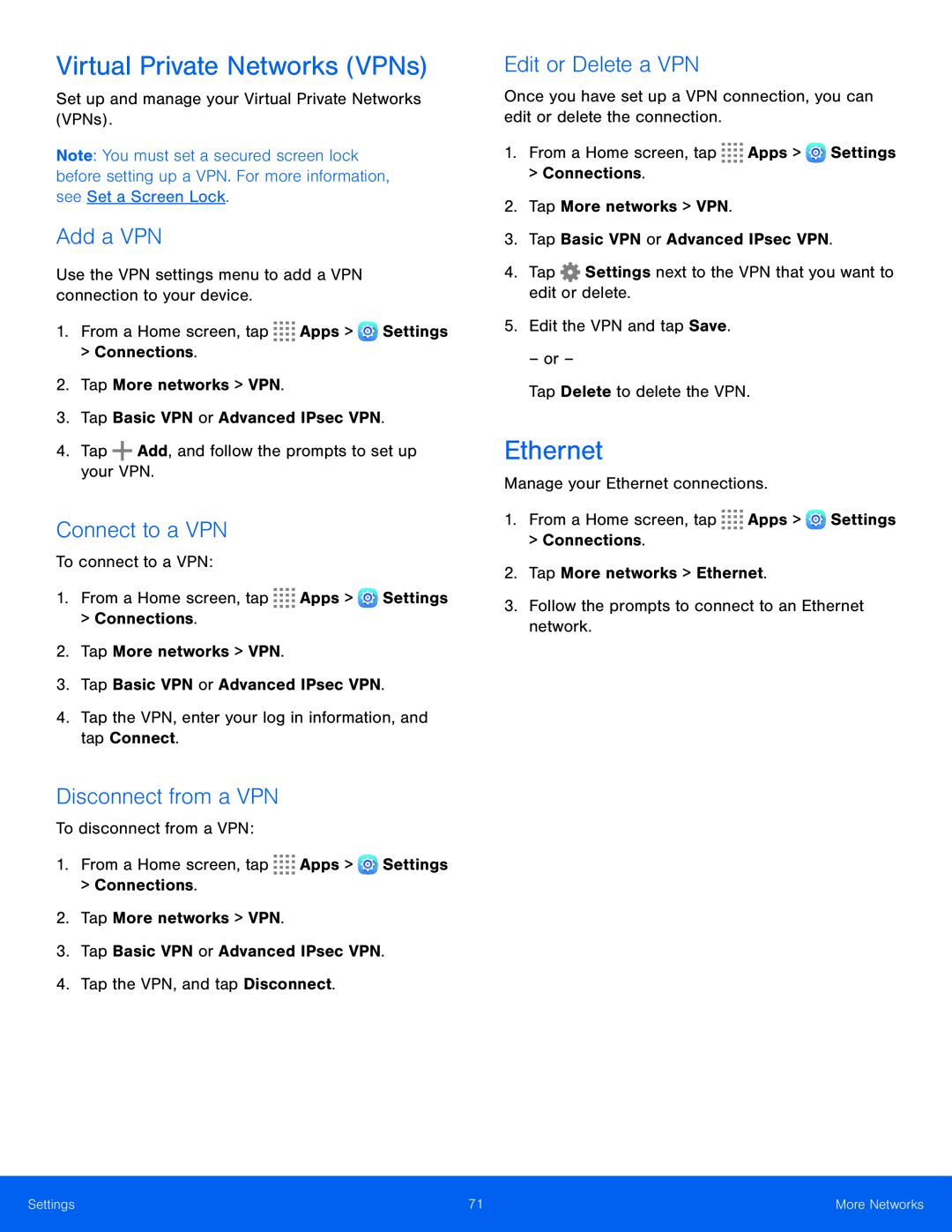 Virtual Private Networks (VPNs)
Virtual Private Networks (VPNs)Add a VPN
Connect to a VPN
Disconnect from a VPN
Edit or Delete a VPN
Ethernet
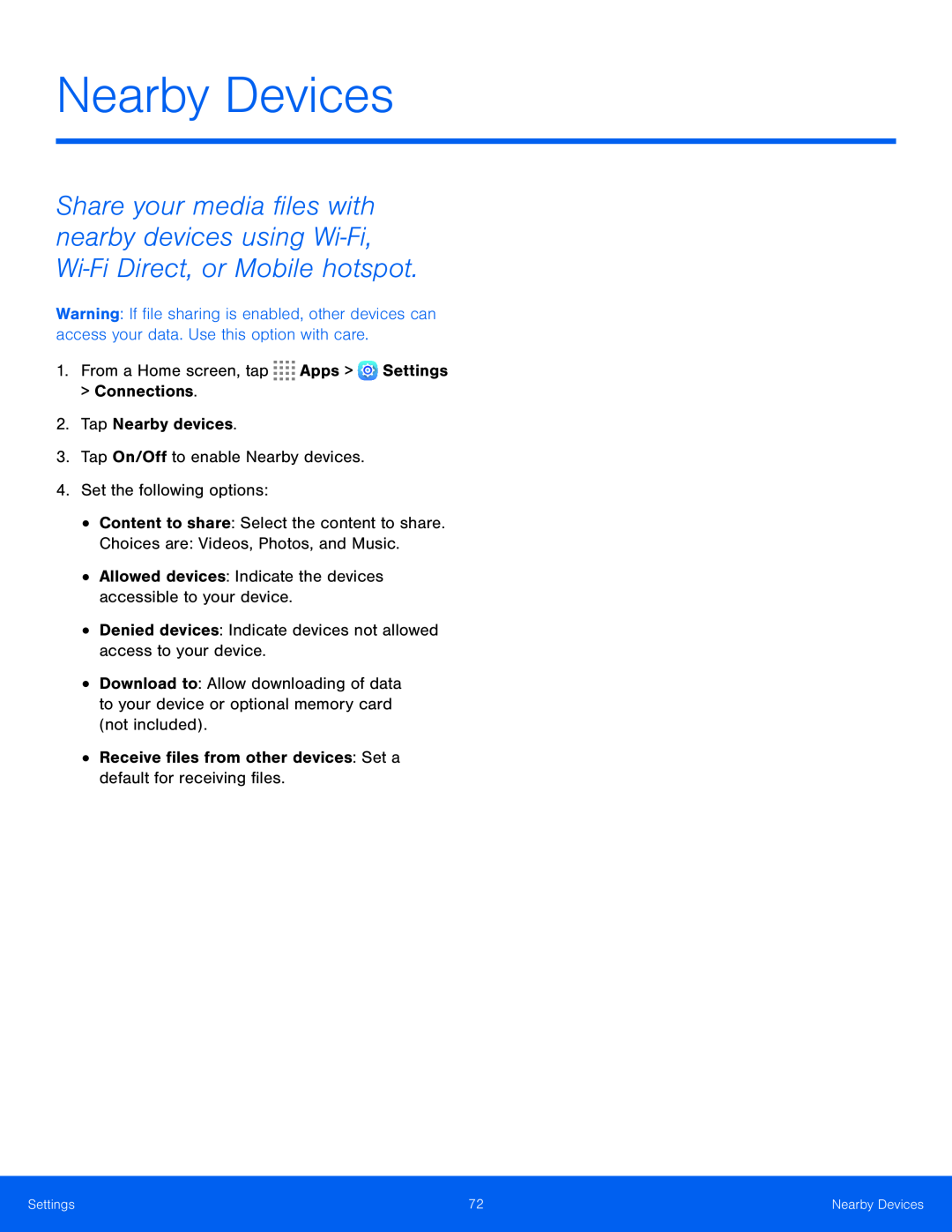 Nearby Devices
Nearby Devices
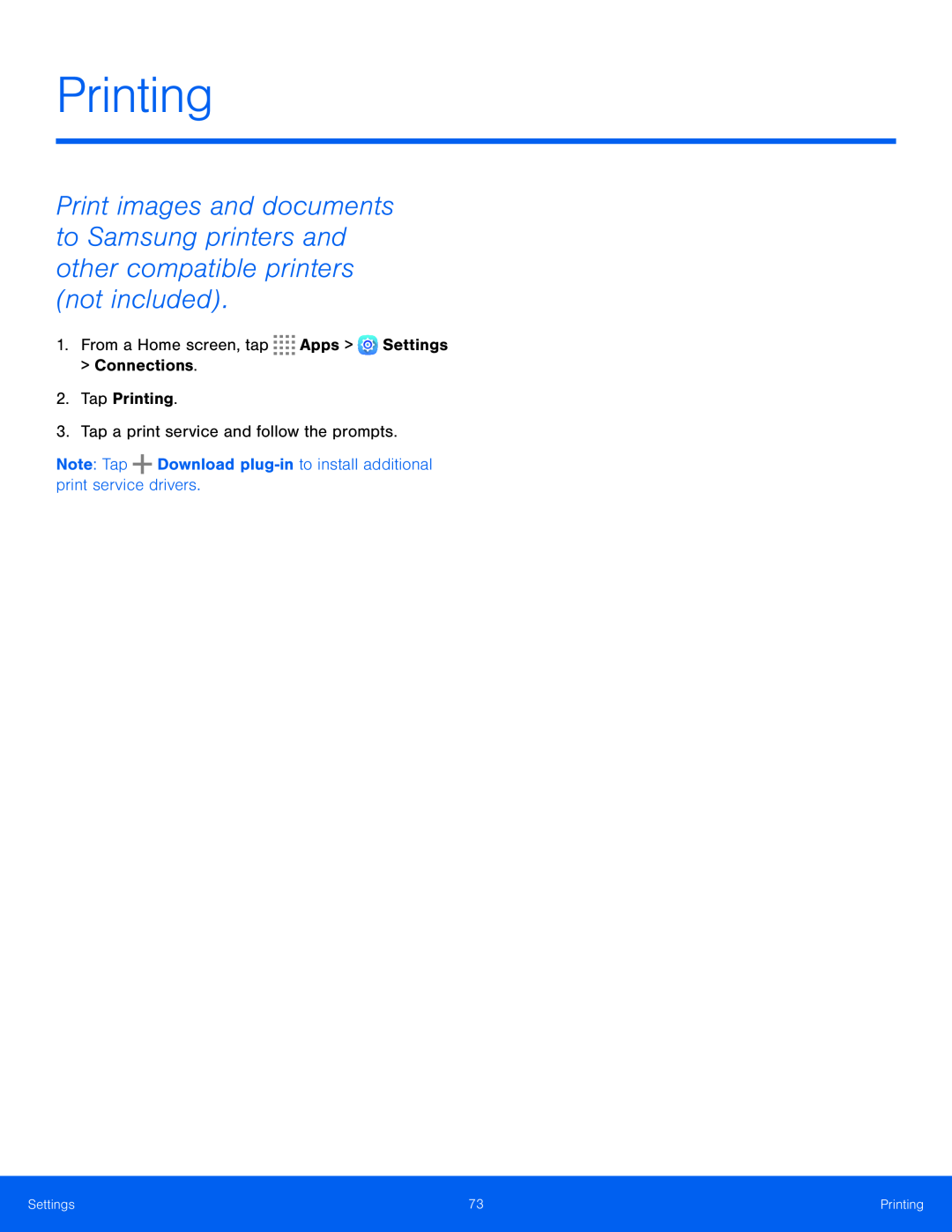 Printing
Printing
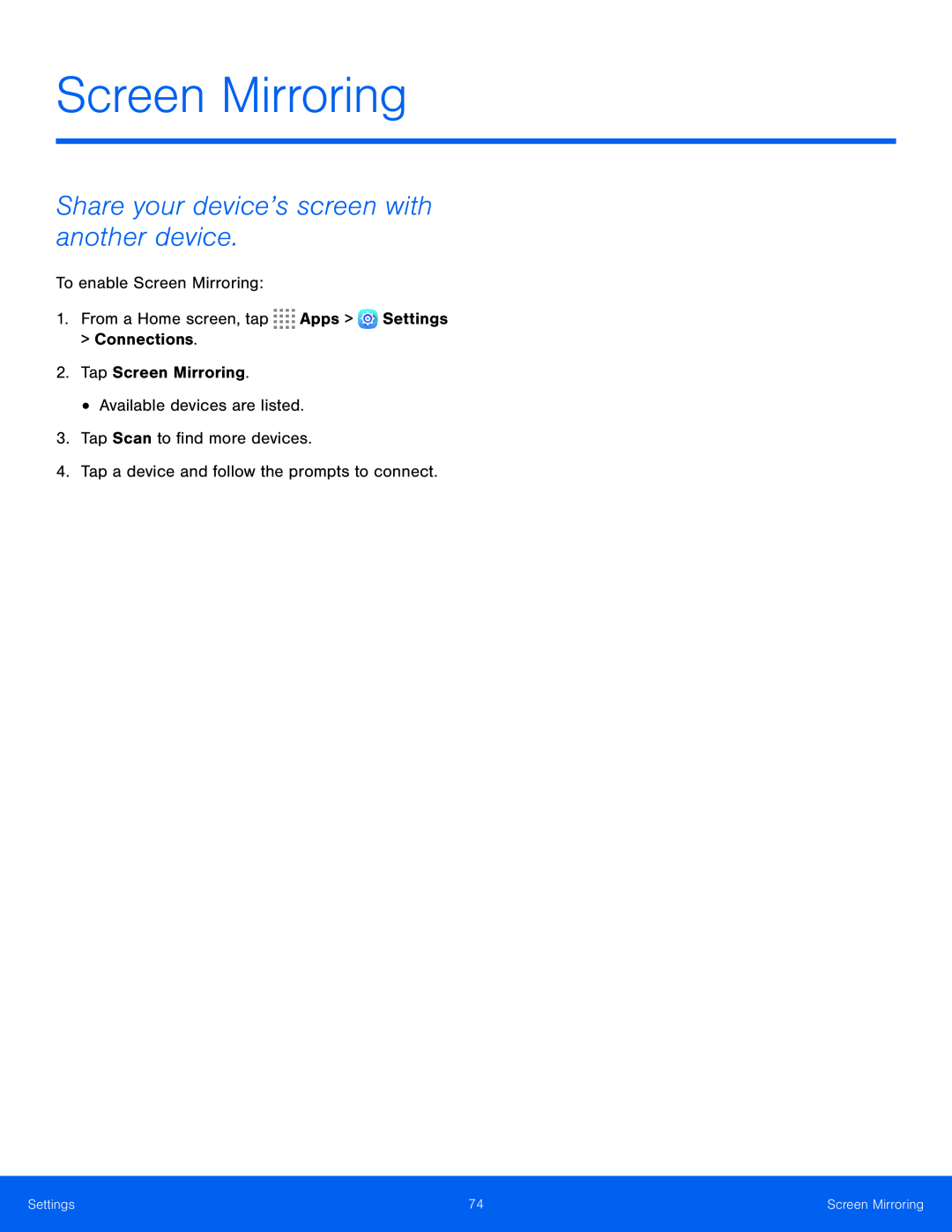 Screen Mirroring
Screen MirroringShare your device’s screen with another device
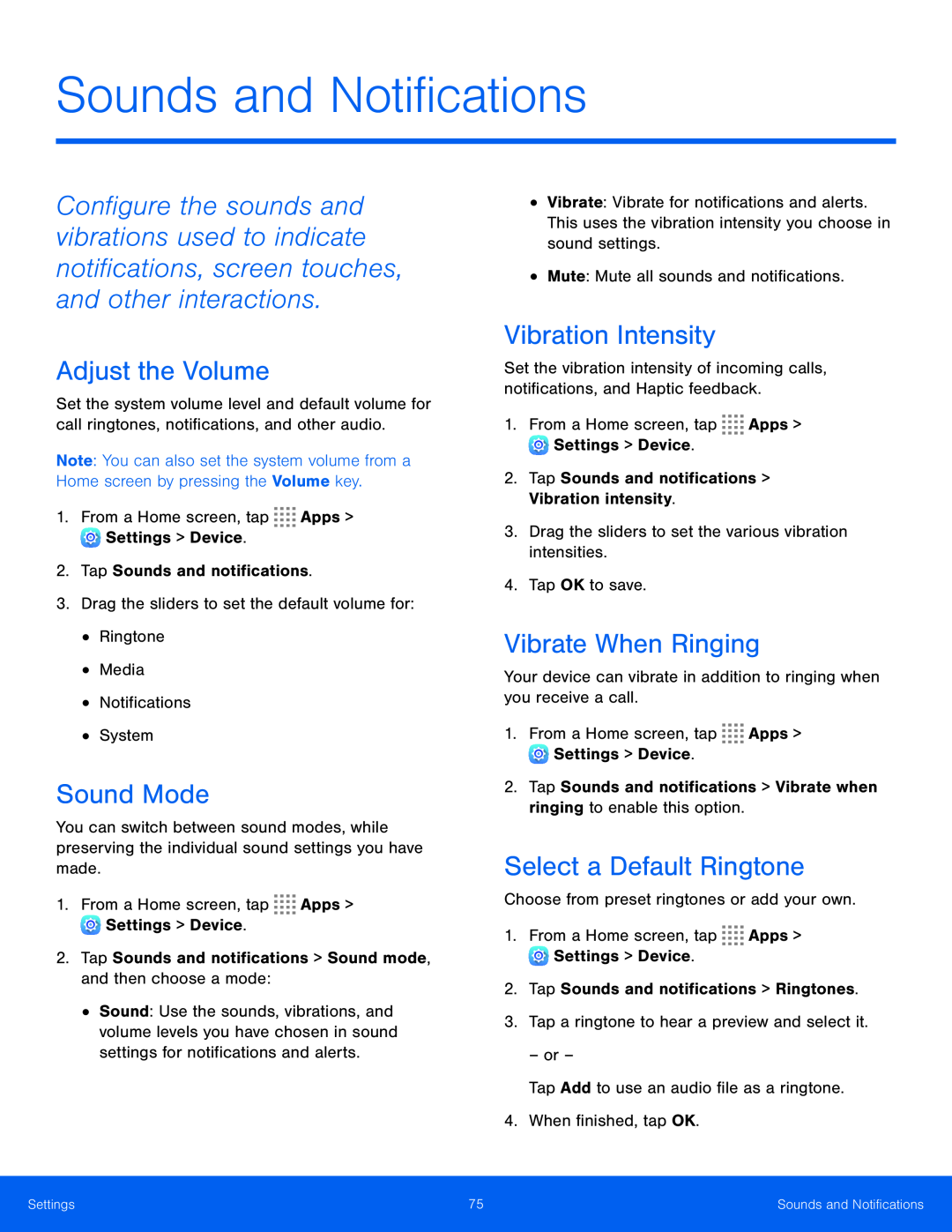 Sounds and Notifications
Sounds and NotificationsAdjust the Volume
Sound Mode
Vibration Intensity
Vibrate When Ringing
Select a Default Ringtone
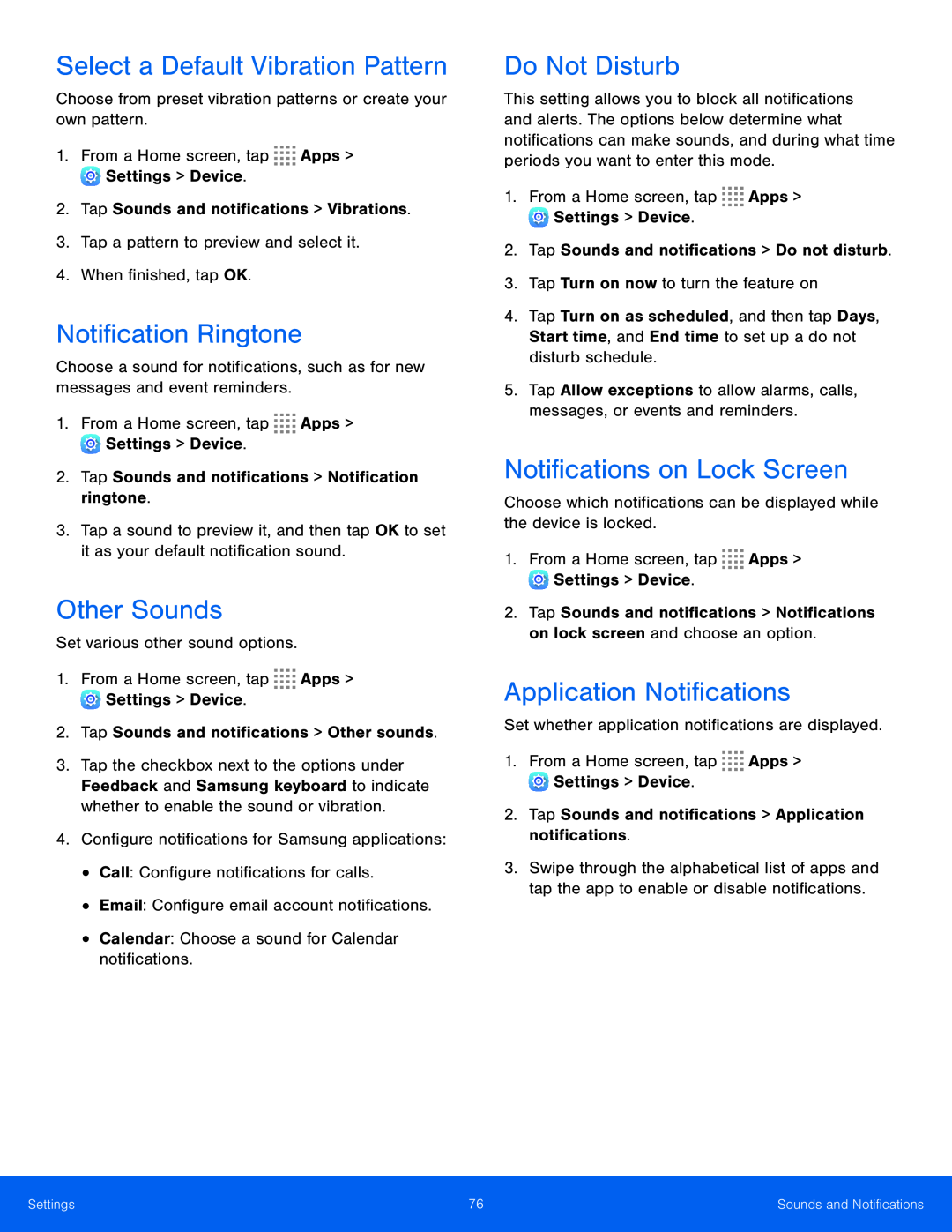 Select a Default Vibration Pattern
Select a Default Vibration PatternNotification Ringtone
Other Sounds
Do Not Disturb
Notifications on Lock Screen
Application Notifications
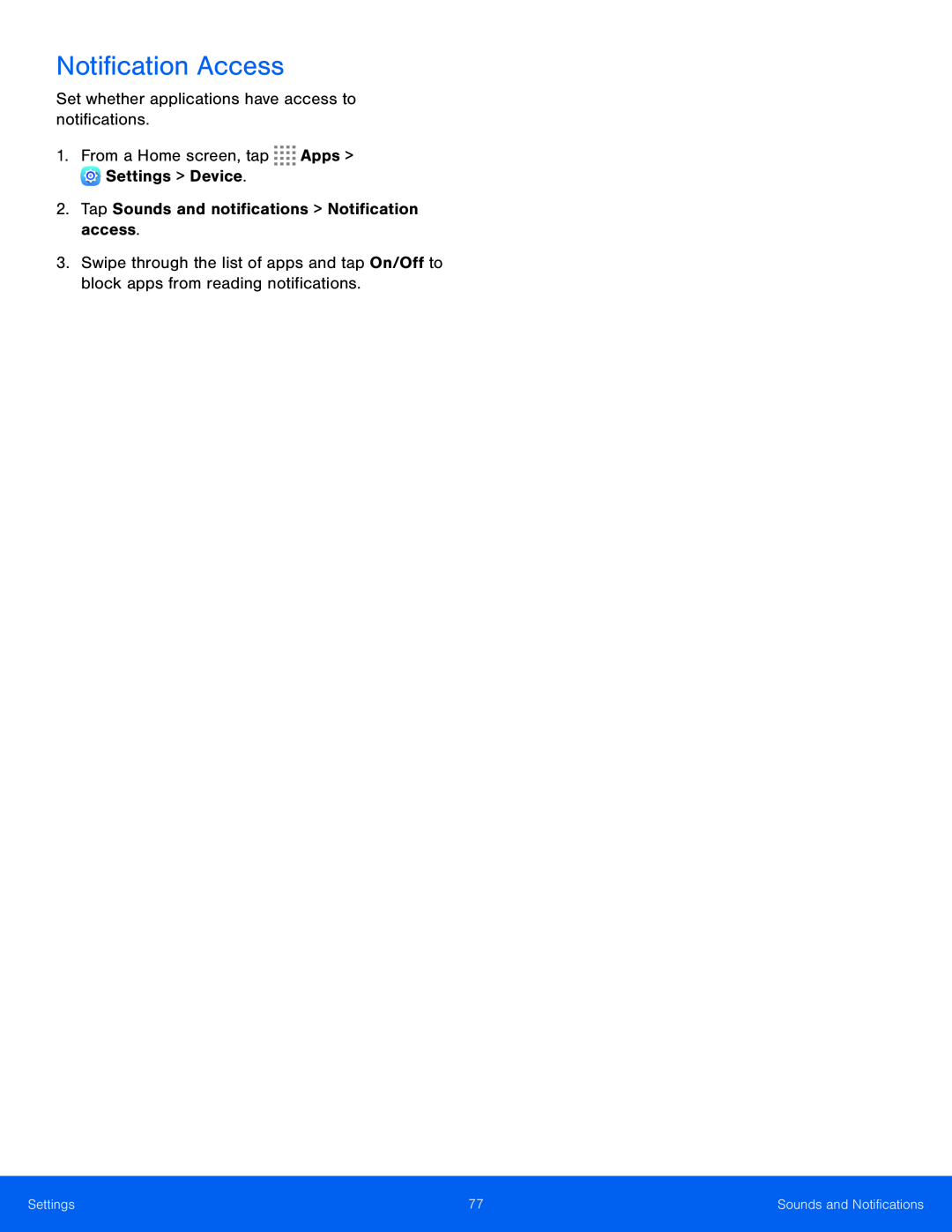 Notification Access
Notification Access
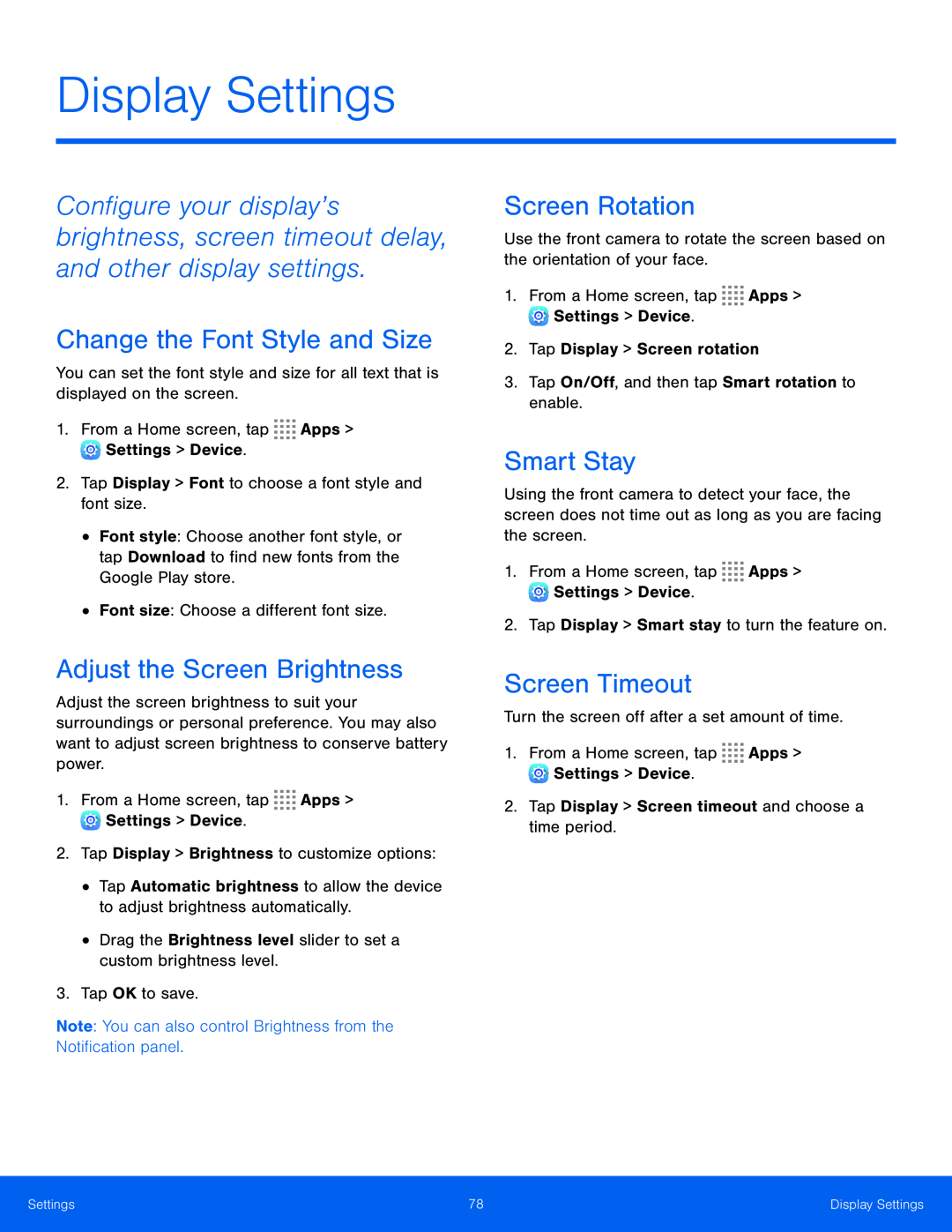 Display Settings
Display SettingsChange the Font Style and Size
Adjust the Screen Brightness
Screen Rotation
Smart Stay
Screen Timeout
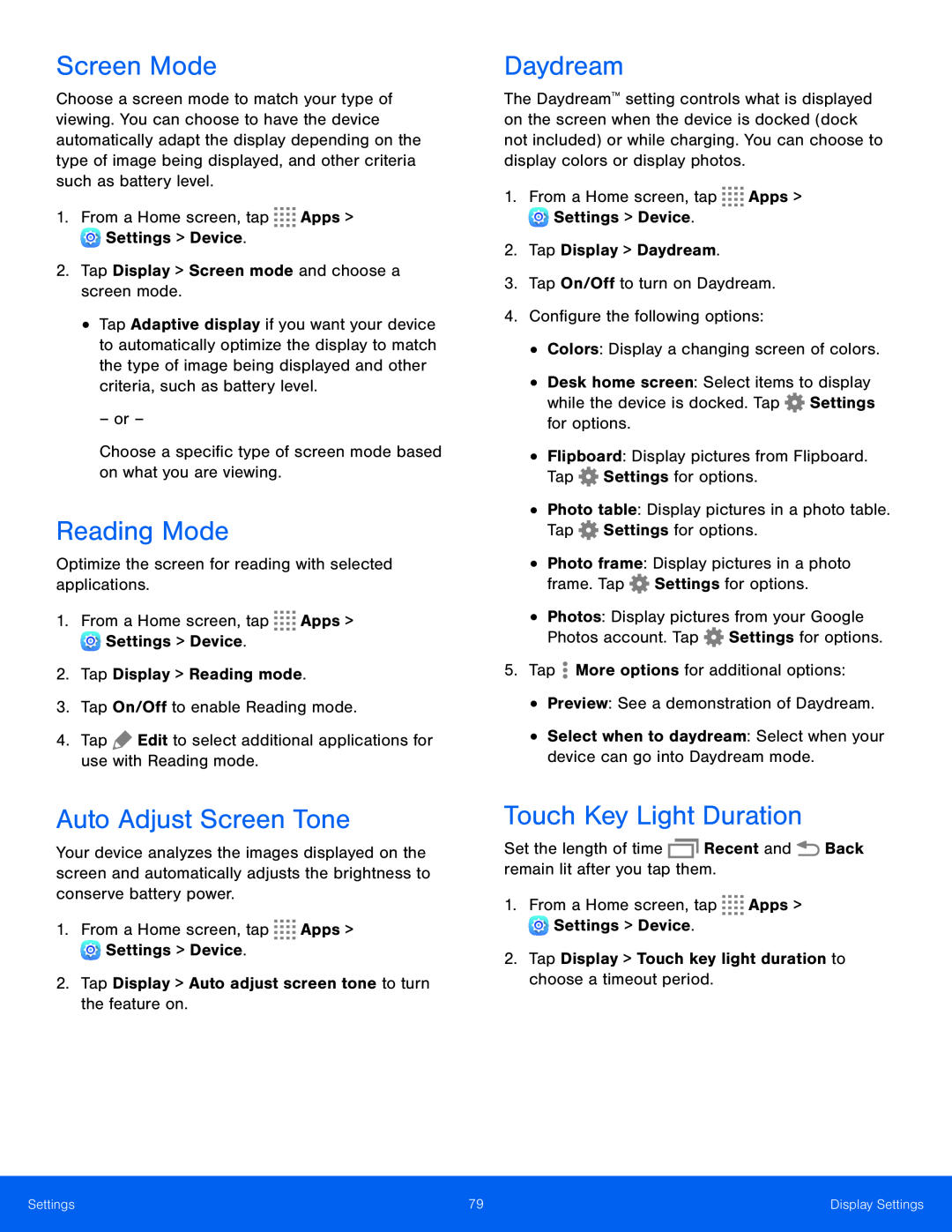 Screen Mode
Screen ModeReading Mode
Auto Adjust Screen Tone
Daydream
Touch Key Light Duration
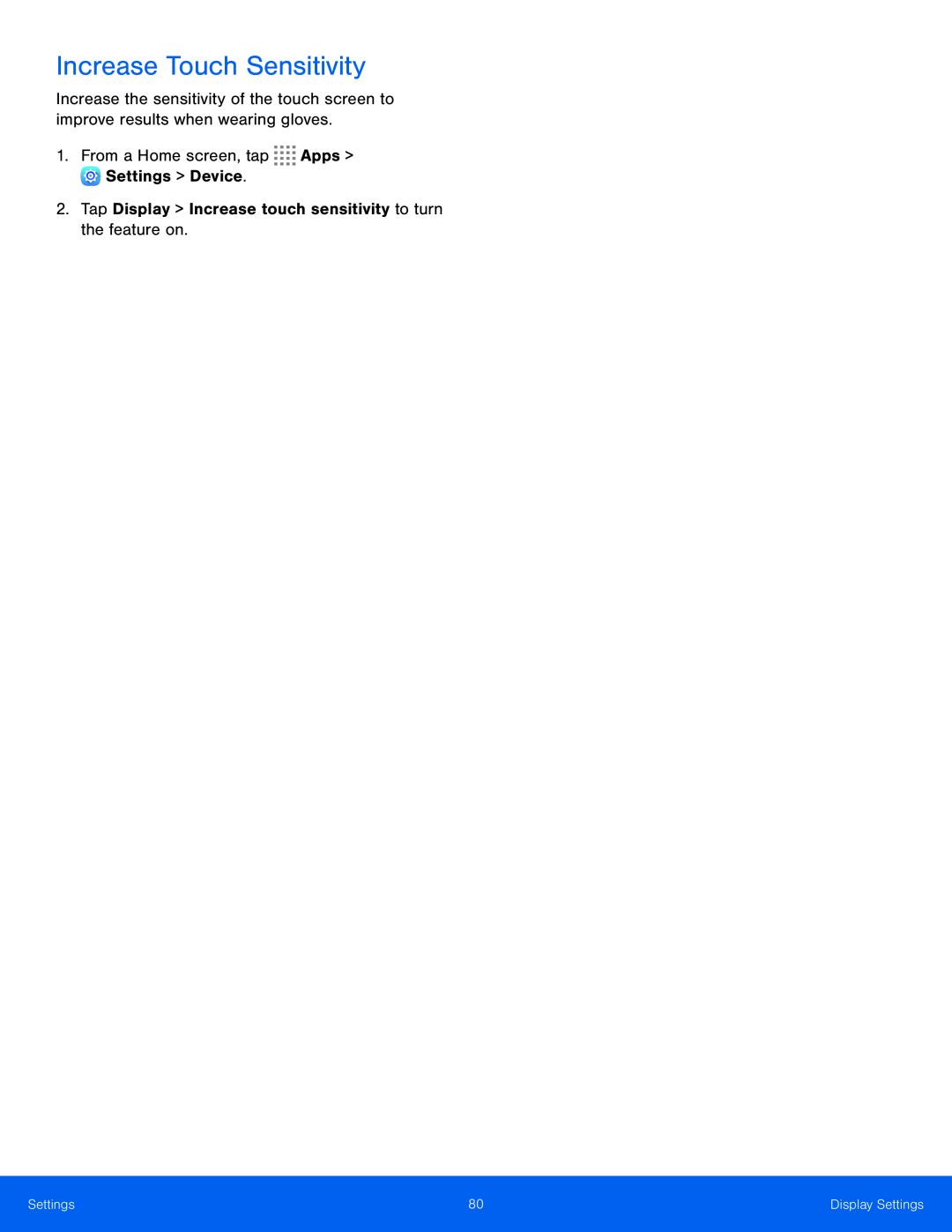 Increase Touch Sensitivity
Increase Touch Sensitivity
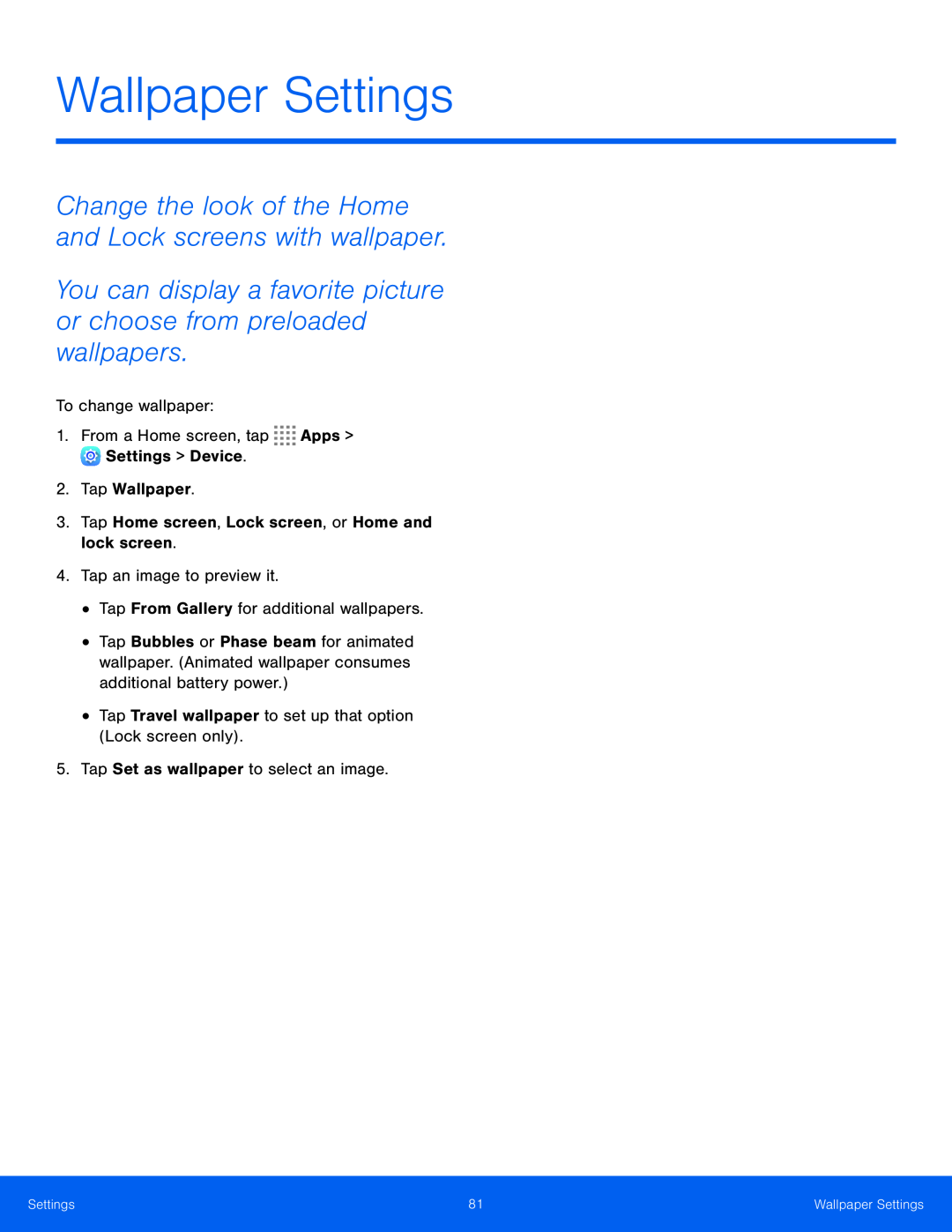 Wallpaper Settings
Wallpaper SettingsChange the look of the Home and Lock screens with wallpaper
You can display a favorite picture or choose from preloaded wallpapers
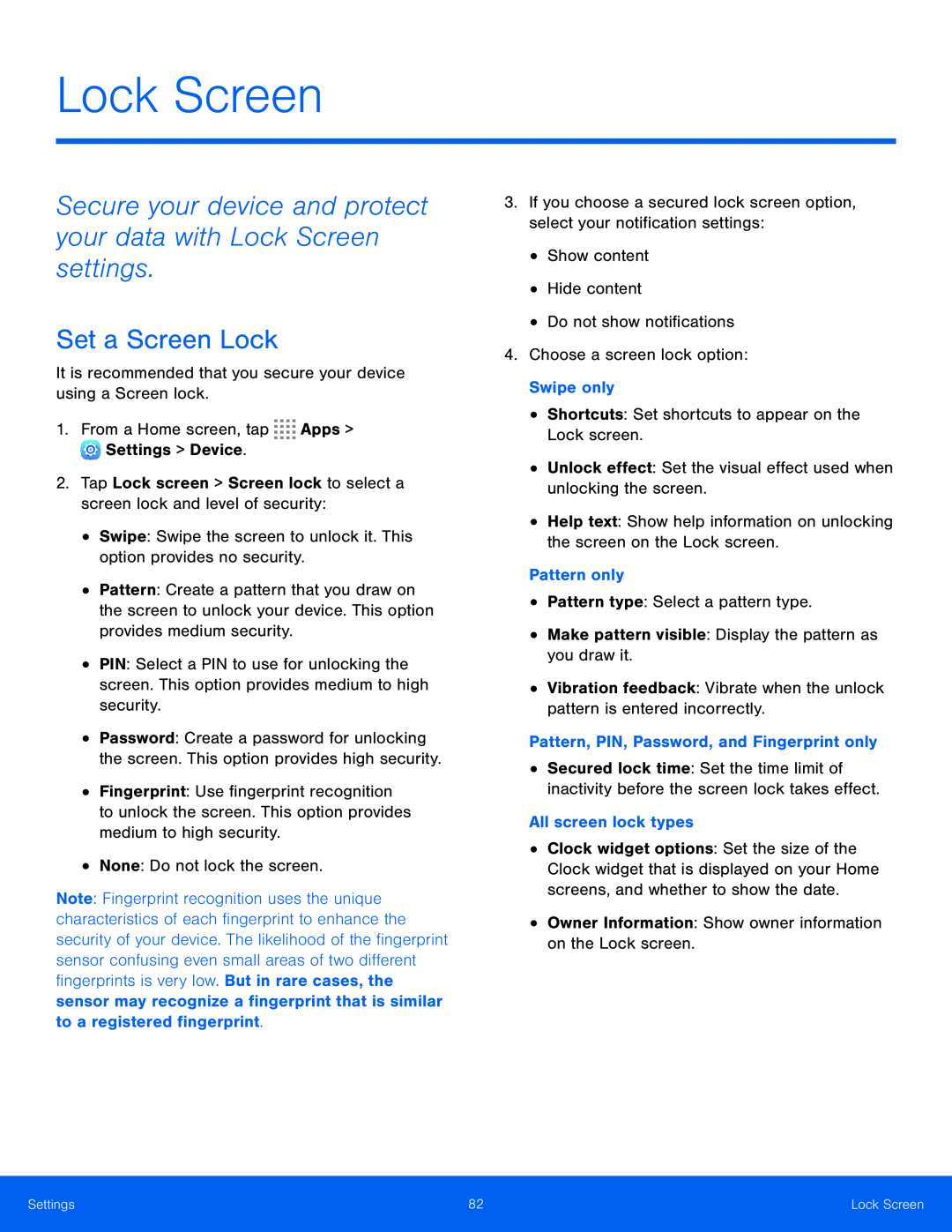 Lock Screen
Lock ScreenSecure your device and protect your data with Lock Screen settings
Set a Screen Lock
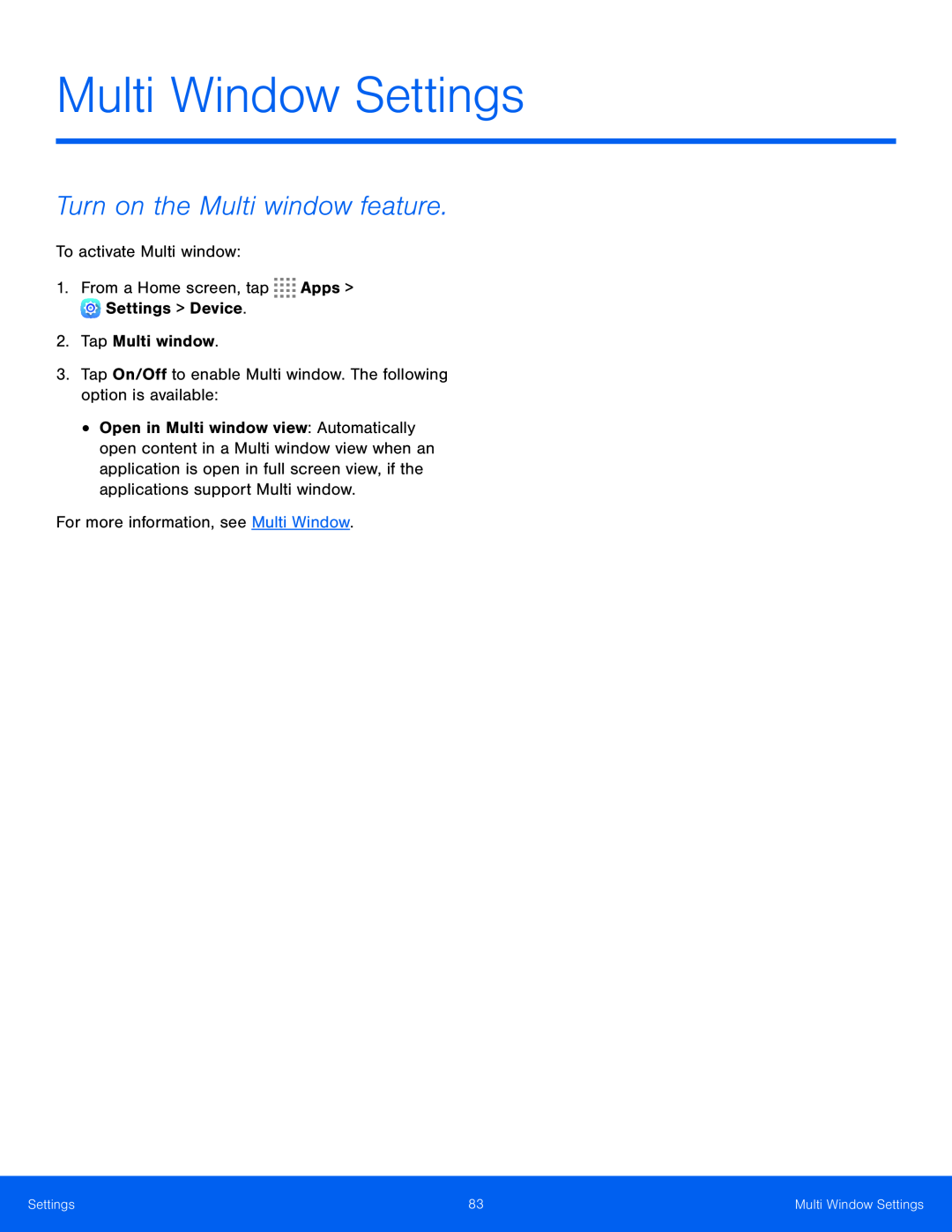 Multi Window Settings
Multi Window SettingsTurn on the Multi window feature
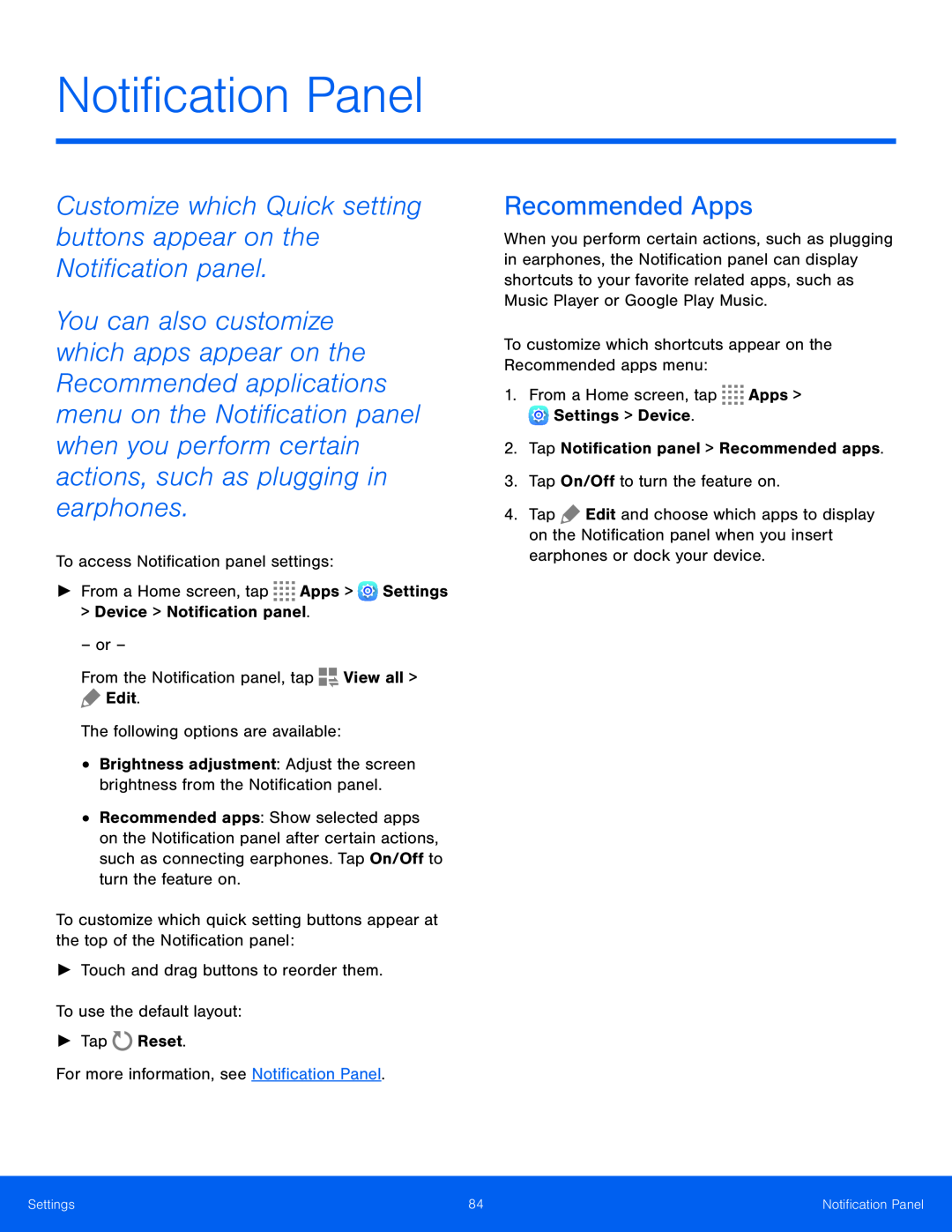 Customize which Quick setting buttons appear on the Notification panel
Customize which Quick setting buttons appear on the Notification panelRecommended Apps
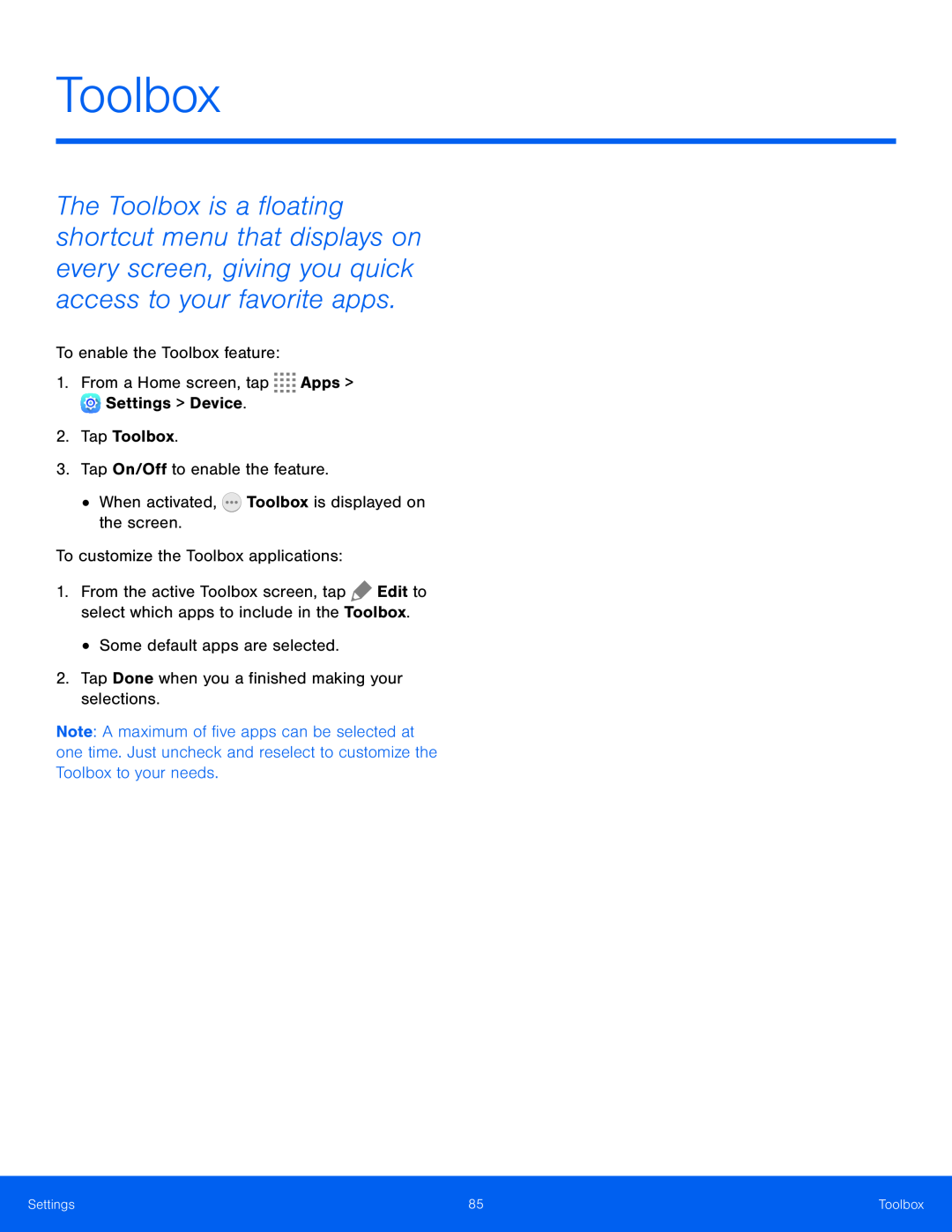 Toolbox
Toolbox
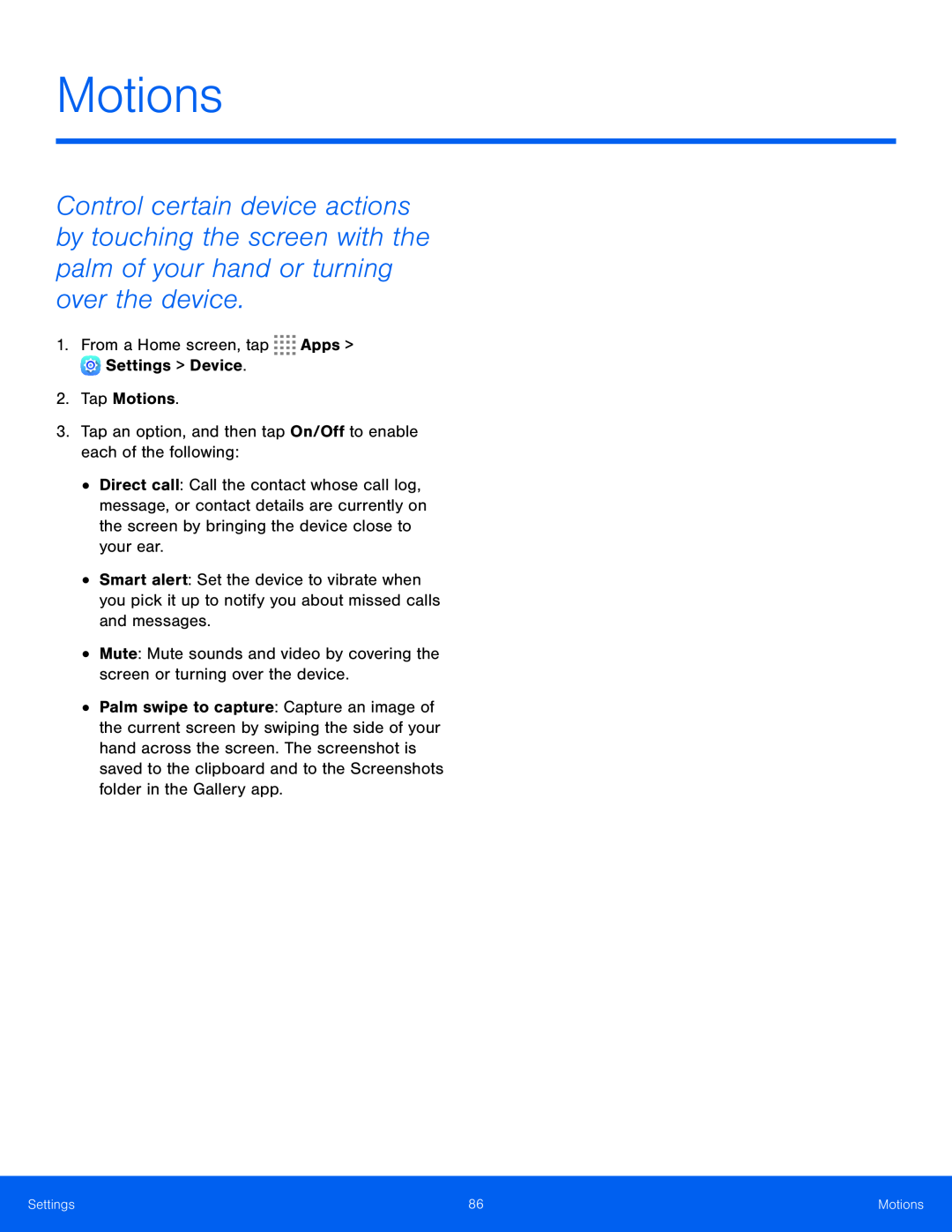 Motions
Motions
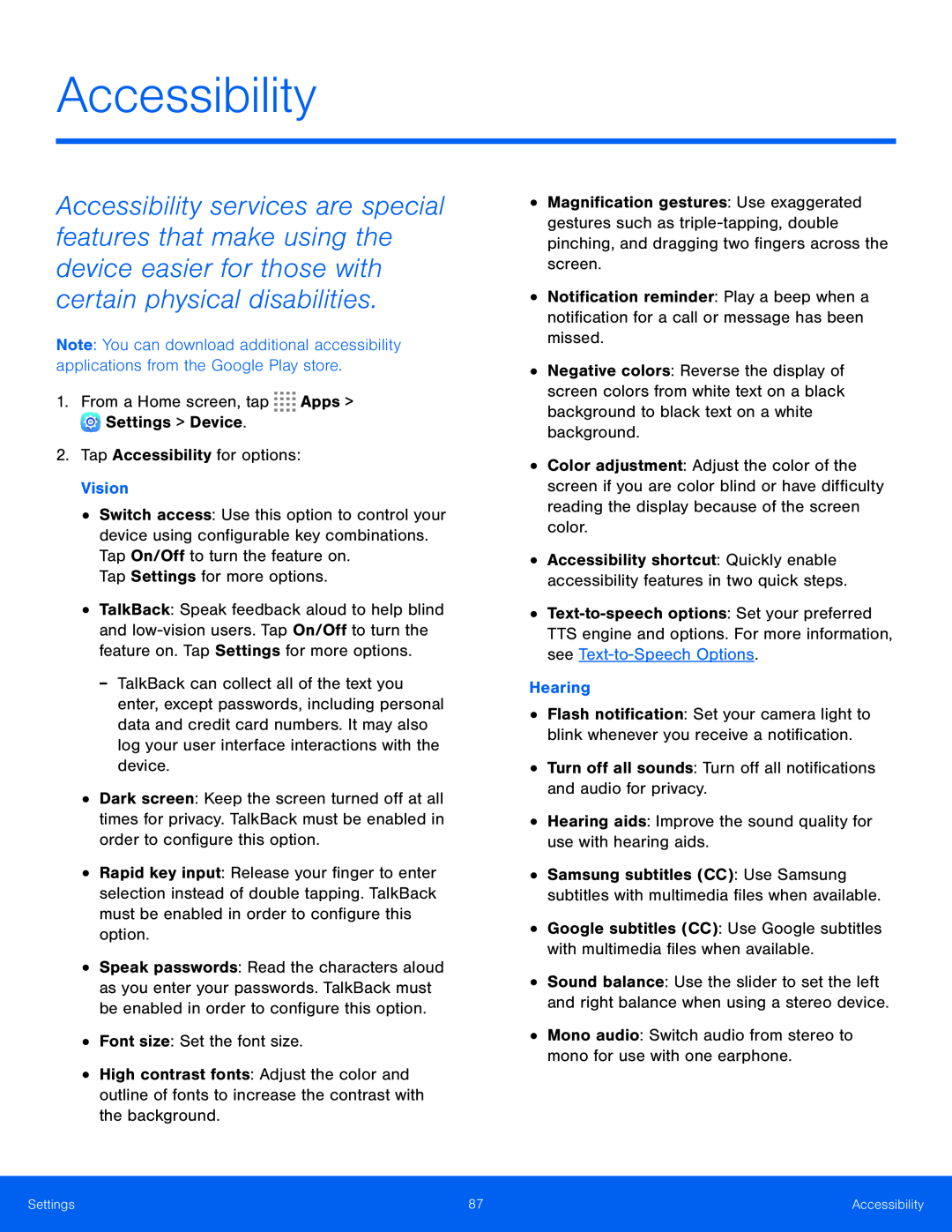 Accessibility
Accessibility
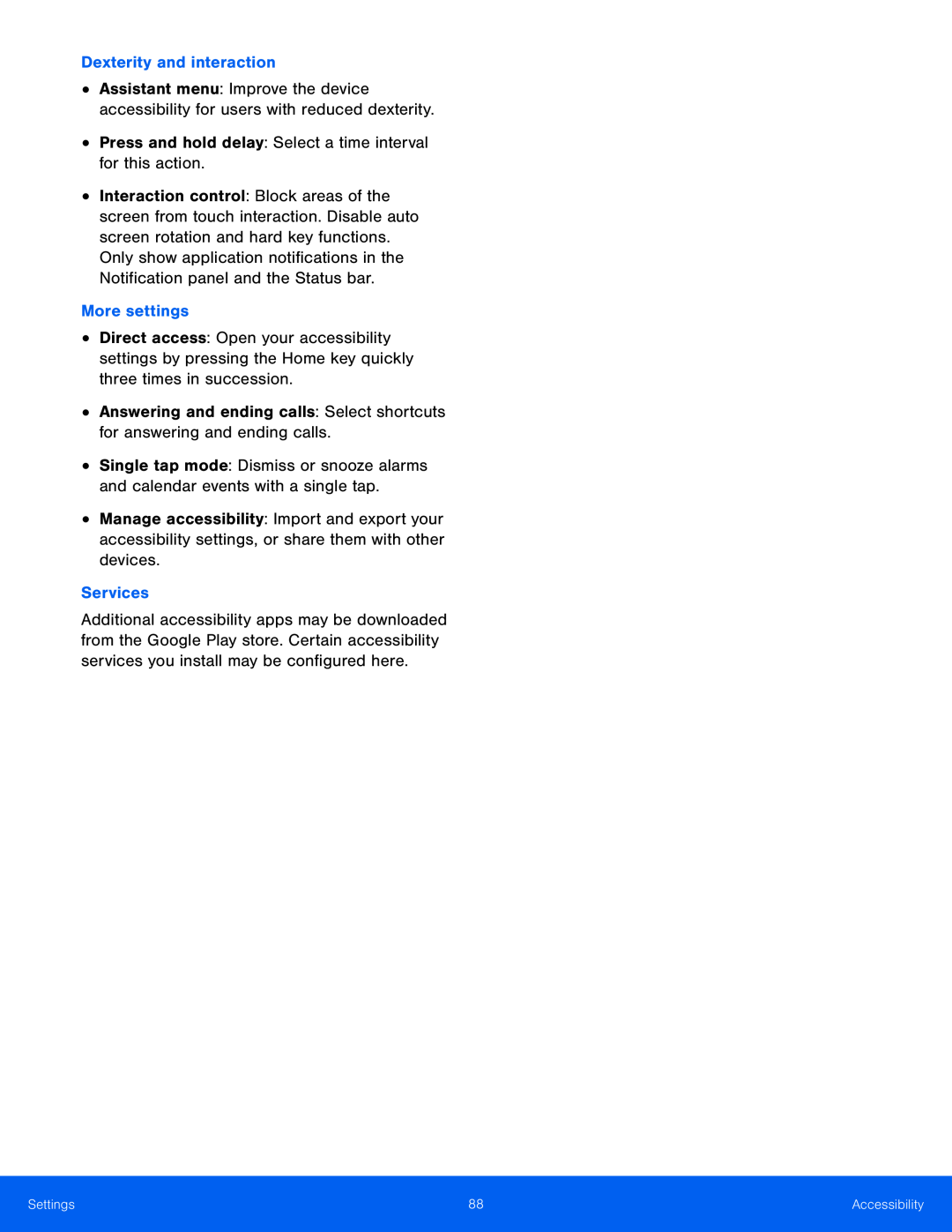 Dexterity and interaction
Dexterity and interactionPress and hold delay: Select a time interval for this action
More settings
Answering and ending calls: Select shortcuts for answering and ending calls
Services
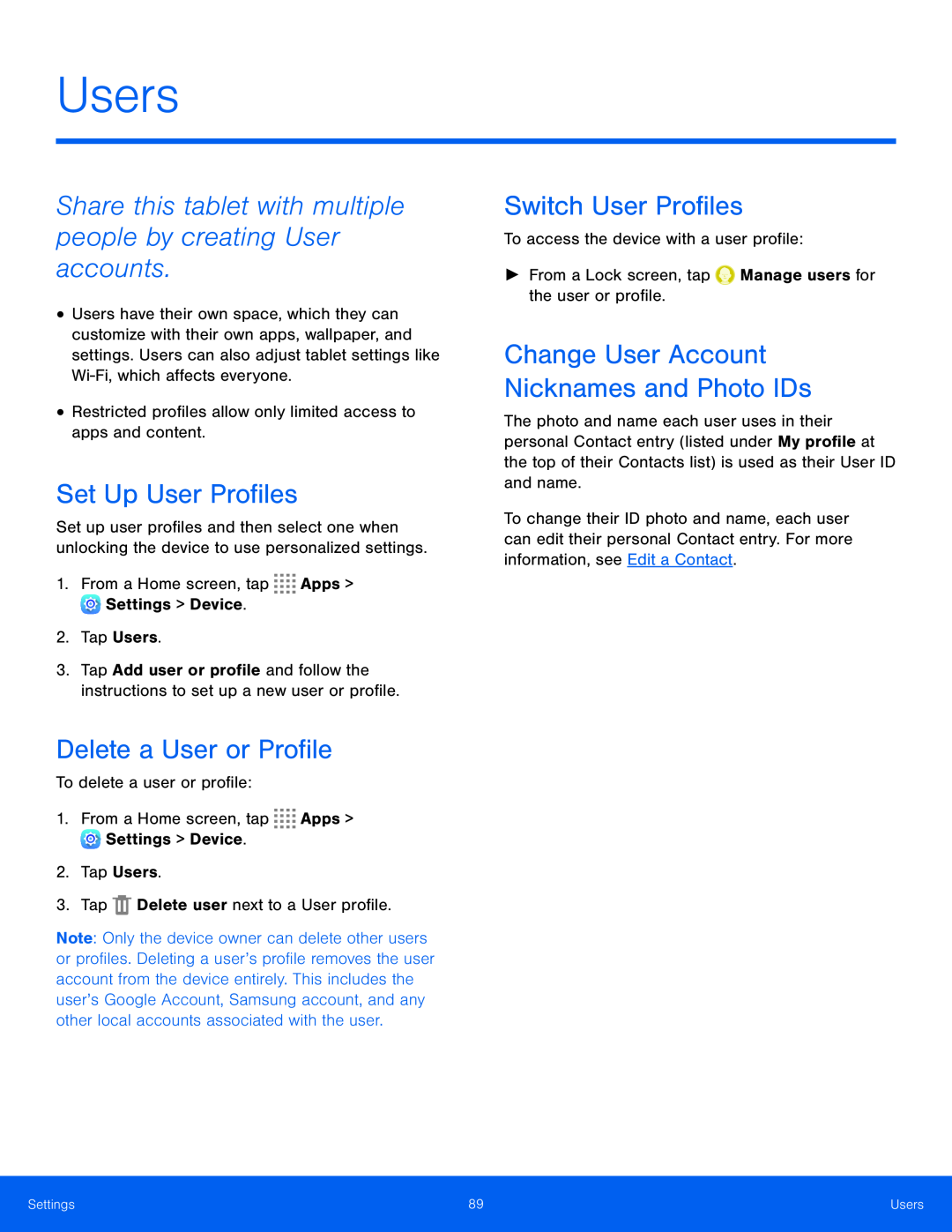 Users
UsersShare this tablet with multiple people by creating User accounts
Set Up User Profiles
Delete a User or Profile
Switch User Profiles
Change User Account Nicknames and Photo IDs
 Private Mode
Private ModeHide personal content from being accessed by anyone else using your device
Private mode is only available for certain applications
Set Up Private Mode
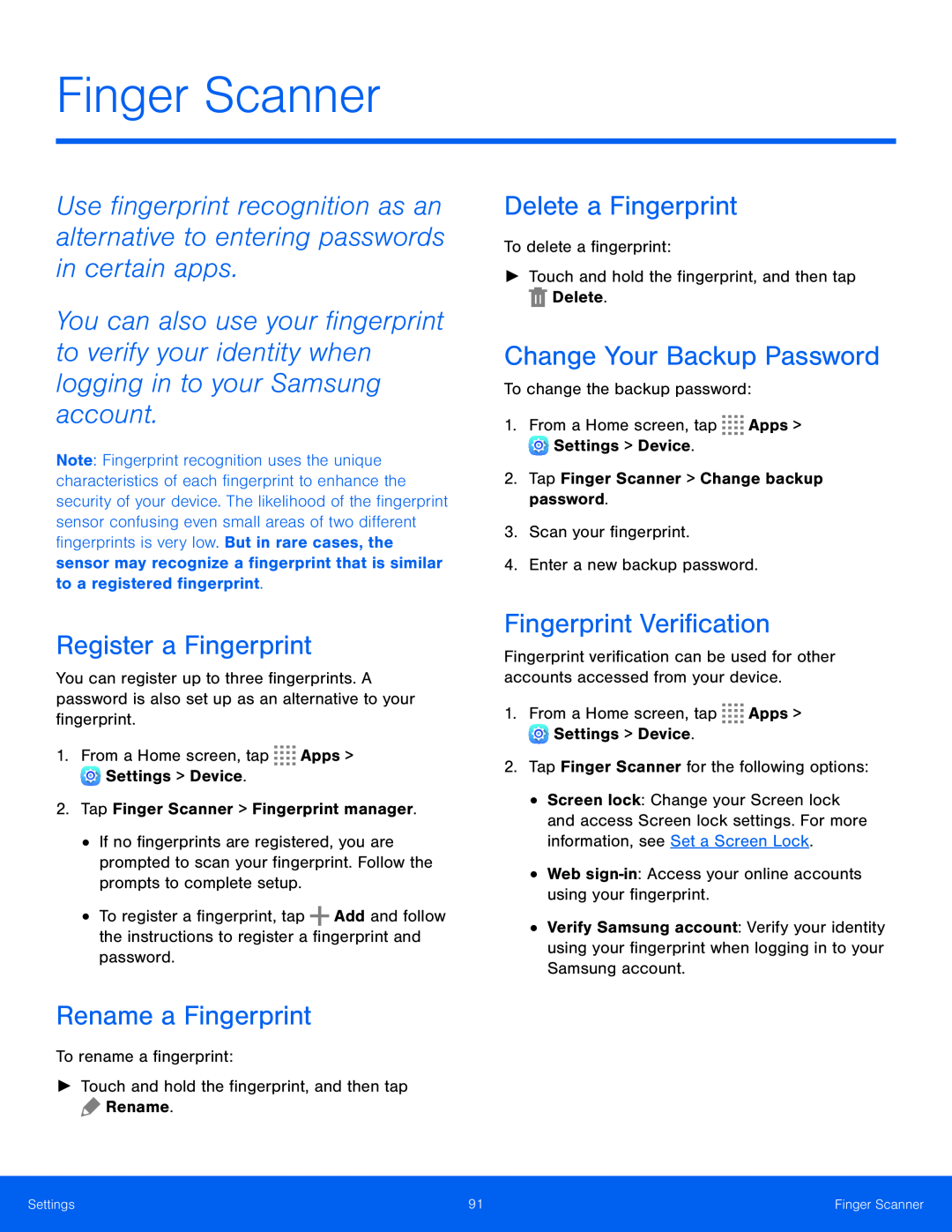 Finger Scanner
Finger ScannerRegister a Fingerprint
Rename a Fingerprint
Delete a Fingerprint
Change Your Backup Password
Fingerprint Verification
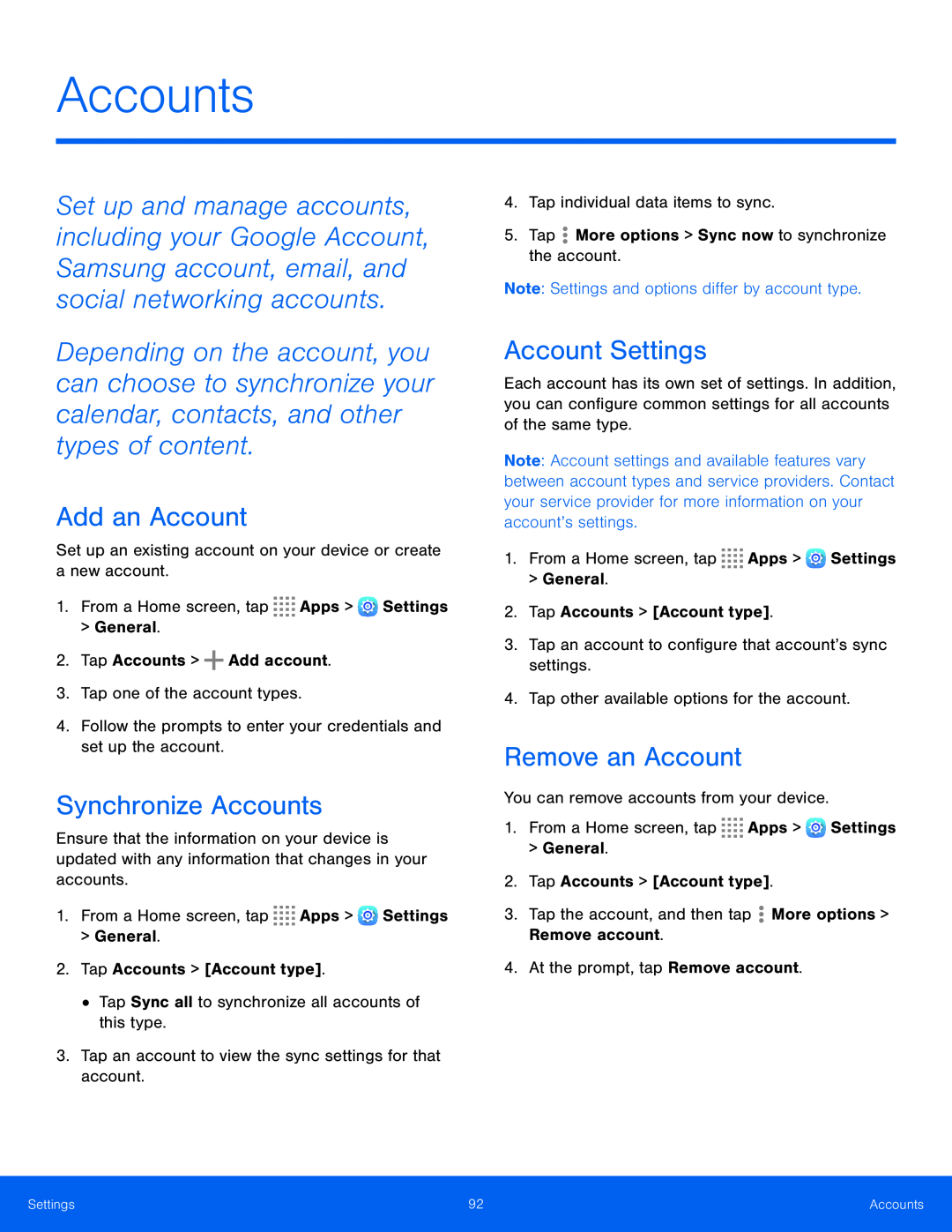 Accounts
AccountsAdd an Account
Synchronize Accounts
Account Settings
Remove an Account
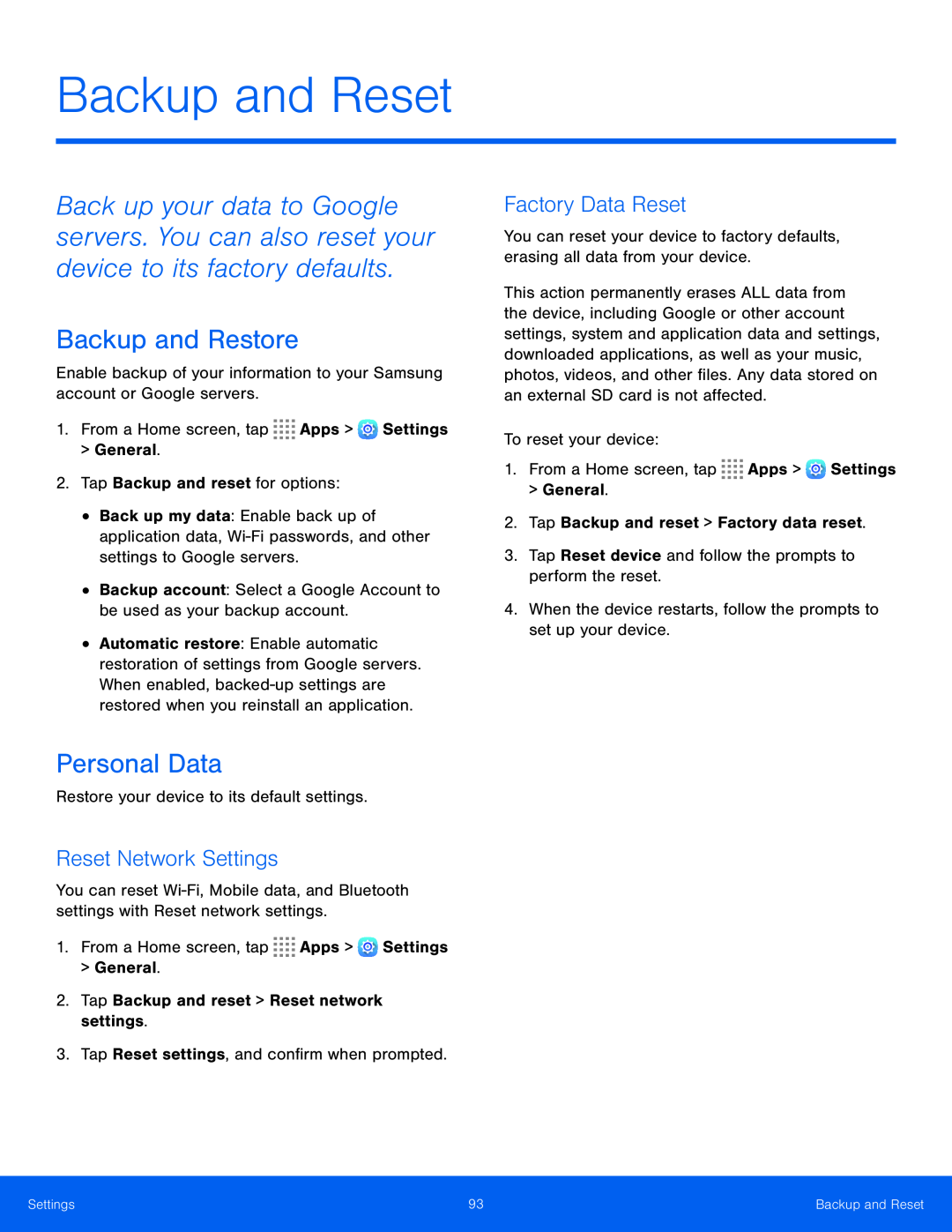 Backup and Reset
Backup and ResetBackup and Restore
Personal Data
Reset Network Settings
Factory Data Reset
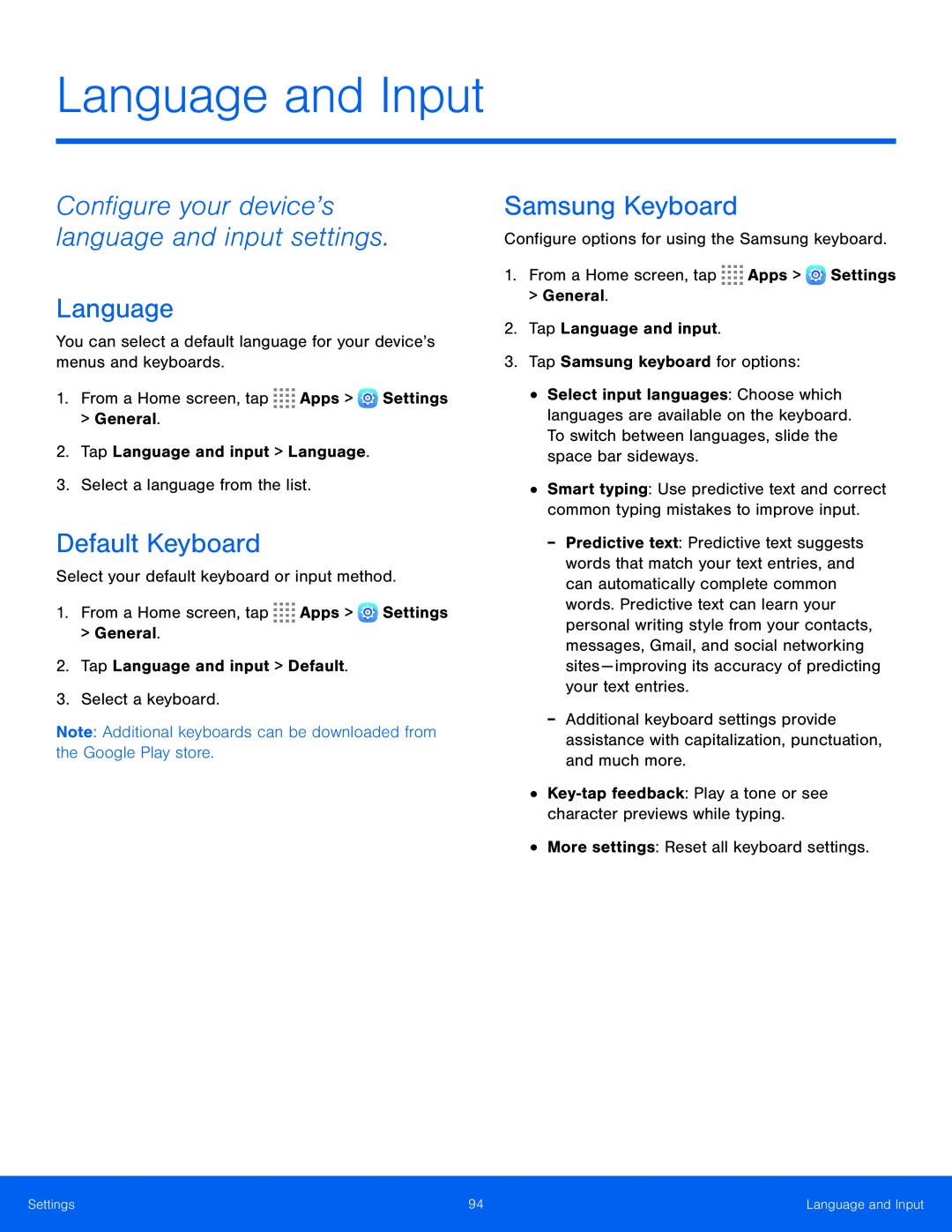 Configure your device’s language and input settings
Configure your device’s language and input settingsLanguage
Default Keyboard
Samsung Keyboard
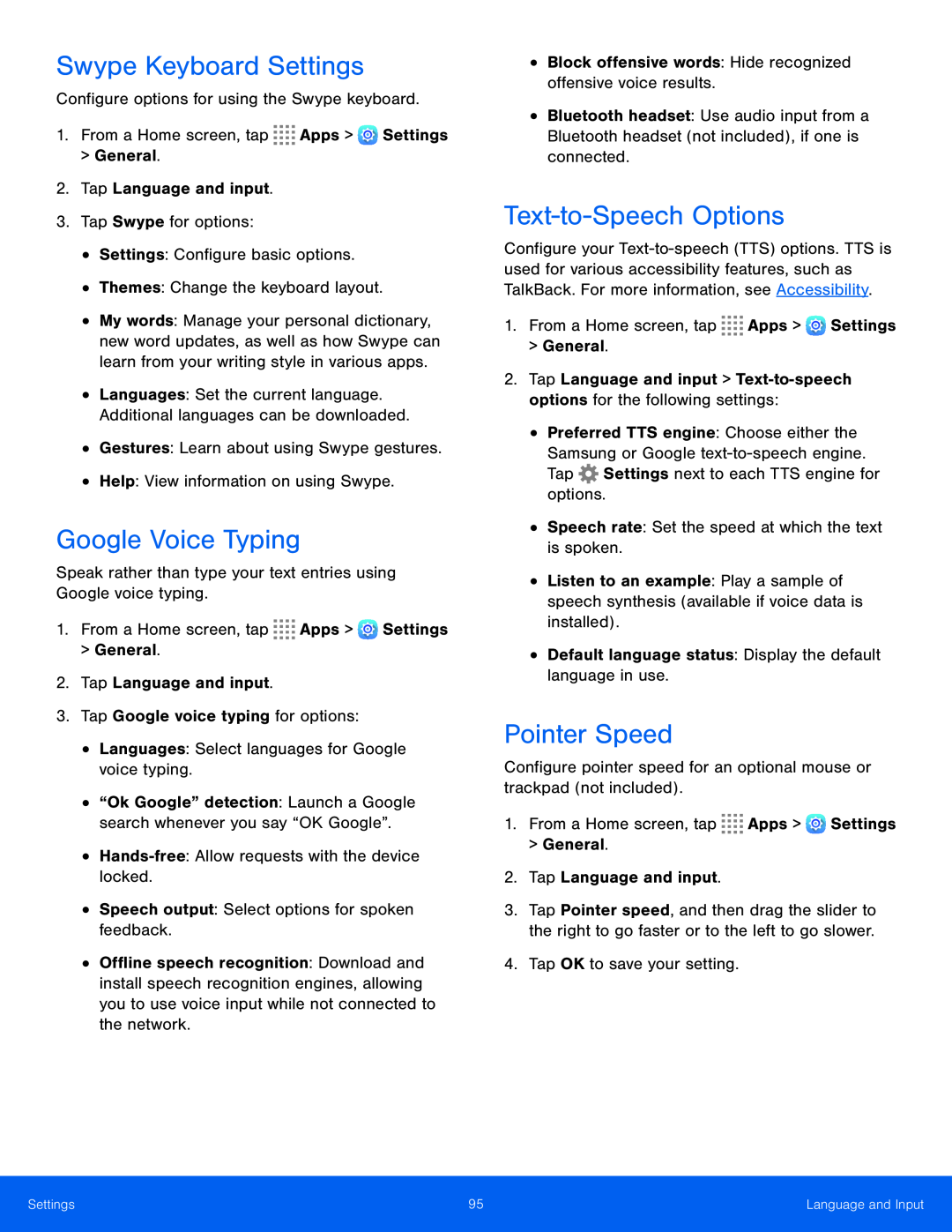 Swype Keyboard Settings
Swype Keyboard SettingsGoogle Voice Typing
Text-to-SpeechOptions
Pointer Speed
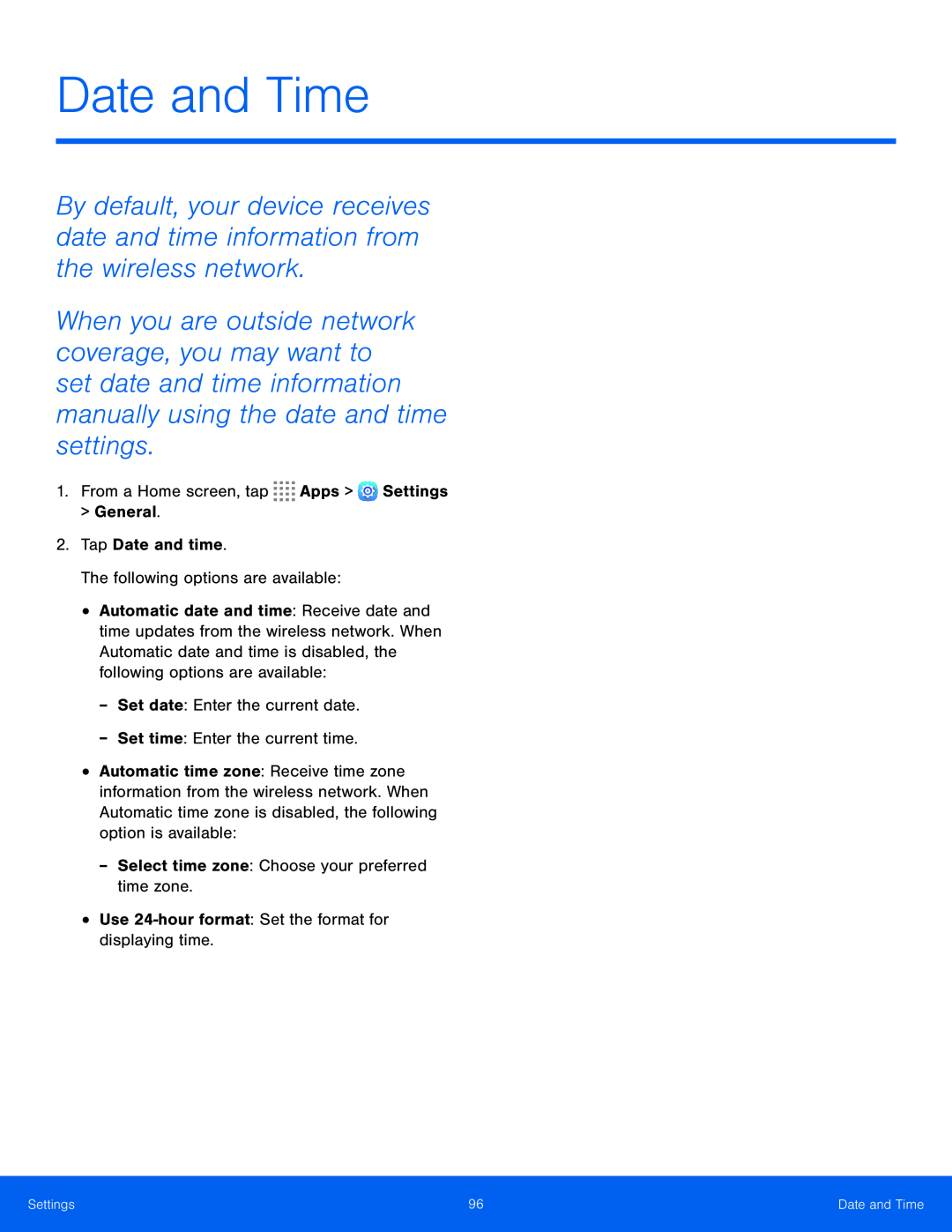 Date and Time
Date and Time
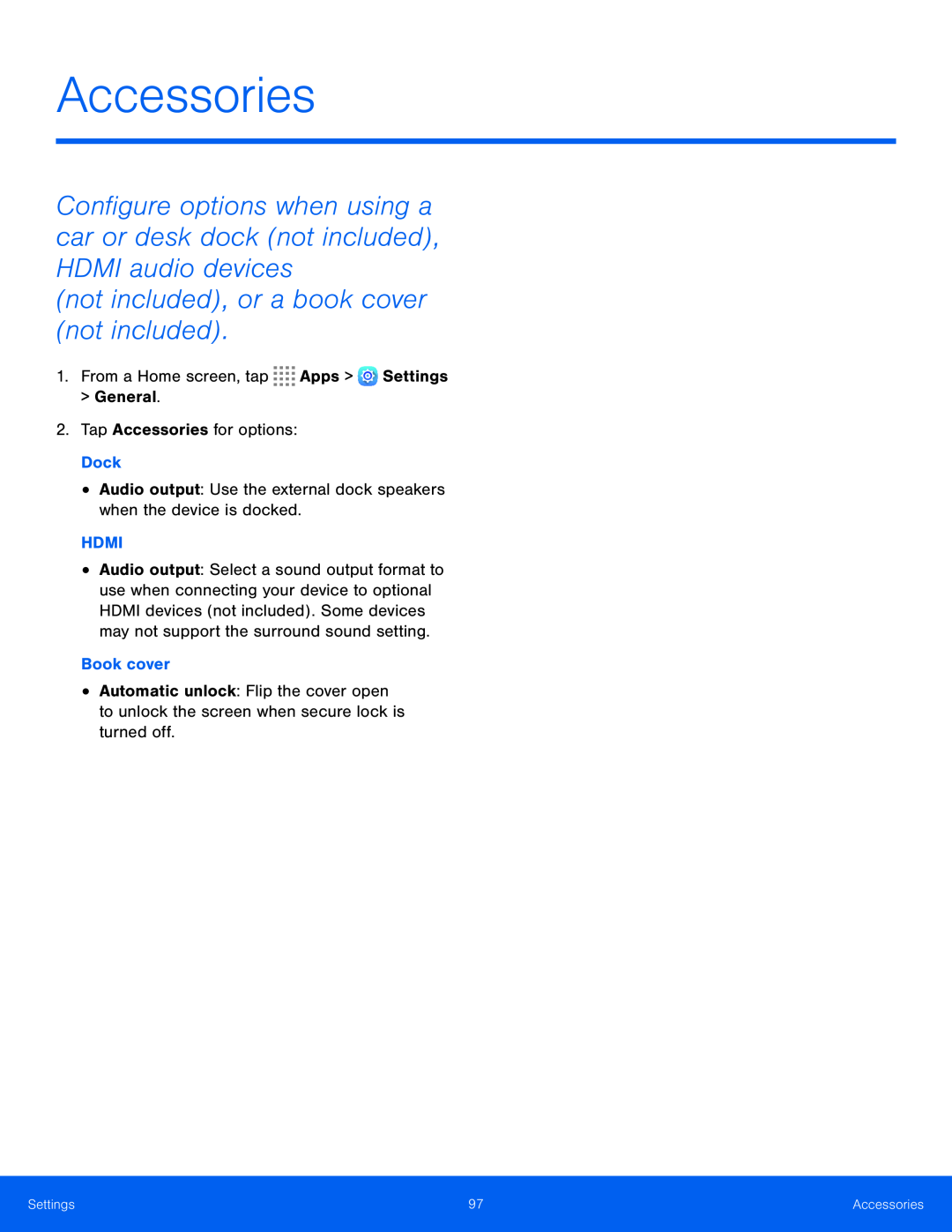 Accessories
Accessories(not included), or a book cover (not included)
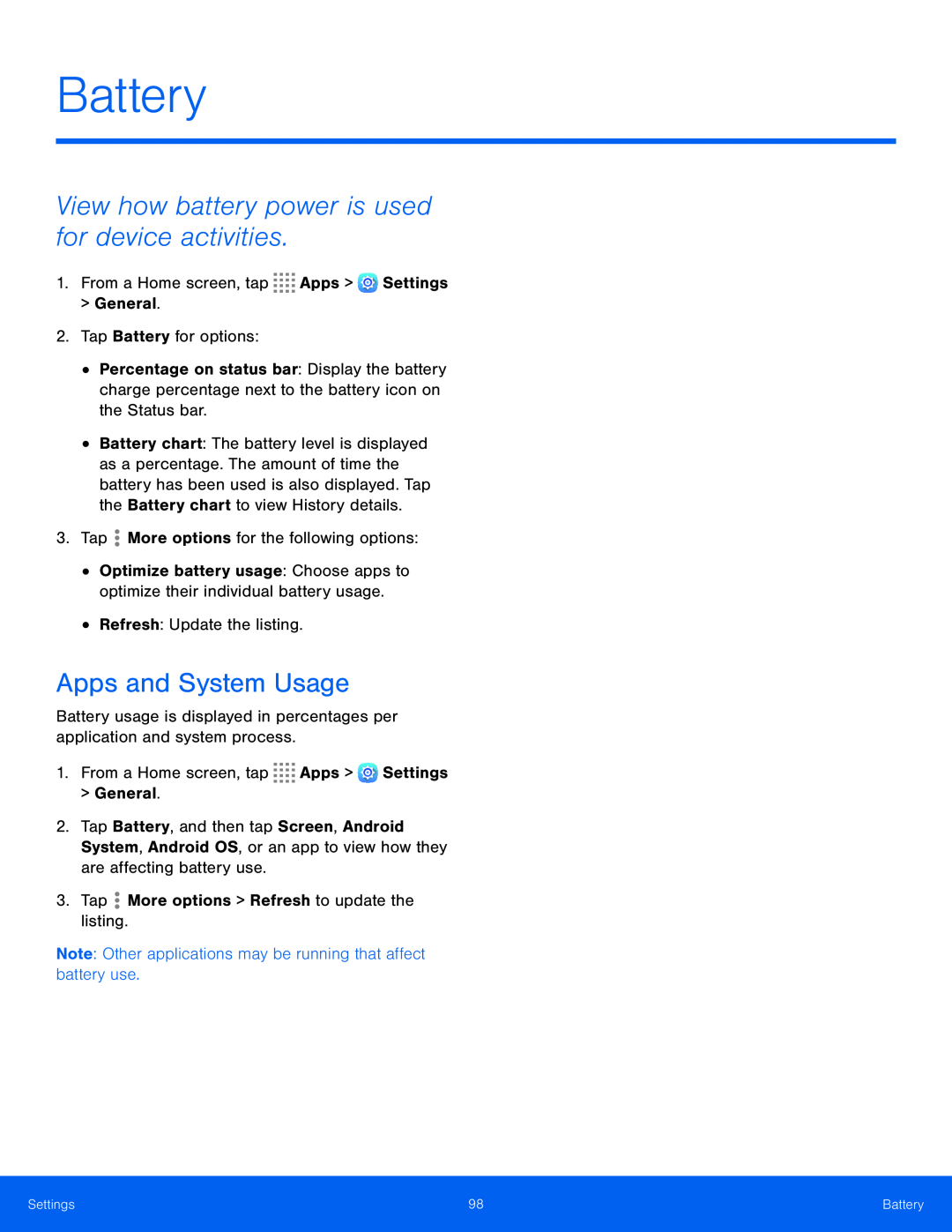 Battery
BatteryView how battery power is used for device activities
Apps and System Usage
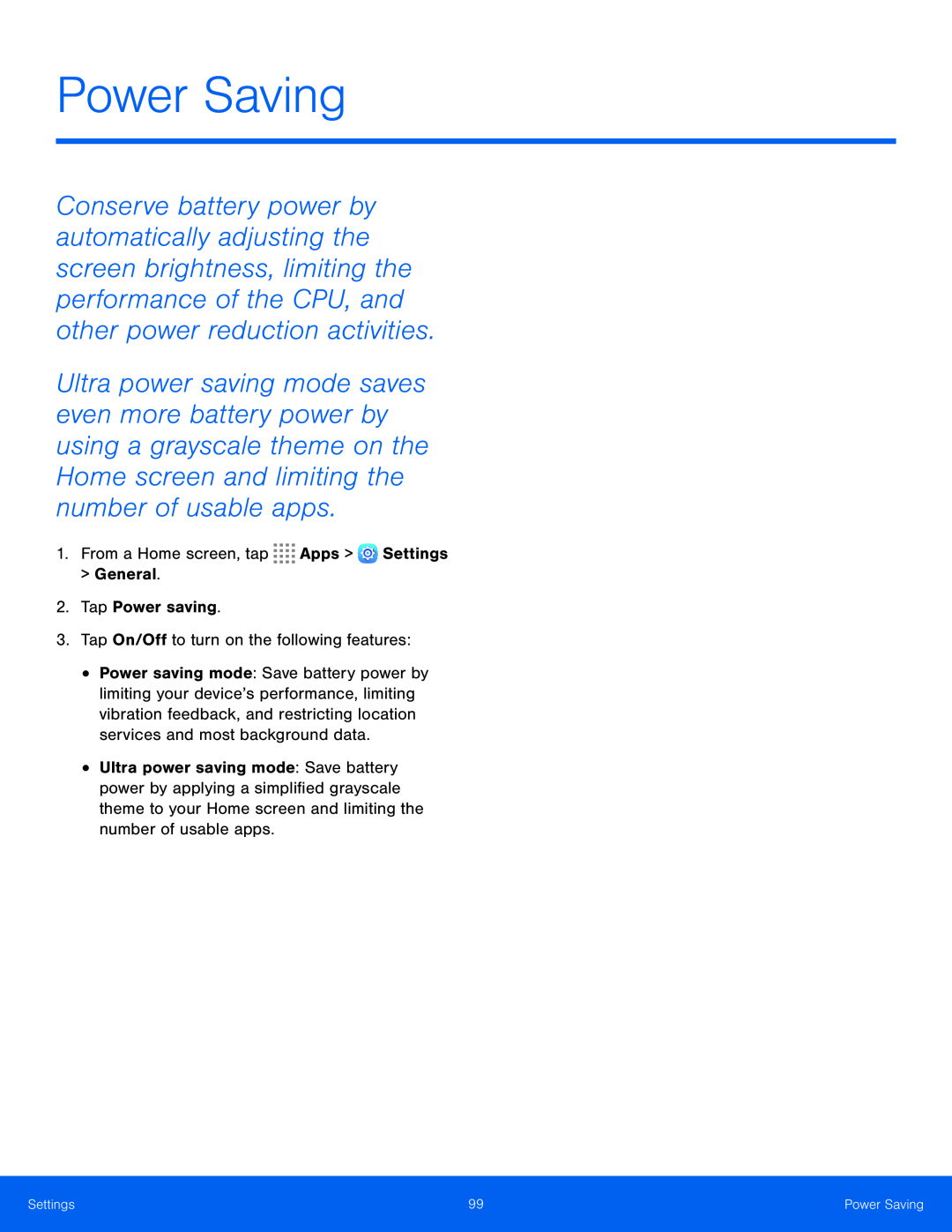 Power Saving
Power Saving
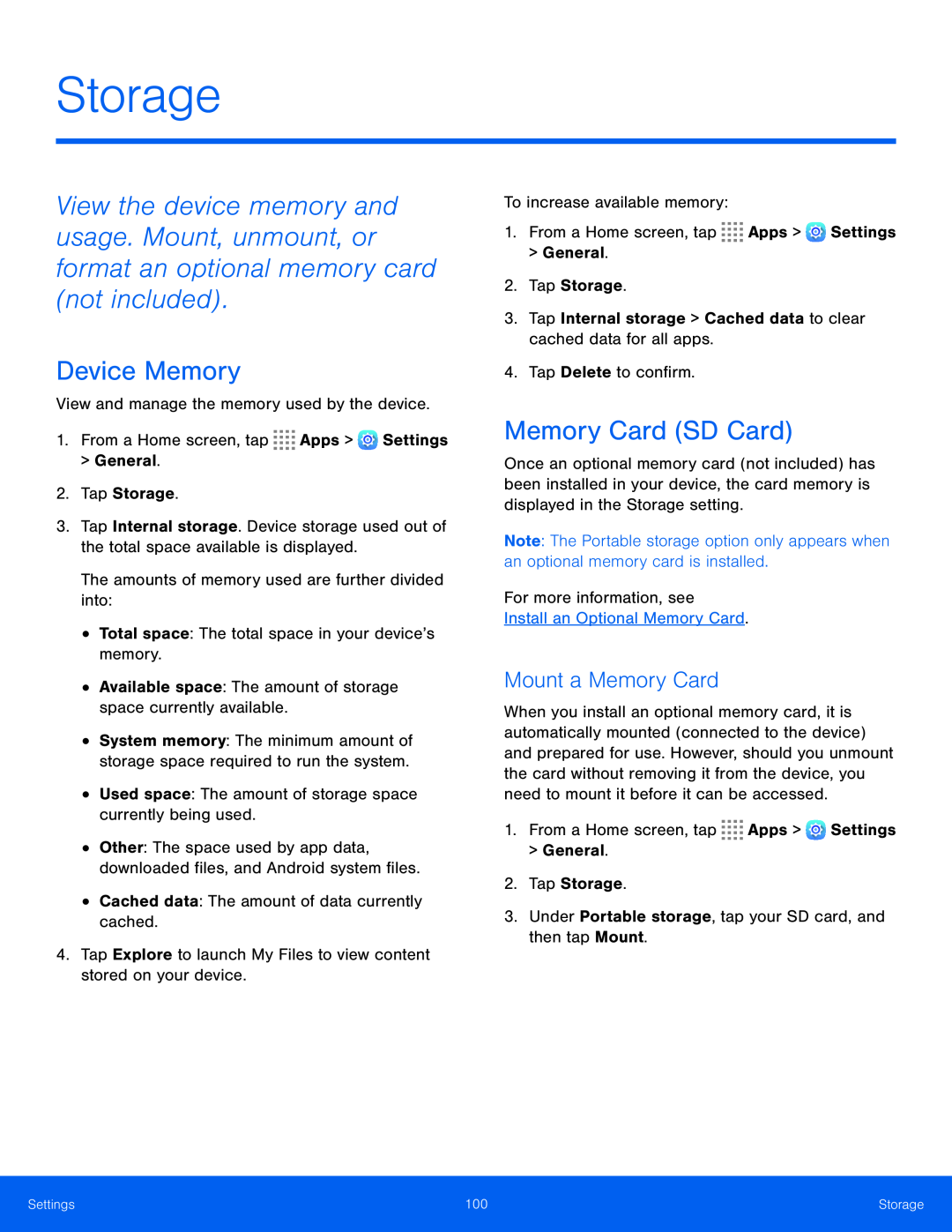 Storage
StorageDevice Memory
Memory Card (SD Card)
Mount a Memory Card
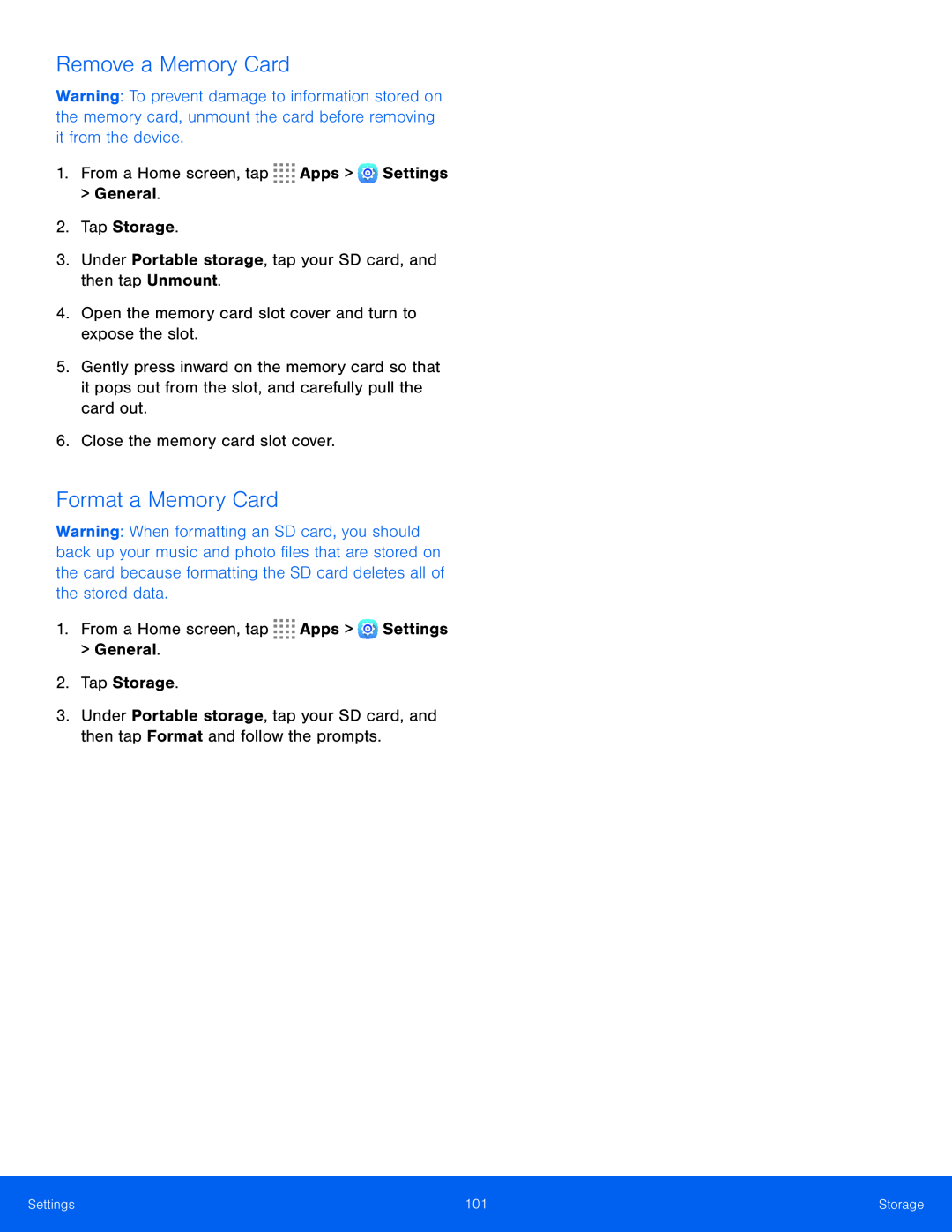 Remove a Memory Card
Remove a Memory CardFormat a Memory Card
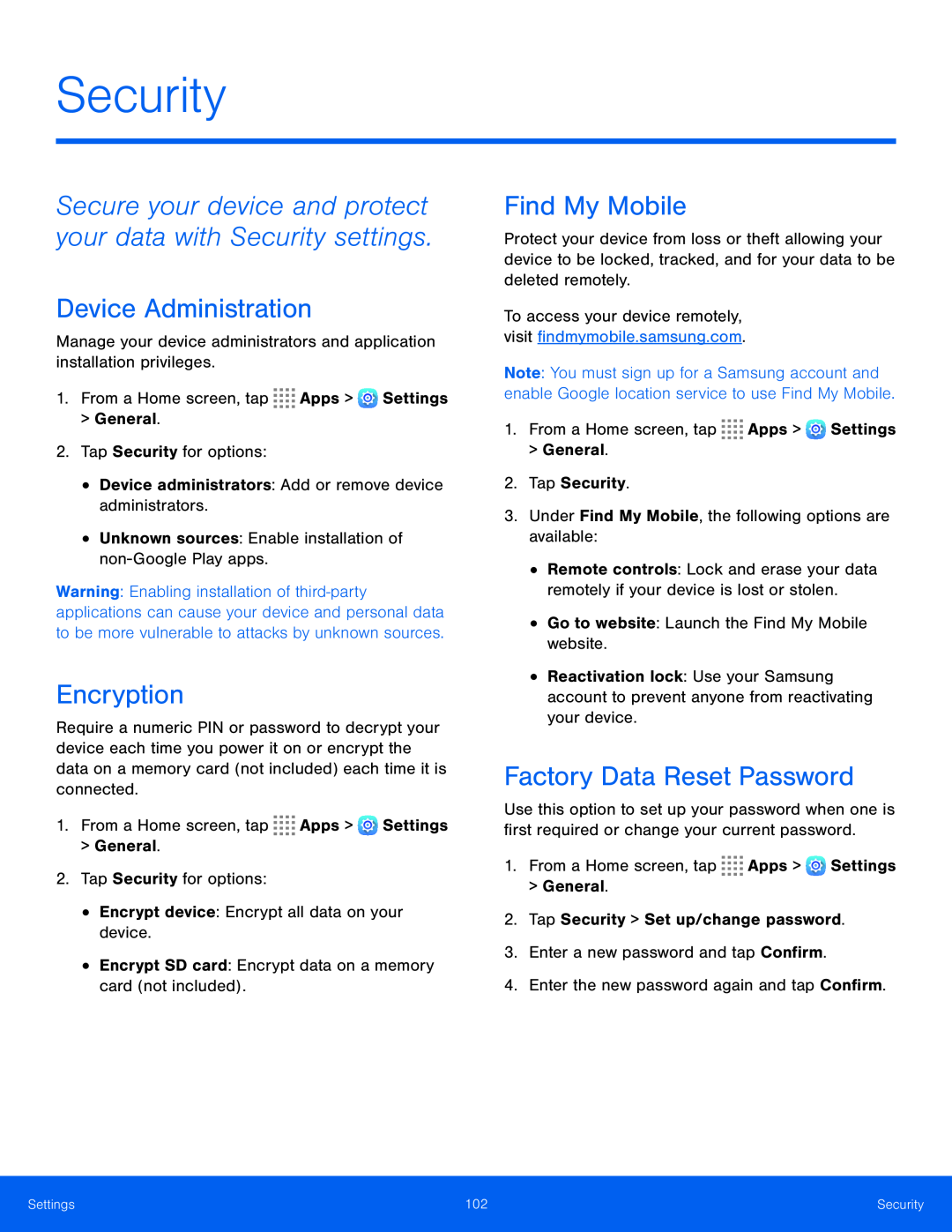 Security
SecuritySecure your device and protect your data with Security settings
Device Administration
Encryption
Find My Mobile
Factory Data Reset Password
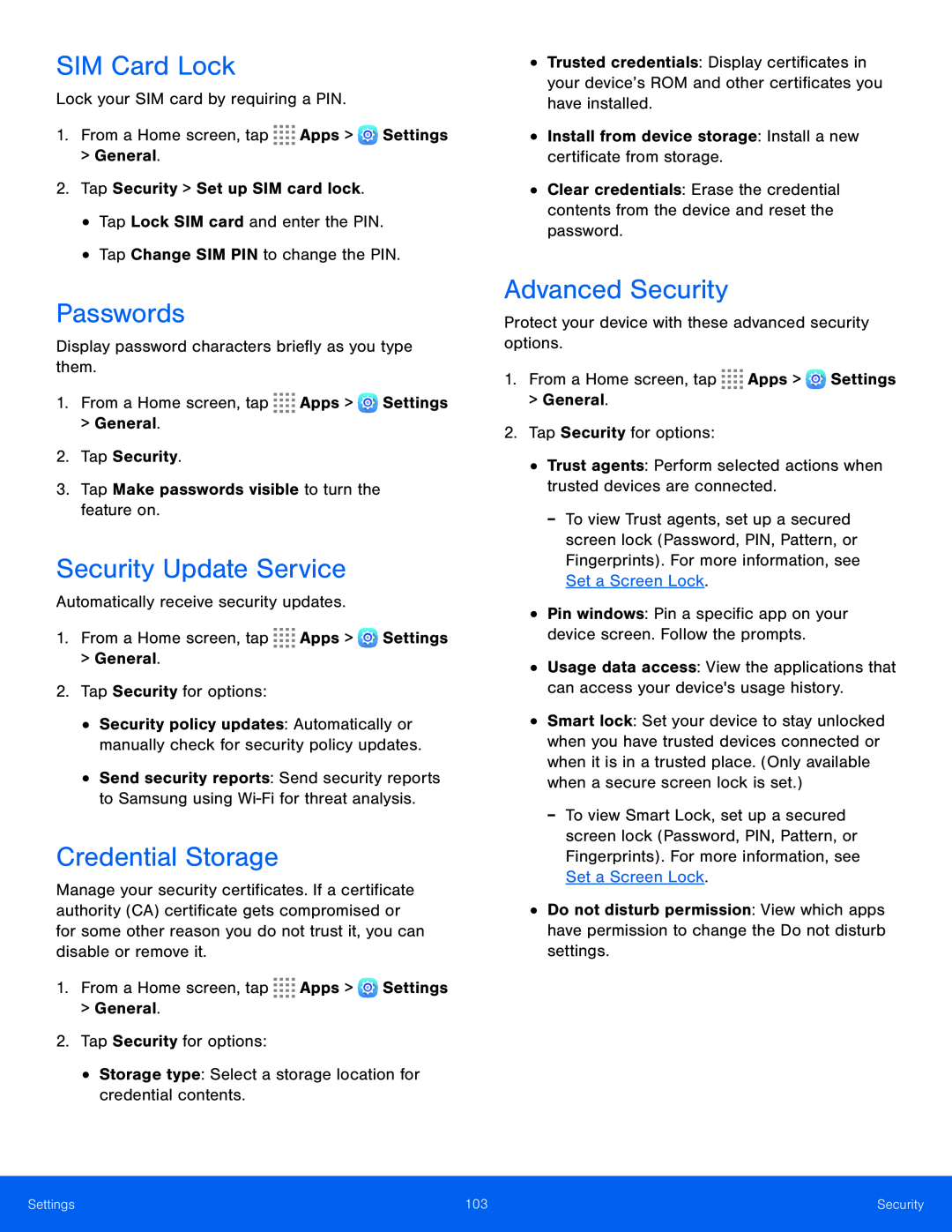 SIM Card Lock
SIM Card LockPasswords
Security Update Service
Credential Storage
Advanced Security
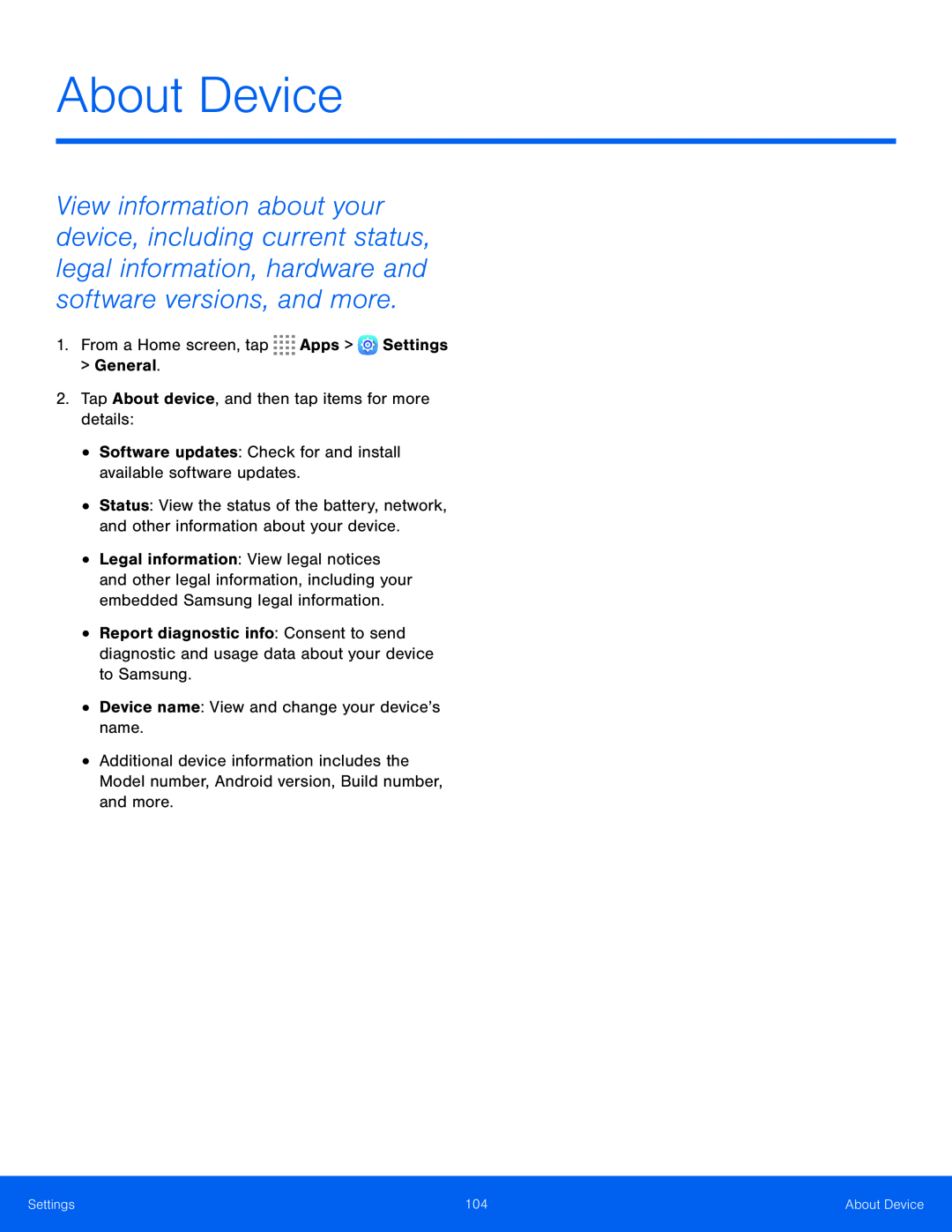 About Device
About Device
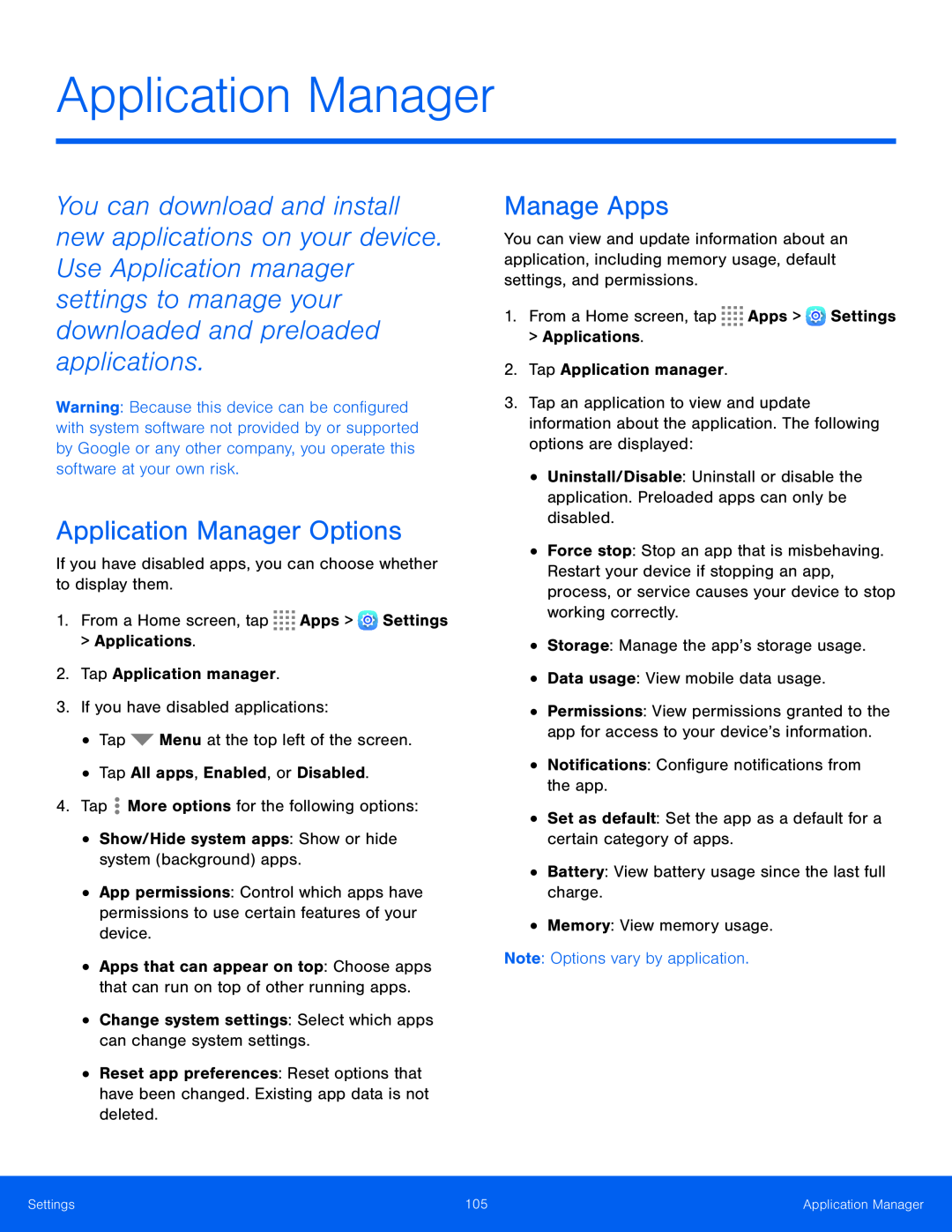 Application Manager
Application ManagerApplication Manager Options
Manage Apps
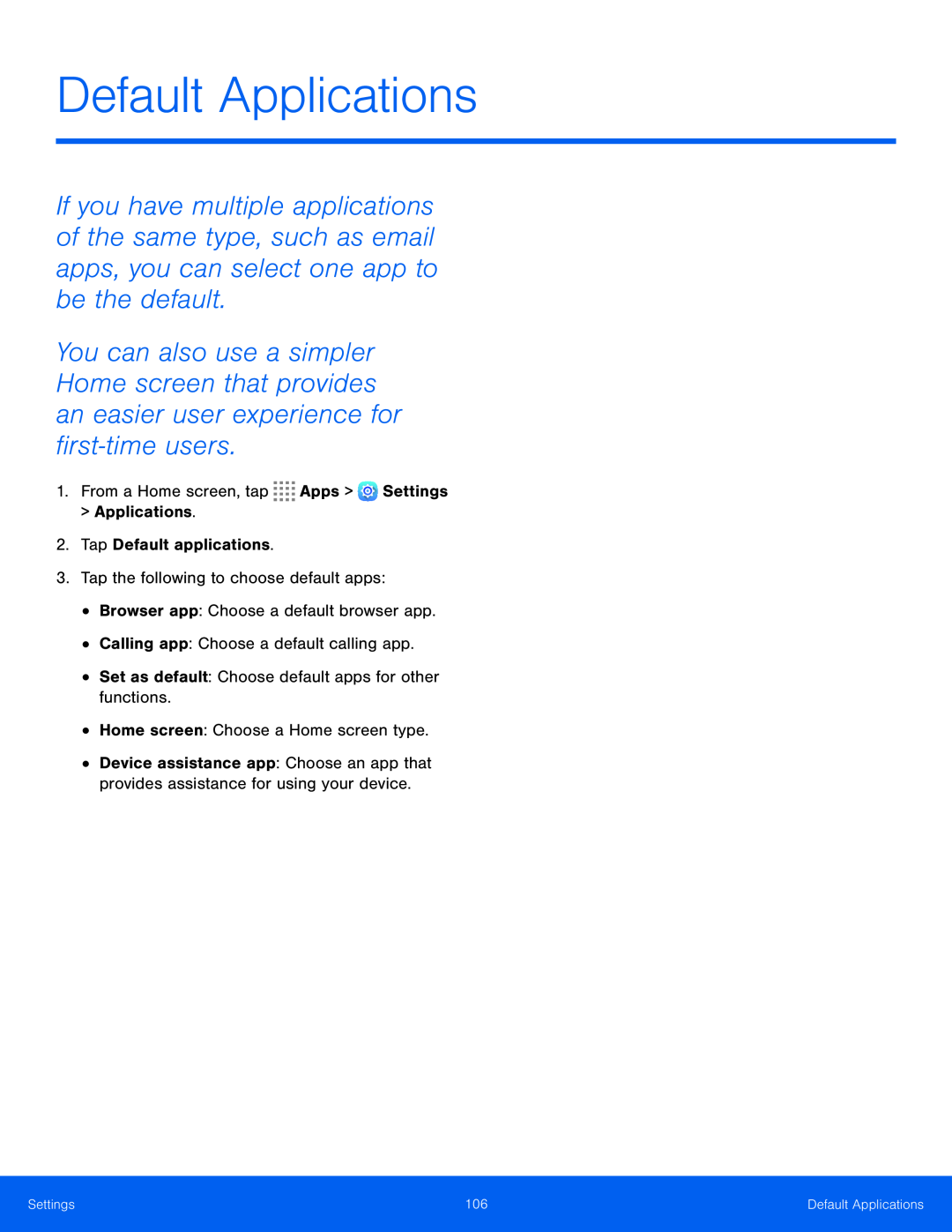 Default Applications
Default Applications
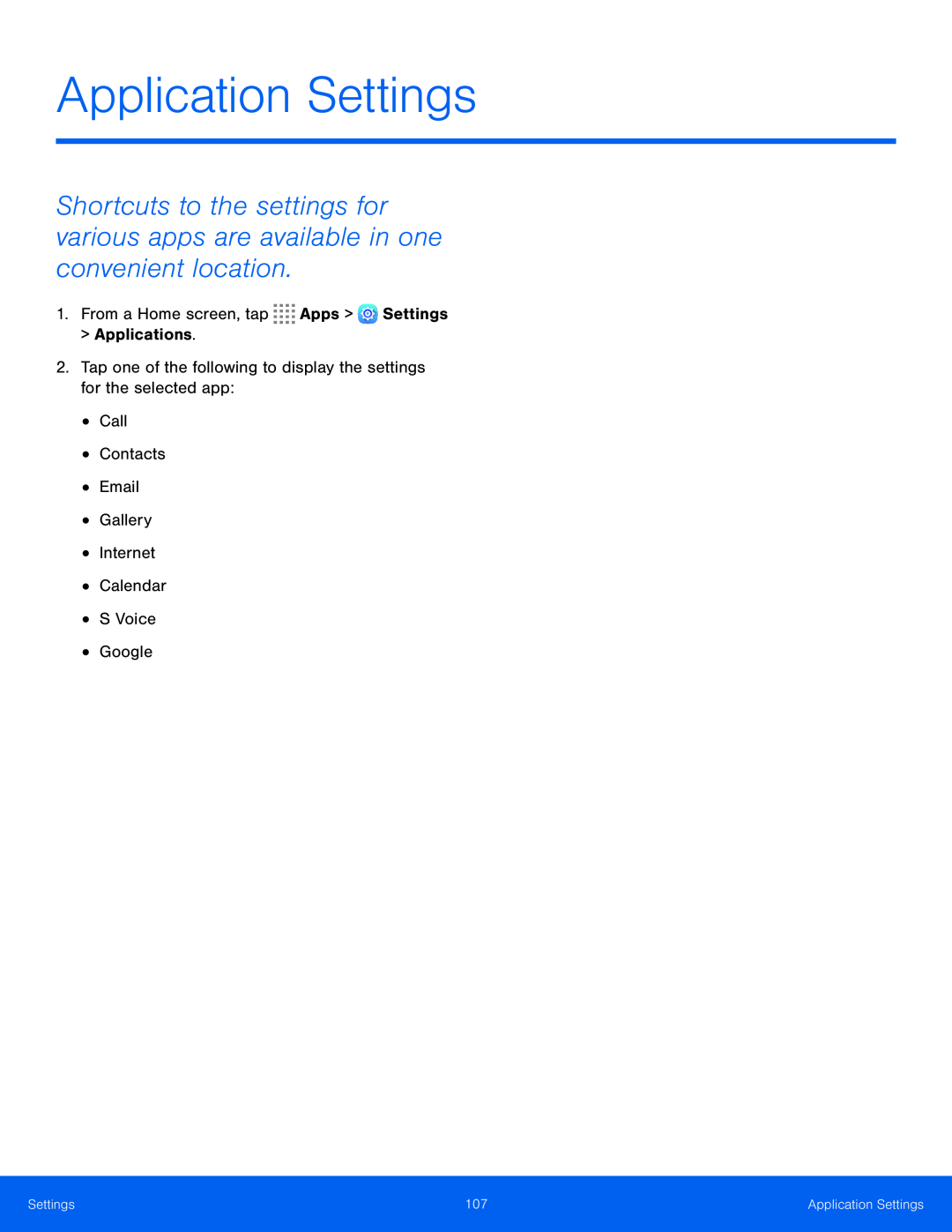 Application Settings
Application Settings