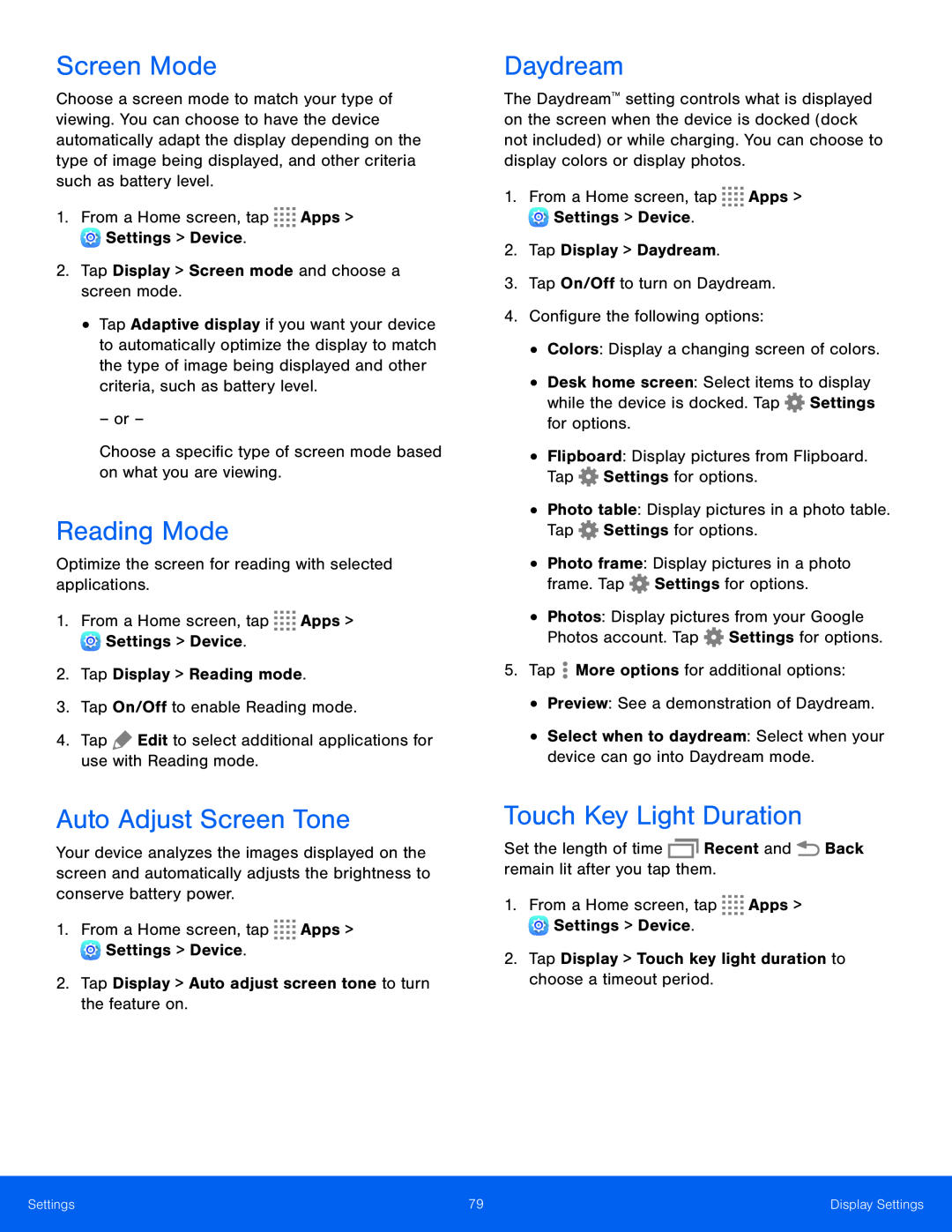
Screen Mode
Choose a screen mode to match your type of viewing. You can choose to have the device automatically adapt the display depending on the type of image being displayed, and other criteria such as battery level.
1.From a Home screen, tap•Tap Adaptive display if you want your device to automatically optimize the display to match the type of image being displayed and other criteria, such as battery level.
– or –Choose a specific type of screen mode based on what you are viewing.Reading Mode
Optimize the screen for reading with selected applications.1.From a Home screen, tapAuto Adjust Screen Tone
Your device analyzes the images displayed on the screen and automatically adjusts the brightness to conserve battery power.
1.From a Home screen, tapDaydream
The Daydream™ setting controls what is displayed on the screen when the device is docked (dock not included) or while charging. You can choose to display colors or display photos.
1.From a Home screen, tap•Desk home screen: Select items to display while the device is docked. Tap ![]() Settings for options.
Settings for options.
•Photo frame: Display pictures in a photo frame. Tap ![]() Settings for options.
Settings for options.
•Photos: Display pictures from your Google Photos account. Tap ![]() Settings for options.
Settings for options.
Touch Key Light Duration
Set the length of timeSettings | 79 | Display Settings |
|
|
|