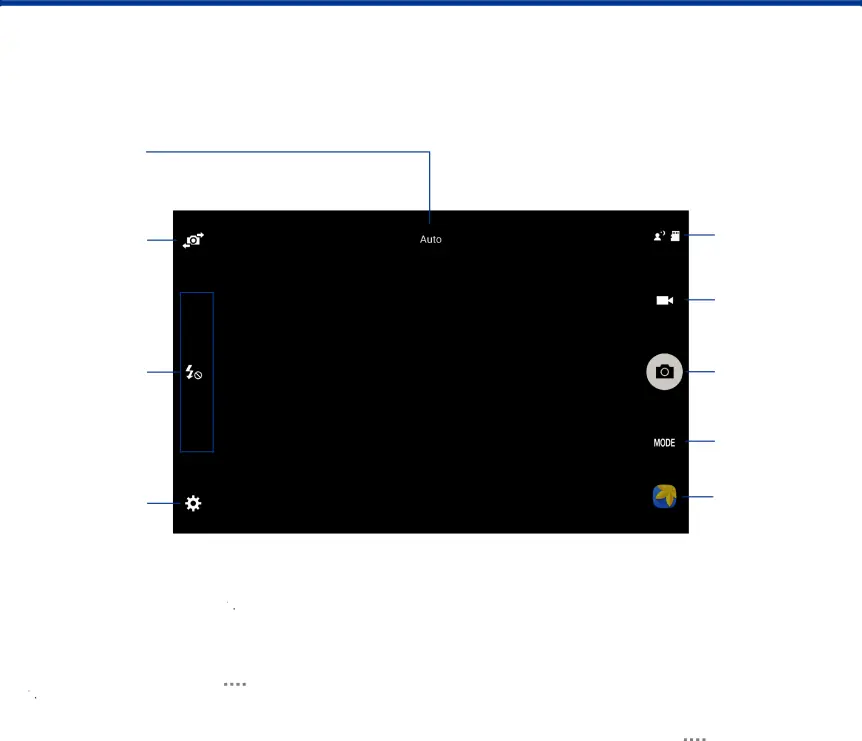
Camera and Video
Take pictures and record videos with the Camera app.
Current
Shooting
Mode
Switch cameras
Quick settings
Settings
To access the Camera:1. From a Home screen, tap2.Tap OK to change the storage location to memory card for storing photos and videos. Touch Cancel to use the device storage.
•The Camera screen displays.Notifications
Record video
Take a picture
Shooting mode
Gallery
Take Pictures
Take pictures with your device’s front or rear camera, or combine shots with Dual camera mode.
Note: Prior to using the camera, remove the plastic protective covering from the camera lens.
1.From a Home screen, tap2.Using the display screen as a viewfinder, compose your shot by aiming the camera at the subject. While composing your picture, use the available options or these gestures:
•Touch the screen with two fingers and pinch or spread them on the screen to zoom in or out.
•Tap the screen to focus on the area you tapped.Applications | 38 | Camera and Video |
|
|
|
