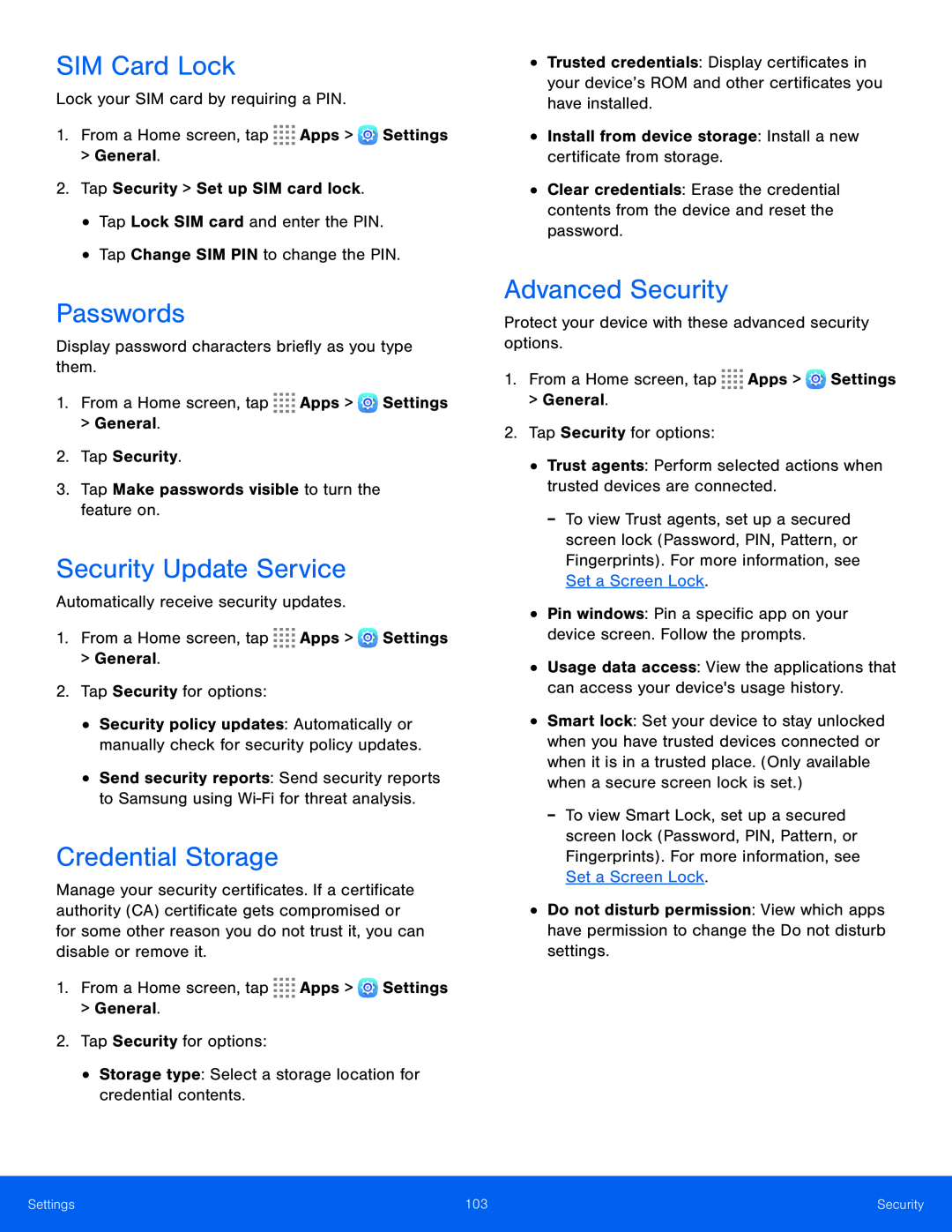
SIM Card Lock
Lock your SIM card by requiring a PIN.1.From a Home screen, tapPasswords
Display password characters briefly as you type them.1.From a Home screen, tapSecurity Update Service
Automatically receive security updates.1.From a Home screen, tap•Security policy updates: Automatically or manually check for security policy updates.
•Send security reports: Send security reports to Samsung using
Credential Storage
Manage your security certificates. If a certificate authority (CA) certificate gets compromised or for some other reason you do not trust it, you can disable or remove it.
1.From a Home screen, tap•Trusted credentials: Display certificates in your device’s ROM and other certificates you have installed.
•Install from device storage: Install a new certificate from storage.•Clear credentials: Erase the credential contents from the device and reset the password.
Advanced Security
Protect your device with these advanced security options.1.From a Home screen, tap-To view Trust agents, set up a secured screen lock (Password, PIN, Pattern, or Fingerprints). For more information, see Set a Screen Lock.
•Pin windows: Pin a specific app on your device screen. Follow the prompts.
•Usage data access: View the applications that can access your device's usage history.
•Smart lock: Set your device to stay unlocked when you have trusted devices connected or when it is in a trusted place. (Only available when a secure screen lock is set.)
-To view Smart Lock, set up a secured screen lock (Password, PIN, Pattern, or Fingerprints). For more information, see Set a Screen Lock.
•Do not disturb permission: View which apps have permission to change the Do not disturb settings.
Settings | 103 | Security |
|
|
|