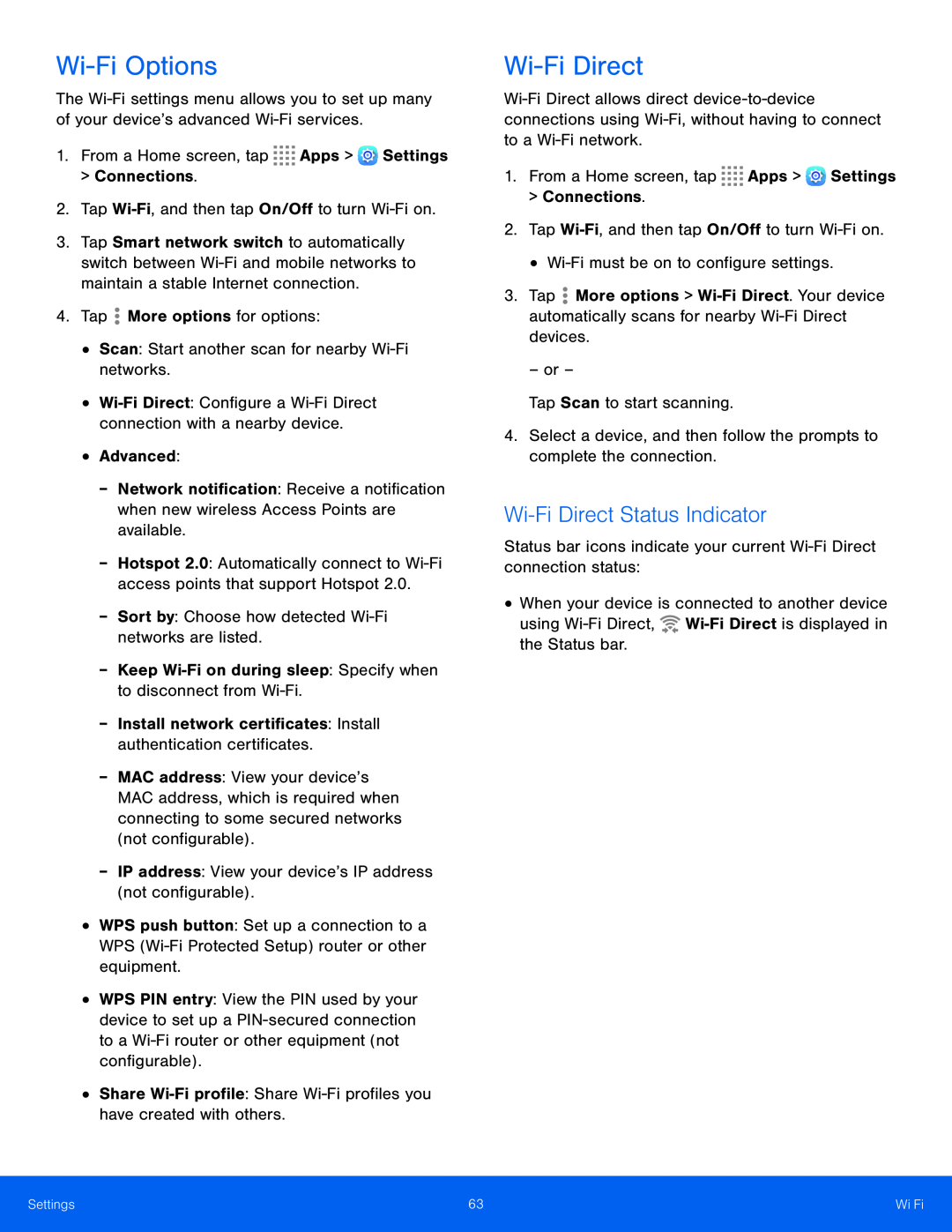
Wi-Fi Options
The
1.From a Home screen, tap ![]()
![]()
![]()
![]() Apps >
Apps > ![]() Settings
Settings
>Connections.
2.Tap
3.Tap Smart network switch to automatically switch between
4.Tap ![]() More options for options:
More options for options:
•Scan: Start another scan for nearby
•
•Advanced:
-Network notification: Receive a notification when new wireless Access Points are available.
-Hotspot 2.0: Automatically connect to
-Sort by: Choose how detected
-Keep
-Install network certificates: Install authentication certificates.
-MAC address: View your device’s MAC address, which is required when connecting to some secured networks (not configurable).
-IP address: View your device’s IP address (not configurable).
•WPS push button: Set up a connection to a WPS
•WPS PIN entry: View the PIN used by your device to set up a
•Share
Wi-Fi Direct
1.From a Home screen, tap ![]()
![]()
![]()
![]() Apps >
Apps > ![]() Settings > Connections.
Settings > Connections.
2.Tap
•
3.Tap ![]() More options >
More options >
– or –
Tap Scan to start scanning.
4.Select a device, and then follow the prompts to complete the connection.
Wi-Fi Direct Status Indicator
Status bar icons indicate your current
•When your device is connected to another device using ![]()
Settings | 63 | |
|
|
|