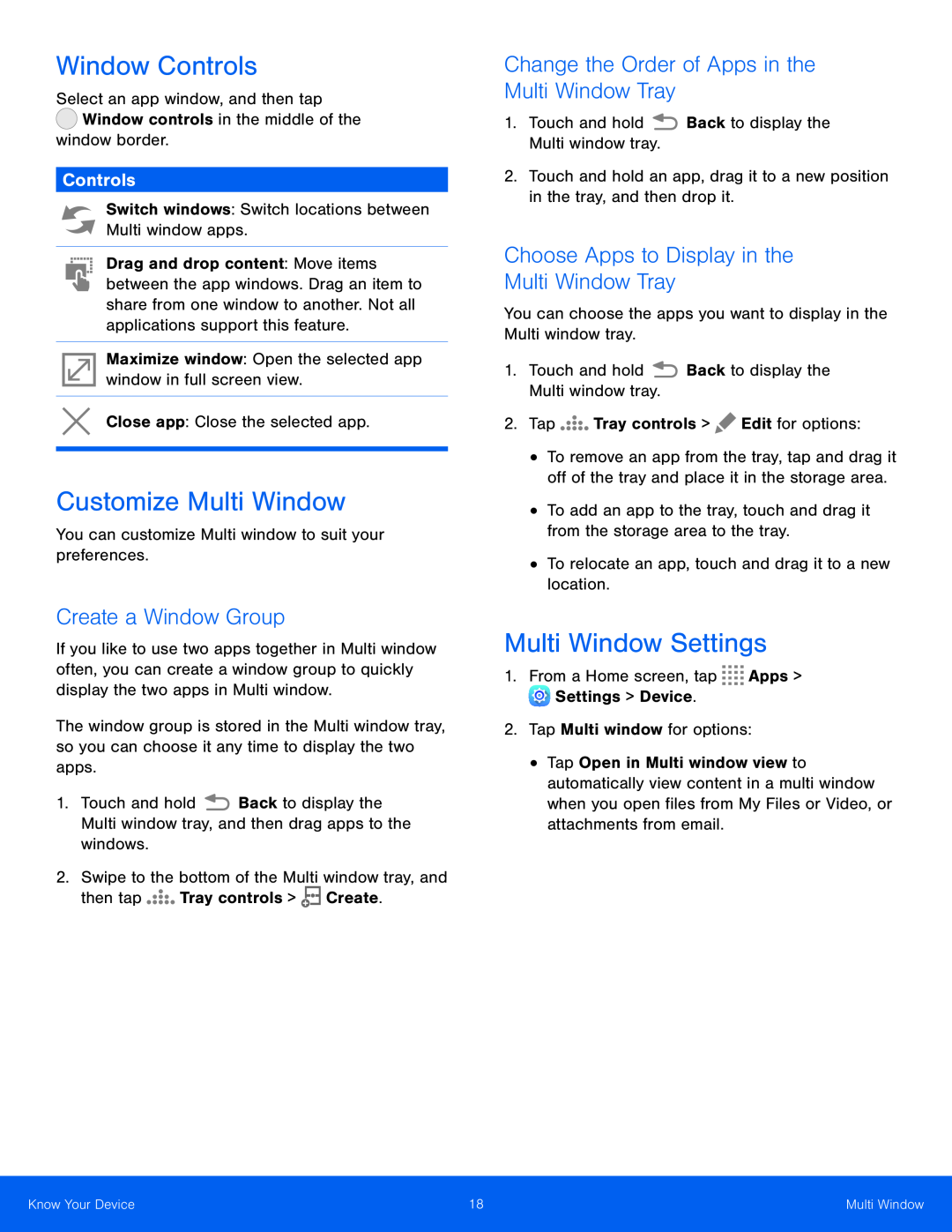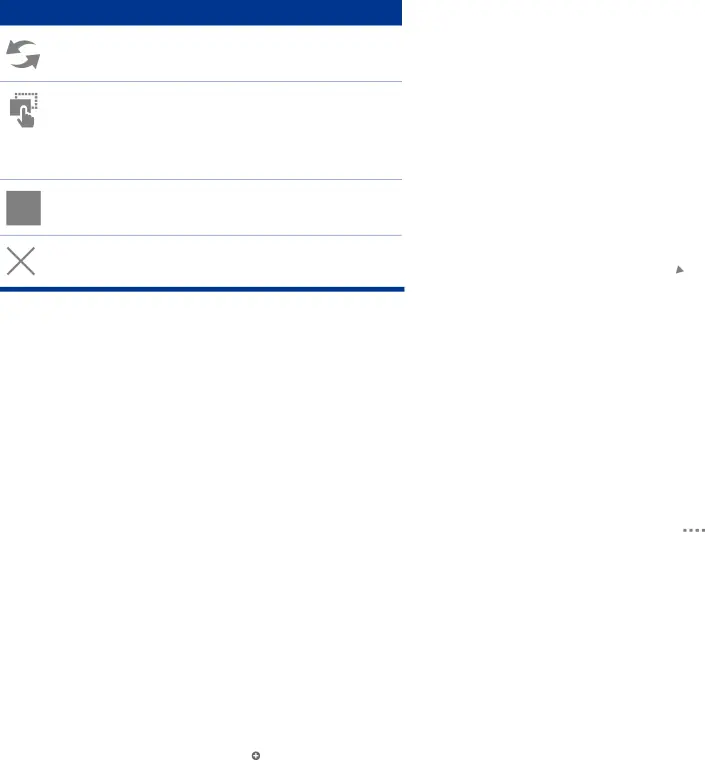
Window Controls
Select an app window, and then tap  Window controls in the middle of the
Window controls in the middle of the
window border.
Controls
Switch windows: Switch locations between Multi window apps.
Drag and drop content: Move items between the app windows. Drag an item to share from one window to another. Not all applications support this feature.
Maximize window: Open the selected app window in full screen view.
Close app: Close the selected app.
Customize Multi Window
You can customize Multi window to suit your preferences.
Create a Window Group
If you like to use two apps together in Multi window often, you can create a window group to quickly display the two apps in Multi window.
The window group is stored in the Multi window tray, so you can choose it any time to display the two apps.
1.Touch and hold ![]() Back to display the Multi window tray, and then drag apps to the windows.
Back to display the Multi window tray, and then drag apps to the windows.
2.Swipe to the bottom of the Multi window tray, and
then tap 



 Tray controls >
Tray controls >  Create.
Create.
Change the Order of Apps in the Multi Window Tray
1.Touch and hold  Back to display the Multi window tray.
Back to display the Multi window tray.
2.Touch and hold an app, drag it to a new position in the tray, and then drop it.
Choose Apps to Display in the
Multi Window Tray
You can choose the apps you want to display in the Multi window tray.
1.Touch and hold  Back to display the Multi window tray.
Back to display the Multi window tray.
2.Tap 



 Tray controls >
Tray controls >  Edit for options:
Edit for options:
•To remove an app from the tray, tap and drag it off of the tray and place it in the storage area.
•To add an app to the tray, touch and drag it from the storage area to the tray.
•To relocate an app, touch and drag it to a new location.
Multi Window Settings
1.From a Home screen, tap 


 Apps >
Apps >  Settings > Device.
Settings > Device.
2.Tap Multi window for options:
•Tap Open in Multi window view to automatically view content in a multi window when you open files from My Files or Video, or attachments from email.
Know Your Device | 18 | Multi Window |
|
|
|