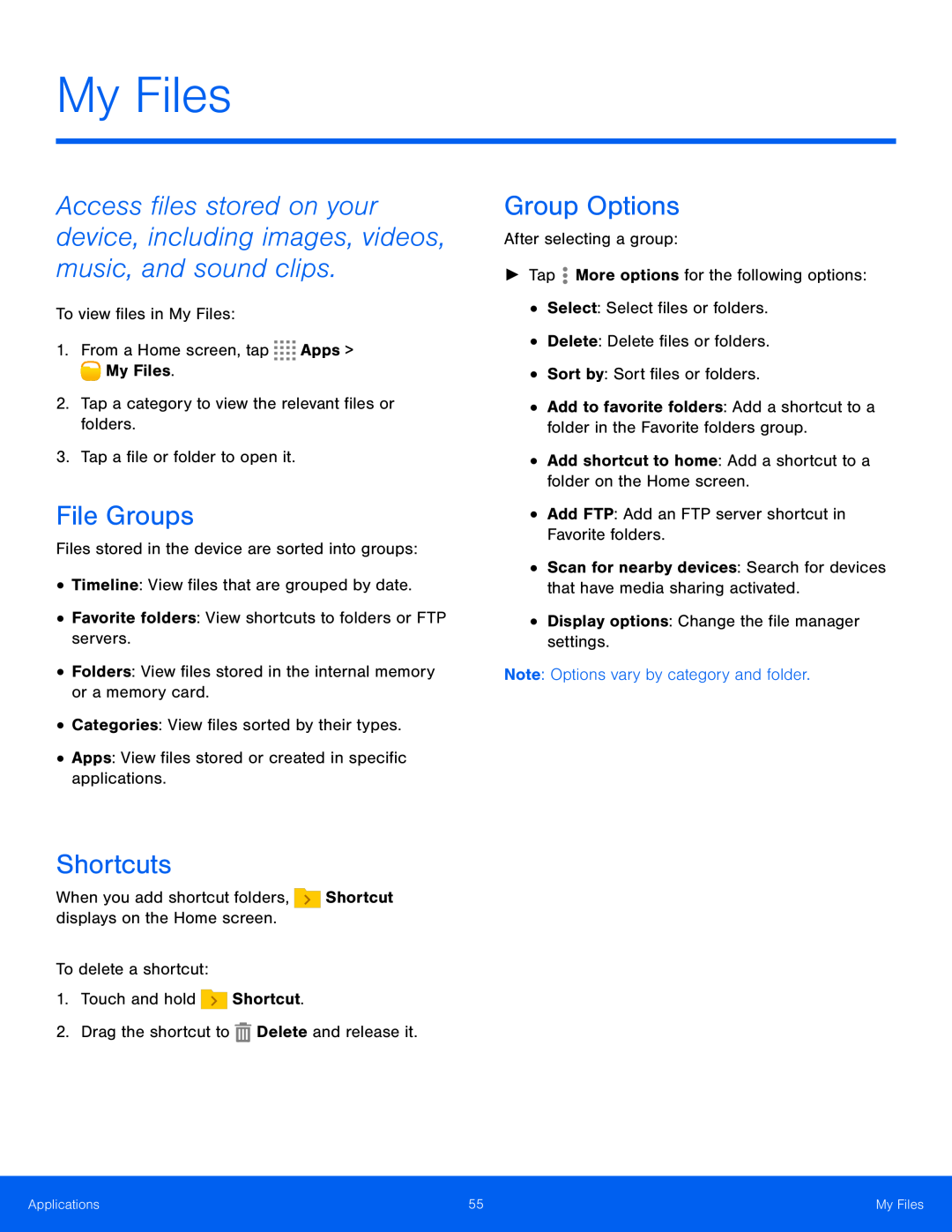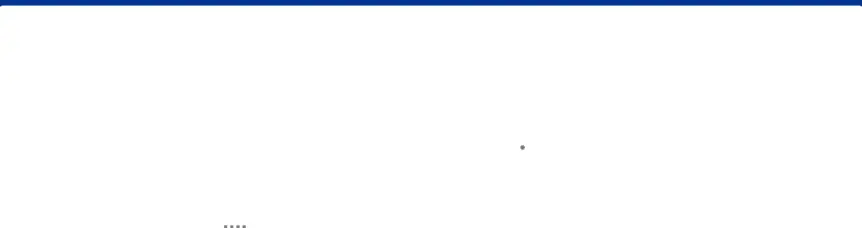
My Files
Access files stored on your device, including images, videos, music, and sound clips.
To view files in My Files:
1.From a Home screen, tap ![]()
![]()
![]()
![]() Apps >
Apps > ![]() My Files.
My Files.
2.Tap a category to view the relevant files or folders.
3.Tap a file or folder to open it.
File Groups
Files stored in the device are sorted into groups:
•Timeline: View files that are grouped by date.
•Favorite folders: View shortcuts to folders or FTP servers.
•Folders: View files stored in the internal memory or a memory card.
•Categories: View files sorted by their types.
•Apps: View files stored or created in specific applications.
Shortcuts
When you add shortcut folders, ![]() Shortcut displays on the Home screen.
Shortcut displays on the Home screen.
To delete a shortcut:
1.Touch and hold ![]() Shortcut.
Shortcut.
2.Drag the shortcut to ![]() Delete and release it.
Delete and release it.
Group Options
After selecting a group:
►Tap ![]() More options for the following options:
More options for the following options:
•Select: Select files or folders.
•Delete: Delete files or folders.
•Sort by: Sort files or folders.
•Add to favorite folders: Add a shortcut to a folder in the Favorite folders group.
•Add shortcut to home: Add a shortcut to a folder on the Home screen.
•Add FTP: Add an FTP server shortcut in Favorite folders.
•Scan for nearby devices: Search for devices that have media sharing activated.
•Display options: Change the file manager settings.
Note: Options vary by category and folder.
Applications | 55 | My Files |
|
|
|