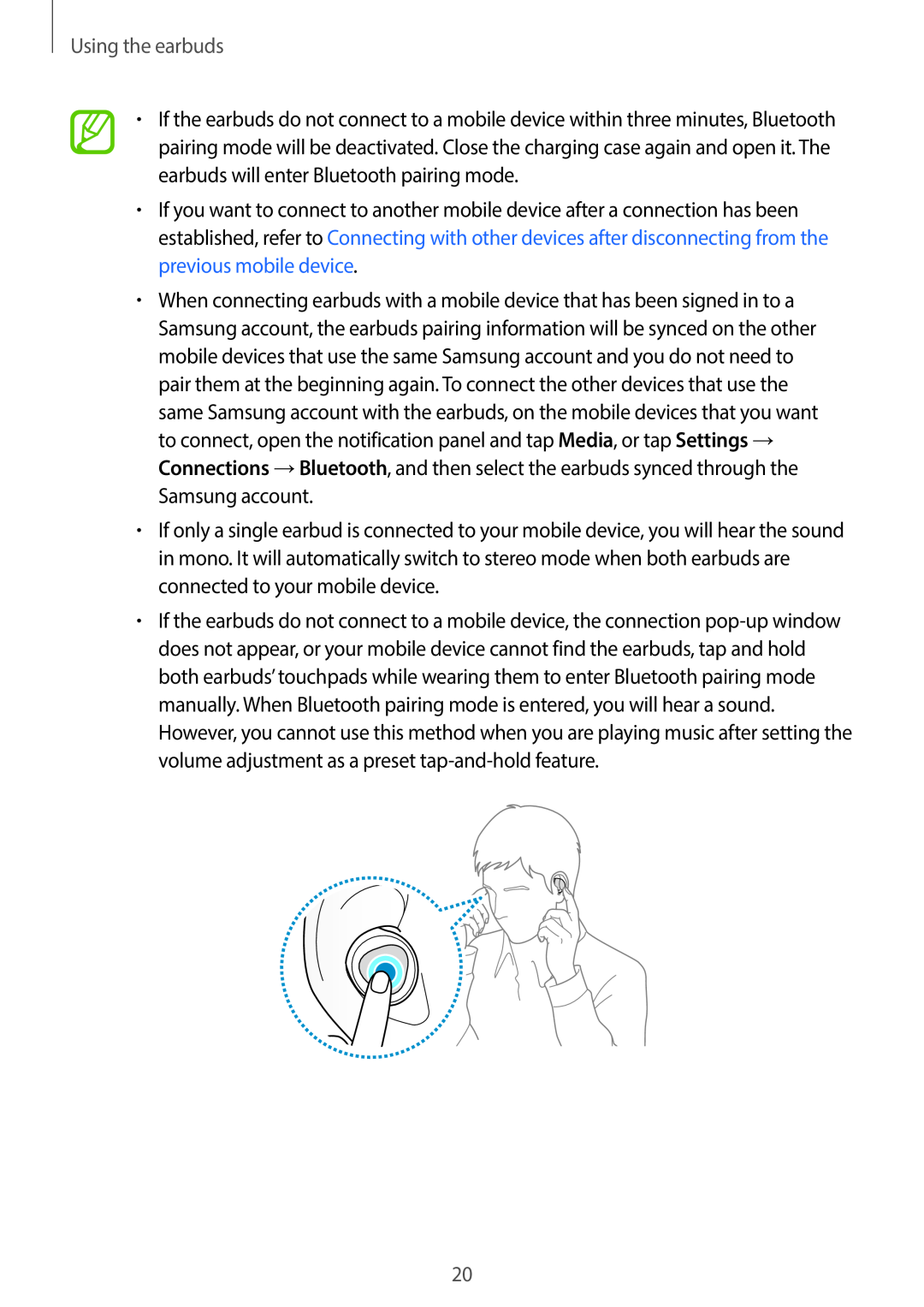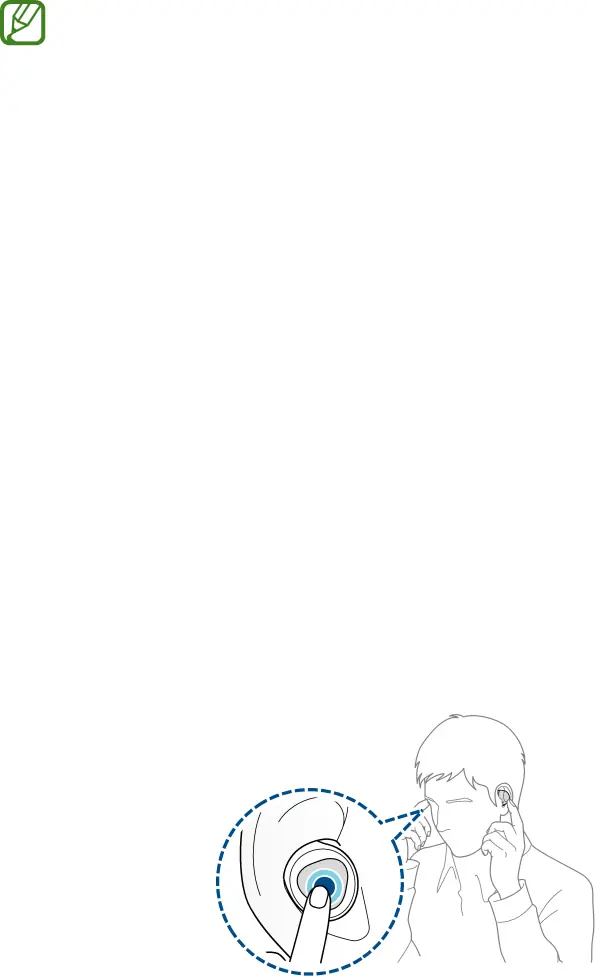
Using the earbuds
•If the earbuds do not connect to a mobile device within three minutes, Bluetooth pairing mode will be deactivated. Close the charging case again and open it. The earbuds will enter Bluetooth pairing mode.
•If you want to connect to another mobile device after a connection has been established, refer to Connecting with other devices after disconnecting from the previous mobile device.
•When connecting earbuds with a mobile device that has been signed in to a Samsung account, the earbuds pairing information will be synced on the other mobile devices that use the same Samsung account and you do not need to pair them at the beginning again. To connect the other devices that use the
same Samsung account with the earbuds, on the mobile devices that you want to connect, open the notification panel and tap Media, or tap Settings → Connections →Bluetooth, and then select the earbuds synced through the Samsung account.
•If only a single earbud is connected to your mobile device, you will hear the sound in mono. It will automatically switch to stereo mode when both earbuds are connected to your mobile device.
•If the earbuds do not connect to a mobile device, the connection
20