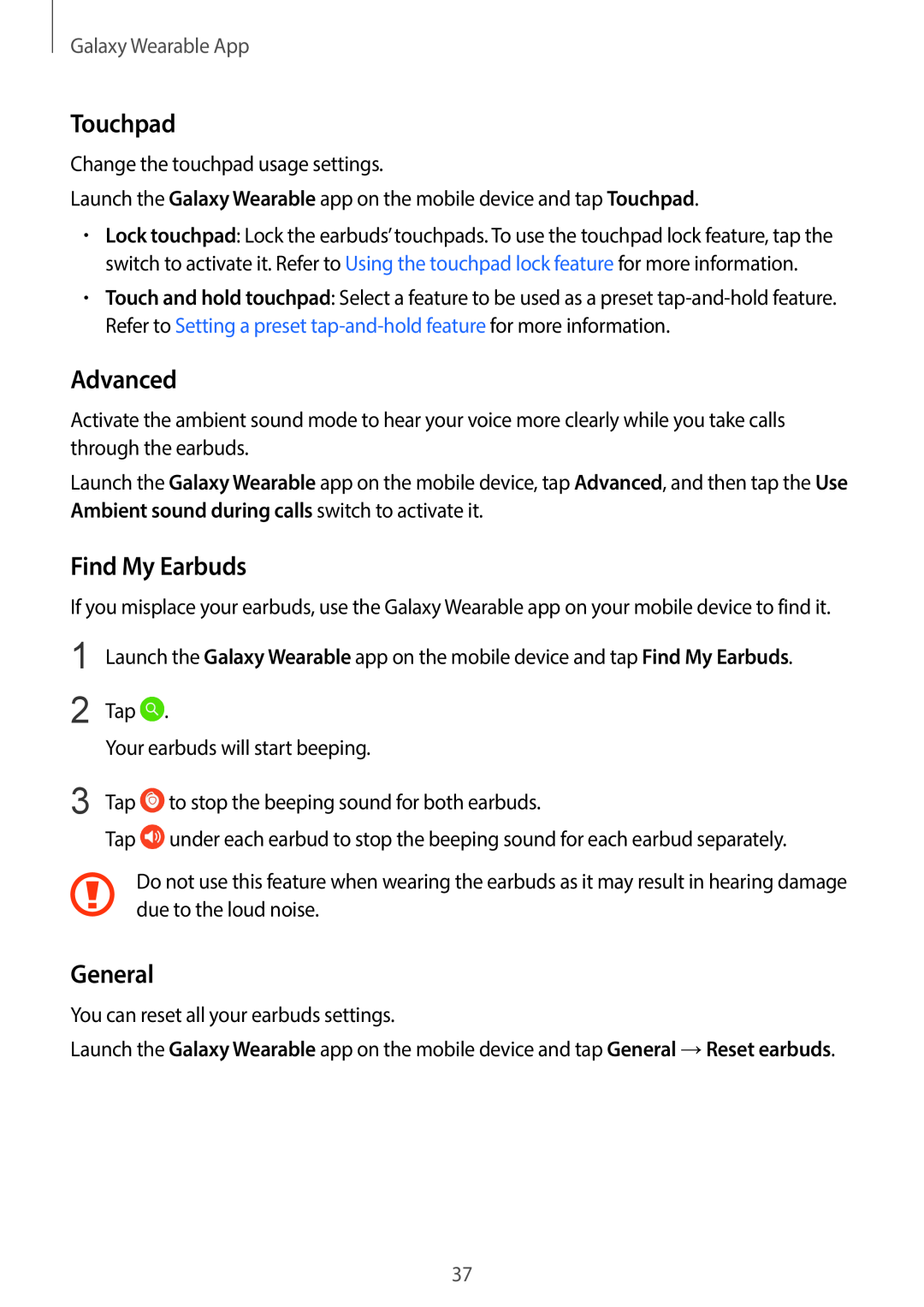Galaxy Wearable App
Touchpad
Change the touchpad usage settings.
Launch the Galaxy Wearable app on the mobile device and tap Touchpad.
•Lock touchpad: Lock the earbuds’ touchpads. To use the touchpad lock feature, tap the switch to activate it. Refer to Using the touchpad lock feature for more information.
•Touch and hold touchpad: Select a feature to be used as a preset
Advanced
Activate the ambient sound mode to hear your voice more clearly while you take calls through the earbuds.
Launch the Galaxy Wearable app on the mobile device, tap Advanced, and then tap the Use Ambient sound during calls switch to activate it.
Find My Earbuds
If you misplace your earbuds, use the Galaxy Wearable app on your mobile device to find it.
1
2
3
Launch the Galaxy Wearable app on the mobile device and tap Find My Earbuds.
Tap ![]() .
.
Your earbuds will start beeping.
Tap ![]() to stop the beeping sound for both earbuds.
to stop the beeping sound for both earbuds.
Tap ![]() under each earbud to stop the beeping sound for each earbud separately.
under each earbud to stop the beeping sound for each earbud separately.
Do not use this feature when wearing the earbuds as it may result in hearing damage due to the loud noise.
General
You can reset all your earbuds settings.
Launch the Galaxy Wearable app on the mobile device and tap General →Reset earbuds.
37