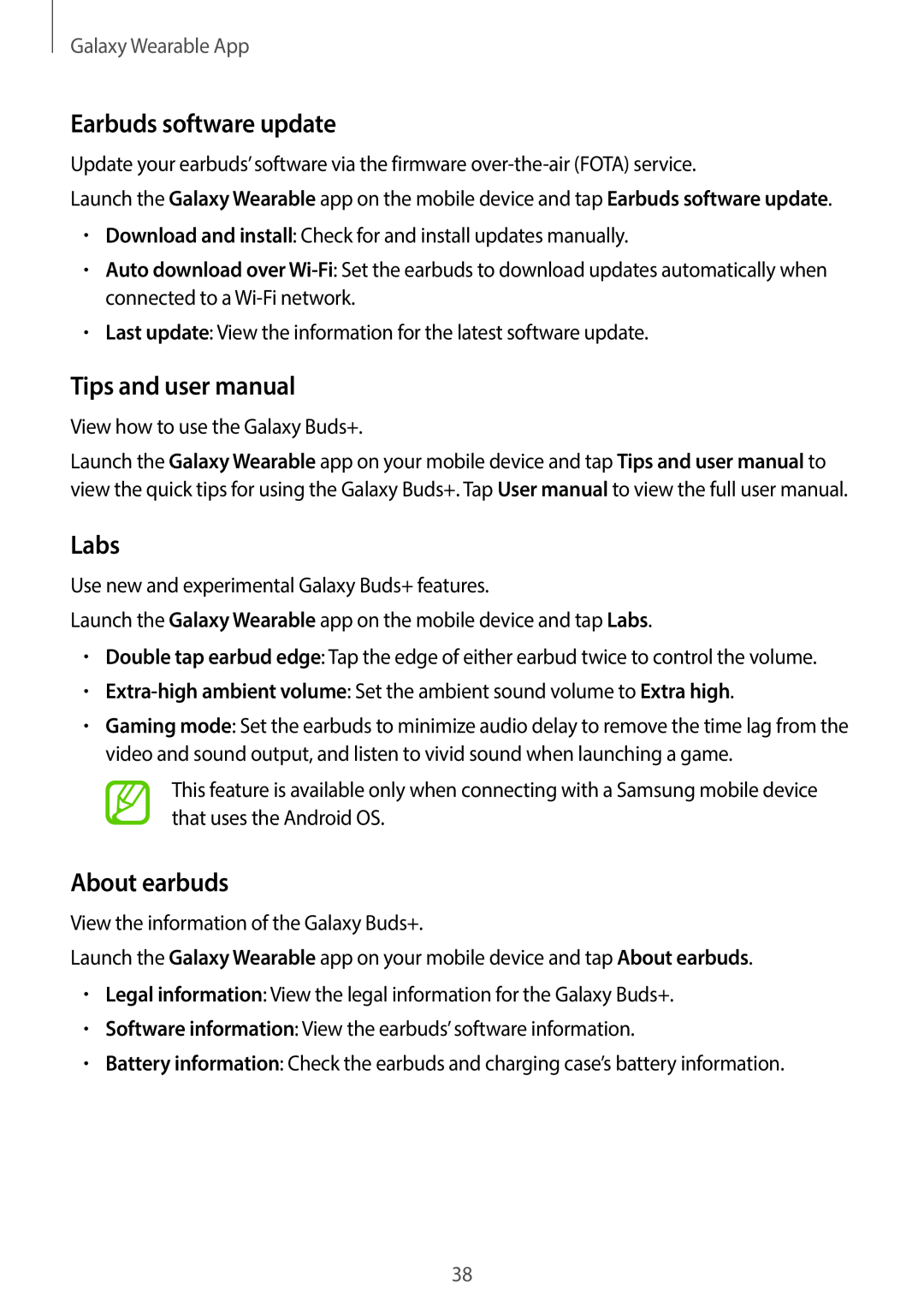Galaxy Wearable App
Earbuds software update
Update your earbuds’ software via the firmware
Launch the Galaxy Wearable app on the mobile device and tap Earbuds software update.
•Download and install: Check for and install updates manually.
•Auto download over
•Last update: View the information for the latest software update.
Tips and user manual
View how to use the Galaxy Buds+.
Launch the Galaxy Wearable app on your mobile device and tap Tips and user manual to view the quick tips for using the Galaxy Buds+. Tap User manual to view the full user manual.
Labs
Use new and experimental Galaxy Buds+ features.
Launch the Galaxy Wearable app on the mobile device and tap Labs.
•Double tap earbud edge: Tap the edge of either earbud twice to control the volume.
•Extra-high ambient volume: Set the ambient sound volume to Extra high.
•Gaming mode: Set the earbuds to minimize audio delay to remove the time lag from the video and sound output, and listen to vivid sound when launching a game.
This feature is available only when connecting with a Samsung mobile device that uses the Android OS.
About earbuds
View the information of the Galaxy Buds+.
Launch the Galaxy Wearable app on your mobile device and tap About earbuds.
•Legal information: View the legal information for the Galaxy Buds+.
•Software information: View the earbuds’ software information.
•Battery information: Check the earbuds and charging case’s battery information.
38