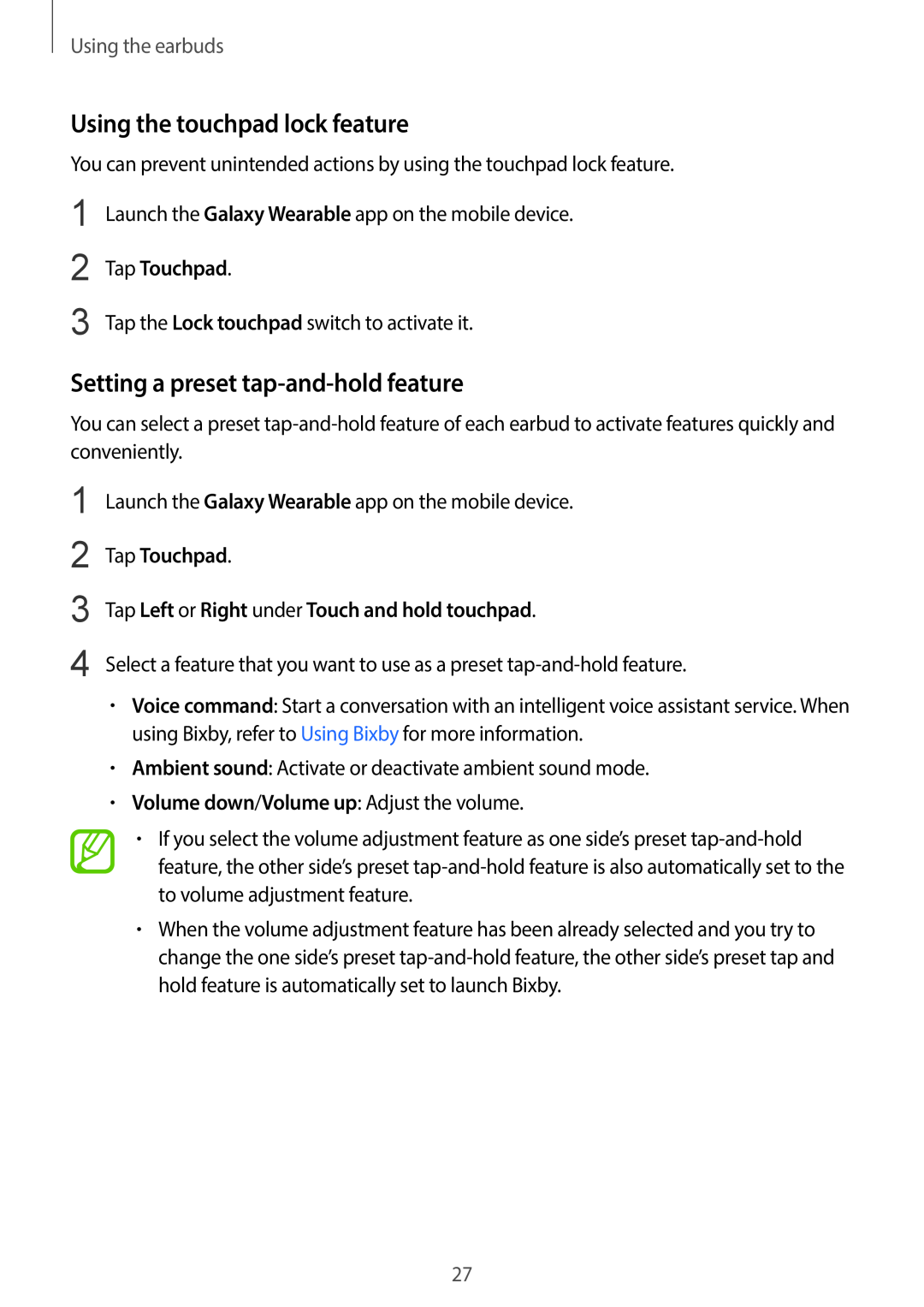Using the earbuds
Using the touchpad lock feature
You can prevent unintended actions by using the touchpad lock feature.
1
2
3
Launch the Galaxy Wearable app on the mobile device.
Tap Touchpad.
Tap the Lock touchpad switch to activate it.
Setting a preset tap-and-hold feature
You can select a preset
1
2
3
4
Launch the Galaxy Wearable app on the mobile device.
Tap Touchpad.
Tap Left or Right under Touch and hold touchpad.
Select a feature that you want to use as a preset
•Voice command: Start a conversation with an intelligent voice assistant service. When using Bixby, refer to Using Bixby for more information.
•Ambient sound: Activate or deactivate ambient sound mode.
•Volume down/Volume up: Adjust the volume.
•If you select the volume adjustment feature as one side’s preset
•When the volume adjustment feature has been already selected and you try to change the one side’s preset
27