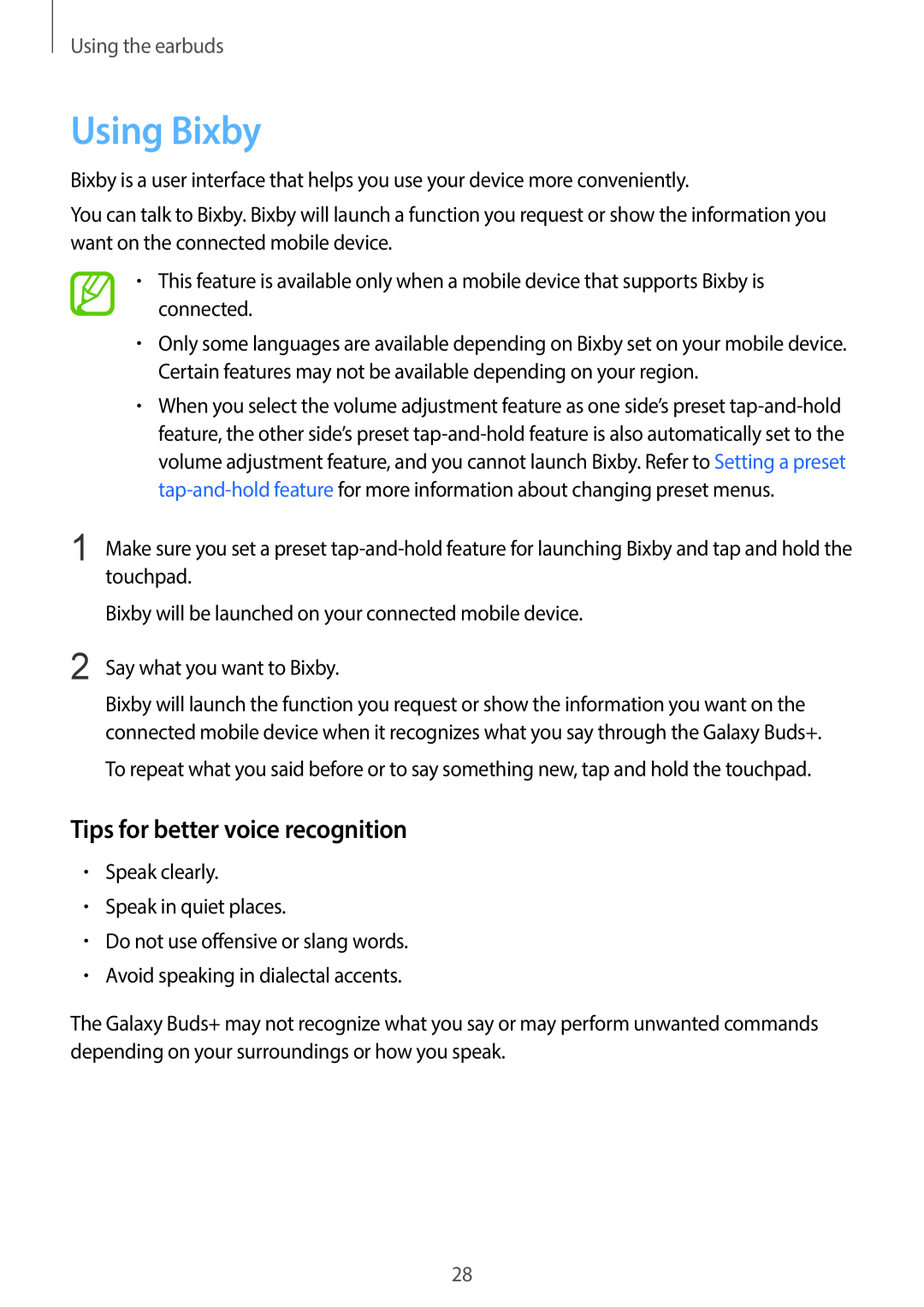Using the earbuds
Using Bixby
Bixby is a user interface that helps you use your device more conveniently.
You can talk to Bixby. Bixby will launch a function you request or show the information you want on the connected mobile device.
•This feature is available only when a mobile device that supports Bixby is connected.
•Only some languages are available depending on Bixby set on your mobile device. Certain features may not be available depending on your region.
•When you select the volume adjustment feature as one side’s preset
1
2
Make sure you set a preset
Bixby will be launched on your connected mobile device.
Say what you want to Bixby.
Bixby will launch the function you request or show the information you want on the connected mobile device when it recognizes what you say through the Galaxy Buds+.
To repeat what you said before or to say something new, tap and hold the touchpad.
Tips for better voice recognition
•Speak clearly.
•Speak in quiet places.
•Do not use offensive or slang words.
•Avoid speaking in dialectal accents.
The Galaxy Buds+ may not recognize what you say or may perform unwanted commands depending on your surroundings or how you speak.
28